Fail to Remove Duet on Your Mac? Try These Ways
“I downloaded and installed Duet but later realized that it is not compatible with the OS X 10.10.2. Now I need to uninstall Duet and remove all the files associated with Duet. Can anyone help? I have no clue how to detect its remnant on my system.”
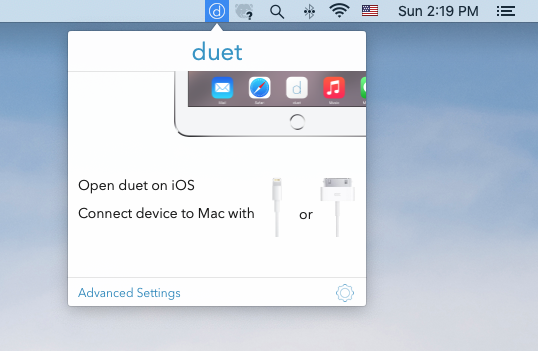
As a productive software, Duet for Mac allows you to use your iDevices as an extra display for the Mac using the lightning or 30-pin cable. Yet, some Mas users may encounter problems when using this software, and they need to uninstall Duet to troubleshoot the usage issues. Anyhow, if you are looking for a solution to fully remove Duet on Mac, read through this post to know how to uninstall Duet properly.
First Choice: Uninstall Duet from the Settings Panel
If you are using the recent version of Duet (and it is installed normally), you should be able to uninstall it from the Settings panel. Here is how to uninstall Duet on Mac:
- Click the circular Duet icon in the Menu Bar (if it does not exit there, launch Duet from Launchpad or Finder’s Applications folder), and click the Settings gear icon
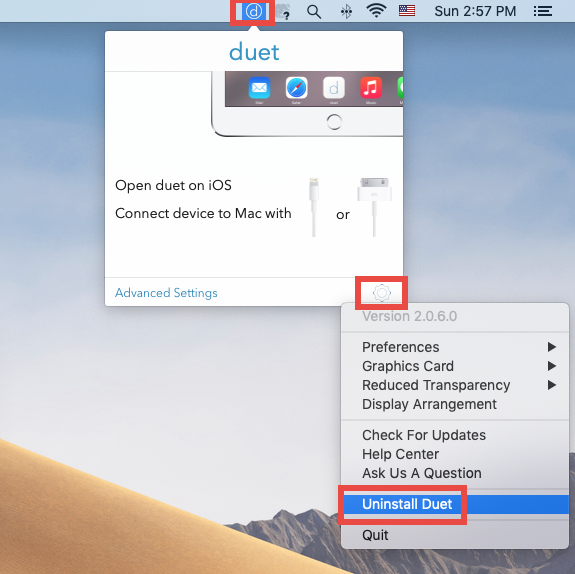
- Select Uninstall Duet from the Setting panel, and then click Uninstall & Restart Mac
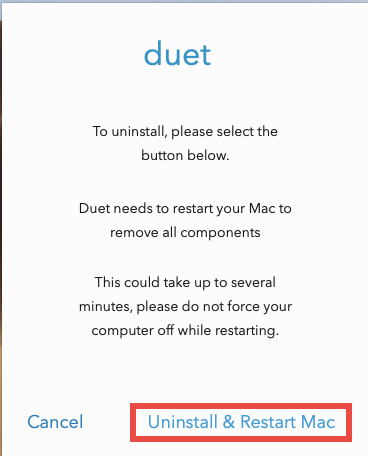
- When prompted, type in your admin password, and click Add Helper button
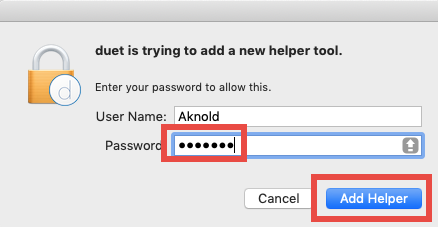
Soon your Mac will restart to allow the removal of Duet components. Note that you should save your work on Mac before clicking the Uninstall & Restart Mac button.
But what if there is no Uninstall Duet option in the Settings? Or what if your Duet is damaged and cannot be open to access this option? Try the following methods.
Second Choice: Remove Duet in Applications Folder
If the aforementioned method does not work, you could still uninstall Duet from Finder’s /Applications folder and Trash. Here are the regular steps to delete Duet:
- Open up Finder and head to the Applications folder from the sidebar or Go menu
- Locate Duet, right click on its icon and choose Move to Trash from the list
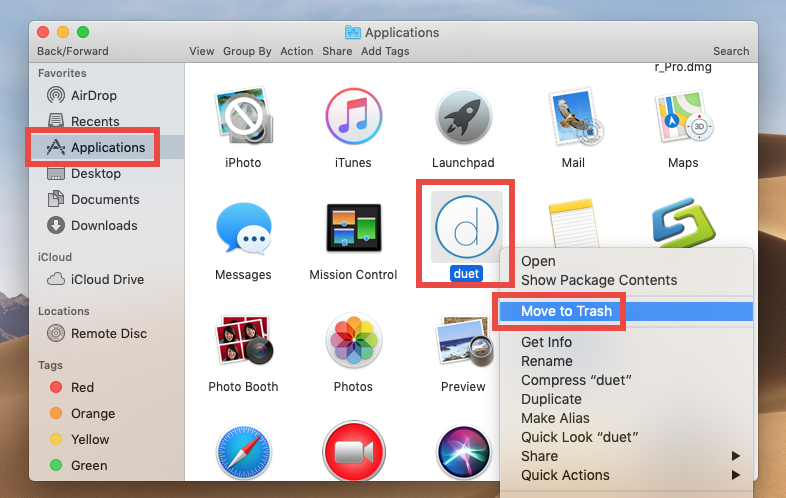
If you are unable to trash Duet, make sure to shut down the app before the uninstall. To do so, click Duet icon in menu bar and select Settings > Quit. If you cannot open Duet, launch Activity Monitor, select Duet, click the X icon and then Quit button.
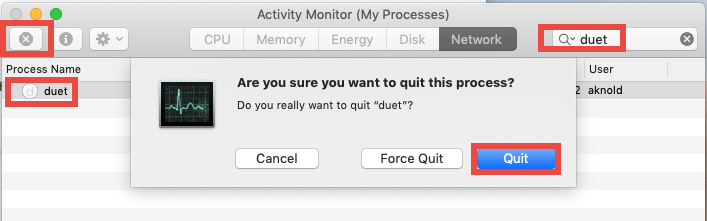
Once you thrown Duet into Trash, you can choose Empty Trash from the Finder menu to delete all the items in Trash, but note that it is an irrevocable act and will remove all items there. For the sake of safety, we suggest you to only delete Duet in Trash.
- Open up Trash, locate Duet, right click on it and choose Delete Immediately
- Click Delete button in the pop-up window to execute the true removal of the app
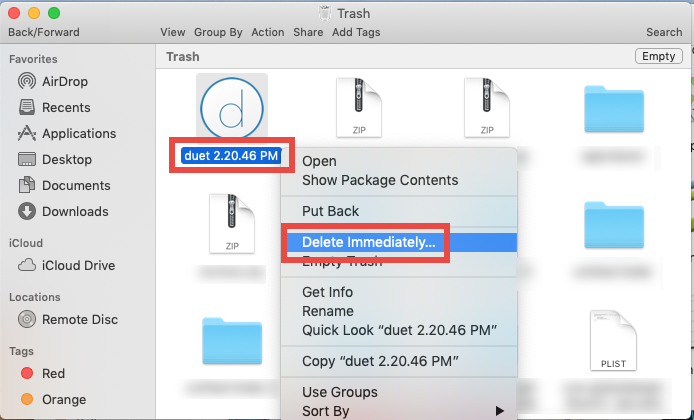
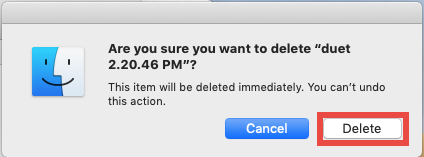
Generally, this trash-to-uninstall method works to uninstall most third party apps on macOS / Mac OS X. But it cannot guarantee a clean uninstall at all. Some app-related items may still remain on the system. So, how to know there is any all Duet remnants?
Tip : remove Duet remnants after the uninstall
If you wish to remove all traces and reclaim occupied disk space, you can conduct a detection to see if there is any Duet leftover hidden in your system directories.
You can follow the instructions to access to the hidden ~/Library folder:
- In an active Finder window, click Go from the Menu Bar, and choose Go to Folder
Type ~/Library in the box and hit Return key (or click Go button) to open it up

In the folder, utilize the Search feature to find out Duet-related files and folders:
- Click Search in upper right corner and type Duet (or Kairos) in the search box
- Under the search bar, click ‘Library’, and delete any item pertaining to Duet
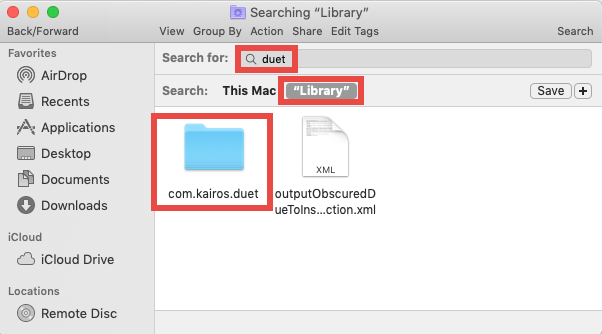
You can repeat the same steps to delete Duet leftovers in the top /Library folder. After moving Duet leftovers to the Trash, don’t rush to empty the Trash. If you mistakenly delete irrelevant items, you can still put them back to the original place.
App Removal Shortcut: Using Osx Uninstaller
Feel troublesome to complete the manual deletion? What is the better way to finish the task without risk? Why not try to use a professional uninstall tool to get rid of all pieces of target app within a few clicks? Continue reading if you are interested in.
“Osx Uninstaller – a lightweight, reliable removal utility designed for every Mac user”
First of all, download and install Osx Uninstaller on your Mac. Then launch this tool and complete the registration. After that, follow the steps to remove Duet for Mac:
- Select Duet in the list and click Run Analysis to start the scanning
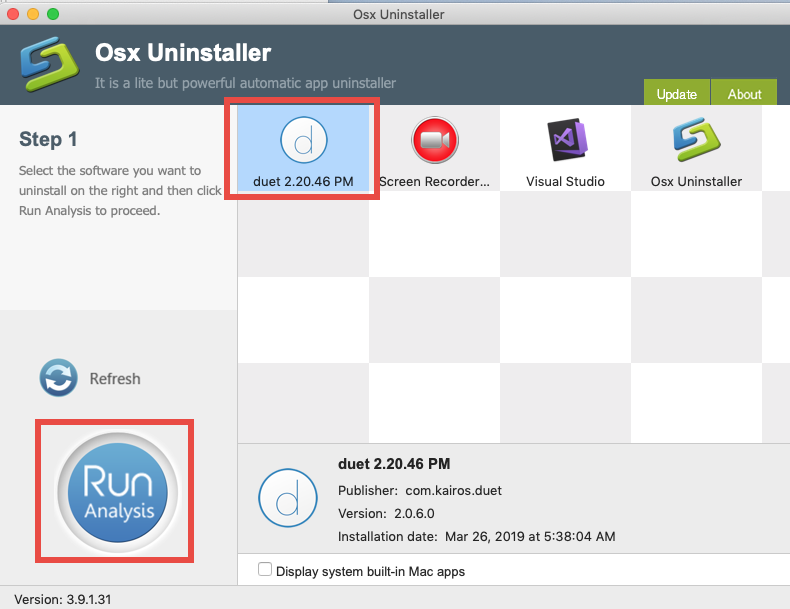
- Click the Complete Uninstall button, and click Yes in the pop-up dialog box
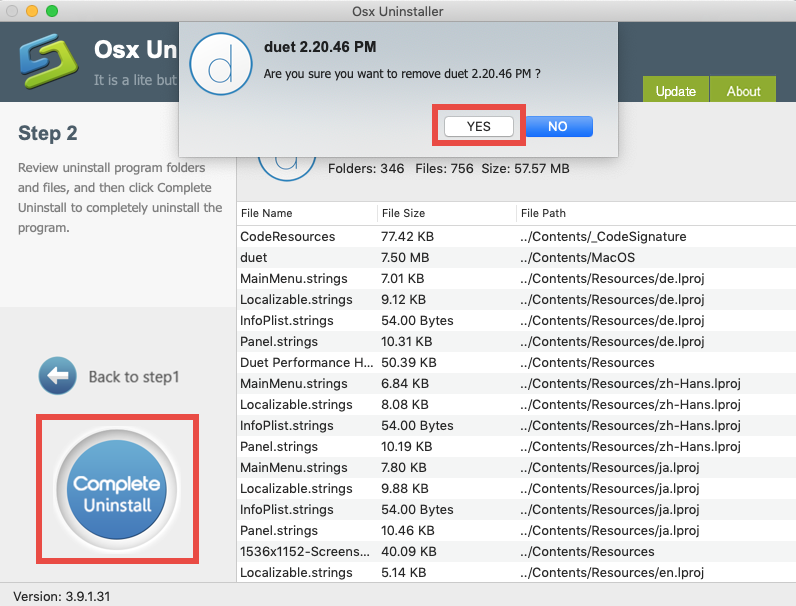
- Once the removal is complete, click Back to Interface to re-scan your Mac
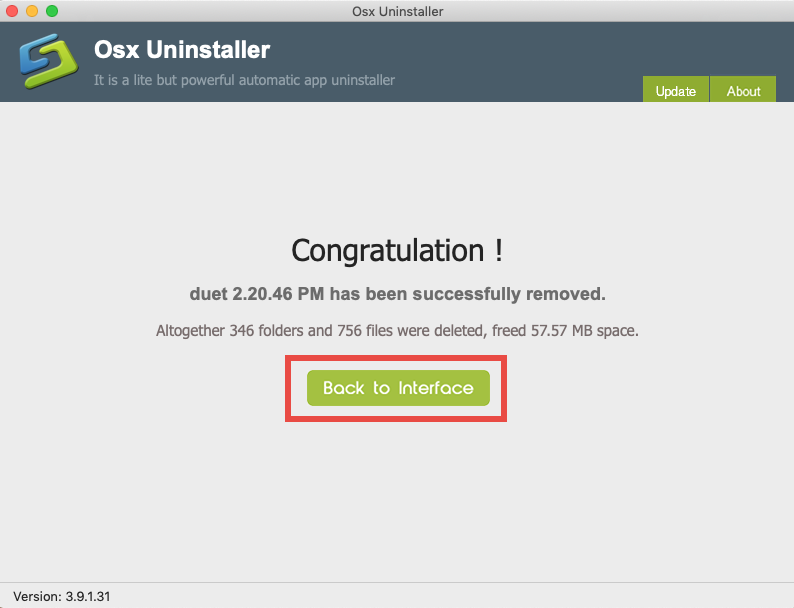
Now Duet have been removed from the OU interface and also from your system. Incredibly fast and hassle-free, right? Three simple steps allows you thoroughly uninstall Duet or any other unwanted, problematic, and even malicious apps. Compared with the manual uninstall methods list above, this tool takes less time in deletion and has higher efficiency to achieve perfect uninstall result. Try it now?


 $29.95/lifetime
$29.95/lifetime