How to Easily Remove CloudApp on MacOS Mojave
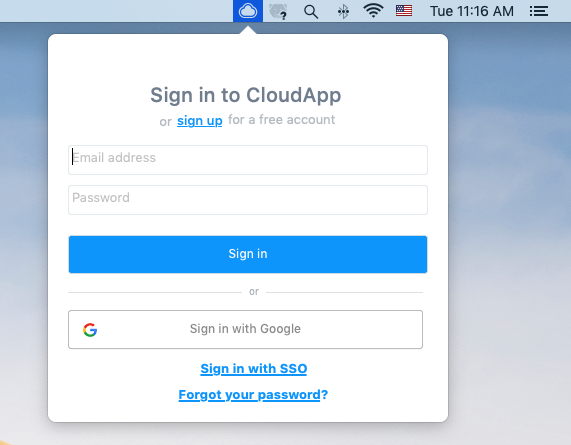
About CloudApp: CloudApp is a productivity software developed by Linebreak SL. This utility allows you to capture and share video, GIFs, screenshots and marked-up images on Mac, and upload them to the Cloud. It is free to use but offers in-app purchase. The latest version of CloudApp is compatible with OS X 10.11 and later.
Having problems in using CloudApp? Trying to uninstall CloudApp but end up with incomplete removal? If you run into troubles in deleting unwanted apps on Mac, read through this post and get to know how to effectively and thoroughly remove apps.
Now we will talk about four crucial questions, to guide you to complete the removal.
Topic 1: what preparations to do prior to the uninstall?
Here’s a tip that many Mac beginners may neglect: before you carry out the uninstall, you should first check if the target app is in use or not. If an app is currently running, you will not be able to uninstalling by deleting it to the Trash.
To shut down the app, you can (1) right click on the app icon in the Dock and choose Quit. Meanwhile, you can take other available ways to quit an active application, like:
(2) Find the app icon in the top menu bar, click on it and choose Quit [app name];
(3) Launch Activity Monitor in Dock, type the app name in the search box, select the process, click X button on the upper left corner, and click Quit in the pop-up dialog;
(4) Press Command – Option – ESC(Escape) to bring up the Force Quit Applications window, select the app you want to stop running, and click Force Quit button

Besides, in the latest version of macOS, the app will stay in Dock if you recently open it up. You can right click on CloudApp in Dock and choose Options > Remove from Dock. After doing those preparation works, you can start the standard uninstall.
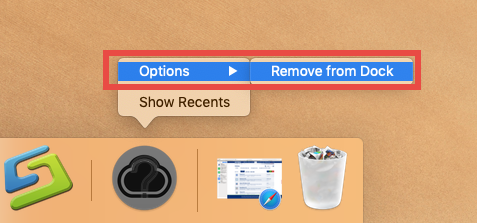
Topic 2: what are the regular ways to uninstall CloudApp?
Generally, you can uninstall an app by deleting it in the Applications folder and Trash.
- Click Finder icon in Dock, and click Applications from the sidebar or the Go menu
- Locate CloudApp in the folder, right click the icon and choose Move to Trash (alternatively, drag the app icon toward the Trash in Dock and drop it into the Trash)
- Choose Empty Trash from Finder menu (or right click on Trash in Dock and choose Empty Trash), and then click Empty Trash button in the pop-up confirmation window
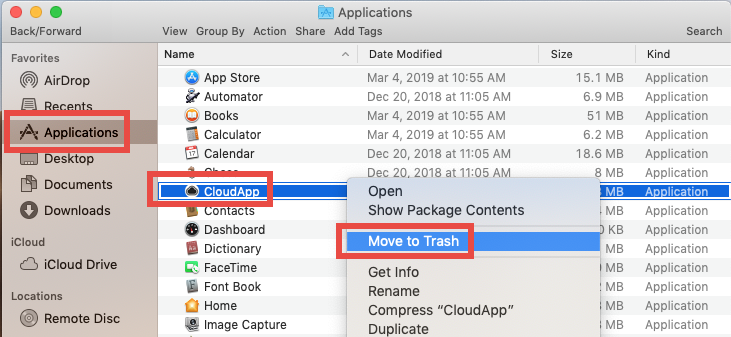
Note that the act of emptying the Trash is irrevocable. If there are other items in the Trash, you can delete CloudApp individually there to avoid unnecessary risk. To do so, right click on its icon in Trash, choose Delete Immediately, and click Delete button.
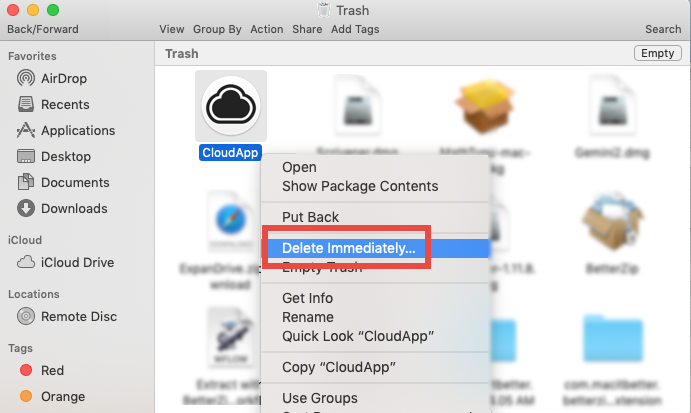
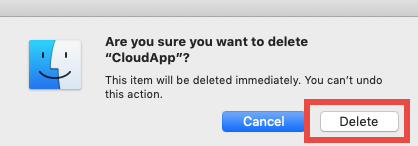
Additionally, if the CloudApp is the App Store version (which means you download and install this software in Mac App Store), you can also uninstall it by this way:
- Head to Launchpad from the Dock, through Spotlight, or by gesture shortcut
- Locate CloudApp, then press and hold the app icon until it starts to jiggle
- Click the X icon on the upper left corner of the icon, and then click Delete button
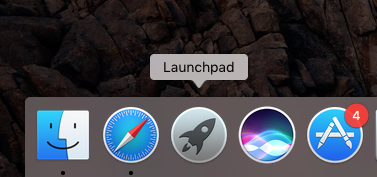
Once you click the Delete button, CloudApp will be deleted instantly on your system. If you want to re-install it, you can still download it from the Mac App Store.
Topic 3: how to clean up CloudApp traces around system?
Now CloudApp has been uninstalled on your Mac, but if you desire to have a clean uninstall, there are some extra works to do. Most third party apps will create associated files and folder in different system directories, and those related items will not be deleted along with the removal of the application. To sweep out the app leftovers, you can conduct a detection by utilizing the Search feature in the Finder.
- In an active Finder window, choose Go > Go to Folder from the menu bar
- Type ~/Library in the box, and click Go button to access to the hidden folder
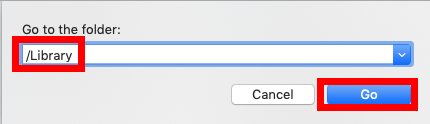
- Click Search in the upper right corner of the window, type CloudApp in the search bar, and click Library under the search box to specify the result in this folder
- As the search result appears, locate the items that contain the keyword in their names, control-select them all, right click on any of them, and choose Move to Trash
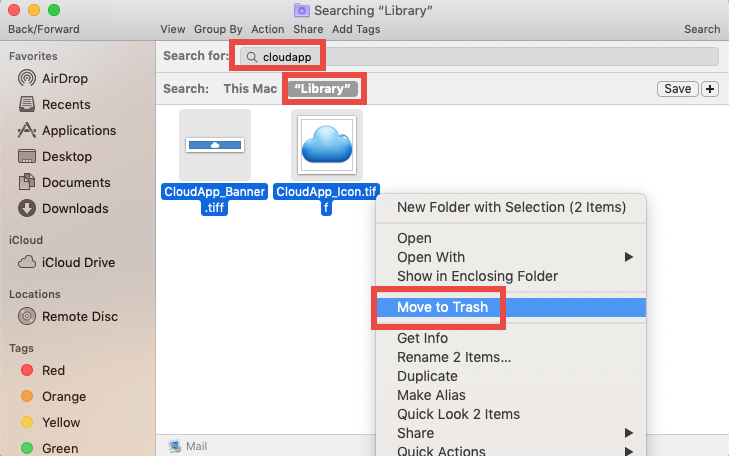
- Again, search for and delete CloudApp-related items in the /Library folder
Important: don’t touch anything that are irrelevant to CloudApp. Mistakenly deleting other items might affect the normal use of other apps or even the system. We advise that, after deleting CloudApp-related items into Trash, leave them there for a few days, thus you can still reverse the change if your system start functioning abnormal.
Topic 4: is there a one-stop solution to remove CloudApp?
Every time you try to uninstall an app completely, you need to repeat the aforementioned steps. It may be a little time-wasting when you are dealing with a bunch of unwanted apps. To solve this issue, we recommend you to get a professional removal utility, like Osx Uninstaller, thus you can set free your hands in the detection.
To start with, download and install Osx Uninstaller, launch it on your Mac, and follow the onscreen prompts to complete the registration.
After that, you will be able to uninstall CloudApp by taking three simple steps:
- Step 1. Select CloudApp in the interface, and click Run Analysis button.
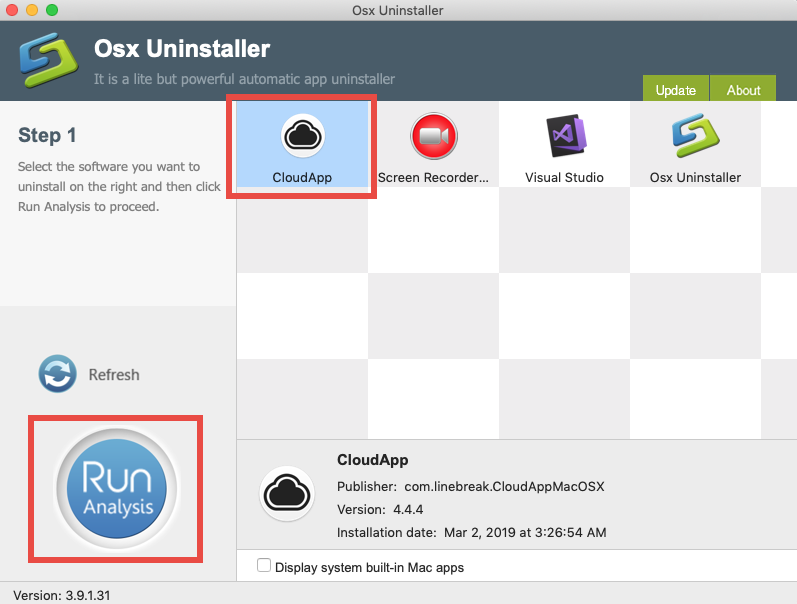
- Step 2. Click Complete Uninstall button, and click Yes in the confirmation dialog.
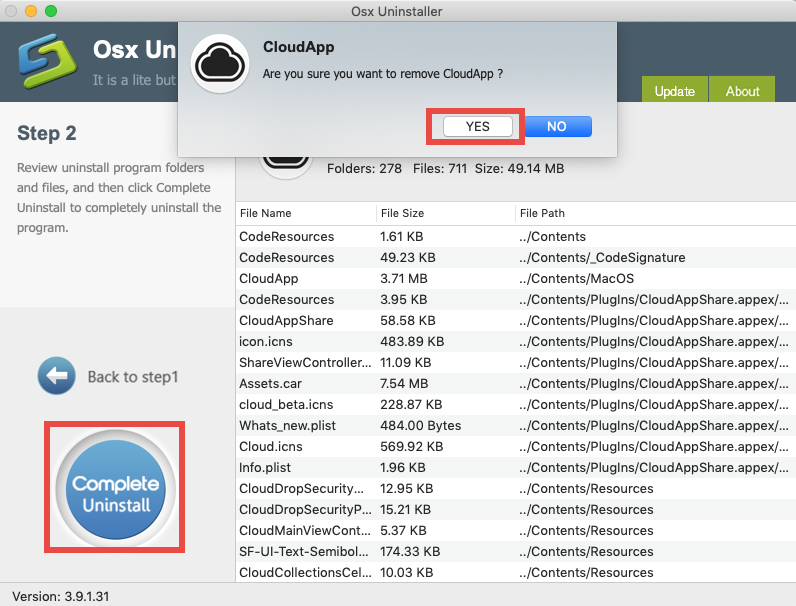
- Step 3: Click Back to Interface to re-scan your Mac, and then quit Osx Uninstaller.
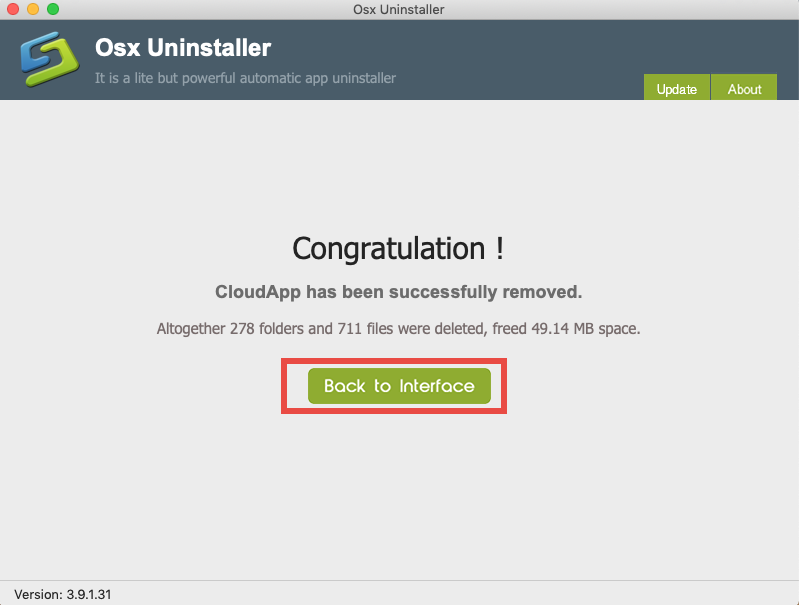
Incredibly straightforward and efficient to get rid of unwanted apps on Mac! More importantly, all the application remnants are already gone along with the app itself.
Thank you for reading this post? Are you able to uninstall CloudApp now?


 $29.95/lifetime
$29.95/lifetime