How to Remove Carbon Copy Cloner Out of Your Mac
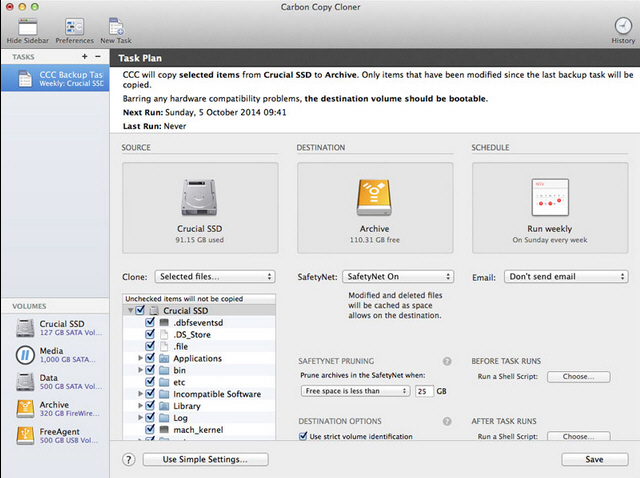
When remove Carbon Copy Cloner on the Mac computer, do you encounter any problem to quit the application and uninstall it smoothly as other apps? Or you have some questions about the app removal and want to check that whether it is completely removed on your Mac? You may need more information and knowledge about the app removal for OS X.
What are the problems cause you unable to remove it
Carbon Copy Cloner is regarded as a backup software that specially used to back up the users’ files on the hard drive, and also allow to synchronize and backup on another drive. When people need to uninstall this application for some reasons, these problems often come up and lead the app cannot be removed smoothly on the computer:
- Unable to stop or quit Carbon Copy Cloner
- Files and traces of Carbon Copy Cloner are still remained on the Mac after conducting the removal
- The application itself cannot be moved and deleted in the Trash
- People can’t find a feasible removal way to uninstall it
How to quit Carbon Copy Cloner on Mac
Quit the app on Dock
- Locate the Carbon Copy Cloner icon on the DOCK, right-click on it
- Select Quit on the menu
Quit the app on Activity Monitor
- Click on Go on the Finder’s top menu
- Select Utilities > Activity Monitor
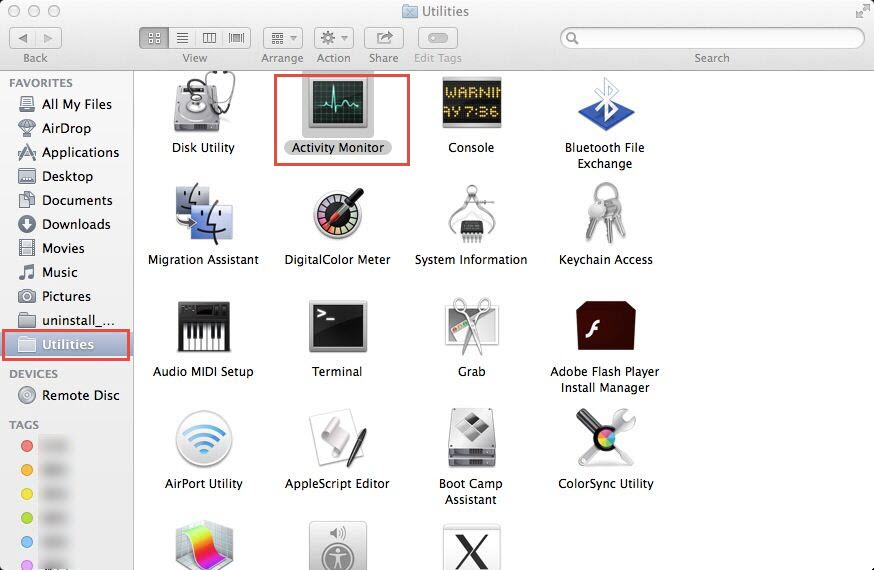
- Find and select the Carbon Copy Cloner process on the list, and click on the Quit button
Remove Carbon Copy Cloner from OS X with proper removal guides
Manual approach – remove the installed package and other files by yourself
Stage 1 – Remove installed package on the Trash or the uninstaller within Carbon Copy Cloner
Option A:
- Find out the Carbon Copy Cloner in the Applications folder, and drag it to the Trash
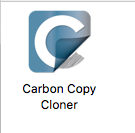
- Enter your account’s password if it requires you do to so
- After that, right-click on the Trash icon on the Dock, and click on Empty Trash
Option B:
- Open Carbon Copy Cloner, and click on the app’s name on the top menu
- Select Uninstall CCC… on the menu, and perform the program removal with instructions
Stage 2 – clean its log-in files and settings
Go the following path, and clean all of log-in files leaving on the computer if they still remain in the folder.
- System Preferences > Users & Groups > yourusername > Login Items (SL and older: System Preferences > Accounts > yourusername > Login Items)
- In Finder, click Go > Go to Folder > /Library/LaunchAgents
- In Finder, click Go > Go to Folder > ~/Library/LaunchAgents
- In Finder, click Go > Go to Folder > /Library/StartupItems
Stage 3 – clean its remnants on Library
- Click on Go on the top menu of Finder, select Go to Folder…

- Type the content in the box to open the library folder: ~/library/
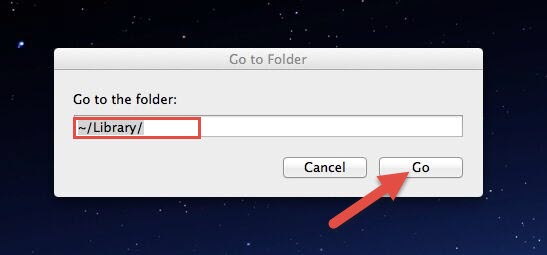
- Open these folders one by one, and delete the files and folders with Carbon Copy Cloner inside: Applications Support, Caches, Preferences
- When finish, please remember to right-click on the Trash, and choose to empty the Trash
Tips: removing Carbon Copy Cloner thoroughly out of Mac OS X does not only require you to remove the installed package from Applications folder, you also need to find out and clean its files still being left on the computer, because they won’t be removed with the app’s package at the same time. So the above three stages of removal are all necessary for fully removing Carbon Copy Cloner on Mac.
More effective approach – uninstall Carbon Copy Cloner with Osx Uninstaller
Many people who reading the above manual removal would like to change another way which can help them remove the application more easily, and this is just what we consider for you. While the manual removal is hard to perform or takes you too much time, changing the uninstall way and use the Osx Uninstaller instead will make the removal faster and you also can get a complete removal at the end.
- Install and start Osx Uninstaller
- Highlight Carbon Copy Cloner on the list of installed programs
- Click on Run Analysis button at the bottom left corner, and you will find that all of associated files will be found and displayed on the list
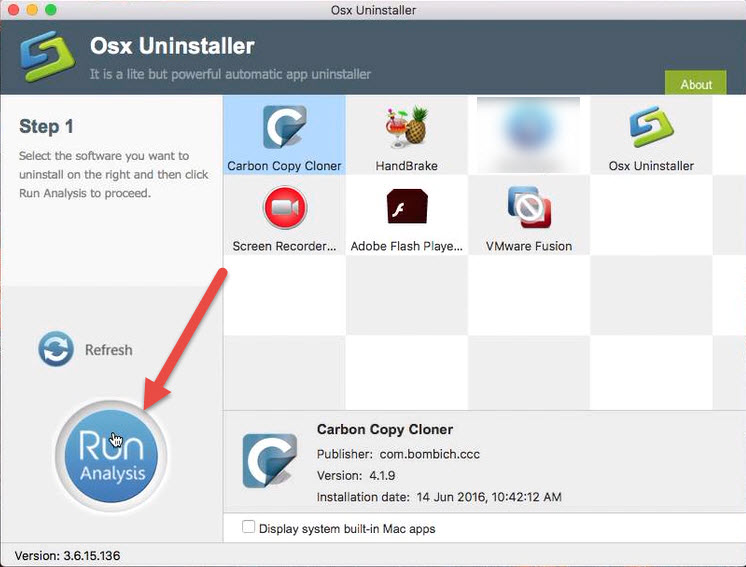
- Click on Complete Uninstall button, and click Yes to confirm the program removal
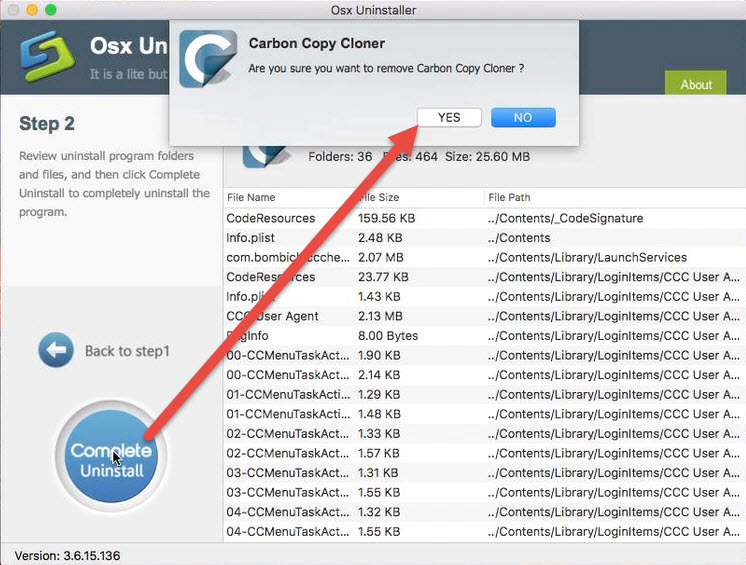
- After then, Osx Uninstaller will totally remove Carbon Copy Cloner on the computer
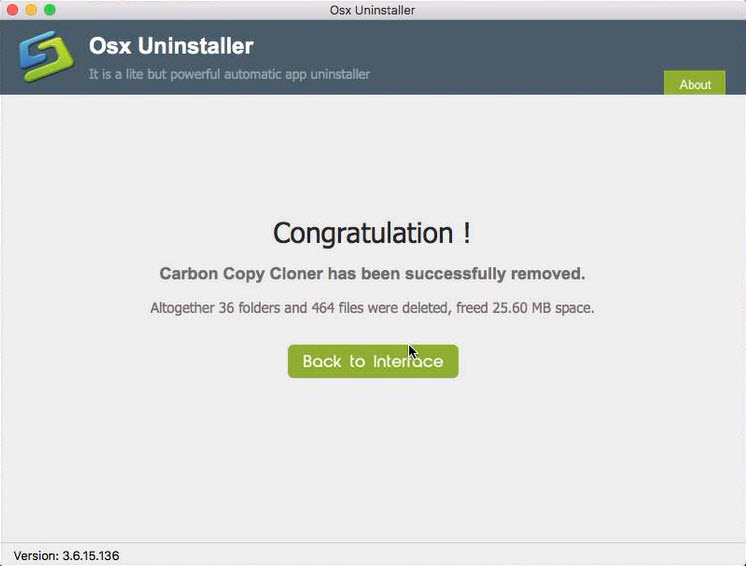
The following video also show you how to remove Carbon Copy Cloner with Osx Uninstaller:


 $29.95/lifetime
$29.95/lifetime