How Could I Completely Remove Boom 3D for Mac—Removal Guides
“I’ve been looking for a way to completely remove Boom 3D for Mac, how could I uninstall it from macOS and Mac OS X”. Boom 3D is a system-wide volume booster and equalizer for Mac that delivers an unbelievably realistic and immersive listening experience with its magical 3D Surround Sound and futuristic technology.
However, things can become tricky when removing Boom 3D on macOS, many people have problem to completely uninstall it on Mac, but don’t worry, we will help you solve this problem and get rid of Boom 3D for Mac easily from computer in this page. With the detailed steps & screenshots, users can easily follow our removal guides to delete Boom 3D for good.
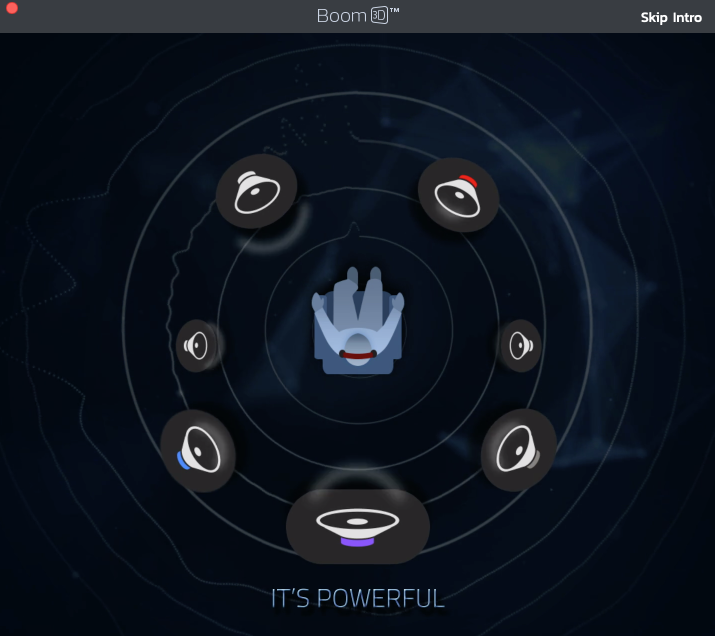
Removal Guides for Completely Removing Boom 3D for Mac
We will offer three way to help you successfully remove Boom 3D, choose one way that most helpful for you to completely uninstall it now.
Advance preparation before removal
It must be shut down before you start removing Boom 3D, so the first step is to completely quit it on Mac.
1. Quit it from Dock Bar
Right click on the icon of Boom 3D on the Dock, then choose Quit;
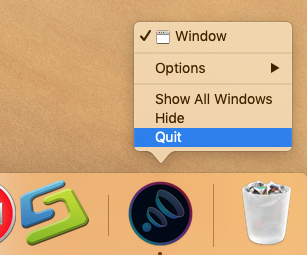
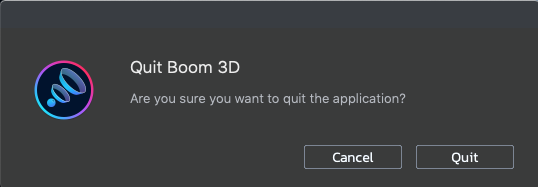
2. Run Commend+ Q
If it is not on Dock, then click the target’s setup on the top left corner, and choose Quit Boom 3D (Commend+ Q).
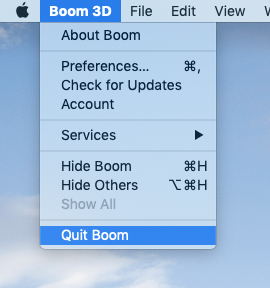
3. Launch Force Quit Window
When it is either on Dock or Menu section, press the combination Cmd + Opt + Esc, select Boom 3D and click on the Force Quit button in the window;
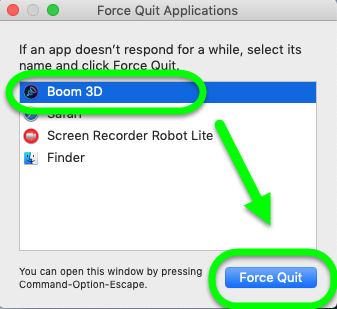
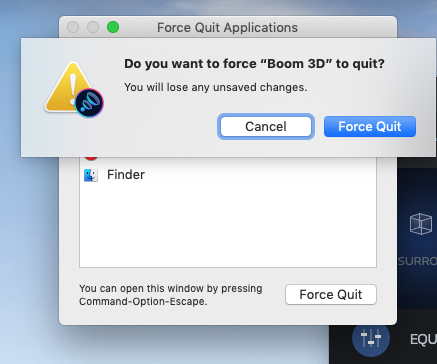
4. Negative Activity Monitor
Launch the Activity Monitor on Dock >> Click on the Network tab and select processes associated with Boom 3D >> Click on the Quit Process icon >> in a pop-up window, click on the Quit button to confirm the action.
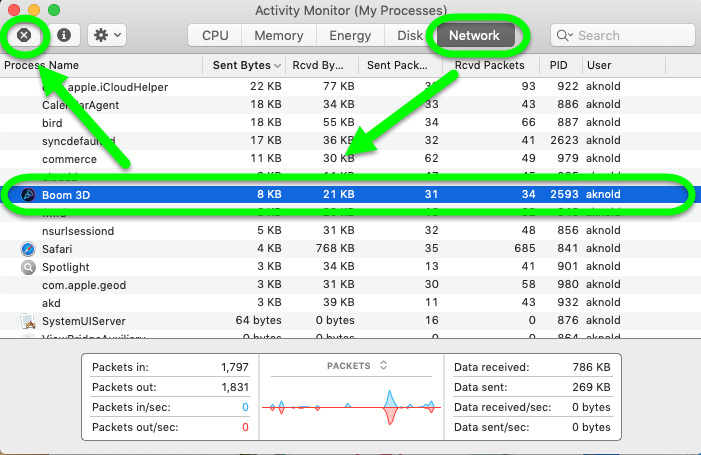
Method I. Download Osx Uninstaller to Remove Boom 3D (Recommended)
This way is a quicker way to properly remove Boom 3D from macOS, in this way, you must use a removal tool: Osx Uninstaller is a friendly removal tool, which allows uninstalling applications safely, also removing unwanted applications completely without any leftovers. Follow the removal guide to quickly uninstall Boom 3D with the helpful remover now.
Follow the detailed steps now:
Step 1. Launch the Osx Uninstaller, and select Boom 3D in the list, easily click on the green button “Run Analysis” to proceed the removal;
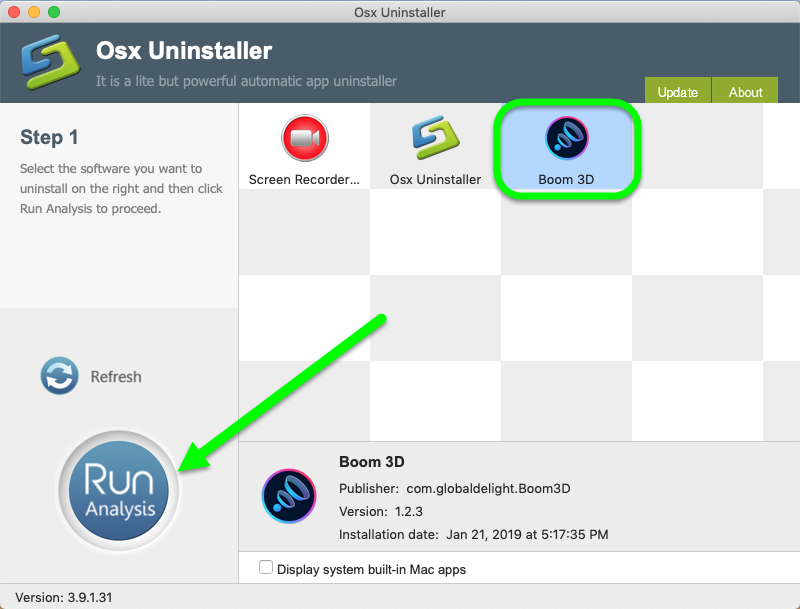
Step 2. Then, the remover will quickly analysis the target app in a few second, click the button “Complete Uninstall” when all the related folders and flies appeared in the list, click Yes in the pop-up massage to confirm cleaning;
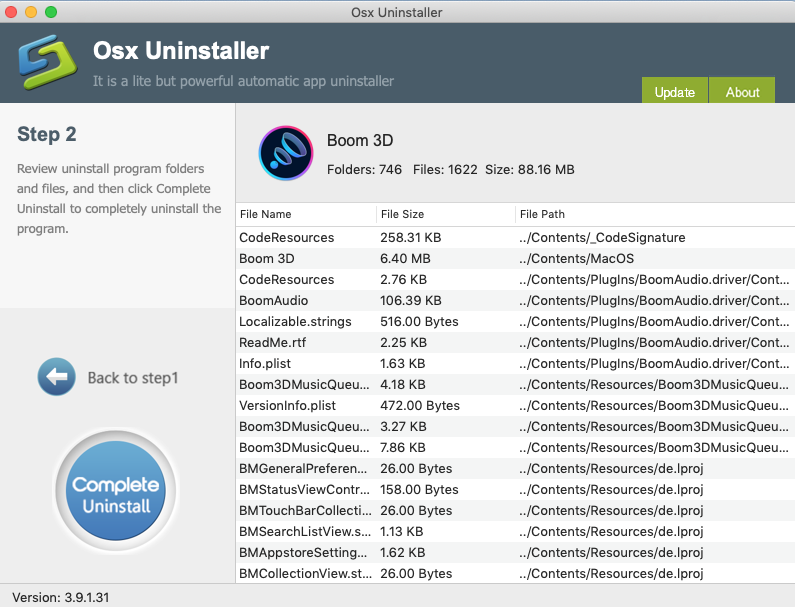
Step 3. The tool will easily delete all the related folders and flies scanned in Step 2, now back to Step 1, now you see Boom 3D for Mac are gone from the list.
Watch this video tutorial to learn more details & information to completely remove Boom 3D on Mac:
Method II. Remove Boom 3D from Settings
This way is quite easy as long as you open the app interface it can be down in a short time
If you download Boom 3D from internet:
- Open Boom App to find “MORE” on top right corner of the window, select Settings from the menu.
- You can find “Uninstall Boom 3D” option in the at the left bottom corner of the “About” screen.
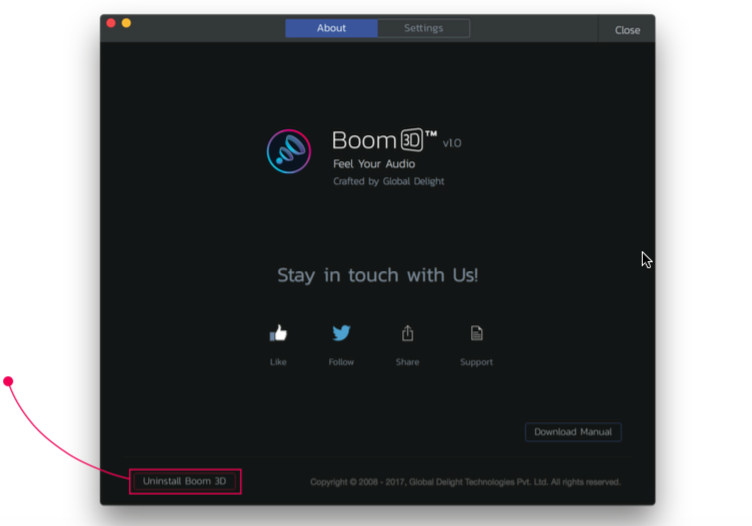
If you download Boom 3D from App store:
- Open Boom App to find “MORE” on top right corner of the window, and go to “Settings”
- Switch to “About” tab, which is just beside “Settings” option
- You can find “Uninstall Boom 3D” option in the “About” screen at the left bottom corner of the screen.
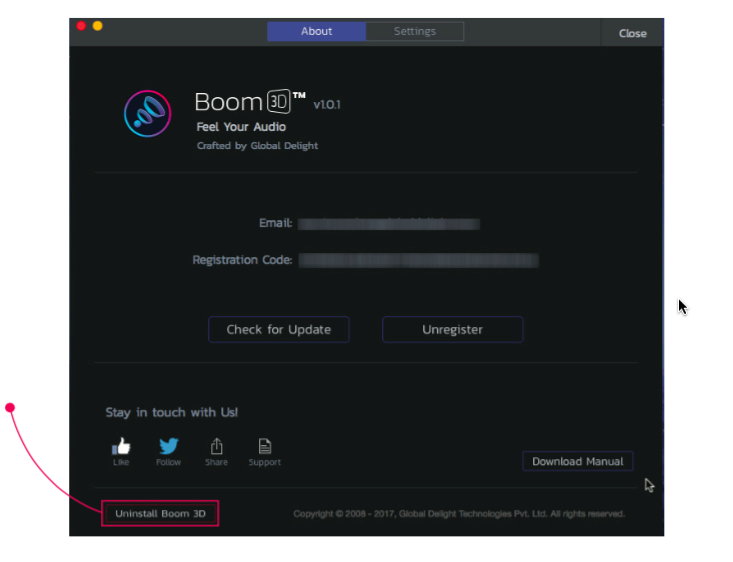
III. Use Mac Trash to Remove Boom 3D for Mac
Most installed apps can be removed by Mac Trash, so you can negative the Applications / Launchpad to uninstall it.

From Applications:
Both installed from Mac App Store and third party internet:
- Click Finder on Dock, then click Applications folder;
- Click and hold the Boom 3D icon;
- Drag this icon to Trash, or right click the icon to choose “Move to Trash”;
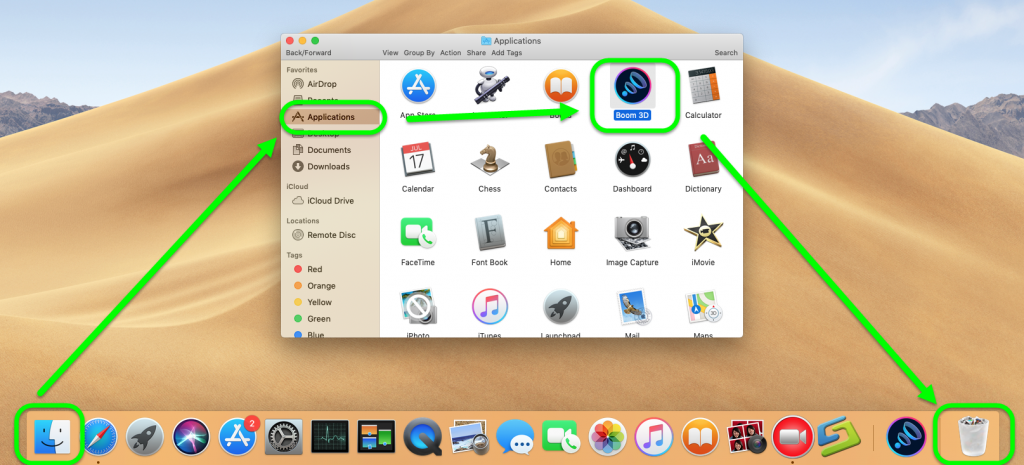
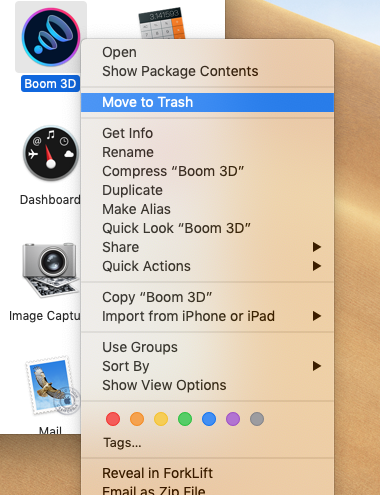
From Launchpad:
Only installed from App Store:
- Click the Launchpad icon in the Dock.
- Position the pointer over the Boom 3D app icon, press and hold until all the icons begin to jiggle, and then click the little “X” and confirm.
- Or straightly drag it into Trash.
Clean up the leftovers of Boom 3D
Not done yet, you must clean up all leftover in Library folder, or you will see it now and then somewhere whenever you open the computer. To completely remove Boom 3D, follow these steps to fully delete remaining.
Follow these steps:
- Launch Finder’s “Go” menu, select Go to Folder…
- Then enter the following in the dialog box that pops up: ~/Library/
- Delete the actual application itself under /Applications/ Boom 3D.app
- Search the target name of Boom 3D in the search box in this folders: ~/Library
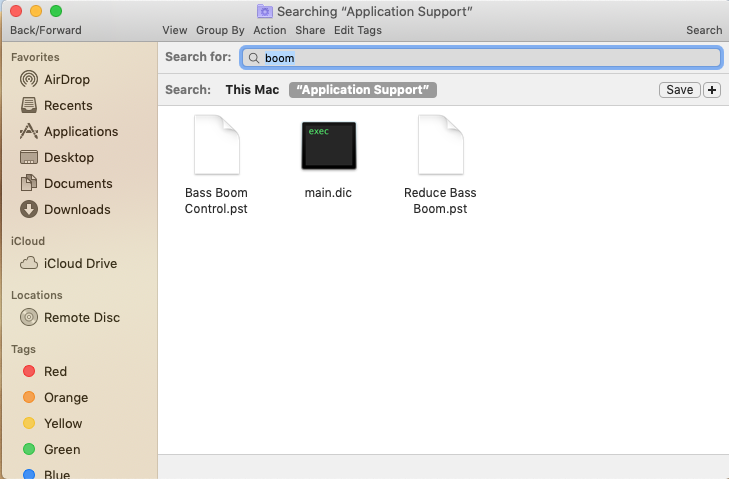
- Delete the target item as long as you find;
- Repeat the seam steps to search the target name of in these folders, you must check it very carefully:
~/Library/C
~/Library/Caches
~/Library/Preferences
~/Library/Application Support
~/Library/LaunchAgents
~/Library/LaunchDaemons
~/Library/PreferencePanes
~/Library/StartupItems
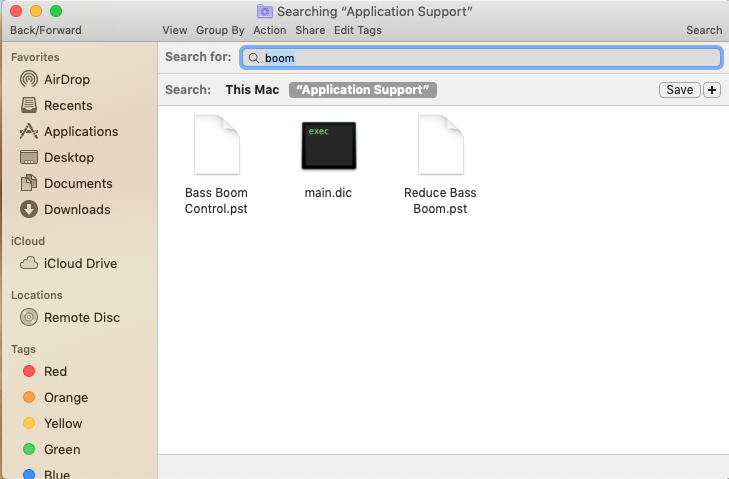

 $29.95/lifetime
$29.95/lifetime