How to Remove Bartender for Mac Properly
Bartender is a paid tool that can help Mac users hide and manage the menu bar icons. Some users may download this app for testing but decide to stop using it after the free trial. The question comes as follows: how to fully remove Bartender from macOS?
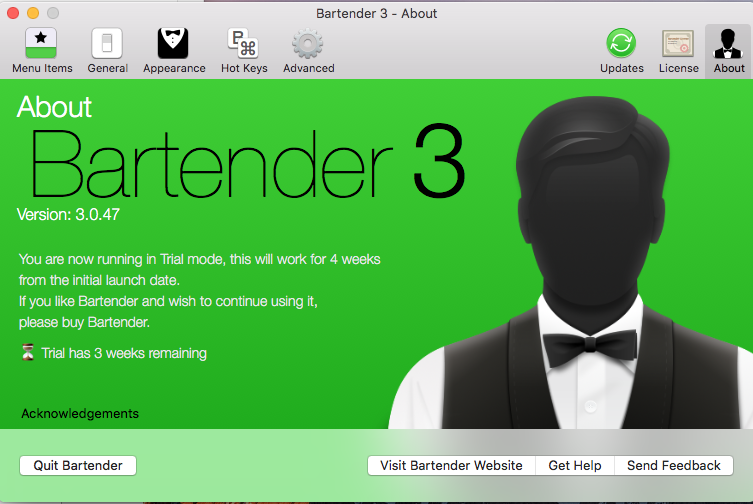
Here are question you may encounter when trying to remove Bartender:
> Bartender cannot be moved to trash as message says it is in use
> Bartender icon still pops up after deleting this app in Applications folder
> Files and folder created by Bartender cannot be fully removed from the system
If you are facing one of these problems, read through this post to know how to properly uninstall Bartender (or other Mac apps). Detailed steps are listed below.
Step 1: quit Bartender if it is active
Some Mac beginners might not realize this point: an app must be totally deactivated, otherwise it cannot be successfully uninstalled. If you fail to trash Bartender, it is highly likely that this app is still active. In that case, you need to quit Bartender first.
There are several ways to (force) quit an active or frozen app in macOS/Mac OS X:
(1) Right click on the app icon appearing in the Dock and choose Quit
(2) Head to click Bartender from the Menu Bar and then choose Quit Bartender
(3) Press the Option – Command – Esc keystroke to bring up the Quit Applications window, select Bartender in the list and click Force Quit button
(4) Launch Activity Monitor, type the app name in the search box, select any process pertaining to the target app, click X on the upper left corner, and click Quit button
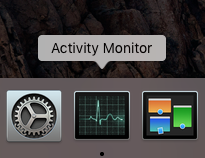
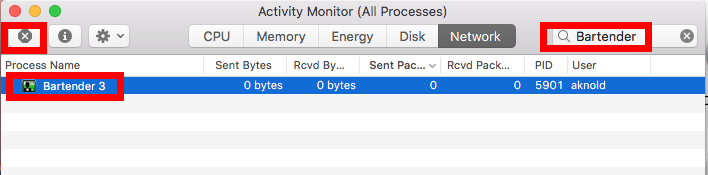
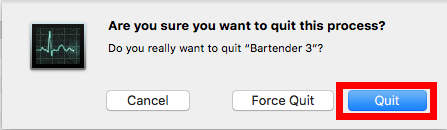
In some cases you may fail to shut down large, security or malicious apps by any of these options. The last choice is to (5) reboot your Mac into Safe Mode to kill the app.
Step 2: remove Bartender (2 available options)
Option 1: remove Bartender with Osx Uninstaller
Wanna perform a quick and thorough removal? How about using a dedicated uninstaller? As a lightweight tool optimized for the latest versions of macOS, Osx Uninstaller can easily remove all components of target app within a few clicks.
The following clip shows you how to delete Bartender with help of OSX Uninstaller:
- Launch Osx Uninstaller via Launchpad, in Spotlight or in /Applications folder.
- Select Bartender in the list and then click the Run Analysis button to start scanning.

- Click the Complete Uninstall button, and click Yes in the pop-up dialog box.
- Once the removal is complete, click Back to Interface to re-scan your Mac.
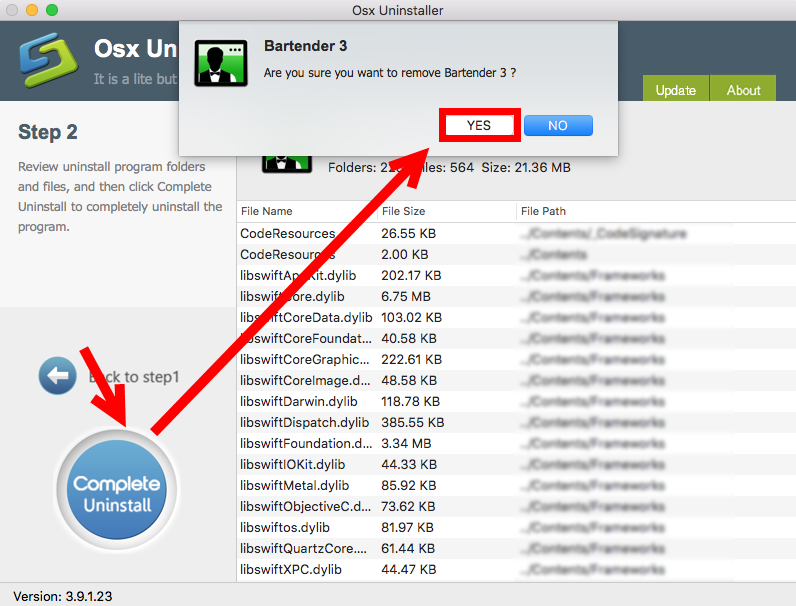
So that’s it. You could take less than one minute to get Bartender uninstalled, without worrying about app leftovers. To get this tool on your Mac, click the Download button in this post and install it to your Applications folder. Note that Osx Uninstaller is a paid software, which means you will need to pay for a valid license before using it.
If you don’t want to pay extra money on it, go ahead to try the next option.
Option 2: Delete Bartender in /Applications folder
Here are the regular steps to delete Bartender (or other apps) from macOS/Mac OS X:
- Open up Finder and click the Applications folder from the sidebar.
- Locate Bartender in the folder, right click on it and choose Move to Trash.
- Head to Finder menu, choose Empty Trash, and click Empty Trash again. Alternative, right click Trash icon in dock, choose Empty Trash and click Empty Trash again.
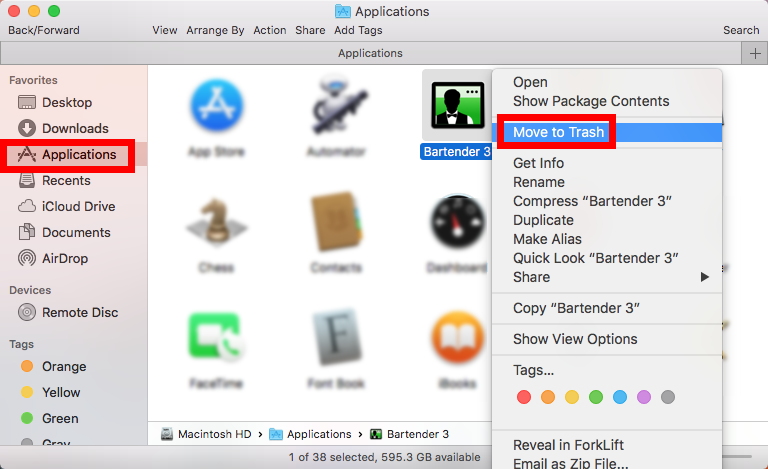
Warning: Emptying Trash is irrevocable, and everything in the Trash will be deleted from your Mac immediately. Before performing this act, go to check if all items in the Trash are no longer needed. If you wanna avoid any risk in this part, you can just delete Bartender in the Trash. To do so, click Trash in Dock, locate and right click Bartender, choose Delete Immediately, and click Delete in the pop-up window.
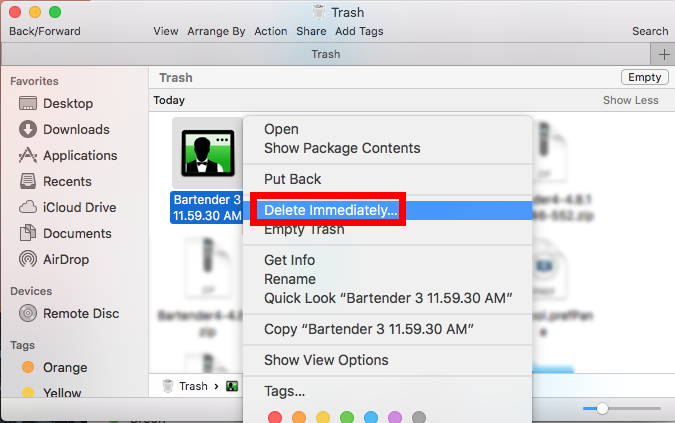
Typically, this trash-to-uninstall method can be used to uninstall third party apps in all versions of macOS / Mac OS X. If you cannot trash the app, make sure to quit all its processes first. If you need to uninstall apps frequently, using a professional tool like Osx Uninstaller helps you avoid the repetitive, laborious work in uninstall tasks.
Step 3: delete Bartender leftovers in system
Typically, Bartender stores several associated files in the hidden system directory. Those leftovers may not occupy much disk space or do harm to system, but if you wish to thoroughly remove Bartender, you’d better hunt then down around the system.
- In a Finder window, click Go from the Menu Bar, and choose Go to Folder.
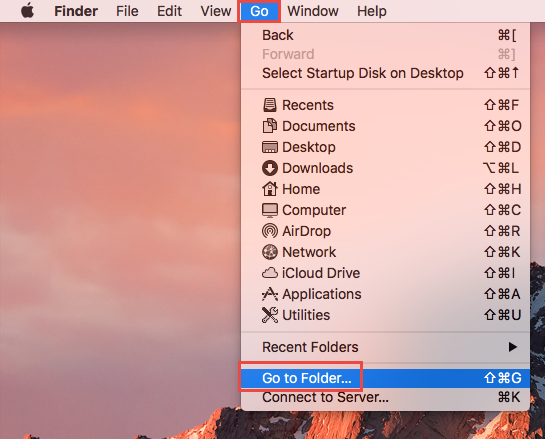
- Type ~/Library and hit Enter key to open up the user library inside home folder.
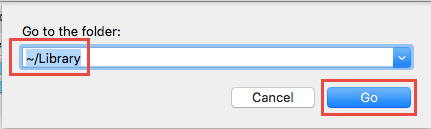
- Type Bartender in the search box, and click ‘Library’ next to ‘This Mac’.
- Select the items whose names contain the keyword, and move them to the Trash.
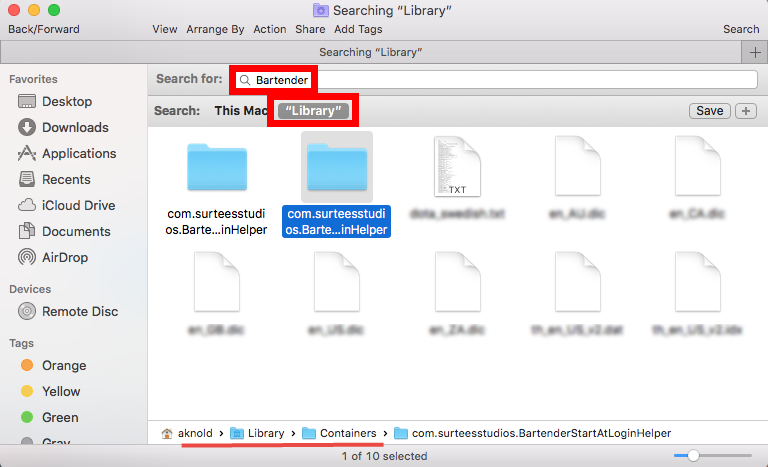
- Continue to detect Bartender leftovers in the top level Library (/Library).
- Empty the Trash to permanently delete all Bartender components.
You are likely to find Bartender-associated items in these directories:
/Library/ScriptingAdditions/BartenderHelper.osax
~/Library/Preferences/com.surteesstudios.bartender.plist
/System/Library/ScriptingAdditions/BartenderSystemHelper.osax
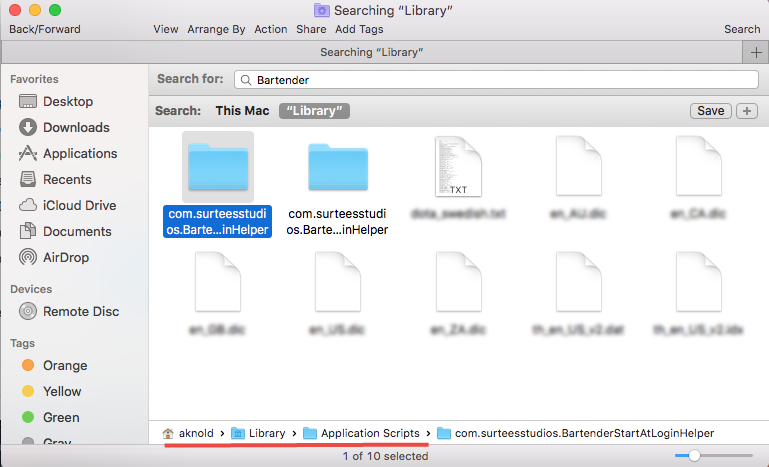
Warning: Again, once you delete items in Trash, the items cannot be restored (at least by normal means). Before permanently remove those related files in Trash, we strongly suggest you to reboot your Mac and use it for some days to see if any problem happens. If issues occur, go to check if you’ve mistakenly deleted anything.
To conclude, this post shares two methods to remove Bartender for Mac. Have you got the tricks to totally delete unwanted apps? Which option do you think is more time-saving and efficient? Manual uninstallation requires more time and skills, while removing apps by Osx Uninstaller allows you to achieve a clean removal at ease.
You are welcome to share your thoughts about this post, or raise your question here.


 $29.95/lifetime
$29.95/lifetime