Removal Guide: How You uninstall Flv Crunch For Mac
You might have troubles on uninstalling Flv Crunch for Mac, if you want to delete this application for surely on your Mac, please read clearly on this page, it will help you a lot.
What is FLV Converter for Mac?
FLV Crunch for Mac is based on the ffmpegX engine and converts your video files with ease from multiple formats to FLV which you can play on your iPhone or iPod. Although the interface is very basic and retro looking, it is quite powerful and feature packed. More specifically, this program can convert flv, MPEG, MPEG 2, MPEG 4, Quicktime MOV, 3GP, RealPlayer files (RV10 video codec only), Windows Media Player files, and AVI files into a format that your computer / phone / dvd player / pda / iPod can play. Those multiple formats can be converted to the target format for you, as you can think about how completed in this process, hence, we can say it a complicated application that contains huge folders and files we can’t see.

Uninstall Flv Crunch on Mac in Classic Methods:
We all know Trash can be used to uninstall apps for Mac users, perhaps you are new for Mac, you should know about this:
Way 1. Quit the running Flv Crunch on Mac to insure you could uninstall it successful.
Drag the icon of Flv Crunch in the dock to the Trash (or right click its icon and then select Move to Trash option in the pop-up window).
Right-click Trash, select the option of Empty the Trash to have complete removal.
You can also use the Finder to uninstall Flv Crunch for Mac, which it’s quite easy as you think.
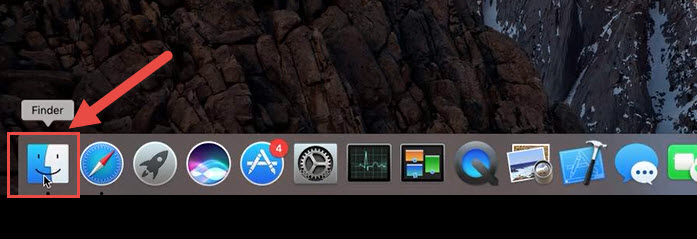
Way 2. Click the Finder icon on the Dock.
>>select the Application option on the left side of pop-up window
<<find your target application in the list (put its name in the search box)
<<right-click it and select the Move to Trash option
<<empty the Trash like above
These are two ways when most Mac users would take when they uninstall Flv Crunch, and most of them would stop here with the thought of removal is finished. Unfortunately to tell it’s not, you just delete the icon we can easily see in the Dock, but what it matters a lot are about the files, components and traces saved in Flv Crunch. If you think that’s the removal action, you might as well check about the related folders of Library Files, Caches & Preferences:
> ClickGo > Go to Folder…in the menu bar, type “~Library” in the box and hit GO.
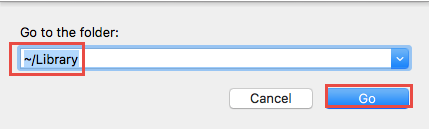
>>in the files list of pup-up window, search the related name of Flv Crunch
>>once you have found them, move them to Trash
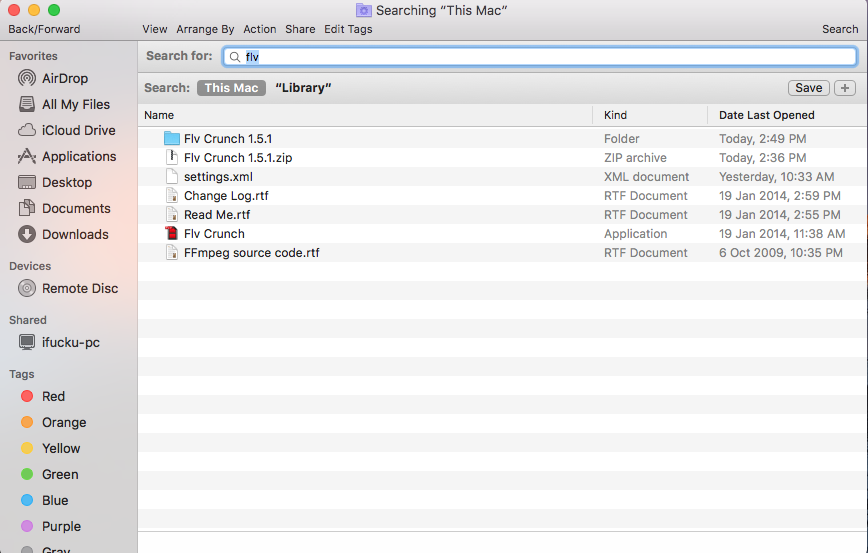
>> Identify and delete the similar named files or folders in the same set of folders:
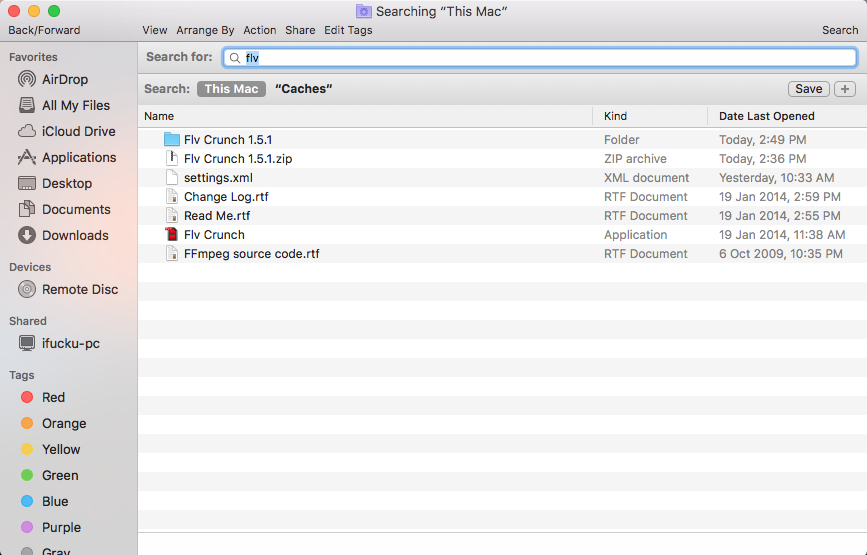
~/Library
~/Library/Caches
~/Library/Preferences
~/Library/Application Support
~/Library/LaunchAgents
~/Library/LaunchDaemons
~/Library/PreferencePanes
~/Library/StartupItems
>> Empty the Trash to delete Flv Crunch leftovers permanently.
Notice: if you won’t open those folders, you can’t find how many file related to the application of Flv Crunch, but if you don’t delete these folders, they will stay in your computer forever. Are you sure you can find them all or delete them without wrong? Tell you a good news that use the removal tool can delete them quickly just in a few seconds. If you can’t delete all the associated folders as you saw, much worse, these files could have carried the virus, and it would infect your computer fir someday. Take care of your unwanted application!
Uninstall Flv Crunch on Mac in New Approach
Look at the below video to learn more about how to uninstall Flv Crunch on your Mac in new approach:
If you don’t have time to watch it, don’t worry, spend a few seconds to skim the using methods of removal tool for a second.
Quit the application for running in the first time
1. Open the Osx Uninstaller, easily locate the Flv Crunch in the interface, nest is to select the Run Analysis button in the left side.
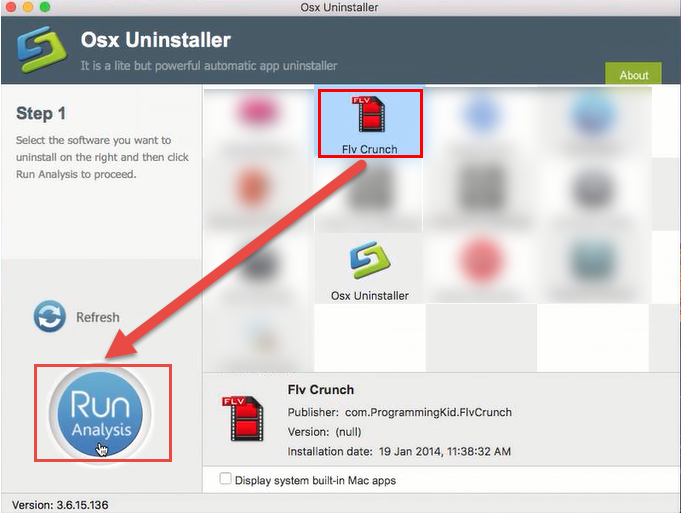
2. Click Complete Uninstall in Step 2, nest click Yes to confirm removal in the pop-up window.
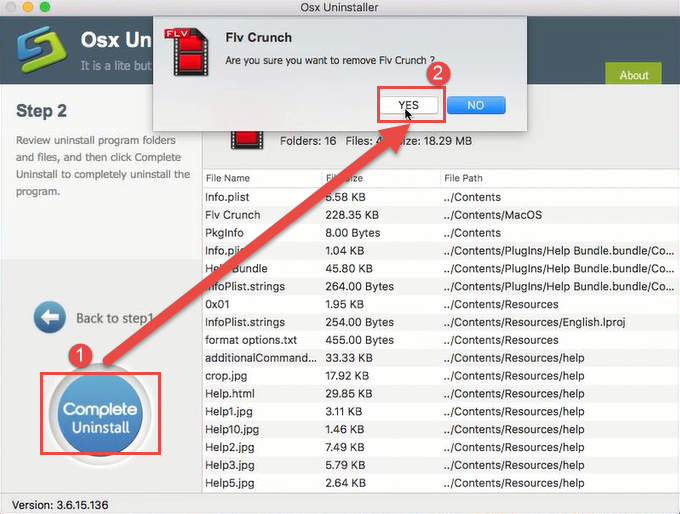
3. Congratulate, you have finish all removal steps.
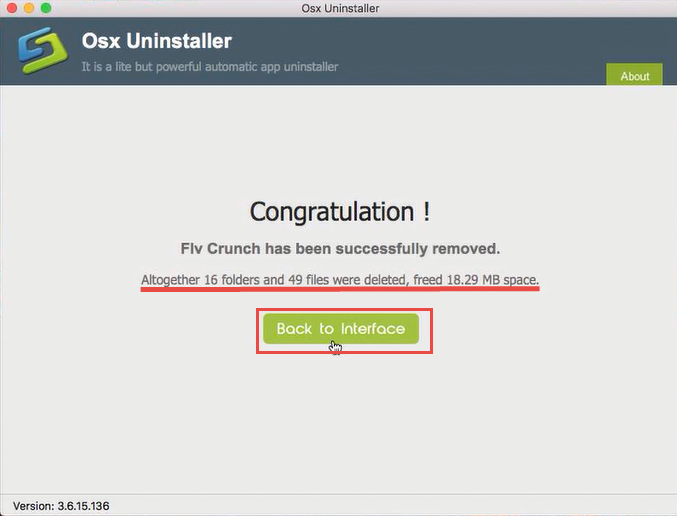
Note: we can see all the files and folders that related to Flv Crunch has been scanned in step 1 and deleted by step 2.
It’s quite simple that uninstall unwanted applications in Osx Uninstaller, It can not only uninstall Flv Crunch for Mac for good with no leftovers remained, bu also avoid the attack from virus at them same time. Don’t worry about using removal tool, try it as earlier as possible, you won’t regret.


 $29.95/lifetime
$29.95/lifetime