How Can I Properly Uninstall iMazing for Mac
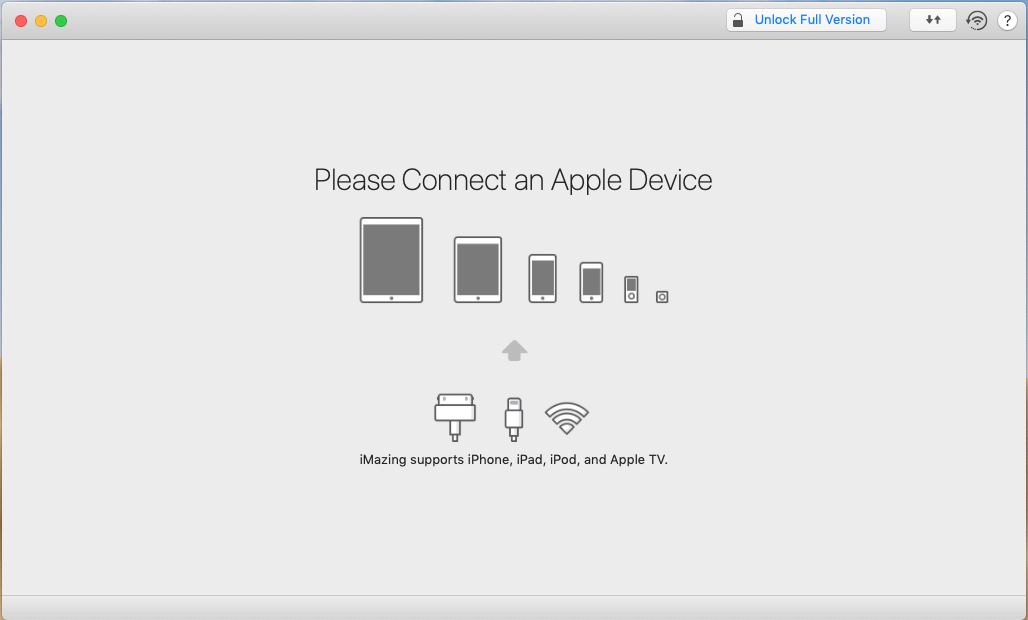
What is iMazing? It is a paid software that allows users to transfer and manager data, such as contacts, music, voicemail, messages and files, in devices across multiple platforms. You can use this app to transfer data between iOS device and your Mac, via USB or Wi-Fi connection. iMazing offers 14-day trial, and if you don’t want to pay for it after the trial, just uninstall iMazing to reclaim the disk space. But how to do so?
Some Mac users may encounter problems in the removal task, like iMazing cannot be trashed or the uninstall is incomplete. Here we list two approaches to guide you through the proper uninstallation: you can either delete all the app components manually from the whole system, or rather, use a professional tool (like Osx Uninstaller) to achieve the removal task within a few clicks. Read on to know more.
Uninstall Method 1: Remove iMazing for Mac via Finder
Generally speaking, most third party apps can be uninstalled by the trash-to-delete method, but there are some points you need to notice during the process (like shutting down the app before uninstalling it). Meanwhile, you will need to manually detect the app leftovers around the system, which requires you to master the search trick.
In short, you will carry out these steps to uninstall iMazing: quit app > uninstall app > delete app remnant.
Step 1: deactivate iMazing
Before you perform the standard uninstall, you’d better go to check if the app is currently running. If so, make sure to deactivate this app and kill any related process.
Normally you can right click on the active app in the Dock and choose Quit to shut down the app. If the app is frozen or stops responding, you can press the Command – Option – Esx keystroke to activate the Quite Applications windows, then choose the app in the list, click Force Quit button, and click Force Quit again in pop-up dialog.
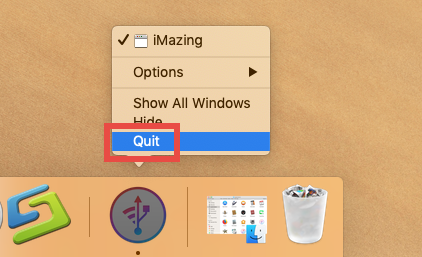
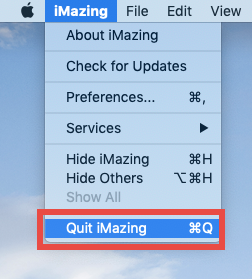
If you are not sure whether the app or related process still runs, use this trick:
- Open up Activity Monitor from Dock, via Launchpad or through Spotlight
- Type iMazing in search box, and select the process that contains the keyword
- Click the X icon on the upper left corner, and click (Force) Quit in pop-up dialog
After shutting down the app, you can delete iMazing in the /Applications folder.
If the app icon remains in Dock, right click on it and choose Options > Remove from Dock.
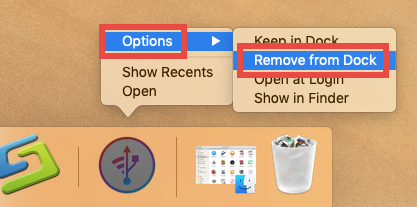
Step 2: uninstall iMazing
Here is how to uninstall an app from macOS/Mac OS X by the trashing option:
- Open up Finder, and head to the /Applications folder from the sidebar or Go menu
- Locate and select iMazing, drag its icon to the Trash in Dock, and drop it there (alternatively, right click on iMazing and choose Move to Trash option)
- Choose Finder > Empty Trash from menu bar, and then click Empty Trash button
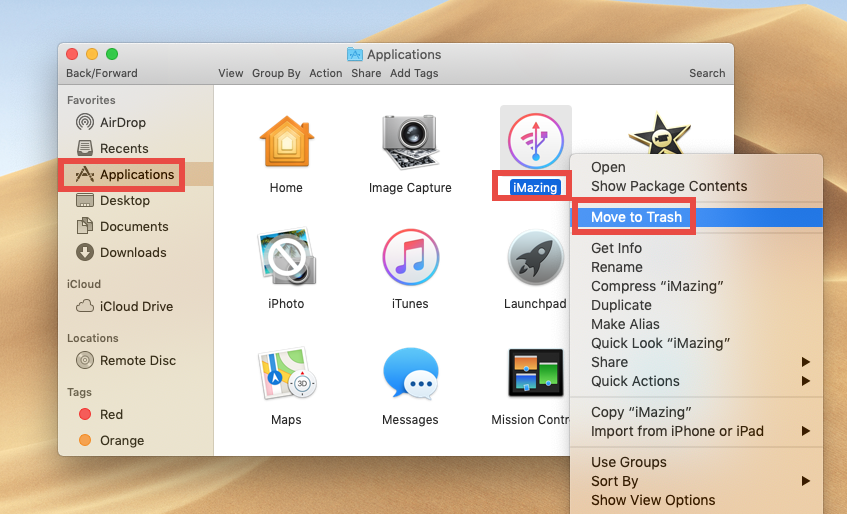
Note that emptying the Trash will permanently remove all the items thrown inside. Before that, make sure that everything in Trash is no longer needed. To avoid any risk in this step, you can delete the app individually in Trash: open up Trash, right click on iMazing, choose Delete Permanently, and click Delete in the pop-up dialog.
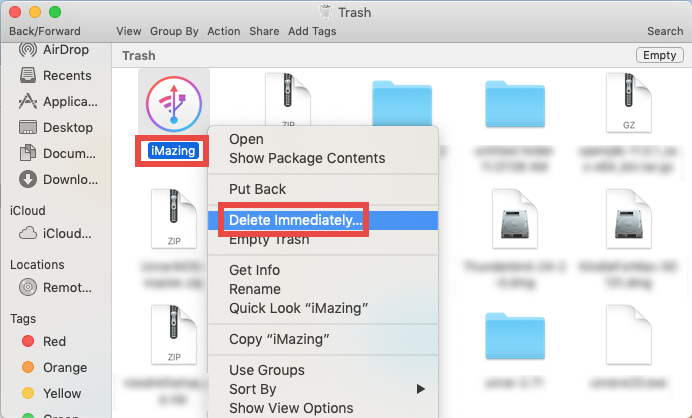
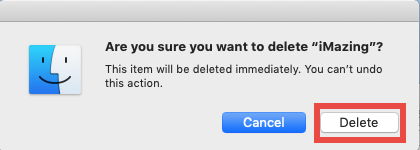
Step 3: delete leftovers
Once installed, iMazing will create and store some components in other system folders. Those files will not disappear automatically alongside with the removal of iMazing. To hunt down and wipe off those app leftovers, do the followings:
- Open the Finder, head to the Go menu in Menu Bar, and choose Go to Folder.

- Type ~/Library in the box that appears, and hit Enter key to open up the folder.

- Search for the items whose names contain iMazing in the locations:
~/Library/Caches/, ~/Library/Preferences/, ~/Library/PreferencePanes/, ~/Library/ApplicationSupport/, ~/Library/LaunchAgents/, ~/Library/LaunchDaemons/, ~/Library/StartupItems/
Warning: Mistakenly deleting unrelated items in those hidden system folders could affect other apps or even the system, so don’t rush to delete any file when you are not sure whether it belongs to iMazing. How can you delete app leftovers safely?
To locate iMazing traces precisely, utilize the Search feature in Finder:
- In ~/Library, type iMazing (or the vendor’s name) in the search bar
- In the search result, choose the iMazing folder, and move it to the Trash
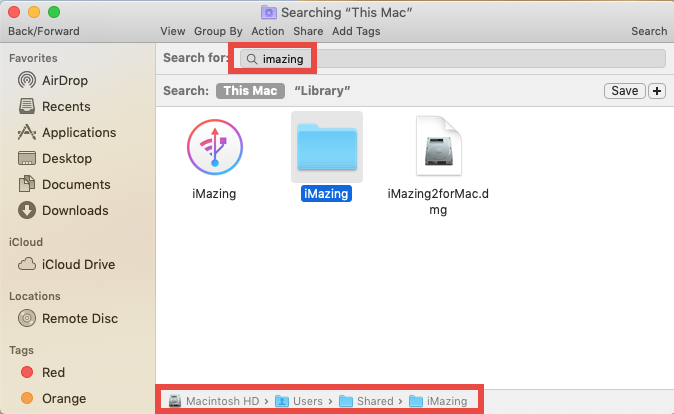
- Click “Library” under the bar to show the search result in the specific folder
- Select the matched items in the search result, and delete them to the Trash
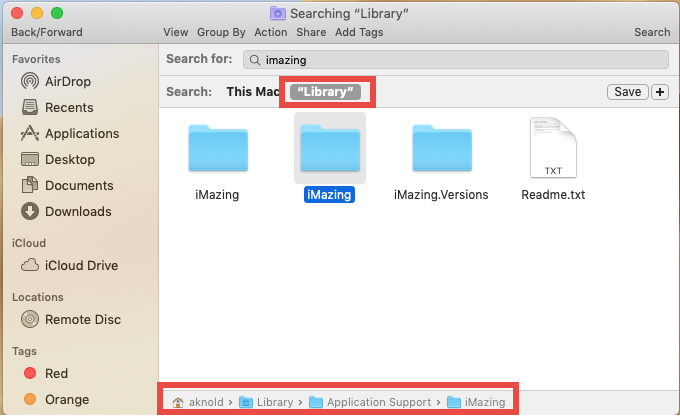
- After that, repeat the steps to delete any iMazing leftover in Library folder
- Finally, delete all those items in the Trash to permanently get rid of them
If you are a Mac beginner, we suggest you to temporarily move the suspicious files to the Desktop for a few days and see if your Mac works normally like before. If nothing wrong happens afterwards, you can consider to delete those items from your Mac.
Uninstall Method 2: Totally Delete iMazing with Osx Uninstaller
Not sure if you have fully detected all components of iMazing? How about using a handy tool to save the troubles? There are many products that claims to help users get rid of any unwanted app. The following question is: how to choose the right one for your Mac? As a lightweight yet powerful removal tool for Mac, Osx Uninstaller stands out for its capability of removing all components of target app in seconds.
Watch this clip to know how you can fully remove iMazing by Osx Uninstaller:
Step 1. Launch Osx Uninstaller, select iMazing and click Run Analysis button.
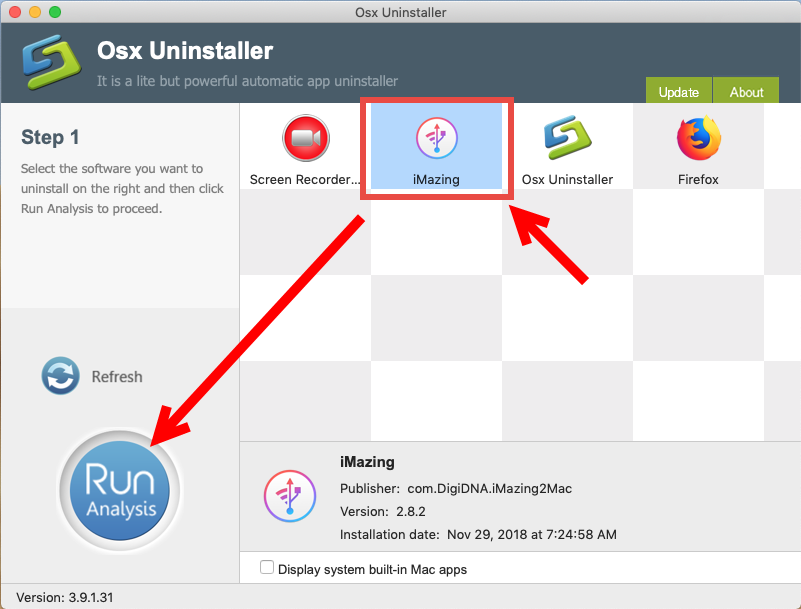
Step 2. Click Complete Uninstall, and then click Yes to execute the uninstall.
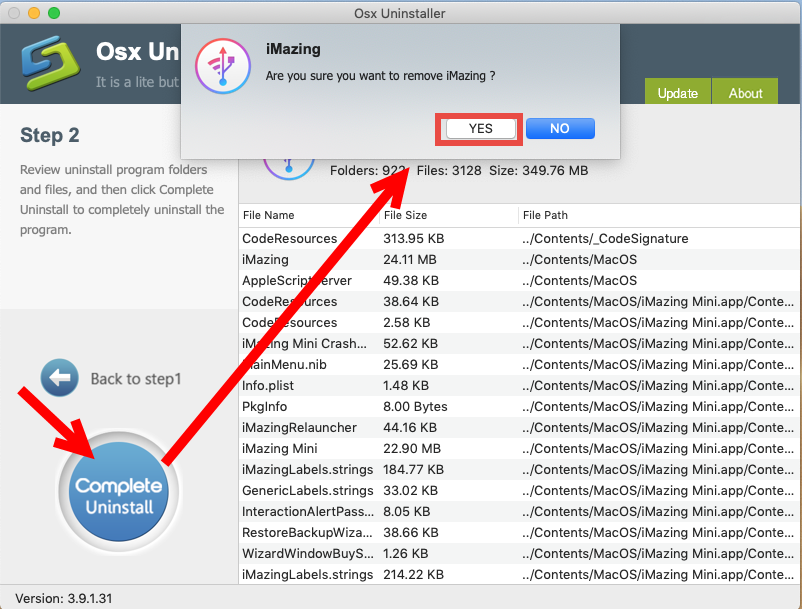
Step 3. Click on Back to Interface button to re-scan currently installed apps.
Featured with an intuitive interface and streamlined removal process, Osx Uninstaller allows you to quickly & thoroughly uninstall iMazing, without hassle at all.
Hesitate to give it a try? The team behind this software promises to offer in-time tech support and even provides a full refund if you are not satisfied with the product. To get more info about Osx Uninstaller, visit this page: Buy and Register.
Thank you for reading this post <How Can I Properly Uninstall iMazing for Mac>. We sincerely hope that you are now able to fully remove iMazing from your Mac using aforementioned ways. Got any idea to share?


 $29.95/lifetime
$29.95/lifetime