How to Properly Uninstall Backblaze from Your Mac
Have no clue how to uninstall Backblaze on your Mac? Wondering if you could clear out all its components from the system? You will find the right way to uninstall it in this page.
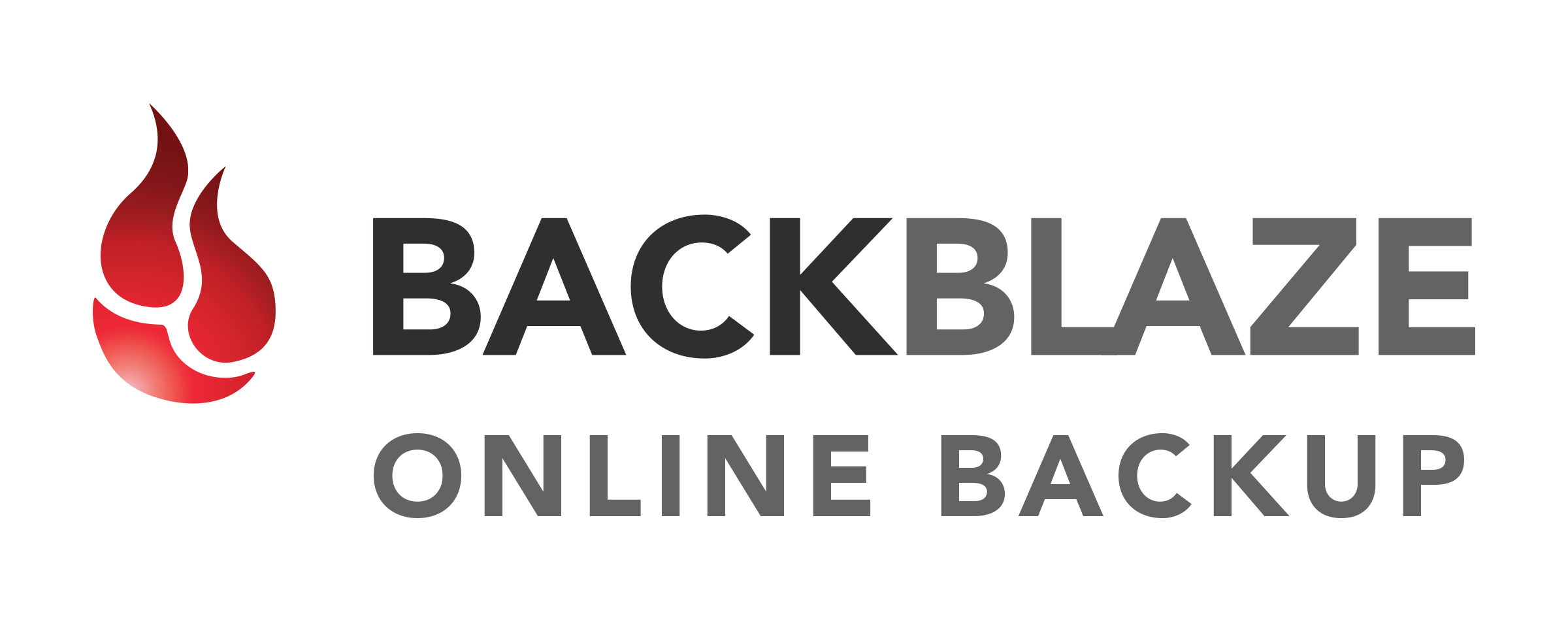
About the app: Backblaze is a cloud backup and storage service provider. You can use this online backup tool to back up data on your Mac to offsite data centers. With the release of macOS Mojave, existing Backblaze users are suggested to update to the latest version (5.4) and meanwhile to enable Full Disk Access on the latest system.
You may have known that most third party apps can be uninstalled by the standard Trash-to-Remove way. Yet in the task of uninstalling Backblaze, you will need to take more actions to achieve a perfect uninstall. Now, read on to know how to do it right.
Manually Steps to Uninstall Backblaze for Mac
First of all, if you wanna get rid of Backblaze without using any third-party app, you need to complete 3 steps: quit the app > uninstall the app > delete any app remnant.
Step 1: Deactivate Backblaze
Before you perform the standard uninstall, you’d better go to check if the app is currently running. If so, make sure to deactivate this app and kill any related process.
Normally you can right click on the active app in the Dock and choose Quit to shut down the app. If the app is frozen or stops responding, you can press the Command – Option – Esx keystroke to activate the Quite Applications windows, then choose the app in the list, click Force Quit button, and click Force Quit again in pop-up dialog.
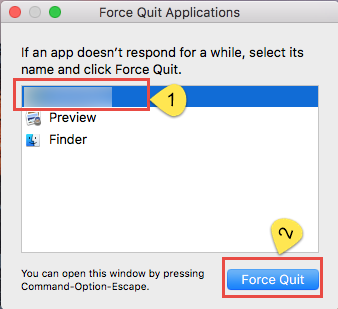
If the Backblaze icon appears in the Menu Bar, click Pause Backup option from the drop-down menu. If you cannot find Backblaze icon in either Dock or Menu bar, head to the System Preferences pane, choose Backblaze Backup in the button, and click the Pause Backup button in the interface if it is currently backing up files on your Mac.
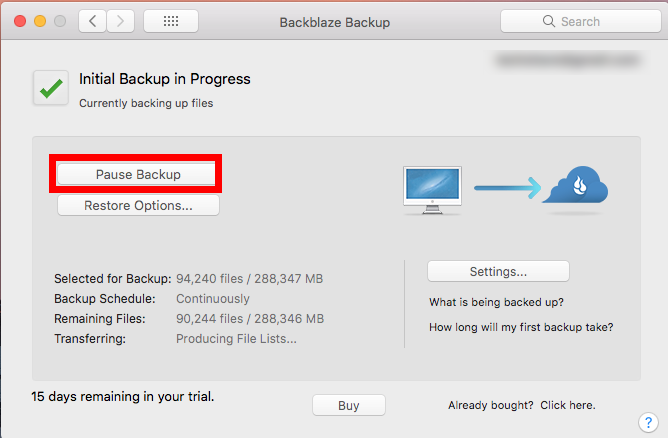
If you are not sure whether any related process is still running, do the followings:
- Open up Activity Monitor from Dock, via Launchpad or through Spotlight
- Type Backblaze in search box, and select the process that contains the keyword
- Click the X icon on the upper left corner, and click (Force) Quit in pop-up dialog
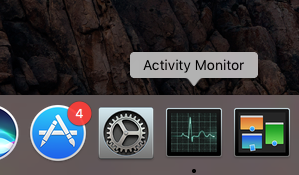
Then, you can delete Backblaze by taking one of the available options listed below.
Step 2:Uninstall Backblaze
To uninstall Backblaze the app itself is quite simple as you only need to (1) delete it from the Applications folder in Finder as well as in Trash. Here are the detailed steps:
- Open up Finder, and head to the /Applications folder from the sidebar
- Locate and select Backblaze, drag its icon to the Trash in Dock, and drop it there (or right click on Backblaze and choose Move to Trash option)
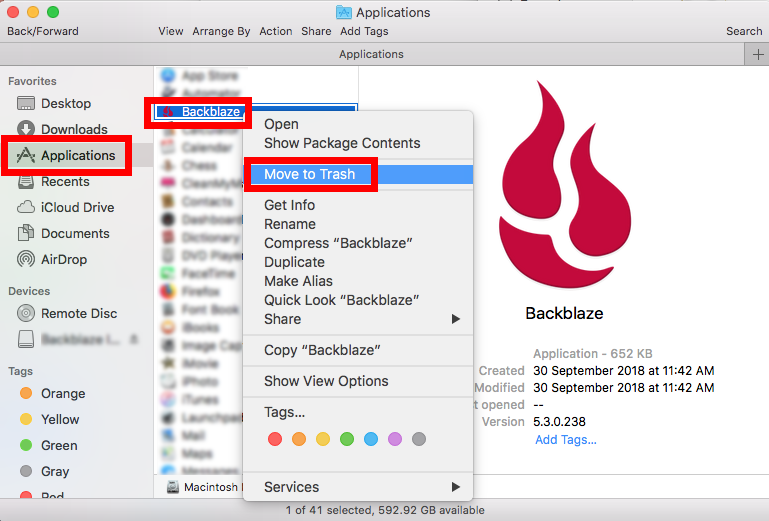
- When prompted, enter your admin password and click OK to allow the deletion
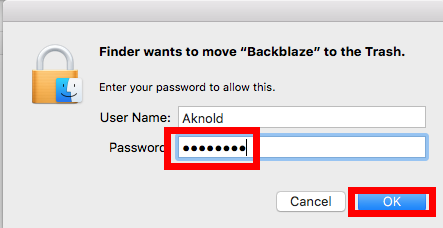
- Head to the Finder in the Menu Bar, and choose Empty Trash option
- After that, head to System Preferences, right click on Backblaze Backup item, and choose Remove Backblaze Backup Preference Pane, and enter your password again
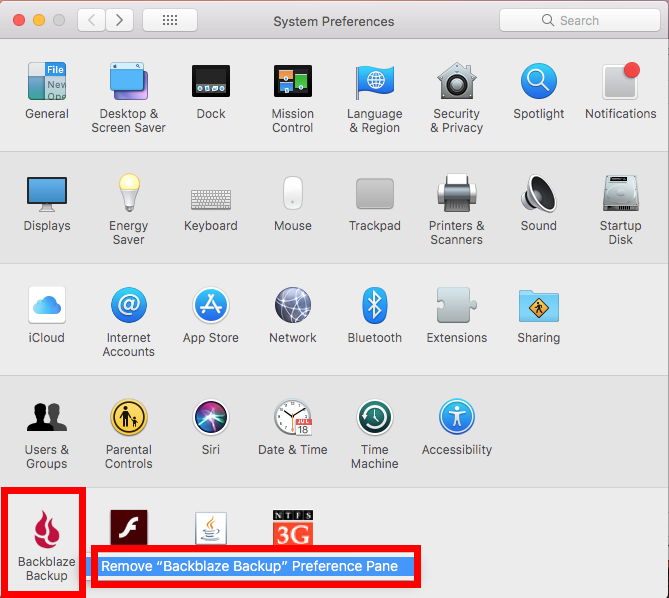
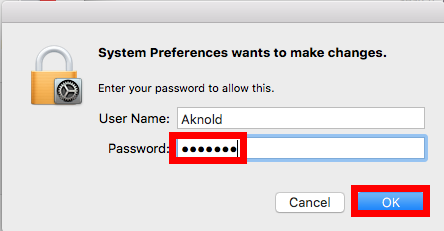
Note that emptying the Trash will permanently remove all the items thrown inside. Before that, make sure that everything in Trash is no longer needed. To avoid any risk in this step, you can delete the app individually in Trash like that: open up Trash, right click on Backblaze, choose Delete Permanently, and click Delete in the pop-up dialog.
Alternatively, you can (2) utilize the installer of Backblaze to execute the uninstall:
- Open up the installation file if you still keep it on your Mac
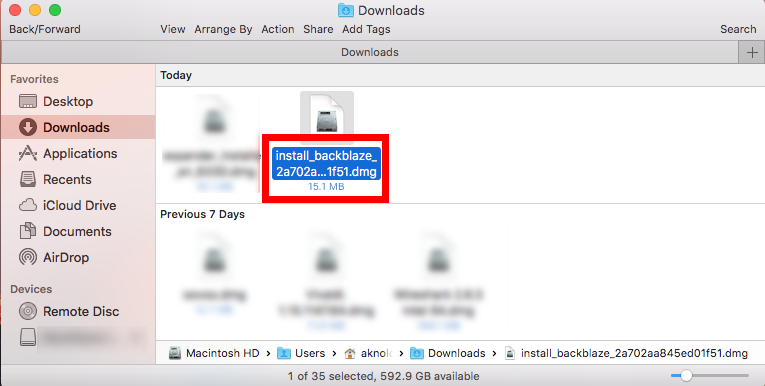
- Double click to run the Backblaze Uninstaller tool in the folder
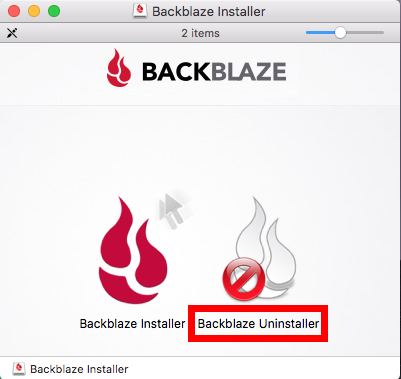
- Click Open button if you are prompted to give confirmation
- Click the Uninstall button and enter your account password when prompted
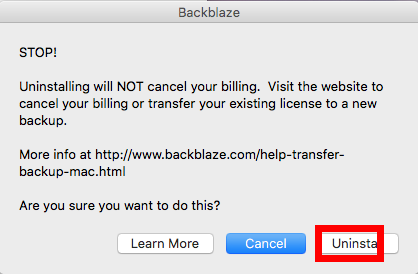
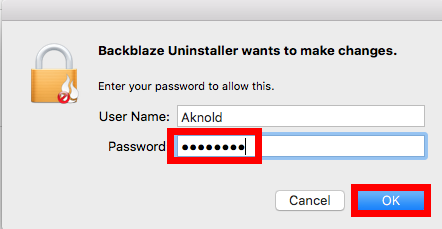
- Once you click the OK button to allow the change, the removal will be carried out.
Additionally, some versions of Backblaze allow users to perform the uninstall through the app menu. You can try to (3) click the Backblaze menu bar icon after holding down the Option key, and then click the Uninstall option, which is hidden by default.
Step 3: Delete leftovers
Typically, Backblaze will create and store some components outside the package file. Those items will not disappear automatically alongside with the removal of Backblaze. If you want to ensure a clean uninstall, you’d better clear them up by yourself.
To hunt down and wipe off those app leftovers, follow the steps shown below:
- Open the Finder, head to the Go menu in Menu Bar, and choose Go to Folder.

- Type ~/Library in the box that appears, and hit Enter key to open up the folder.

Search for the items whose names contain Backblaze in the locations:
~/Library/Caches/, ~/Library/Preferences/, ~/Library/PreferencePanes/, ~/Library/ApplicationSupport/, ~/Library/LaunchAgents/, ~/Library/LaunchDaemons/, ~/Library/StartupItems/
Warning: Mistakenly deleting unrelated items could affect other apps or even the system, so don’t rush to delete any file when you are not sure whether it belongs to Backblaze. To locate Backblaze leftovers precisely, use the Search in Finder:
- In ~/Library, type Backblaze or Seriflab (the vendor’s name) in the search bar
- Click “Library” under the bar to show the search result in the specific folder
- Select the matched items in the search result, and delete them to the Trash
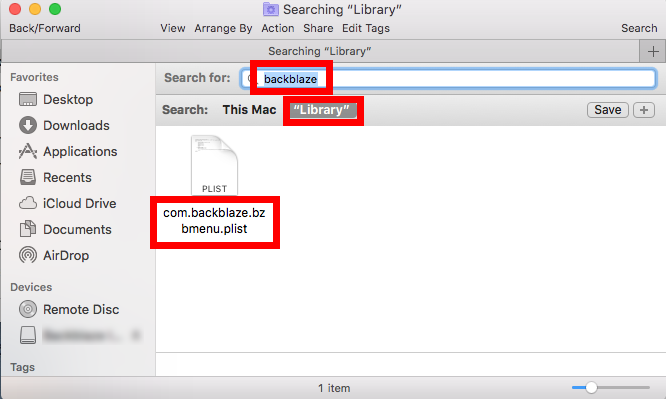
- After that, repeat the steps to delete any Backblaze leftover in Library folder
- Finally, delete all those items in the Trash to permanently get rid of them
If you are a Mac beginner, we suggest you to temporarily move the suspicious files to the Desktop for a few days and see if your Mac works normally like before. If nothing wrong happens afterwards, you can consider to delete those items from your Mac.
Half-Automated Way: Remove Backblaze with Osx Uninstaller
Tired of following the complicated uninstall steps? Wanna free yourself from the laborious work? You may consider to utilize a dedicated tool that helps solve those uninstall issues. But which app is the best suitable one to help you remove unwanted app without hassle? As a lightweight yet powerful Mac remover, Osx Uninstaller stands out for the capability of removing all components of target app in seconds.
Watch this clip to know how to run Osx Uninstaller to fully remove Backblaze:
Step 1. Launch Osx Uninstaller, select Backblaze and click Run Analysis button.
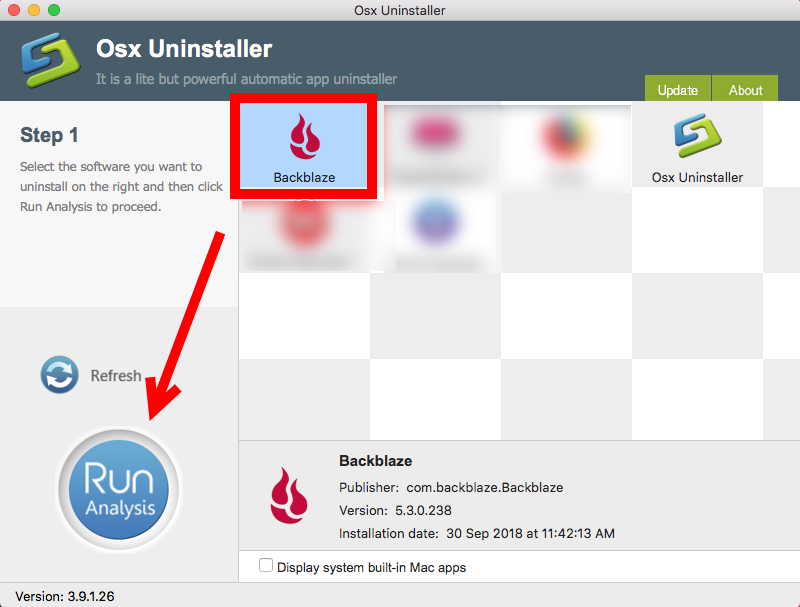
Step 2. Click Complete Uninstall, and then click Yes to execute the uninstall.
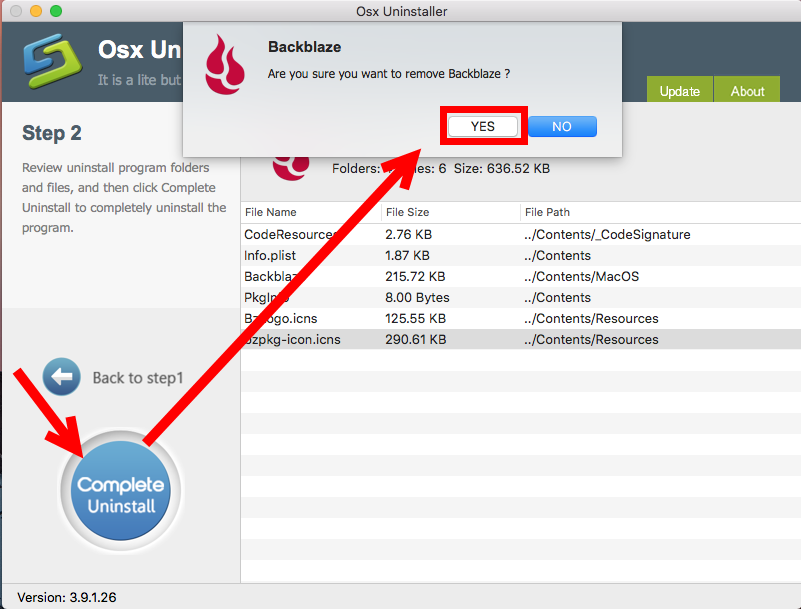
Step 3. Click on Back to Interface button to re-scan currently installed apps.
Featured with intuitive interface and streamlined process, Osx Uninstaller enables you to quickly go through the whole removal. Still hesitate to give it a try? The vendor provides online tech support and even a full refund if you are not satisfied with it!
To get more information about this app, you can visit this page: Buy and Register
Finally, thank you for reading this tutorial. We have shared some practical tips and also listed different approaches to help you uninstall Backblaze for Mac, and we would be glad if you could leave your comment or suggestion about this post.


 $29.95/lifetime
$29.95/lifetime