Proper Ways to Uninstall Samsung Smart Switch from the OS X
Have you tried many different ways but still failed to uninstall Samsung Smart Switch from your Mac? This program removal in recently cause several problems on some users’ Mac. If you are still seeking for a proper way to totally remove it from OS X, you can check more useful guides from this post.
Application overview
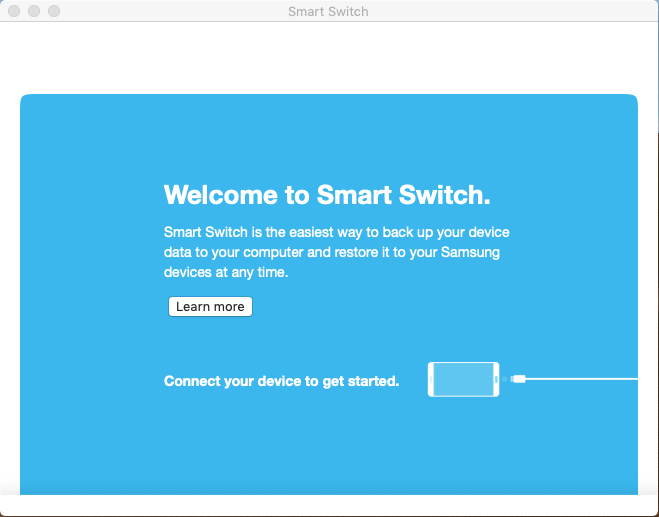
Samsung Smart Switch is a tool that allow users to transfer their personal data and apps from the old device to the new one. It provides an OS X version and support users to finish the transfer on the Mac.
Upon installation, the application will also contains a specific uninstaller on the package. What’s more, a series of files and data will also be created and added to the computer additionally for supporting its transfer on Mac.
General issues of removing the app on Mac
- Cannot find its uninstaller on the app’s package
- People don’t know how to perform the removal except simply drag it to the Trash bin
- Some files and traces of the program cannot be totally deleted, and lead users cannot use other transfer tool successfully
- Have tried several different ways to remove it, and still cannot complete the uninstallation
To remove Samsung Smart Switch smoothly from OS X, you can take one of the following available uninstall guides.
Optional ways to uninstall Samsung Smart Switch thoroughly on Mac.
1.Remove it with its own uninstaller
- Open the install package of Samsung Smart Switch, double-click on Uninstall
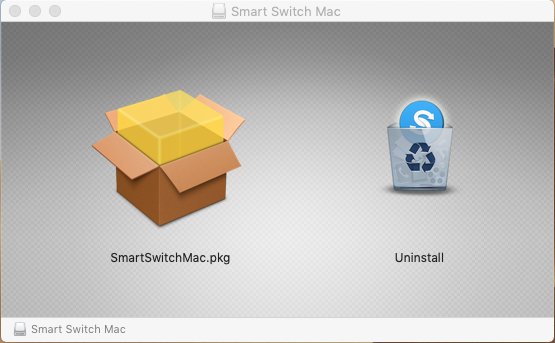
- If you have been deleted the package, click on Go in the top menu of Finder — select Applications —- Smart Switch — Uninstall
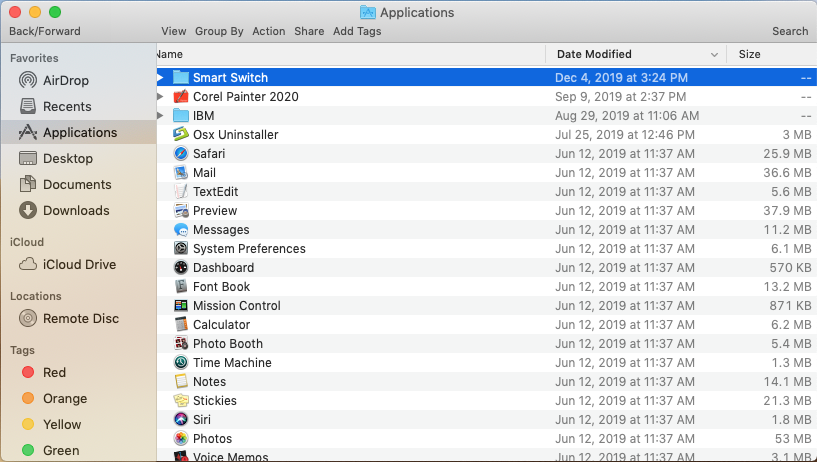

- When Uninstall SmartSwitch setup window appears, select Remove drivers, and click Yes
- Enter the user account password, and click OK
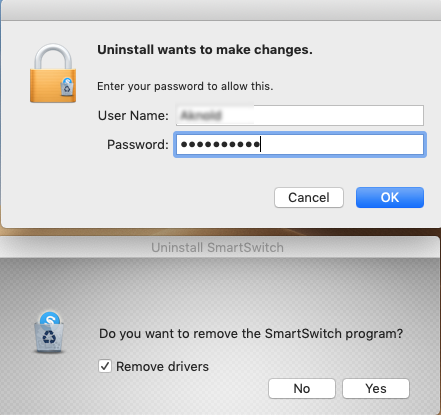
- When the uninstall process finish, click Complete, and then click on Go on the head menu of Finder again
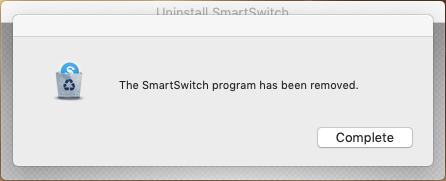
- Click on Go to Folder…, type “~/library/” in the box, and hit Return key
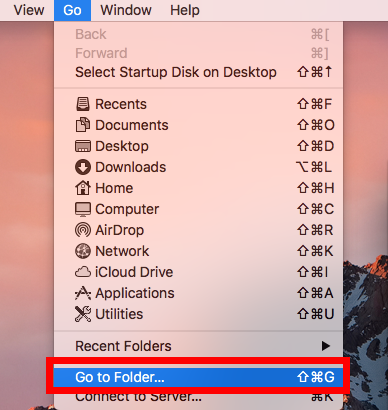
- Open Application Support in the Library, and delete Samsung Smart Switch’s folders and files inside
- Back to the Library, continue to open Caches, Preferences one by one, and delete the app’s contents either as the image given below
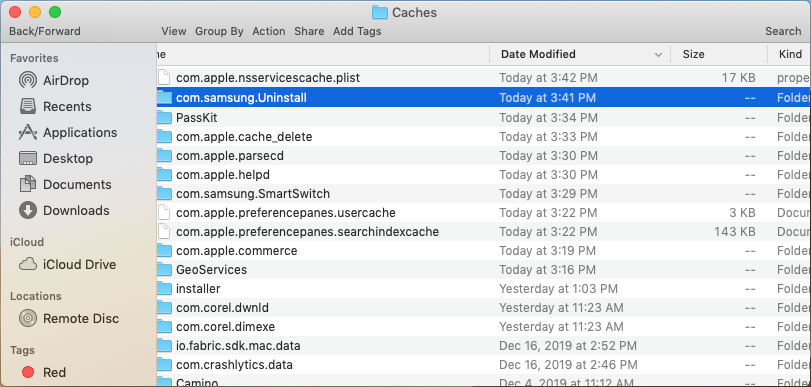
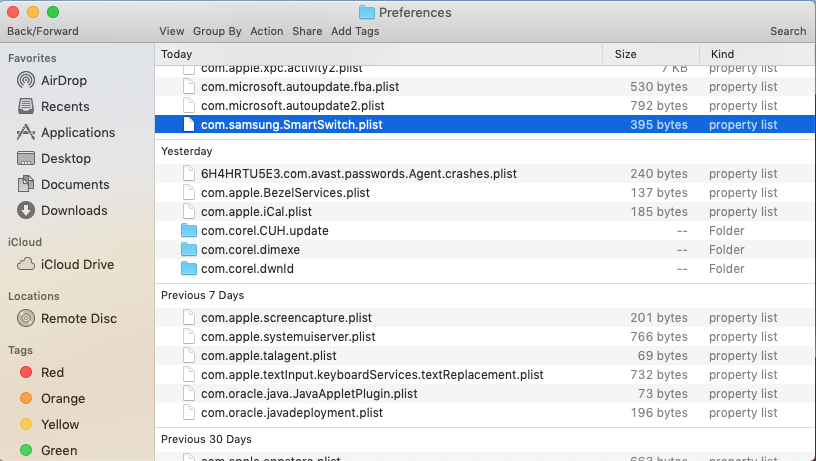
- Empty the Trash, and reboot the Mac computer
2.Manually delete all app’s files to the Trash
- Click on Finder icon on the DOCK, and select Applications on the left side
- Scroll down and double-click on Smart Switch to open the folder
- Drag Smart Switch and Uninstall one by one to the Trash bin, and then delete the empty folder
- Next, click on the user’s Library folder again as the first method, and then find out and delete Samsung Smart Switch’s files and folder cleanly in Application Support, Caches, and
- Preferences folders respectively
- Last but not the least, empty the Trash and restart the Mac
3.Uninstall Samsung Smart Switch with Osx Uninstaller
A reliable third-party remover is also an available way to remove applications from OS X, and it as been regarded as a faster way to manage the program removal on Mac. Osx Uninstaller is a smart utility that can scan and remove all files of Smart Switch and its uninstall program on the computer. So people can totally remove Samsung Smart Switch with ease via the following guides:
- Open Osx Uninstaller, find and select Smart Switch on the menu
- Click on Run Analysis to scan all of its files
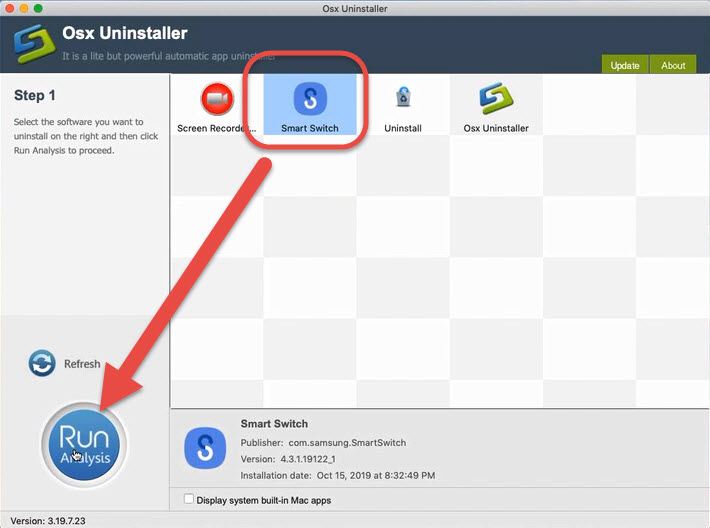
- Click Complete Uninstall button, and click Yes on the new window to activate the removing process
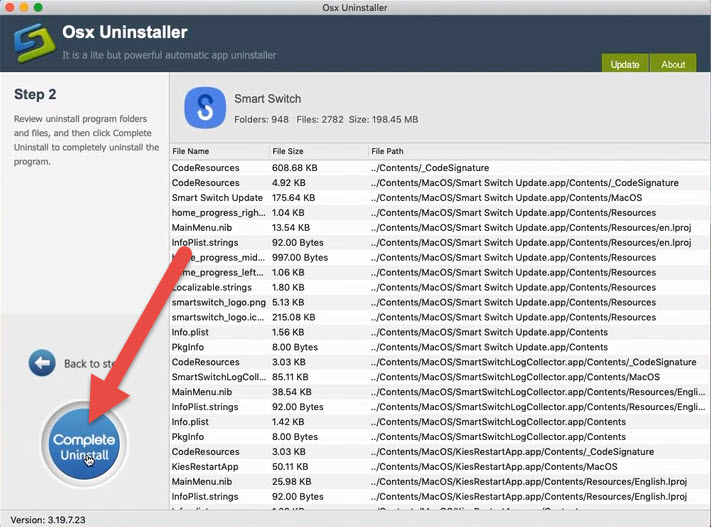
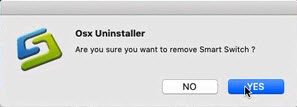
- When complete the removal, back to the main interface, and click on Uninstall
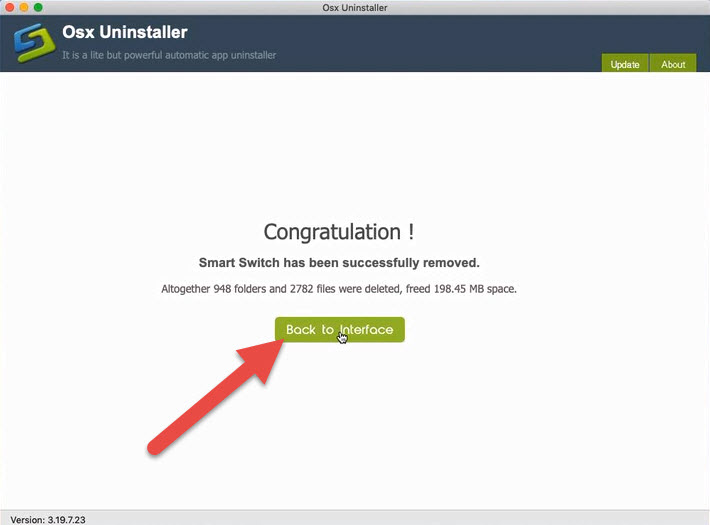
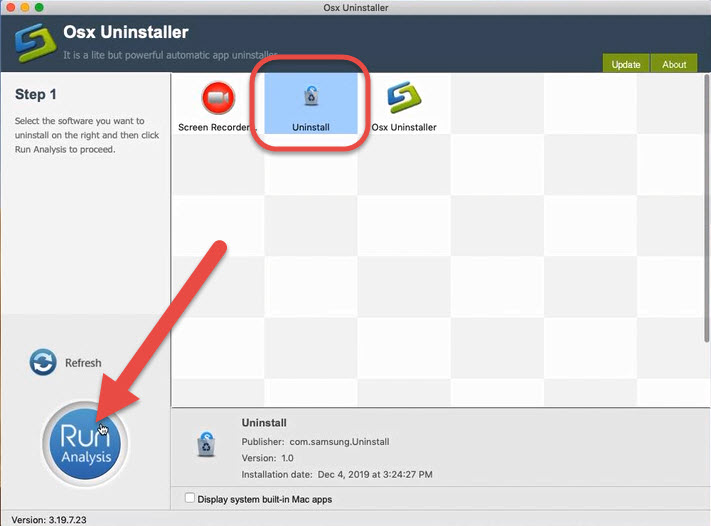
- Click Run Analysis — Complete Uninstall — Yes to remove Samsung Smart Switch’s uninstaller
- When the removal get finished, close the Osx Uninstaller and restart the Mac.



 $29.95/lifetime
$29.95/lifetime