Proper Steps to Uninstall Pages for Mac
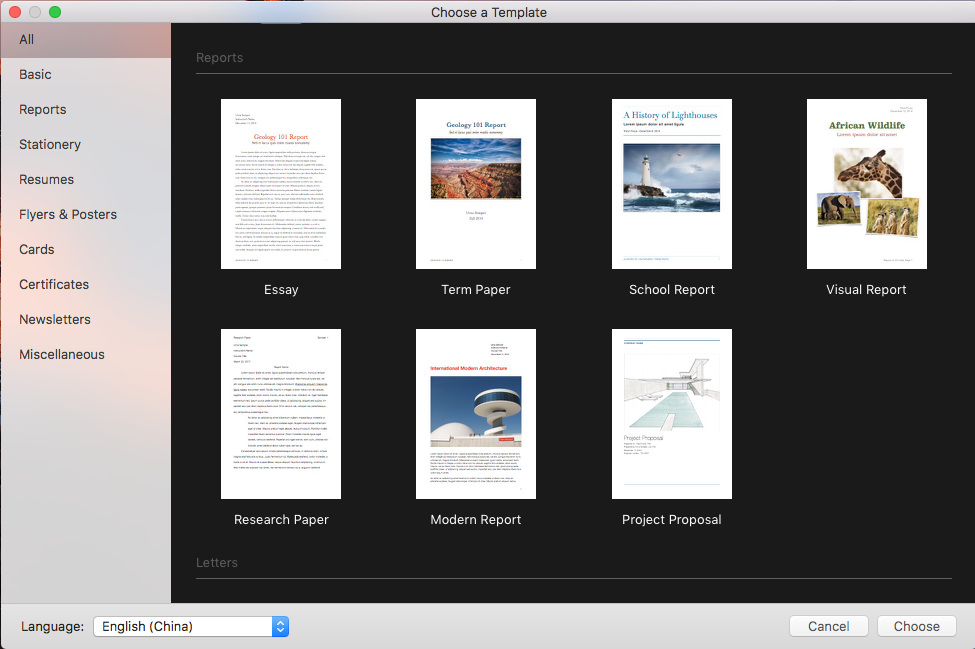
Pages is a word processor developed by Apple Inc. As a part of iWork productivity suite, it can be downloaded alone from Mac App Store. However, many Mac users may have not ever opened up this app on their machines. If you no longer need this application, you may consider to uninstall Pages for reclaiming disk space.
In this tutorial we will show you the proper steps to remove Pages on macOS. You are suggested to follow the instructions below to ensure a clean, complete uninstall.
The first tip: quit Pages before uninstalling it
Here is a point that some users may neglect: shut down the app so you can uninstall it smoothly. If the app is now running, take one of the available options to quit Pages:
(1)Right click on Pages icon in Dock and choose Quit;
(2)In Pages, press Command-Control-Q to quit the current app;
(3)Launch Activity Monitor, select any process related to Pages under the Process Name, then click X on the upper left corner, and click Quit button.
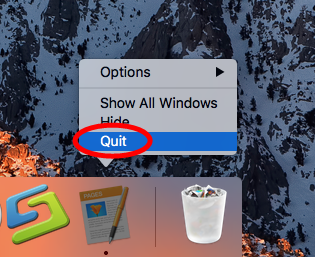

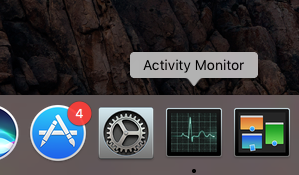
After that, you can uninstall Pages by these feasible methods: running a dedicated uninstaller, trashing the app from Applications folder, or deleting it via Launchpad.
Recommended Way: Remove Pages Using Osx Uninstaller
If you have encountered issues when attempting to remove Pages, we would suggest you to directly run Osx Uninstaller to solve the issues. As a lightweight yet powerful app remover for Mac, Osx Uninstaller scans out every trace of target app and sweep them out in clicks. Watch the clip to know how it perfectly removes Pages on Mac:
- 1.Launch Osx Uninstaller via Launchpad, /Application folder or Spotlight.
- 2.Check the box saying ‘Dislay system built-in Mac apps’.
- 3.Scroll through to locate Pages, select its icon, and click Run Analysis button.
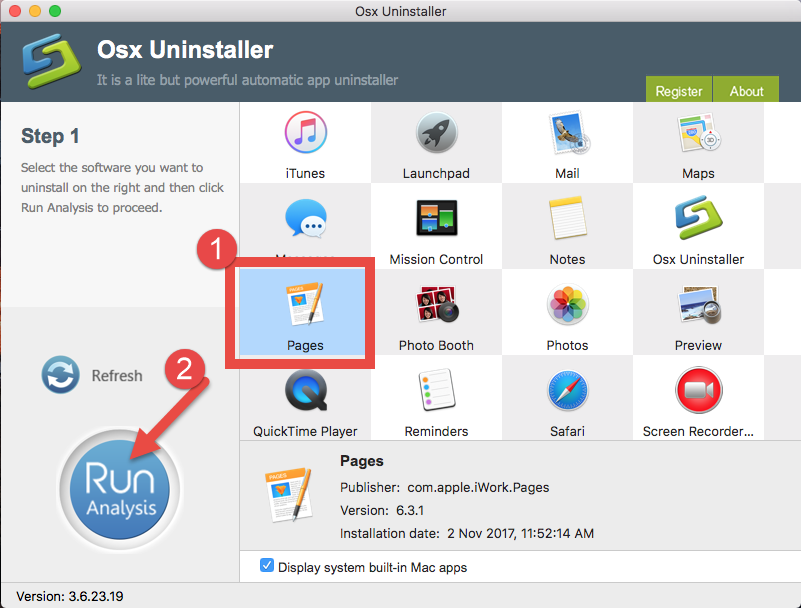
- 4.Click Complete Uninstall, and then choose Yes in the pop-up dialog box.
- 5.Once the removal is complete, click Back to Interface to re-scan your Mac.
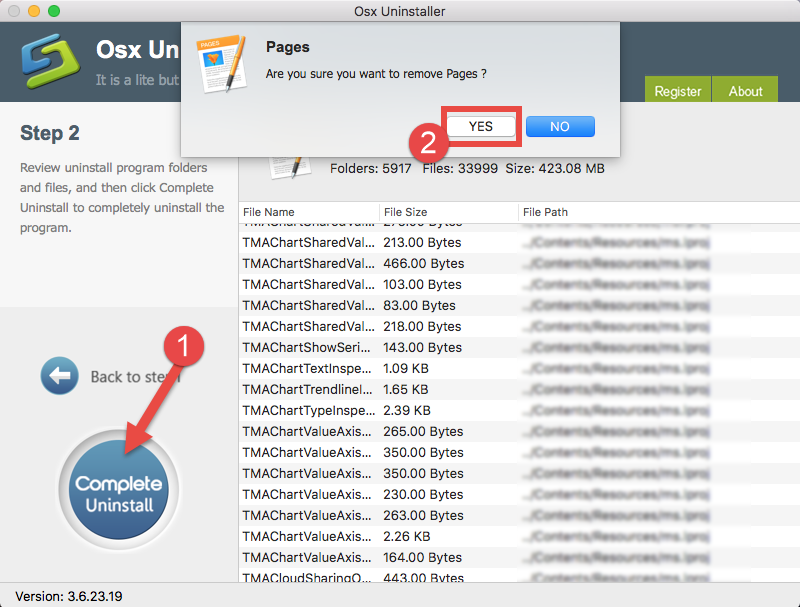
All you need to do is to simply take a few clicks and then Pages will be successfully removed from your macOS. The whole process is rather intuitive and hassle-free.
Manual Solutions: Uninstall Pages via Finder/Launchpad
What can I do if choose not to use Osx Uninstaller to get rid of the unwanted app? Well, you still can adopt the manual method to remove Pages as well as its leftovers.
(1) uninstall Pages via Launchpad
- Access to Launchpad, and type Pages in the search box at the top.
- Hold on Pages until the icon begins to wiggle and shows “X” .
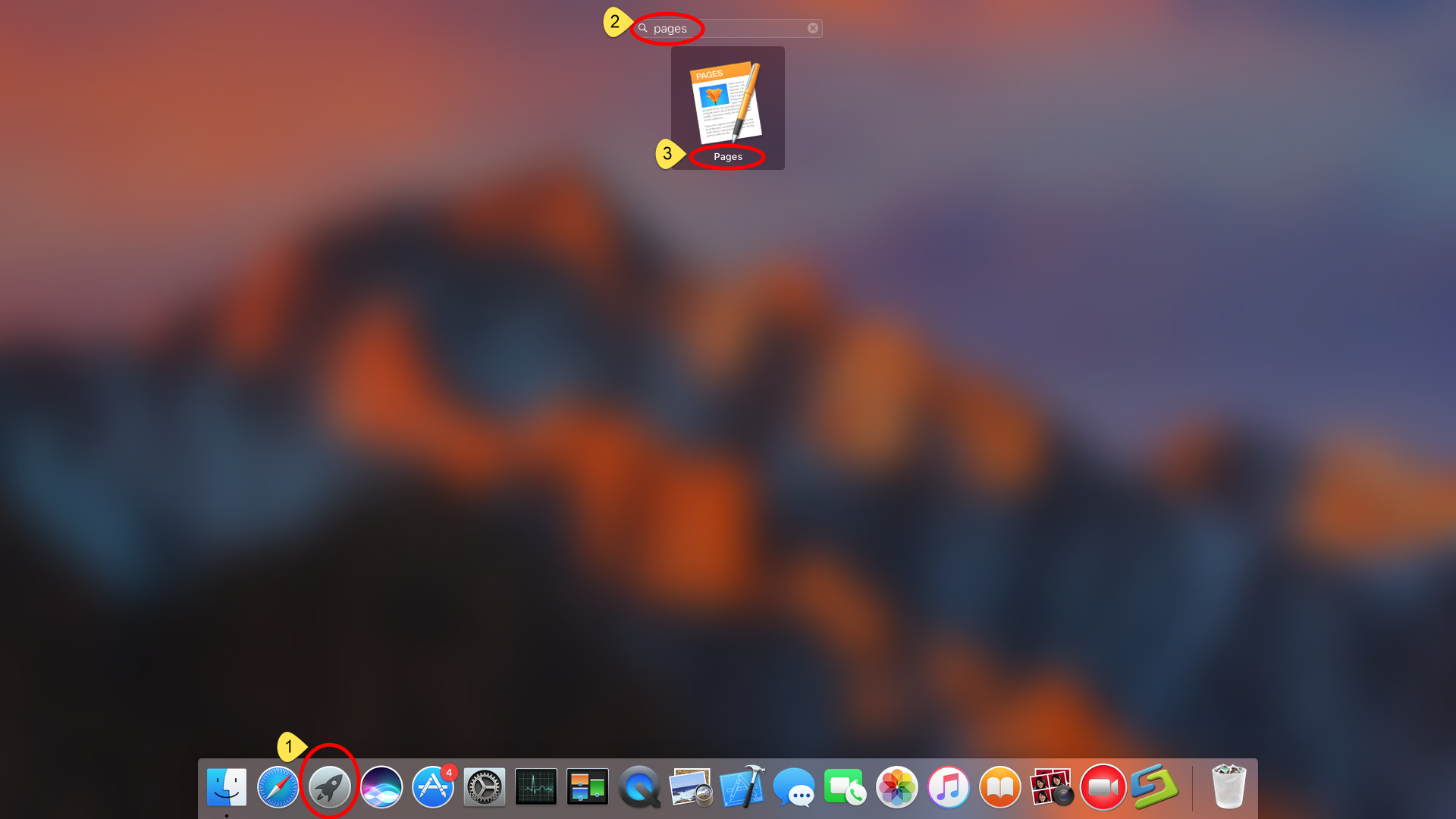
- Tap the “X” in the left top corner, and then click Delete in the pop-up dialog.
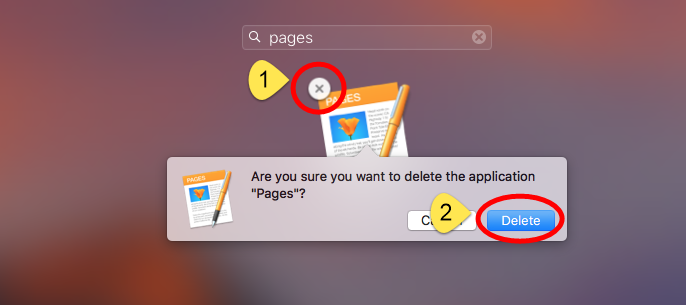
This way works for the apps which are downloaded and installed from the App Store. If you’re using the Mac App Store version, you can quickly remove Pages like that, and once you click Delete, it will be uninstalled instantly from your Mac.
(2) delete Pages from Applications folder
- Open the Finder and click the Applications folder on the left side.
- Locate Pages app, right click its icon and choose Move to Trash.
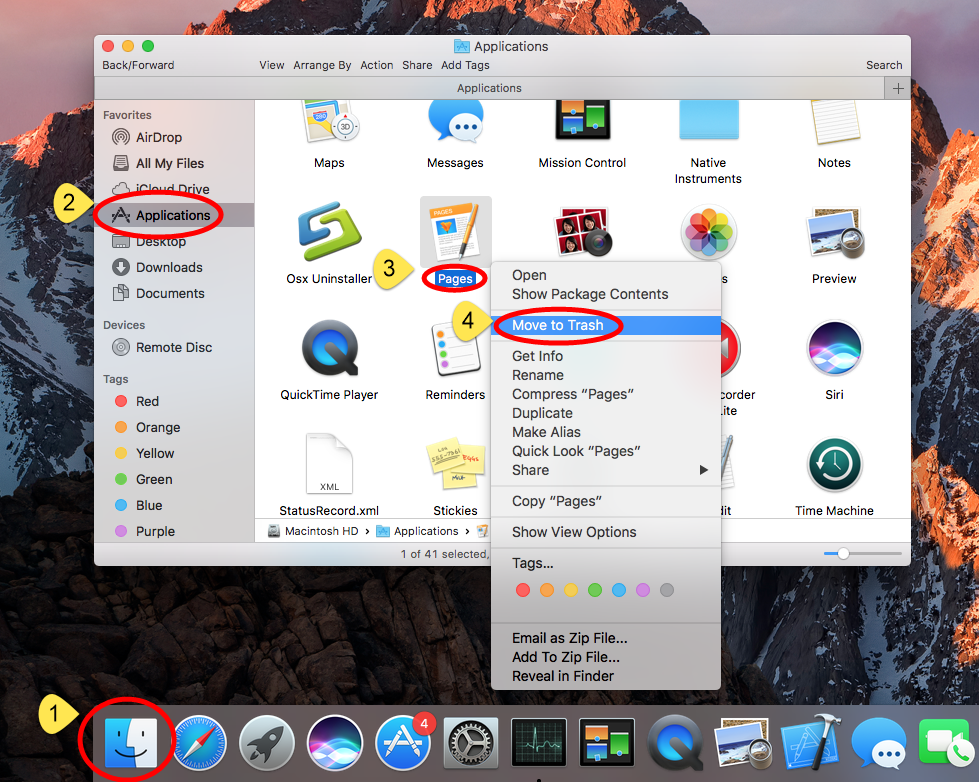
- When prompted, enter your admin account password to allow this change.
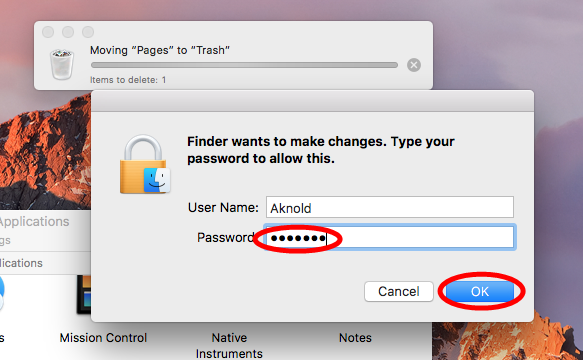
- Head to Finder menu, choose Empty Trash, and click Empty Trash again. Alternative, right click Trash in dock, choose Empty Trash and click Empty Trash again.
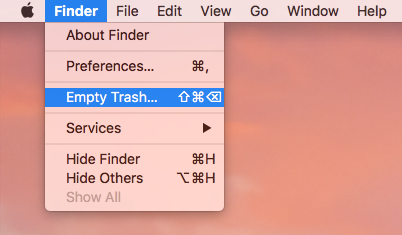
Notice: Emptying Trash is irrevocable and everything in the Trash will be deleted from your Mac immediately. You’d better check your Trash before emptying it.
- If you wish to delete only Pages in Trash, you can open up Trash, right click on it, choose Delete Immediately, and then click Delete button in the pop-up window.
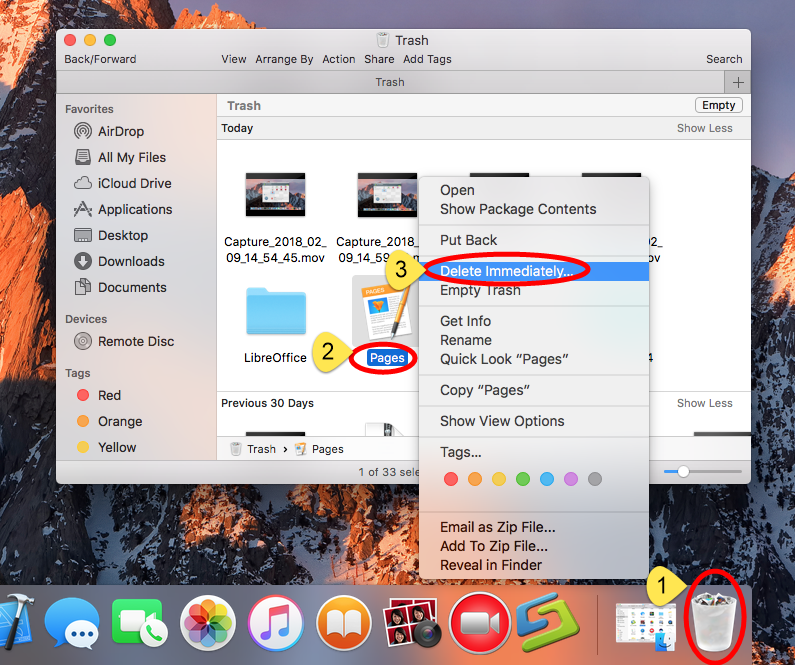
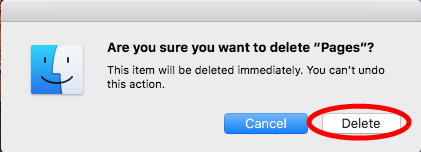
This is the drag-to-delete method to uninstall most Mac apps in all versions of Mac OS X. If you cannot trash the app, make sure to quit all its processes, and try again.
Wait! How about the Pages leftovers on my Mac?
Have you ever thought of the app leftovers after performing a standard uninstall? The fact is: if you just delete Pages from the Applications or Launchpad, you will miss to get rid of the Pages components that still linger around your system.
How do I detect the app remnants and sweep out all of them from the whole system? Here are the details to remove Pages leftovers in the deep system directories:
- Open a Finder window, click the ‘Go’ from the Menu Bar, and select Go to Folder.
- Type ~/Library and hit Enter key to open up the user library inside home folder.

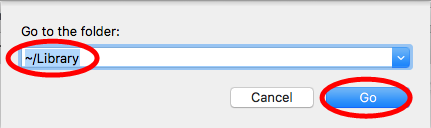
- Type Pages in the search box, and delete the folders named Pages and Pages Templates under the ‘Search: This Mac’.
- And then click on ‘Library’ next to ‘This Mac’, select the items containing Pages, and move them to the Trash.
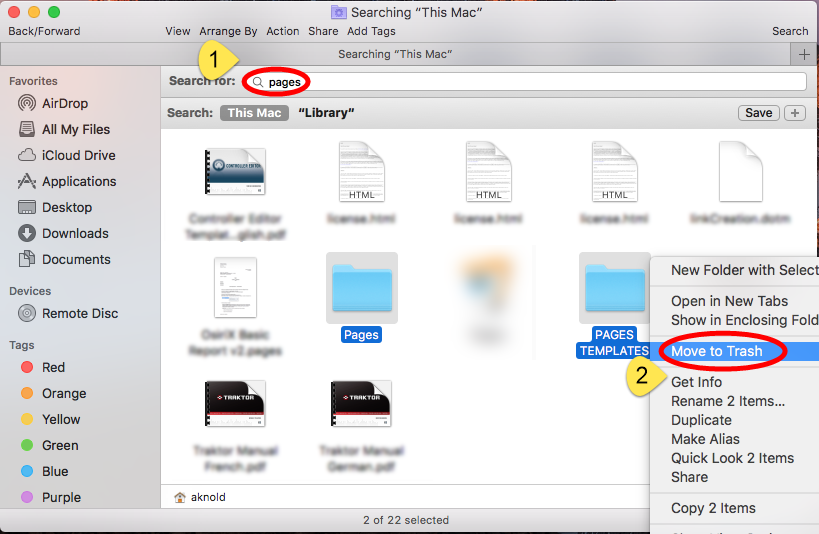
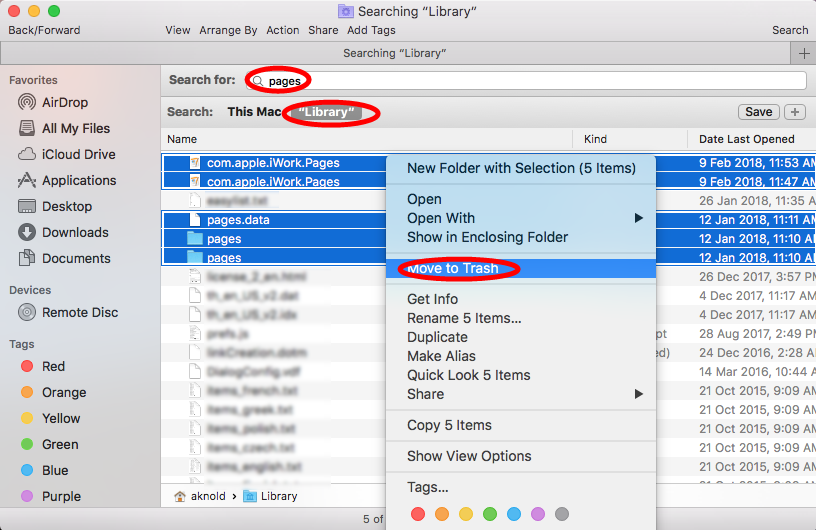
Warming: Mistakenly deleting items might have negative effect on other apps or even system, so make sure to identify the belonging of the files before deleting them. Luckily, you can exploit the Search feature in Finder to hunt down associated files.
- Continue to search for and delete leftovers in the top level Library (/Library).
- Empty the Trash to permanently delete all Pages components.
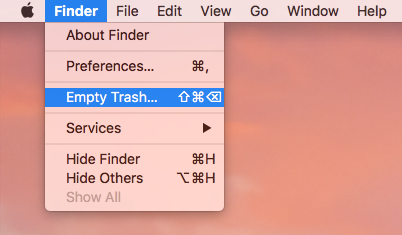
Now we have reached the end of this tutorial. Have you managed to uninstall Pages on Mac yet? Is there any trouble you run into when performing the manual approach? A powerful, reliable uninstaller saves a lot of laborious work and avoid unnecessary risk. Anytime you encounter uninstall issues, why not give Osx Uninstaller a try?
Feel free to raise any question here, and we are glad to provide tech assistance.
Related post: Thoroughly Uninstall Apple Keynote from Your Mac


 $29.95/lifetime
$29.95/lifetime