Perfectly Uninstall Wondershare TunesGo for Mac

Wondershare TunesGo for Mac is a 3rd-party management software designed for Apple devices. Users can utilize this tool to manage and move their data from iPhone, iPad, iPod to Mac computer or iTunes, and the supporting data include music, playlists, photos, videos, contact, SMS and more. Despite all the advantages it has, people may often ask: how do I uninstall Wondershare TunesGo on my Mac?
Some users try to remove Wondershare TunesGo becuase the trial period is expired, or it just does not work as they expect. Well, uninstalling an application on Mac is not always smooth (though the process is simplified compared to the uninstall on Windows), and you may run into problems when uninstalling Wondershare TunesGo. Here two feasible approaches are given in details to guide you through the removal of Wondershare TunesGo. You can now pick up the preferred one to get started.
Basic Steps to Remove Wondershare TunesGo on Mac
Before uninstalling any app on Mac OS, you should completely deactivate its process(es).
- If Wondershare TunesGo is running, you need to right click on its icon on the Dock, and choose the Quit option.
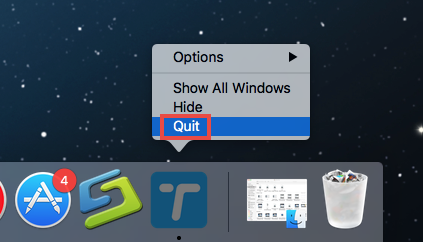
- And then to verify if there is related background process, you can launch Activity Monitor, click to select the processes with the name of Wondershare, and click the “X” button to quit them one by one.
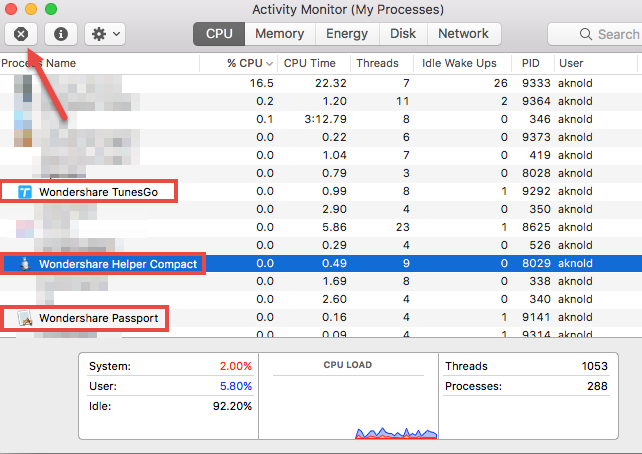
Then you can proceed with the standard uninstall. 2 uninstall option are offered here.
Option 1: remove target application in Launchpad
- Open Launchpad, and input Wondershare TunesGo in the search box on the top.
- Click and hold Wondershare TunesGo icon that appears until it starts to wiggle.
- Click the “X” icon that appears on the left upper corner of Wondershare TunesGo, and click on the Delete button in the confirmation dialog to perform the uninstall.
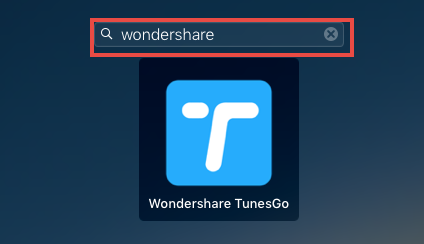
If you install Wondershare TunesGo through the App Store, and your system is OS X lion or later, you can take this approach to uninstall it. Once you click the X icon, the uninstallation will be handled instantly, and there is no need to empty the Trash afterwards. If you install it via a .pkg/.dmg file, then take the drag-and-drop method.
Option 2: drag Wondershare TunesGo to the Trash
- Open the Finder, and click on Applications in the sidebar to open the folder.
- Scroll through to locate Wondershare TunesGo, and drag its icon to the Trash in the dock. Alternatively, you can right click on the app and click Move to Trash.
- Right click the Trash icon and choose Empty Trash to perform the uninstall.
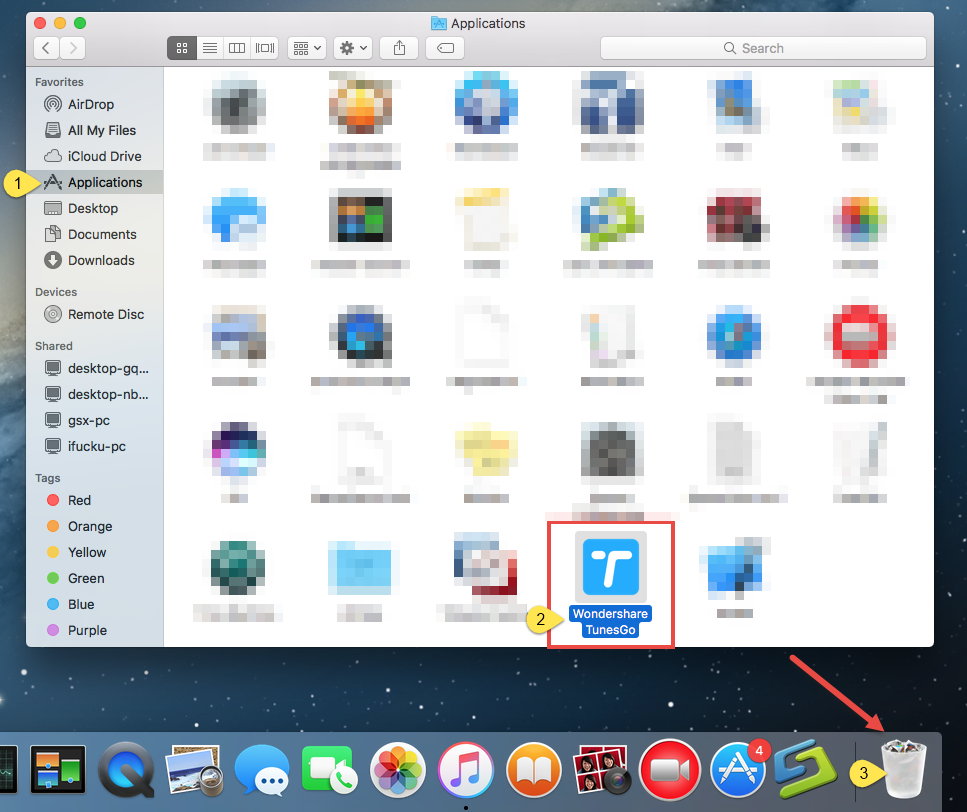
If you cannot move an app to the Trash or empty the Trash, try holding the Option key as you choose Empty Trash from the Finder menu, or reboot your Mac to try it again. This drag-to-delete method works in all versions of Mac OS X. Most apps can be smoothly uninstalled in that way, but it is not applicable to built-in Mac apps.
Warming: Emptying the Trash will instantly remove Wondershare TunesGo alone with other files you’ve thrown into the Trash, and this act is irrevocable. Any time you change your mind before emptying the Trash, you can restore the deleted file or app by right-clicking on it in the Trash and choosing the Put Back option.
How to Remove Wondershare TunesGo Traces
Some of you may notice that, even Wondershare TunesGo has been successfully removed from Applications folder, some of its components still reside on your hard disk. Uninstalling Wondershare TunesGo by the aforementioned methods does not help you get rid of all its traces scattered around the system. To fully delete Wondershare TunesGo’s leftovers, you can perform the following steps:
- Open the Finder, click Go in the Menu bar, and select the entry Go to Folder…
- Type the path of User Library inside Home Folder: ~/Library and then hit Enter key.
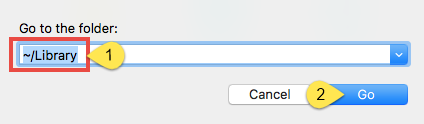
- Type the name of target app or its vendor in Search Bar, and click on “Library”.
- Identify the matched files or folders in search results, and remove them to the Trash.
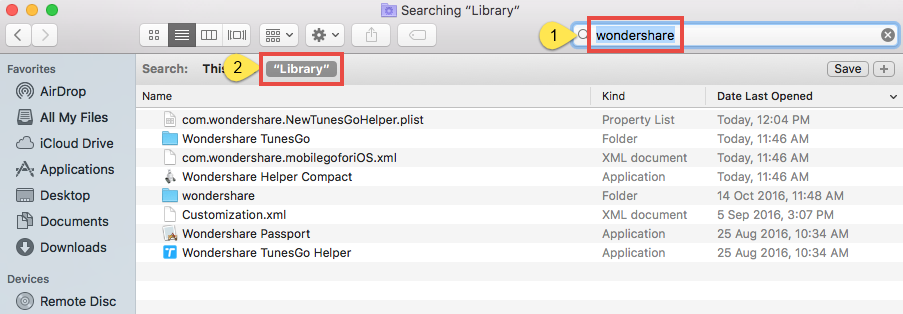
- Type the path of the current user’s Library Folder: /Library, and hit Enter key.
- Identify and delete the matched files or folders in the same way.
- Empty the Trash to delete Wondershare TunesGo leftovers permanently.
Its is a little tedious and risk-taking to locate and wipe out all components pertaining to target application. If you wish to quickly uninstall Wondershare TunesGo and avoid incomplete uninstall or misoperation, try the handy Osx Uninstaller to handle the task.
One-Station Solution: Uninstall Wondershare TunesGo Perfectly
Normally you can uninstall an app from Mac by following the standard steps mentioned above. If you still encounter issues when trying to get rid of Wondershare TunesGo, or you are desired to save time/avoid troubles, you are suggested to adopt the all-in-one solution shown below. Osx Uninstaller is a powerful removal tool specially designed to uninstall any unwanted, problematic, stubborn and malicious apps in simple steps. Featured with an intuitive interface and straightforward operations, it will help users to uninstall Wondershare TunesGo within a few clicks.
1. Download Osx Uninstaller and install this tool to the Application folder.
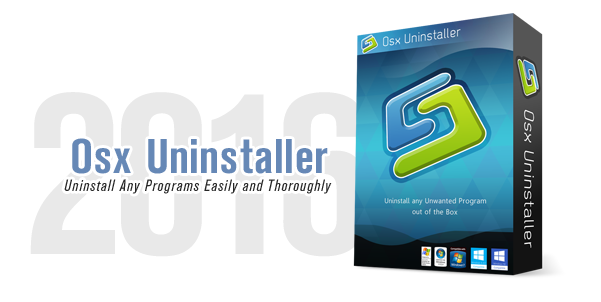
2. Launch Osx Uninstaller, select Wondershare TunesGo and click Run Analysis.
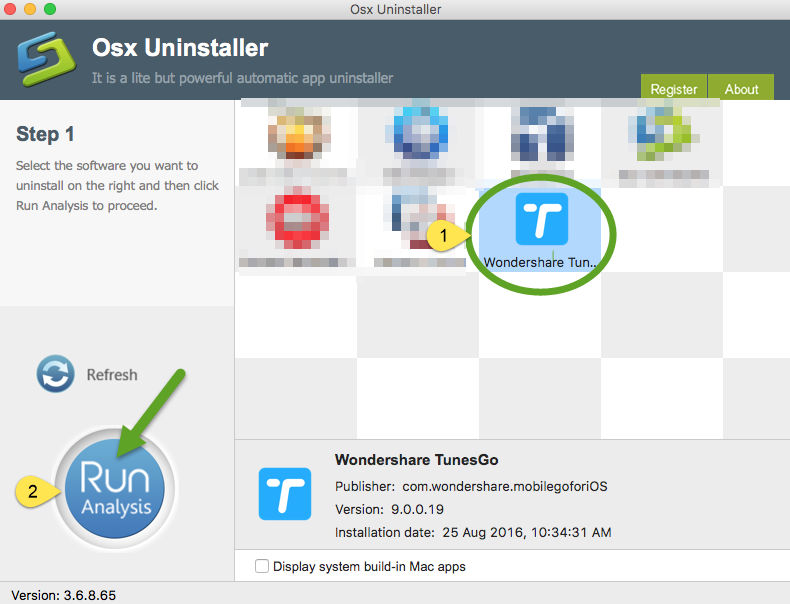
3. Review related files and folders, click Complete Uninstall button, and click Yes in the pop-up dialog box to fully remove all components of Wondershare TunesGo.
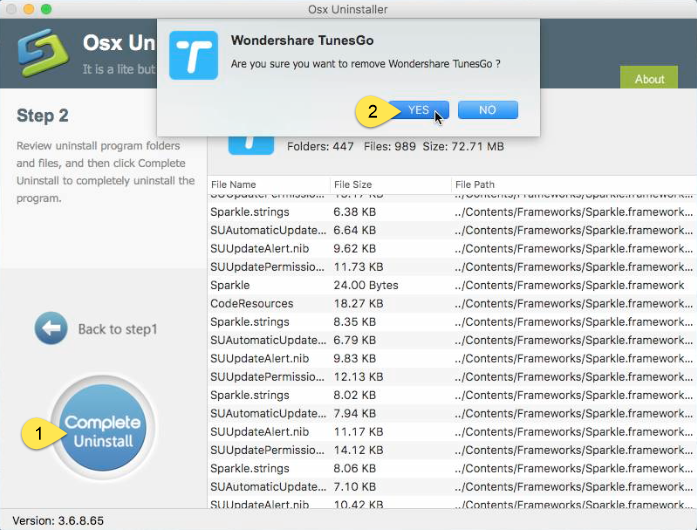
See? The thorough uninstall completes in the few blinks of time. Incredibly simple.
Video Demonstration – How to Perfectly Uninstall Wondershare TunesGo
Summary: This post provides Mac users two different approaches to fully uninstall Wondershare TunesGo. You can either take the manual way as it is totally free though requiring but require more time, energy and knowledge. Or you can perform the recommended way (using Osx Uninstaller). Though priced, this app is more suitable for both Mac beginners and experienced users, and it works for almost all apps.


 $29.95/lifetime
$29.95/lifetime