How to Perfectly Uninstall MarcoPolo on Mac OS X
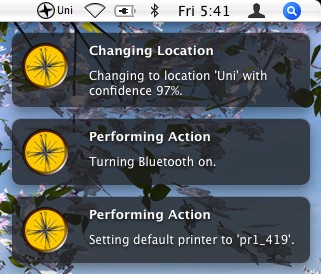
Encounter problem when trying to uninstall MarcoPolo? Find a solution in the post.
MarcoPolo is a freeware that uses information about the current state of your computer, or evidence, to automatically perform actions. For instance, it can be configured to automatically change the Network Location if an Ethernet cable is plugged in. Once launch, it will stay in the status bar at the top of your screen so that users can modify the settings conveniently. However, the public version of MarcoPolo (v. 2.5) has not been updated for a few years. Some of its functions don’t work well on Mac OS X 10.6 or 10.7, and it may not be fully compatible with the macOS.
If your system is not well supported by this app, or it fails to meet your satisfaction, you can take proper steps to uninstall MarcoPolo. This tutorial offers two effective methods to help you get rid of MarcoPolo from Mac computer. Read on please.
Fully Uninstall MarcoPolo with Osx Uninstaller
Looking for an one-station solution to handle any app removal on your Mac? Then try this pro tool first. Osx Uninstaller is specially designed for both novices and experienced users to perfectly remove any problematic, stubborn and even malicious apps on Mac OS X. What you need to do is quite simple: launch > select > uninstall. First of all let’s see how it works to help you perfectly uninstall MarcoPolo.
There are the simple steps you are supposed to take in order to remove MarcoPolo:
1. Quit MarcoPolo if it is running, and then click to run Osx Uninstaller.
2. Select MarcoPolo icon on the interface, and click on Run Analysis button.
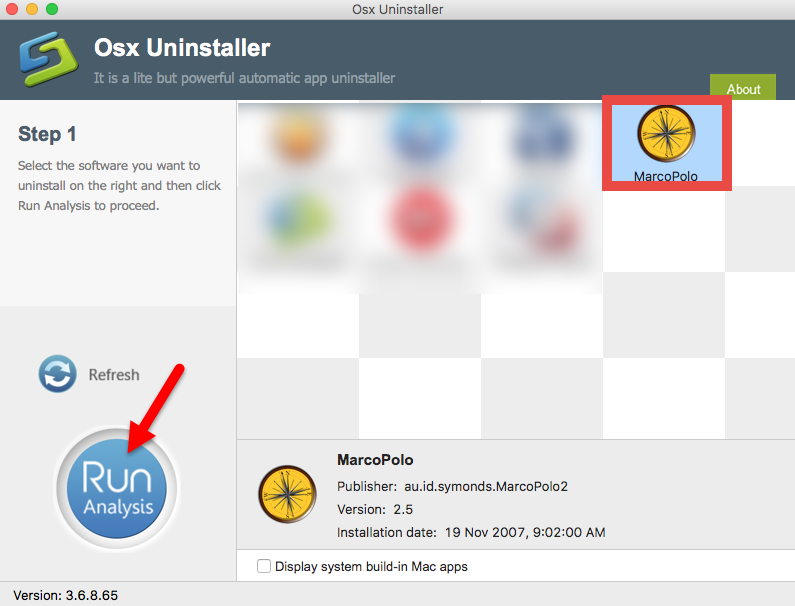
3. Review the components pertaining to MarcoPolo, click Complete Uninstall button, and then click Yes in the pop-up dialog box to perform a thorough uninstall.

4. Once the removal is complete, click Back to Interface button to see if it is gone.
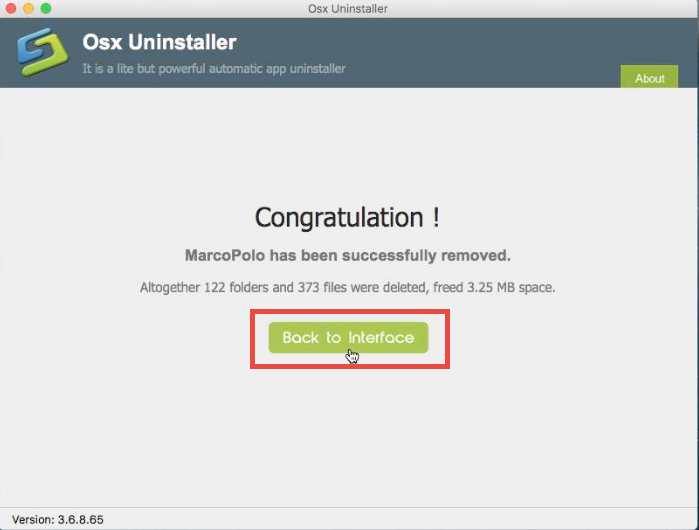
As you can see in the video, uninstalling MarcoPolo becomes quite simple and swift. Osx Uninstaller makes removing applications an absolute breeze and completely automatic. Don’t hesitate to give it a try, and you’ll enjoy the convenience it brings.
Conventional Means to Remove MarcoPolo on Mac
Removing MarcoPolo with Osx Uninstaller is time-saving and hassle-free. If you prefer to uninstall MarcoPolo by your own, here we offer a manual guide to assist you in removing this app. You can take the steps below to perform a complete removal.
Step 1. quit related processes
Prior to the uninstall, you are supposed to deactivate all the processes related to MarcoPolo, or else you might fail to thoroughly get rid of all its components.
- Type Activity Monitor in the Spotlight, and click to open up this application.
- Select MarcoPolo and click Quit Process icon in the left corner of the window.
- Click Quit in the pop-up dialog box (if that doesn’t work, then try Force Quit).
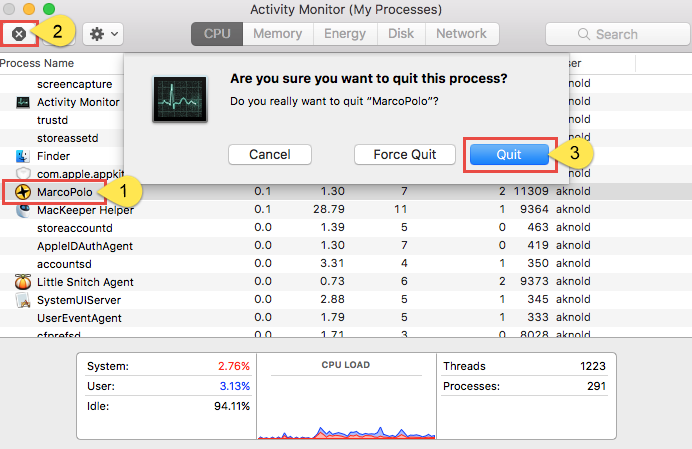
Step 2. remove MarcoPolo from Applications folder
Make sure that you have logged into your Mac with an administrator account, and you might be asked for a password again when you try to delete something in the Finder.
(1) Delete MarcoPolo in the Launchpad
- Open Launchpad, and type MarcoPolo in the search box at the top.
- Hold on MarcoPolo icon until the icon begins to wiggle and shows the “X” .
- Tap the “X” in the left top corner to remove MarcoPolo.
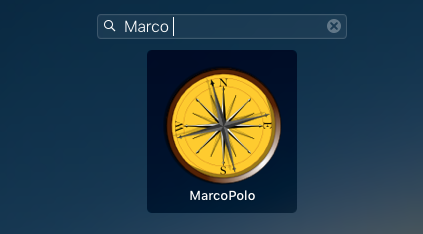
This way works for the apps which are downloaded and installed from the App Store. Once you click the X icon, the app will be uninstalled instantly from your Mac.
(2) Drag MarcoPolo to the Trash
- Open the Finder and head to the Applications folder on the left panel.
- Drag MarcoPolo to the Trash in the dock (or click it and press Cmd + Del).
- Right click the Trash icon on the dock, and choose Empty Trash option.
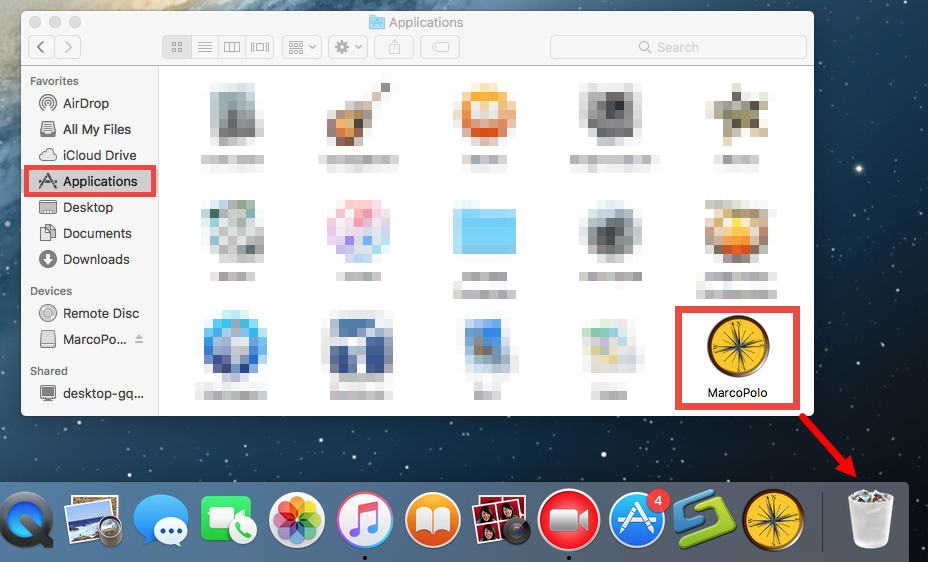
This is the regular method to uninstall most Mac apps in all versions of Mac OS X. In most cases it can smoothly remove the app you choose from sight, but if you fail to drag the app icon to the trash, try the following methods to perform the uninstall.
Step 3. detect MarcoPolo leftovers
Now you have removed MarcoPolo from the Applications folder, but its components are not fully deleted yet. Once installed, MarcoPolo creates preferences and support files which might remain on system even after MarcoPolo has been uninstalled. Now continue with the following steps to detect and delete additional files and folders.
- Open the Finder, click the “Go” from the Menu Bar, select the entry: |Go to Folder…
- Type the path of the current user’s Library Folder: /Library, and hit Enter key.
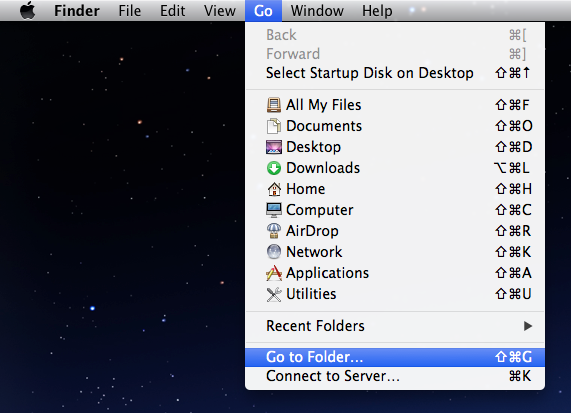
- Type the name of target app or its vendor in Search Bar, and click on “Library”.
- Identify the matched items, right click on them and choose Move to Trash.
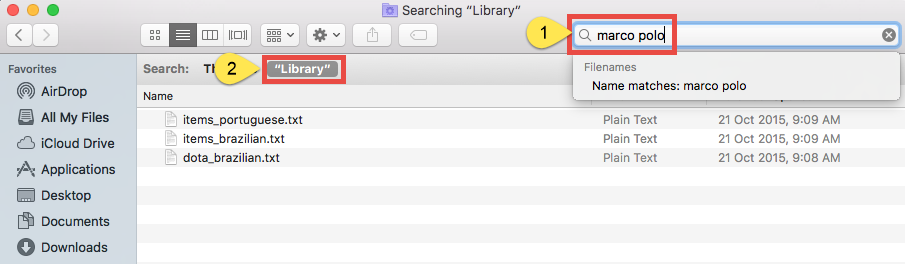
- Meanwhile, locate and delete the associated items in the folder ~/Library.
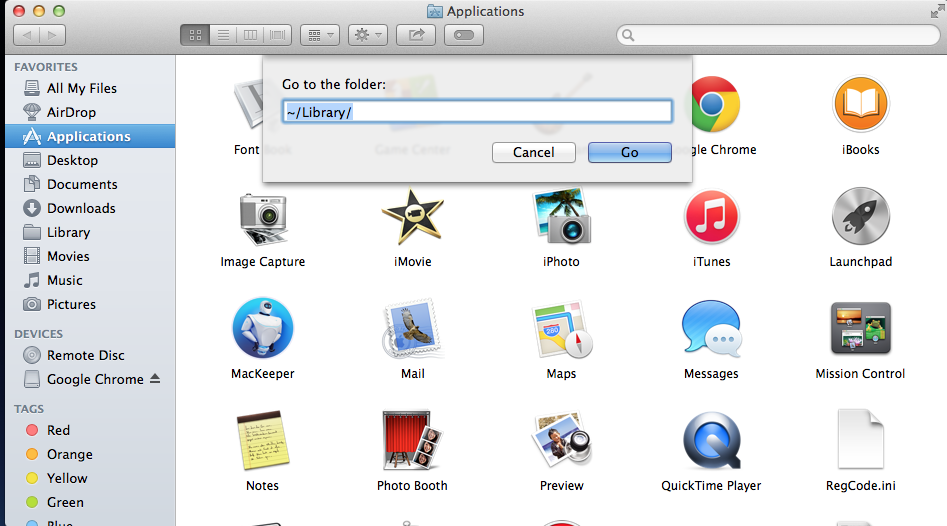
If there are some hidden files you fail to locate or identify, do a web search about the app components. Besides, you can utilize the Terminal app (located in Utilities folder) to list the contents of the directory in question and then delete the offending items.
Step 4. empty the Trash with caution
Decide to permanently uninstall MarcoPolo? The last thing you need to do is to empty the Trash. Notice: the act of emptying the Trash is irrevocable, and everything in the Trash will be deleted immediately, so be cautious when you are emptying your Trash.
- Right click on the Trash icon in the dock.
- Choose Empty Trash and click OK in the pop-up dialog.
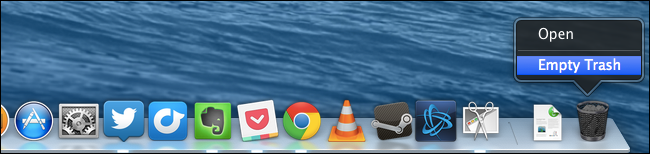
Alternatively, you can empty the Trash by choosing the Empty Trash under the Finder menu. In case you cannot empty the Trash, reboot your Mac and do it again.
So that’s the whole process if you take the manual way to uninstall MarcoPolo. In most cases, MarcoPolo should been successfully removed, along with its all associated components. Have troubles in detecting MarcoPolo components? Still fail to get rid of it for unknown reasons? It is recommended to utilize Osx Uninstaller to handle this task. And if unluckily you run into issues when using this advanced tool, you are encouraged to contact our support team, and we will try our best to help you.


 $29.95/lifetime
$29.95/lifetime