Multiple Solutions to Uninstall Parallels Desktop for Mac
Having trouble when trying to uninstall Parallels Desktop for Mac? Not sure whether you have fully removed all the app components from your computer? If you have doubts about removing Parallels Desktop for Mac, check out this post for solutions.

Parallels Desktop for Mac is a popular virtualization software that allows Macintosh computers with Intel processors to run Windows, Linux and other virtual machines. Here are some problems you may encounter when uninstall Parallels Desktop:
> Parallels Desktop keeps running on background or cannot be quit;
> Parallels Desktop cannot be moved to the Trash because it is in use;
> Parallels Desktop components cannot be totally deleted from your Mac…
Looking for an effective solution to uninstall Parallels Desktop without hassle?We highly suggest you to remove Parallels Desktop by using a dedicated uninstaller.
How to Uninstall Parallels Desktop Effortlessly?
Osx Uninstaller is a lightweight yet high-efficient tool designed to help Mac users to remove any problematic, stubborn or malicious apps. To uninstall Parallels Desktop along with all its traces, you just need to follow 3 simple steps: launch > select > uninstall. Now watch the video clip to know how it works to quickly delete an app.
Here are the simple steps you can take to completely remove Parallels Desktop:
- 1. Quit Parallels Desktop if it is running, and then launch Osx Uninstaller.
- 2. Select Parallels Desktop, and then click Run Analysis to start scanning.
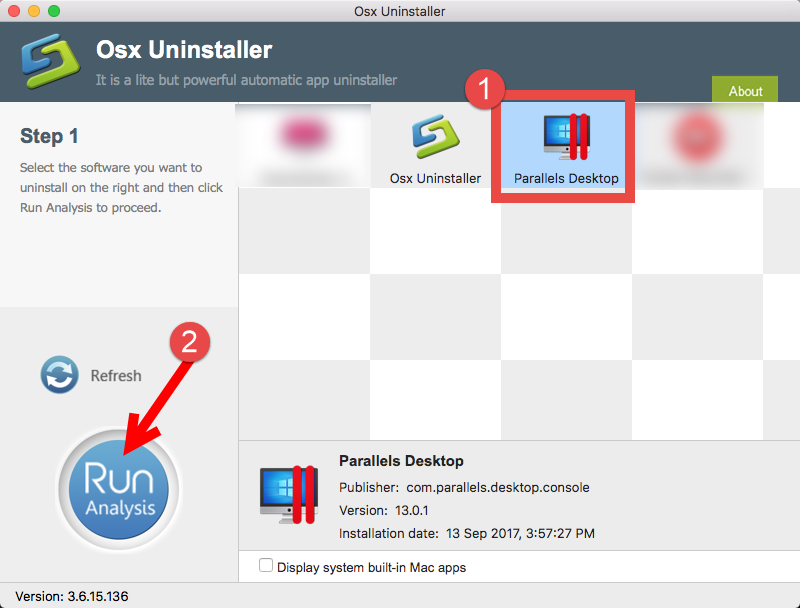
- 3. Review the app components that are scanned out from your system, click Complete Uninstall and then Yes in the pop-up dialog box to perform a thorough uninstall.
- 4. Once the removal is complete, click Back to Interface button to re-scan your Mac.
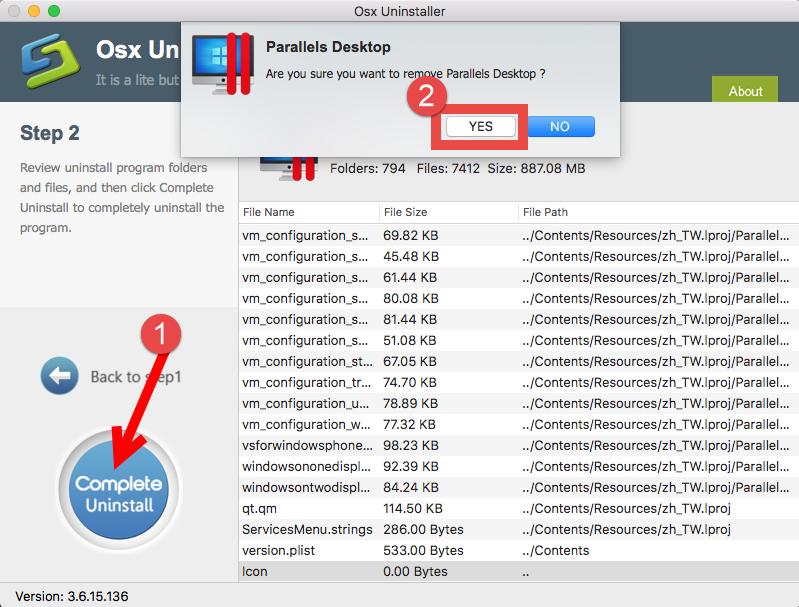
As can be seen in the video demonstration, Osx Uninstaller takes less than one minute to totally uninstall Parallels Desktop. There is no need to worry about the leftovers that may occupy large disk space if you adopt this option to remove Parallels Desktop. A reputable uninstaller guarantees a clean uninstall and save you much trouble.
How Can I Remove Parallels Desktop Manually?
An all-in-one uninstaller will save you a lot of time and avoid possible issues in the app removal task. Yet if you persist to uninstall Parallels Desktop without using this handy tool, you could follow the proper steps listed below to complete the task.
Note that you should be logged into the Mac with an administrator account, and you might be asked for the password again during the uninstall process.
Part 1: Quit & Uninstall Parallels Desktop
First of all, if Parallels Desktop is currently running, you need to shut down your virtual machines (Parallels Desktop > Actions > Shut Down), and then quit Parallels Desktop by clicking Parallels Desktop icon in Menu Bar and choose Quit Parallels Desktop.
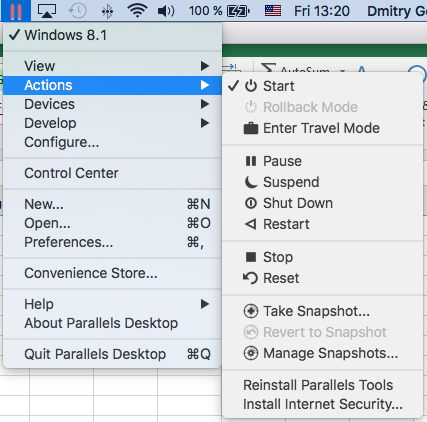
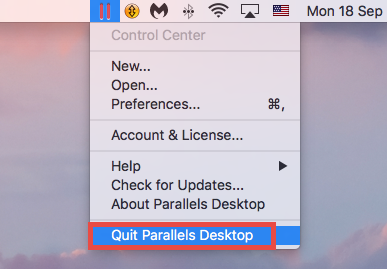
If the app is not responding, launch Activity Monitor to force quit it there.
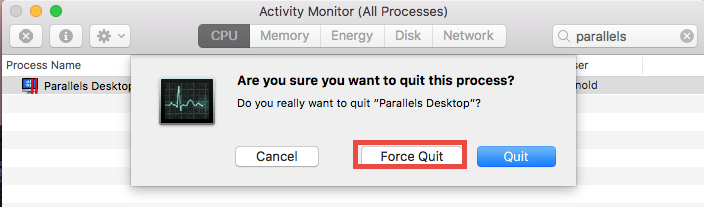
Now, here’s how you can uninstall Parallels Desktop from the /Applications folder:
- Open up Finder from the Dock, and click Applications on the sidebar.
- Locate Parallels Desktop, right click its icon and choose Move to Trash.
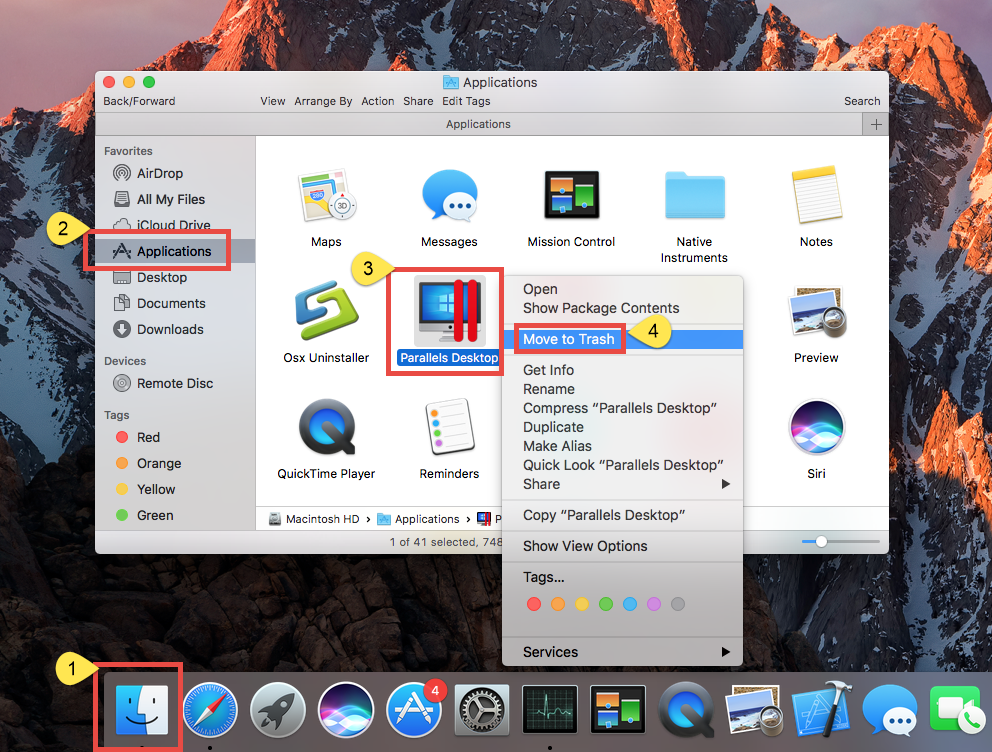
- When prompted, enter the current admin account password to allow this change.
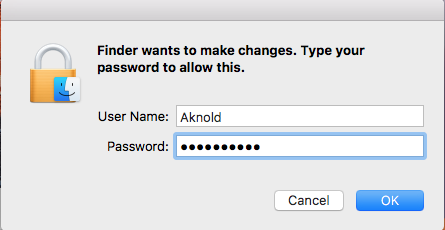
- Head to Finder menu, choose Empty Trash, and then reboot your Mac.
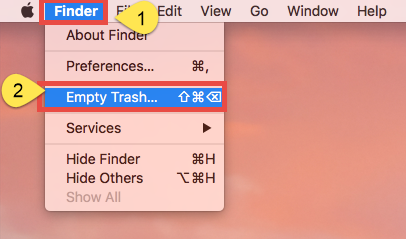
What about the virtual machines created by Parallels Desktop? The uninstall steps listed above does not affect your virtual machines. If you don’t want to keep the virtual machines and related data on your Mac, you can delete them before you uninstall Parallels Desktop. Here’s how you can do to remove virtual machines:
- Right click on Parallels Desktop icon in Dock and choose Control Center.
- Right click on the virtual machine in the list and choose Remove option.
- Click Move to Trash to erase the data completely from this virtual machine.
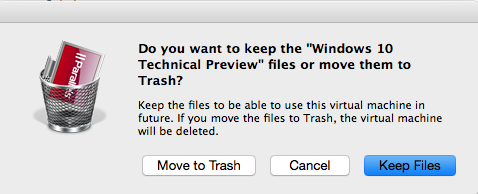
Part 2. Delete Parallels Desktop Leftovers
Most Mac apps are bundle software that can be easily removed by aforementioned method. Yet some of them will create components like preference, cache and support files in different system directories during the first setup and daily usage. If you want to completely get rid of Parallels Desktop, it is necessary to delete all related components scattered around the system. Here’s how to clear up the app remnants:
- Open the Finder, click the “Go” from the Menu Bar, and select Go to Folder…
- Type the path of the top level Library on hard disk: /Library, and hit Enter key.
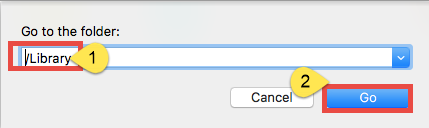
- Search for the files or folders which contains the name of target app or the vendor in the following locations and delete the matched items: /Library, /Library/Caches, /Library/Preferences, /Library/Application Support, /Library/LaunchAgents, /Library/LaunchDaemons, /Library/PreferencePanes, /Library/StartupItems
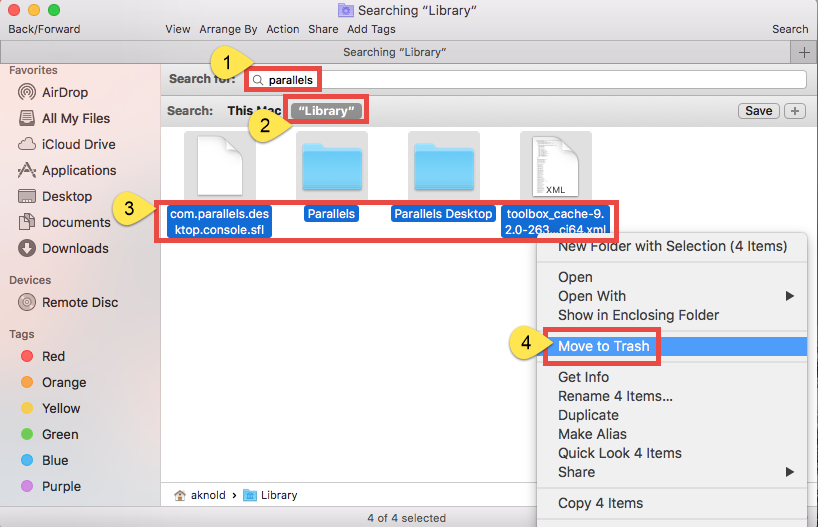
Warming: deleting the wrong items from Library could do harm to your other apps or even system, so make sure to be very careful what you try to delete. Meanwhile, it could be time-wasting going through each folder and searching for app leftovers. Luckily, you can make use of the Search in Finder to hunt down associated files.
- Go ahead to open up the user library inside home folder: ~/Library.
- Type the name of target app or its vendor in the Search Bar, and click on Library.
- Identify the matched items, right click on them and choose Move to Trash option.
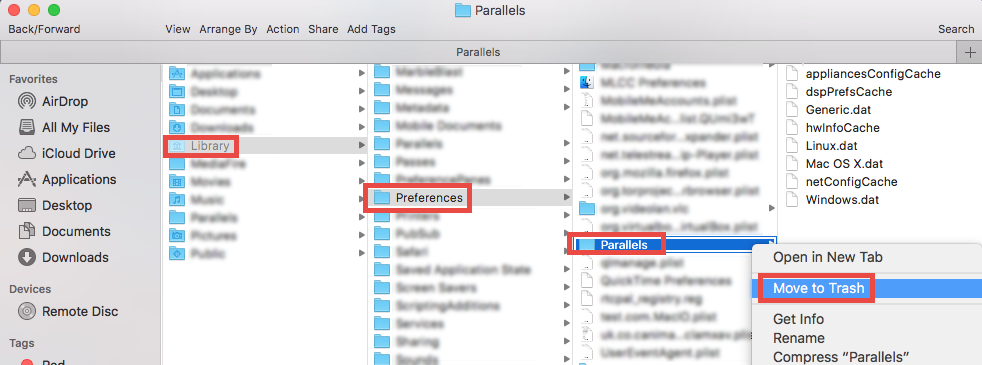
If there are still some files you fail to locate or identify, do a web search about the app components. Besides, advanced users can utilize the Terminal (located in /Utilities folder) to list the contents of the directory in question and then delete offending items.
Final Step: Empty the Trash
After moving all associated items to the Trash, you can carry out the last step – emptying the trash. Notice: the act is irrevocable, and everything in the Trash will be deleted immediately, so be very cautious when you are performing this part.
- Right click on the Trash icon in the dock.

- Choose Empty Trash and click OK in the pop-up dialog.
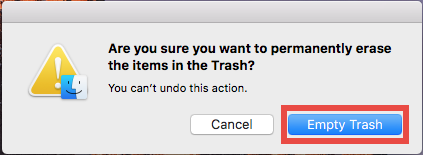
- Alternatively, empty the Trash by choosing Empty Trash under Finder menu.
- In any case you cannot empty the Trash, reboot your Mac and try it again.
Now, you can check if you have successfully remove Parallels Desktop thoroughly.
In this post we list mainly two options to help you uninstall Parallels Desktop for Mac. Which method do you prefer to adopt? Or say, which one is more efficient and handy? Welcome to leave your comment or suggestion here to help us improve this post.
Related posts you may like:
Completely Uninstall VMware Fusion for Mac? Get Help here
How to Properly Uninstall VirtualBox on Mac (Solved)


 $29.95/lifetime
$29.95/lifetime