How to Uninstall XtraFinder for Mac?
Acquire how to Uninstall XtraFinder for Mac from beginning to end. This post includes a full guide that you can refer to uninstall any undesired Mac apps for macOS. At the end of this guide, you will be able to remove any app you do not want anymore in manual forms.
Tips: Click the download button to use a professional uninstaller tool and use it to clean out any unwanted Mac apps like a pro.
XtraFinder Overview
If, like me, you’ve just migrated from Windows to OS X, you’ll probably miss the Windows Explorer features: Use Ctrl + V to cut files, right click to create new files, and so on, because the default operation of these features is cumbersome under OS X. In fact, you can get more functions on your Mac by using XtraFinder, a free Finder enhancement app.
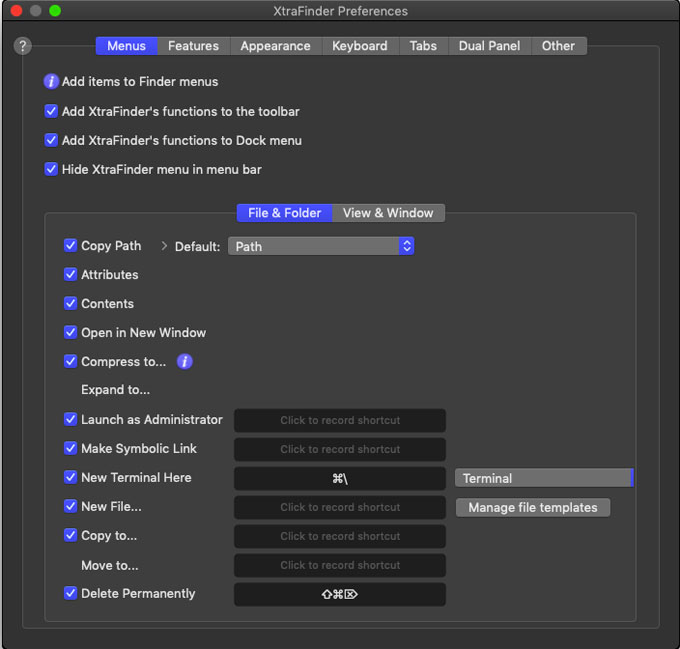
XtraFinder is a kind of enhancement app for Mac OS X, which is capable of making your Mac explorer become more powerful than ever before. XtraFinder delivers numerous features for your Finder, like adding tabs and dual panel, supporting hotkeys, showing hidden items, refreshing, sorting files and folders separately, backspace key to return, enter key to open, adding “New File” to the right-click menu, changing the look and feel of the Finder theme, and so on.
What You Can Do with XtraFinder:
There are many function that XtraFinder carries out, refer to as follows.
Menu commands:
XtraFinder allows users to quick access menus, context menus, and many functions provided in toolbars.
Cut and paste:
You can press Command + X keys to cut, Command + P keys to paste. Enjoy the natural cutting and pasting experience.
Add “New File” to the right-click menu:
XtraFinder adds the New File function to the right-click menu, which will be very convenient for people who want to create new blank document in a fast and easy way as same as the experience on Windows.
Change the appearance of the Finder theme:
XtraFinder allows users to change the Finder theme. In the Appearance (Appearance) menu bar, you can check the Display Color Sidebar Icon to see what happens.
In addition, XtraFinder can achieve many other functions, such as dual panel file management, copy paths, display hidden items, permanent deletion, and so on. If this is something you’re interested in, explore it for yourself.
How to Uninstall XtraFinder for OS X?
If you are experiencing problems with XtraFinder like XtraFinder failed to automatically start after updating, the fast and easy way to solve it is though uninstallation. You can uninstall XtraFinder at first and then reinstall it to troubleshoot your issue. So, how to uninstall a Mac app from Mac OS X? You will get two methods there.
First Method: Uninstall XtraFinder Through Manual Ways
We will show you how to uninstall XtraFinder by using the common-used manual ways. You will know how to delete a Mac app by your own hands.
1. Quit the XtraFinder app in the Dock. You can right-click the XtraFinder icon and choose the Quit option. If you couldn’t quit XtraFinder by the way mentioned above, you need to force quit the XtraFinder app and all its activities from Activity Monitor.
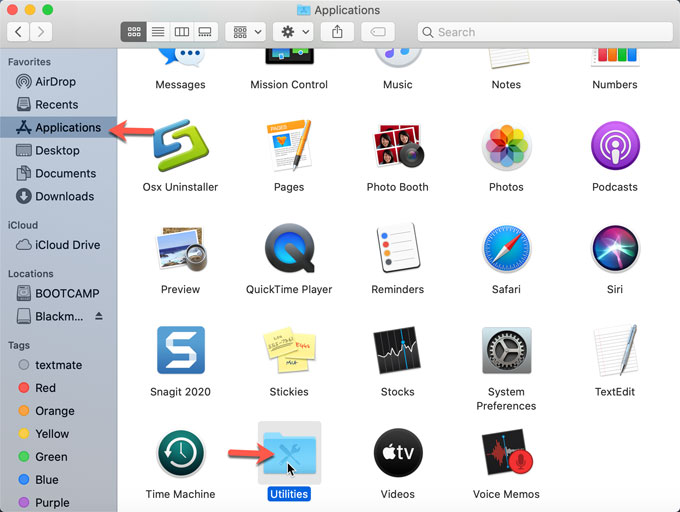
2. You can open Activity Monitor from /Applications/Utilities. And then select the XtraFinde app and click X icon on the left-top corner. Next, it prompts if you are sure to quit this process, select the Force Quit option.
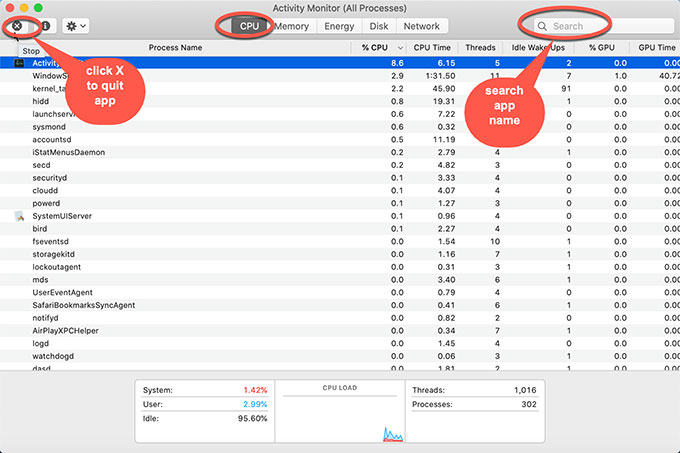
3. Open Finder > Applications > Right-click XtraFinder > Click Move to Trash.
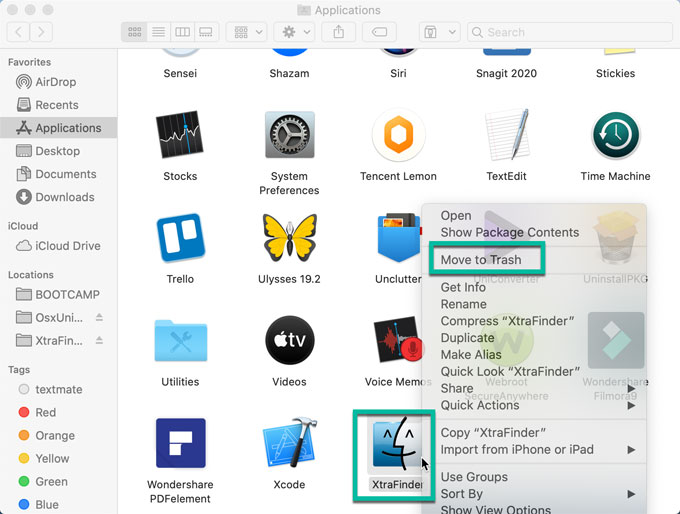
4. Open Finder > click Go > click Go to Folder… > enter the XtraFinder pathname in the box > click Go.
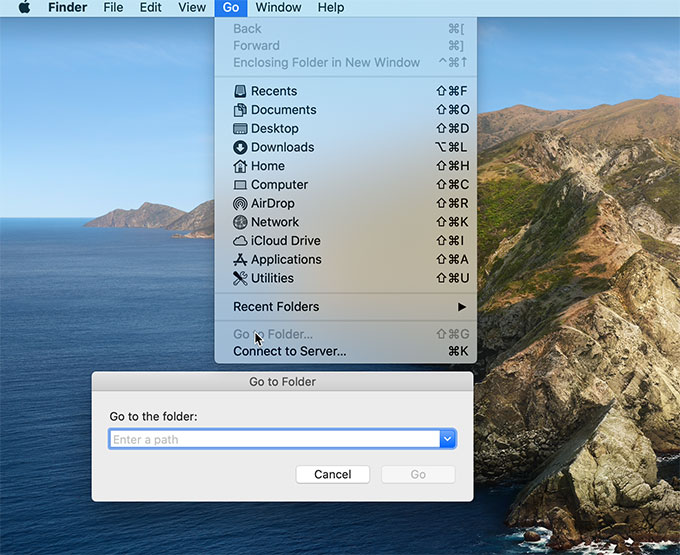
5. In the search results, find out all leftover files related with the XtraFinder app and delete them.
6. Go to Trash folder and click Empty trash. Restart your Mac.

Please note: To delete XtraFinder leftover files, you should be sure that each deletion is correct. Any wrong deletion may lead to some install or crash issues.
If you are not confident in deleting XtraFinder leftover files manually, please feel free to give the second method a try.
Second Method: Remove XtraFinder Through Osx Uninstaller (Professional Tool)
We will tell you how you can use the professional uninstaller tool named Osx Uninstaller to uninstall XtraFinder and other unwanted Mac app easily and completely. The Osx Uninstaller tool will automatically collect all leftovers for you and you just need a few of clicks to get a Mac app removed completely. Let’s get started now.
1. Launch Osx Uninstaller > select XtraFinder > click Run Analysis.
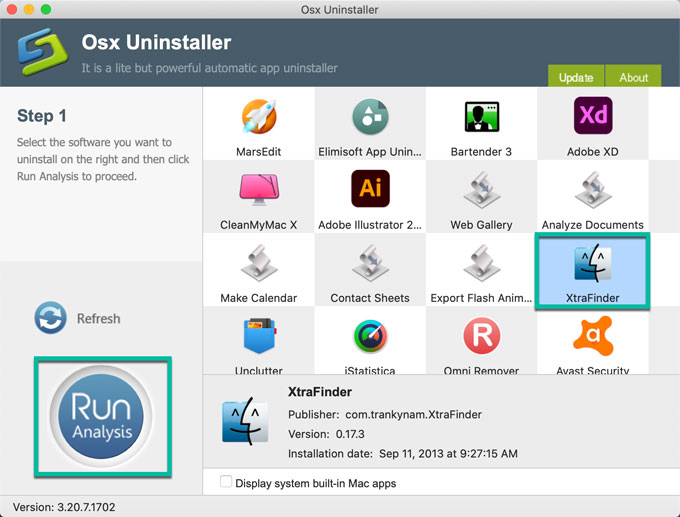
2. Click Complete Uninstall > click Yes to be sure you want to uninstall XtraFinder from your Mac computer.
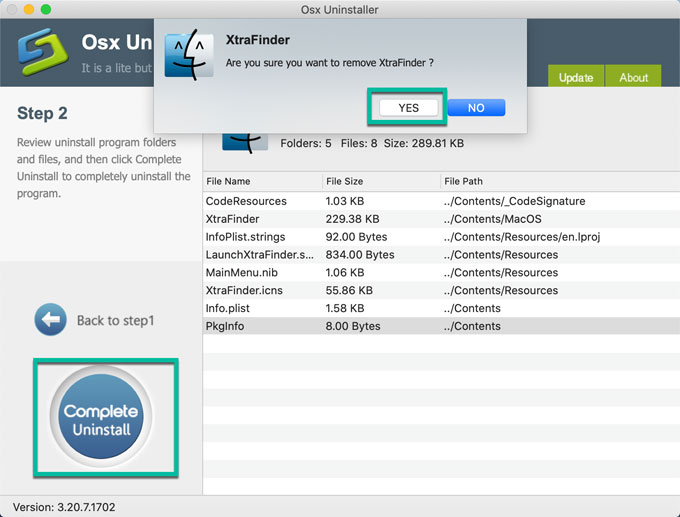
3. Once accomplished, you will get a message that a total number of XtraFinder leftovers have been successfully removed.
4. Restart your Mac.
In a Word
We’re so confident that you will love this professional uninstaller tool that we’re offering a FULL money back guarantee for 60 days! So it’s completely risk free, sign up today with ZERO risk and EVERYTHING to gain.
So what are you waiting for? Click the download button and use the tool to uninstall XtraFinder and other Mac apps like a breeze.


 $29.95/lifetime
$29.95/lifetime