How to Uninstall X Lossless Decoder (XLD) for Mac?
Do you want to be effortless when it comes to the question of how to uninstall Mac app? Or would you like to know the complete workflow of how to remove an app on macOS? Refer to the methods here. You will know how to Uninstall X Lossless Decoder through two methods.
Tips: Click the button below and you will be able to uninstall any Mac apps professionally.
X Lossless Decoder Overview
X Lossless Decoder also is the so-called XLD, which is a free tool for Mac users decoding, converting and playing all kinds of lossless audio and video files. X Lossless Decoder is able to to convert, decode and play all formats of lossless audios, such as Ogg, FLAC, APE, WV, TTA, ma4, SHN, AIFF, WAV, and more. It also can be used to grab tracks and burn CD. Before converting, Users can drag images, edit tag information, and directly play or convert to Apple lossless format and sync and save the changes to iTunes. Users also can use it to convert the file format of APE to MP3, FLV, etc.. Thus, X Lossless Decoder is a right choice for those people who requires more about the abundant file formats.

Methods to Uninstall X Lossless Decoder on Your Mac
If you’re not sure how to uninstall X Lossless Decoder for Mac, we will go over that in this guide. And if you aren’t sure how to get rid of all remnants correctly, we’ll talk about an automatic and technical uninstall solution in the second method’s guide.
First Method: Uninstall XLD Through Manual Way
Step 1: If the X Lossless Decoder is working now on your Mac, the first thing you need to do is to quit it completely. You can right-click the app icon in the Dock to quit it. If you can’t quit X Lossless Decoder by this way, refer to another method as:
Open Finder > Applications > Utilities > Activity Monitor. Select the X Lossless Decoder in the CPU tab > Click X icon > click Force Quit. To target the app quickly, you can search it by clicking the magnifying icon.
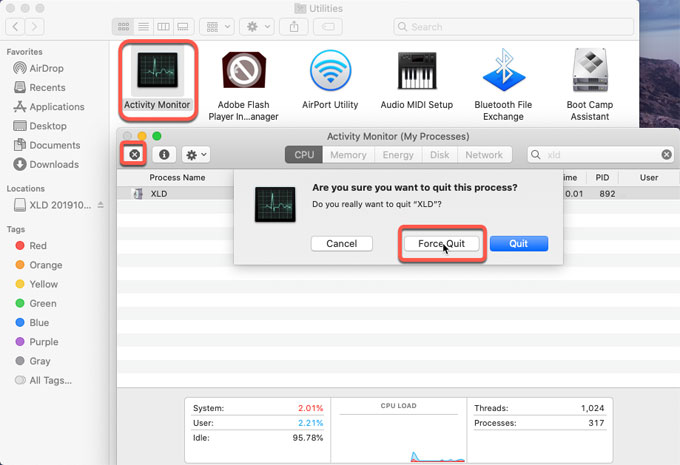
Step 2: Open Finder > Applications > Right-click on X Lossless Decoder app icon > Click Move to Trash.
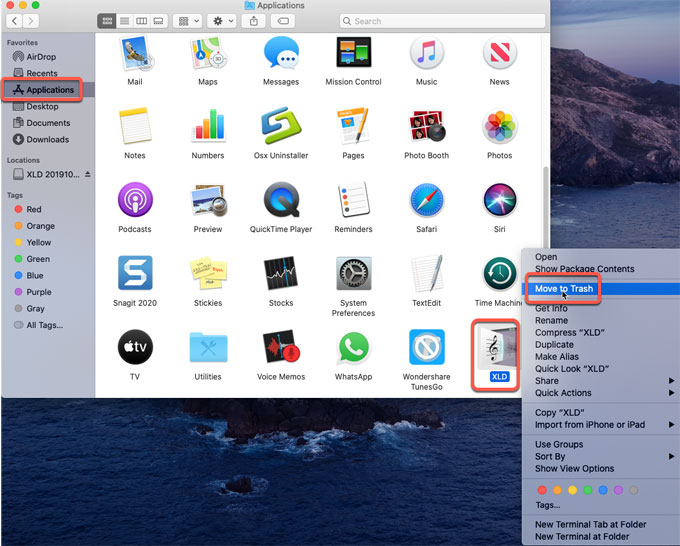
Step 3: Open Finder > click Go > click Go to Folder > enter X Lossless Decoder path name in the box > click Go. Find out and delete X Lossless Decoder files from searching results.

Step 4:Empty Trash folder and Restart your Mac.

The first method is right for those experienced Mac users who have a certain level of system operations. If you aren’t sure whether you can delete leftover files correctly, we suggest you use a professional uninstaller tool to help you figure it out.
Second Method: Uninstall X Lossless Decoder Through Professional Tool
At the end of the second guide you will be able to uninstall X Lossless Decoder like a pro. You will know how Osx Uninstaller helps you remove those apps you don’t want any more.
Step 1: Launch Osx Uninstaller > select the X Lossless Decoder app > click Run Analysis.
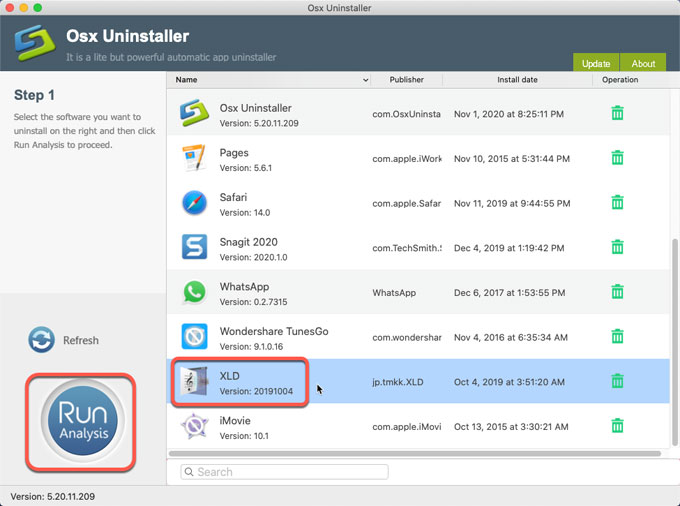
Step 2: Click Complete Uninstall > click Yes to be sure you want to uninstall X Lossless Decoder from your Mac computer. This step will automatically delete all the app’s folders and files.
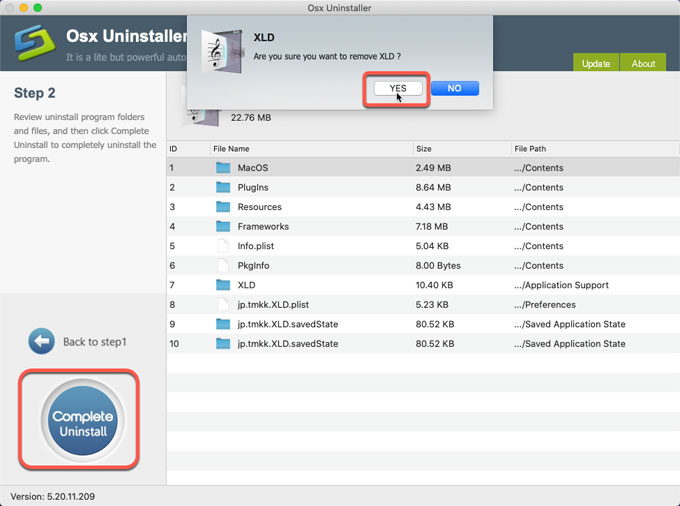
Step 3: The X Lossless Decoder leftovers have been removed successfully. You just need to quit Osx Unisntaller and Restart your Mac.
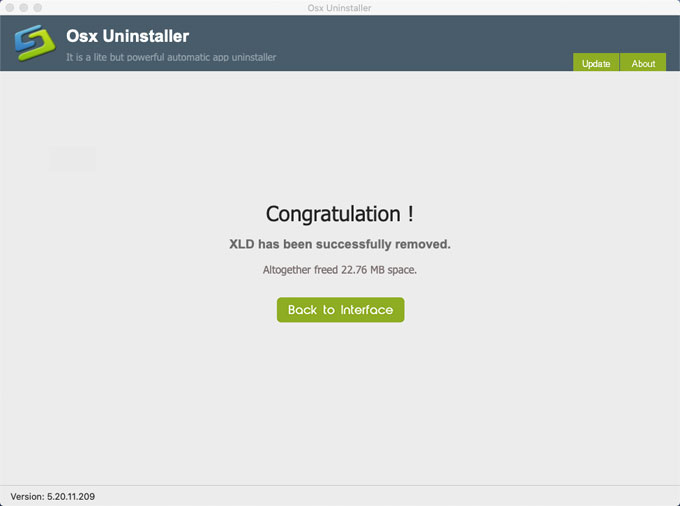
You also can refer to an easy video guide here:
Discover more Mac apps uninstall guides here:
- How to Uninstall Shimo VPN Client for Mac?
- How to Uninstall SeaMonkey for Mac?
- How to Uninstall FortiClient for Mac?
Conclusion
Get ready for a professional uninstaller tool that uninstalls X Lossless Decoder and any other Mac apps automatically? You can easily complete the X Lossless Decode removal by using Osx Uninstaller tool. It is ideal for Mac users who have no idea of uninstall knowledge but have a great need for the apps on their Macs. Are you interested in trying the professional uninstaller tool? Would you like to get a proven yet powerful tool for helping you get rid of any undesired apps, leftovers, and associated plug-ins? Click the following button right now, you will get it immediately.
Guarantee: We know you will love this tool. However , we offer a no-questions-asked 60-day money-back guarantee if the Osx Uninstaller does not meet your needs for any reason.


 $29.95/lifetime
$29.95/lifetime