Uninstall Wunderlist and Remove All Traces on Your Mac
Wunderlist for Mac is a task managing and to-do list application. It is free to download via Mac App Store and offers in-app purchases. When you try to uninstall Wunderlist for personal reasons, are you able to perform a clean uninstall?
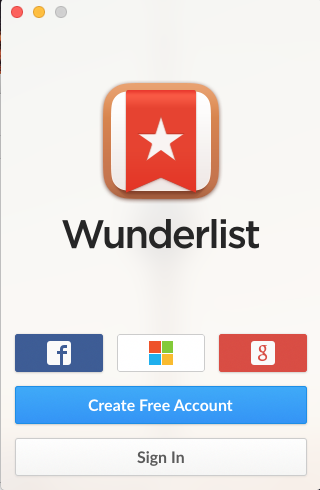
Here are some problems you may run into when removing Wunderlist:
> Wunderlist cannot be moved to the Trash because it is in use;
> Error message pops up when you attempt to uninstall Wunderlist;
> Components of Wunderlist remain on the system and difficult to clear out.
Here in this post we are gonna to show you the proper steps to remove an unwanted app – Wunderlist. Read through the page to learn the uninstall tips and tricks.
Tip: quit Wunderlist before uninstalling it
Note that if Wunderlist is currently running, make sure to quit this app before you perform the standard uninstall. Here are three options to shut down Wunderlist:
(1)Right click on Wunderlist icon in Dock and choose Quit;
(2)In Wunderlist, press Command-Control-Q to quit the current app;
(3)Launch Activity Monitor, select any process containing Wunderlist under the Process Name, then click X on the upper left corner, and click Quit button.
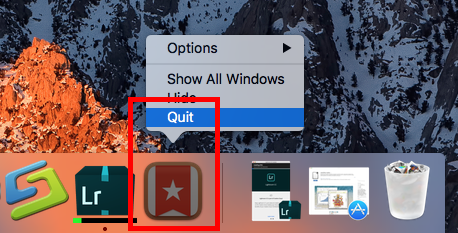
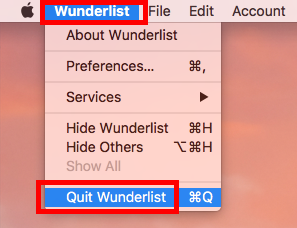
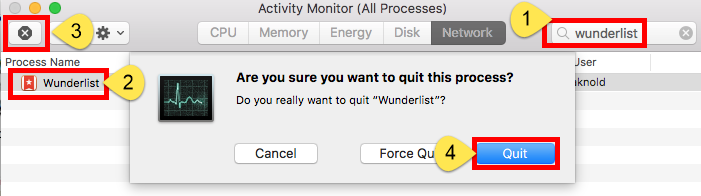
Then you can carry out the uninstall by three available methods: running a dedicated uninstaller, trashing the app from Applications folder, or delete it via Launchpad.
Recommended Option: Remove Wunderlist Using Osx Uninstaller
If you have encountered issues when attempting to remove Wunderlist, we would suggest you to directly run Osx Uninstaller to solve the issues. As a lightweight yet powerful app remover for Mac, Osx Uninstaller scans out every trace of target app and sweep them out in clicks. Now see how this tool works to uninstall Wunderlist.
>
- Step 1. Launch Osx Uninstaller via Launchpad, /Application folder or Spotlight.
- Step 2. In the OU interface, select Wunderlist icon, and click Run Analysis button.
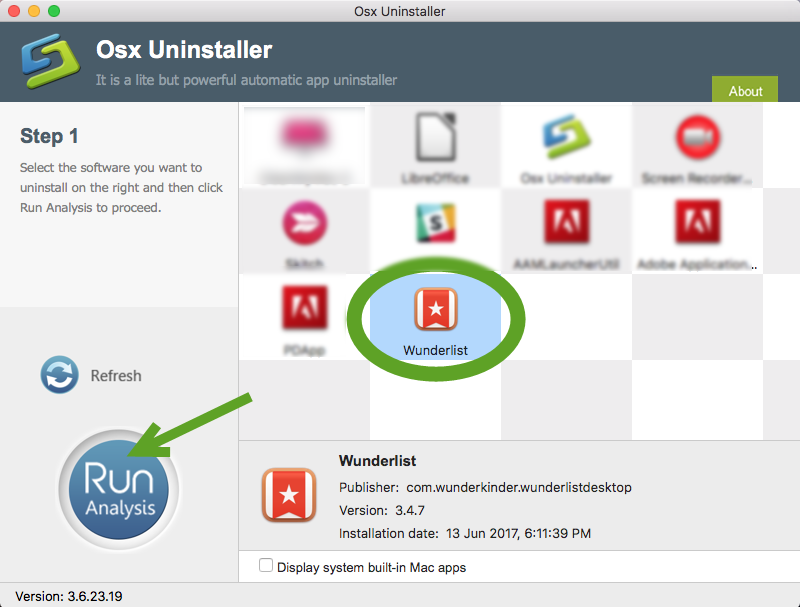
- Step 3. Review components that are scanned out from your system, click Complete Uninstall and then Yes in the pop-up dialog box to perform a thorough uninstall.
- Step 4. Once the removal is complete, click Back to Interface to re-scan your Mac.
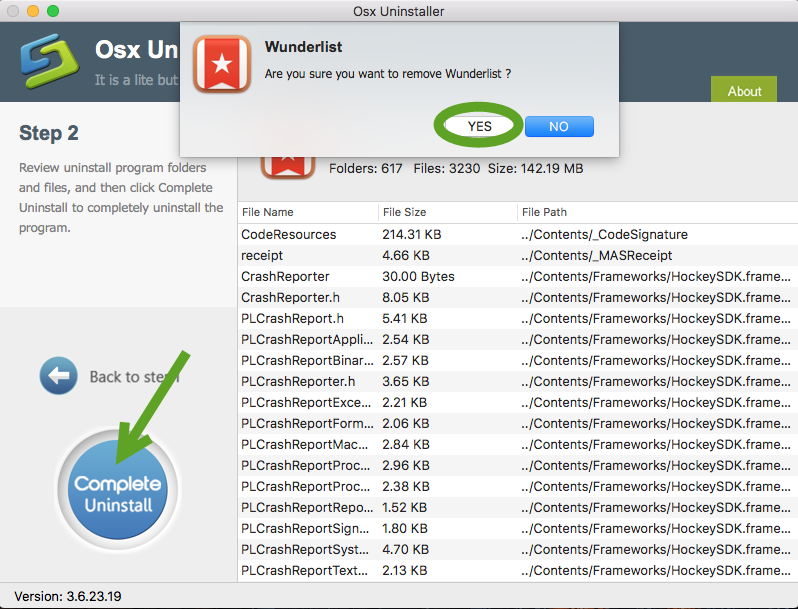
So here are 3 simple steps you need to do to achieve a complete removal: launch > select > uninstall. The whole process is hassle-free, time-saving, and easy-to-follow.
Conventional Means: Uninstall Wunderlist in Finder/Launchpad
You may still want to know, how can I uninstall Wunderlist without the handy Osx uninstaller? Typically there are two available ways to manually remove Wunderlist.
(1) delete Wunderlist by trashing it
- Open the Finder and head to the Applications folder on the left panel.
- Locate Wunderlist, right click its icon and choose Move to Trash.
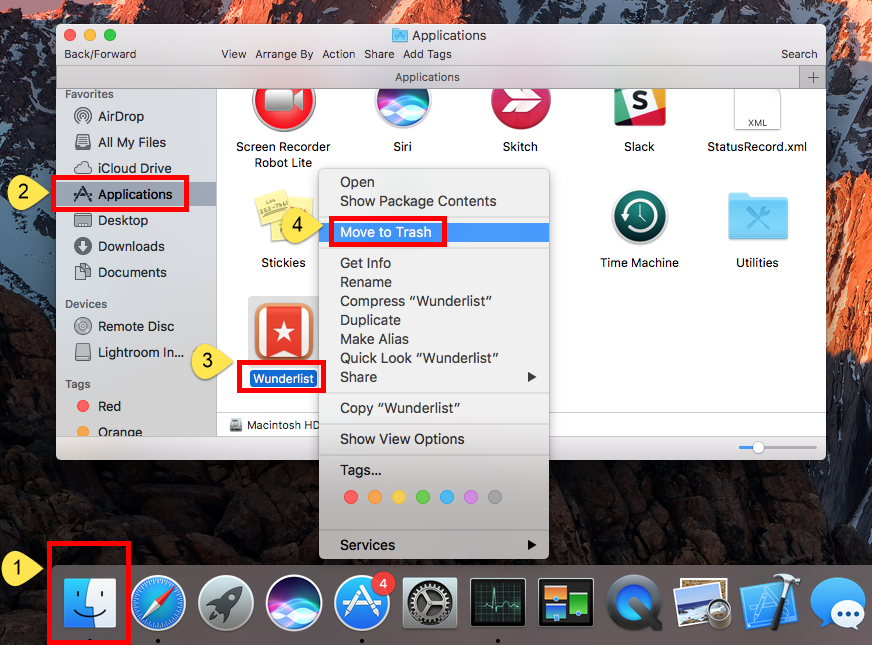
- When prompted, enter your admin account password to allow this change.
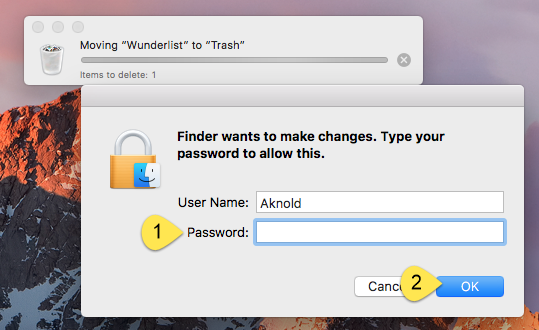
- Head to Finder menu, choose Empty Trash, and click Empty Trash again. Alternative, right click Trash in dock, choose Empty Trash and click Empty Trash.
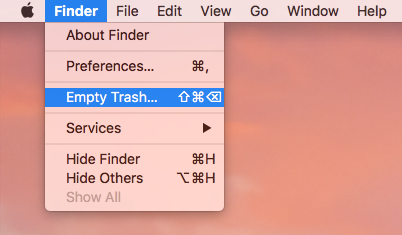
Notice: Emptying Trash is irrevocable and everything in the Trash will be deleted from your Mac immediately. You’d better check your Trash before emptying it.
This is the drag-to-delete method to uninstall most Mac apps in all versions of Mac OS X. If you cannot trash the app, make sure to quit all its processes, and try again.
(2) uninstall Wunderlist via Launchpad
- Open Launchpad, and type Wunderlist in the search box at the top.
- Hold on Wunderlist until the icon begins to wiggle and shows “X” .
- Tap the “X” in the left top corner, and then click Delete in the pop-up dialog.
This way works for the apps which are downloaded and installed from the App Store. If you’re using the Mac App Store version, you can quickly remove Wunderlist like that, and once you click Delete, it will be uninstalled instantly from your Mac.
Have I totally remove Wunderlist now? No, unless you do these…
Wunderlist has gone from the Applications folder as well as Launchpad, but it does not mean you can relax yourself. It should be pointed out that, if you adopt the conventional method to delete Wunderlist, you will still need to search for Wunderlist-related items around your system, to guarantee a clean uninstall.
Here are the steps to remove Wunderlist leftovers in the deep system directories:
- Open the Finder, click the “Go” from the Menu Bar, and select Go to Folder…
- Type ~/Library and hit Enter key to open up the user library inside home folder.


- Search for the items whose names contain Wunderlist in the following locations:
~/Library,
~/Library/Caches,
~/Library/Preferences,
~/Library/Containers,
~/Library/Application Support,
~/Library/Saved Application State,
~/Library/LaunchAgents,
~/Library/LaunchDaemons,
~/Library/PreferencePanes,
~/Library/StartupItems

Warming: Mistakenly deleting items might have negative effect on other apps or even system, so make sure to identify the belonging of the files before deleting them. You may think it time-wasting going through each folder and searching for app leftovers. Luckily, you can exploit the Search feature to hunt down associated files:
- In ~/Library folder, type Wunderlist in the Search Bar, and click on Library.
- Identify the matched items, right click on them and choose Move to Trash option.
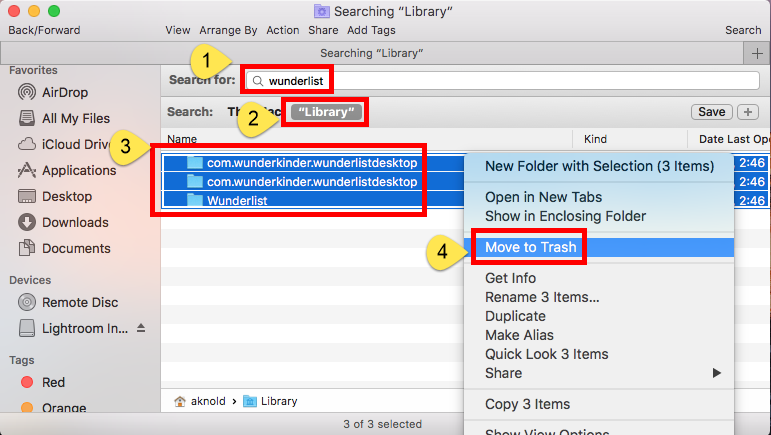
- Continue to search for and delete leftovers in the top level Library (/Library).
- Empty the Trash to permanently delete all Wunderlist components.
So that’s all for the manual removal. Have you swept out Wunderlist like it has not been installed? Still see the traces pertaining to Wunderlist? That’s possibly because you fail to find out all its components in the system. Well, the best way to fix this issue is to run a tool like Osx Uninstaller, to uninstall Wunderlist painlessly.
Feel free to raise any question here, and we are glad to provide tech assistance.


 $29.95/lifetime
$29.95/lifetime