How to Completely Uninstall Usenapp for Mac?
Are you wondering how to uninstall Usenapp for macOS? Are you looking to get rid of all Usenapp components thoroughly? We’ll introduce the methods here to help you understand how you can do to remove any unwanted Mac apps effortlessly.
Usenapp Overview
Usenapp is a widely usenet client for macOS which combines all great usenet tools altogether to dedicate in delivering the best experience possible of usenet. Usenapp brings out a lot of features and functions that makes it be one of the most sought-after usenet client across the world. Whether you need a newsreader, online storage for files, NZB downloader, NZB search, Mega search, or more other supports, the Usenapp client will be a priority. Along with that, the Usenapp client can be available for the latest version of macOS Big Sur, and even the Apple Silicon M1-powered Mac is included. However, you want to run natively on your Mac, the version should be macOS v10.11 or higher.
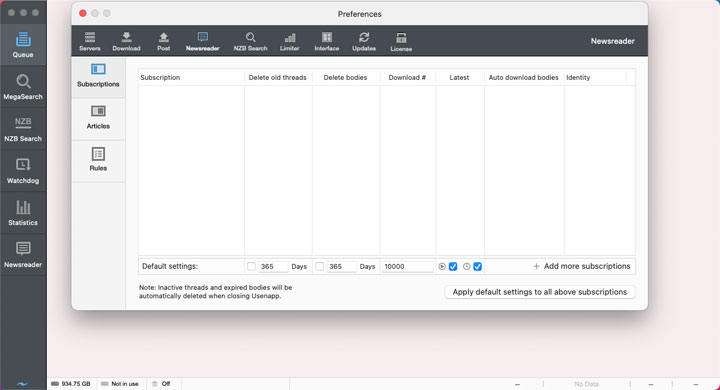
What features it carries out:
- Usenapp provides you an optimal newsreader so that you can browser newsgroups and join all threaded discussions you want to in no time. You only need to download headers to get started. Besides that, the newsreader function allows you filter those unwanted content, classify and group your articles according to thread, and even save files as archives.
- Usenapp provides smart folders function. If you’ve been using the Usenapp client for some time, then you must have known that the Smart Folders allows you to save downloads in automatic, and organize your downloaded photos, movies, and more.
- Usenapp provides an easily search function for NZB files. There a lot of NZB indexers are carefully selected for you and make your searches in Usenapp more effortlessly.
- Usenapp provides you SuperSearch and MegaSearch. SuperSearch give you a fee search service for up to 30 days, however, the MegaSearch is a paid version. The goal is to help you search usenet over 12 years back with ease.
- Usenapp provides a very fast speed when you download binaries. All downloads will be secure and you can setup any backup servers and news servers as needed. Besides that, it also allows you to import and export a series of NZB files.
- Usenapp provides you a Watchdog function which can help you check your indexers in no time before they are gone. And Usenapp also can fix your downloads, it allows you setting up keywords to filter those unwanted downloaded files, move and save the left files to the location you want.
How to Uninstall Usenapp for macOS?
Now, it is the time to point out the methods regarding how to uninstall Usenapp usenet app on a Mac. We will introduce the most frequently used two methods here: the manual way to uninstall Usenapp; and the automatic way to uninstall Usenapp and any other unwanted apps. So, continue to figure it out.
Manual Method: Remove Usenapp Using Finder
Because the Usenapp is downloaded from the Internet, you can take advantage of Finder utility to uninstall Usenapp for your Mac. Refer to steps as:
1. Quit Usenapp app on your Mac.
To smoothly uninstall Usenapp, it is suggested you quit the Usenapp at first. Right-click the Usenapp icon in the Dock > select Quit option.
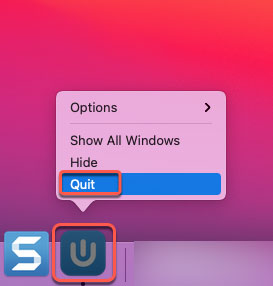
To forcibly quit the Usenapp app if it failed to respond on your Mac, click Finder > open Applications folder > open Utilities > open Activity Monitor. Select the Usenapp in the CPU tab > Click X icon > click Force Quit.

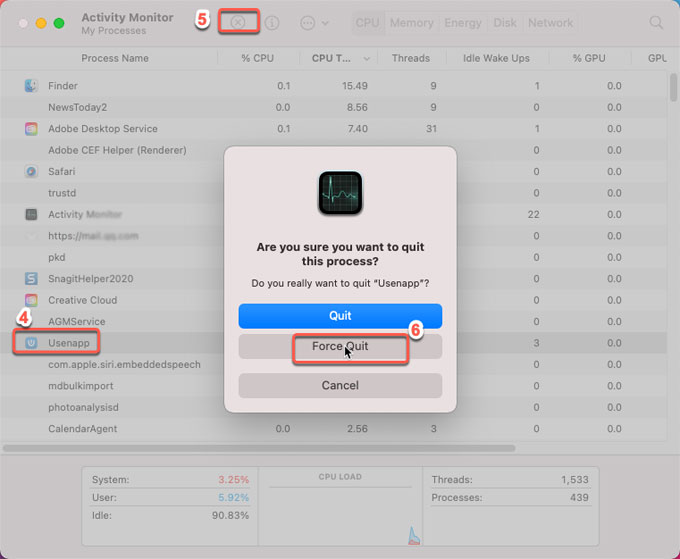
2. Move the Usenapp client to the Trash Folder.
It is time to get rid of Usenapp app. Simply click Finder > click Applications > Right-click on Usenapp app icon > select Move to Trash from pop-up options.
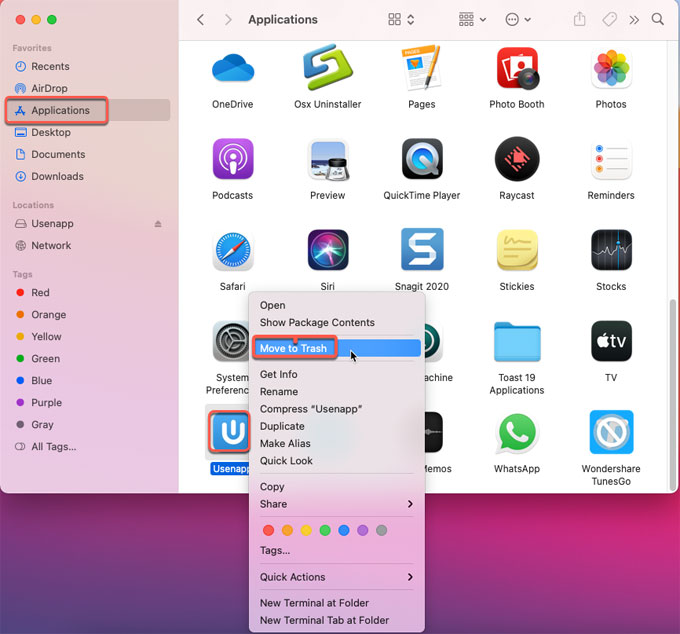
3. Get rid of Usenapp leftovers
Along the steps mentioned above, we still need to delete Usenapp leftover files and folders. Click Finder > click Go > click Go to Folder > enter ‘~Library‘ in the box > click Go.

4. Go to the sub-folders below, find out and delete all files and folders associated the Usenapp app.
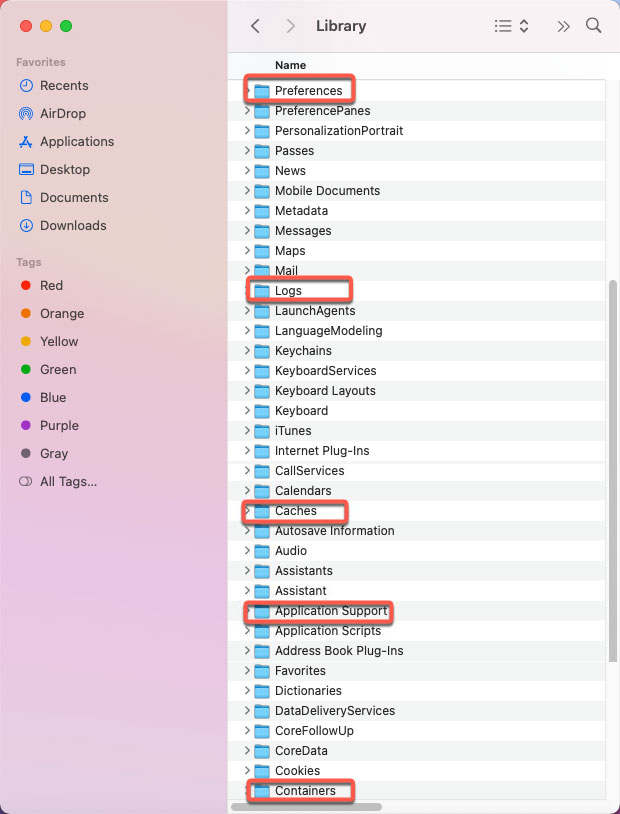
- ~/Library/Application Support/
- ~/Library/Caches/
- ~/Library/Logs/
- ~/Library/Containers/
- ~/Library/Preferences/
Please note: The deletion of files and folders from Library can’t be undone. Confirm all deletions are associated with the Usenapp app.
5. Empty Trash folder and Restart your Mac.
Open the Trash folder in the Dock > select all things of Usenapp > click Empty Trash. Once done, restart your Mac to apply the changes.

Automatic Method: Uninstall Usenapp Using Osx Uninstaller
We will use an automatic uninstaller app called Osx Uninstaller. The uninstaller app will help get rid of Usenapp and any other undesired Mac apps in a few seconds. During the uninstall process, what you need to do only involves a few of clicks. So, let’s see how it works right now.
1. Launch Osx Uninstaller app > scroll down to select the Usenappapp on the Step 1 page > click Run Analysis.
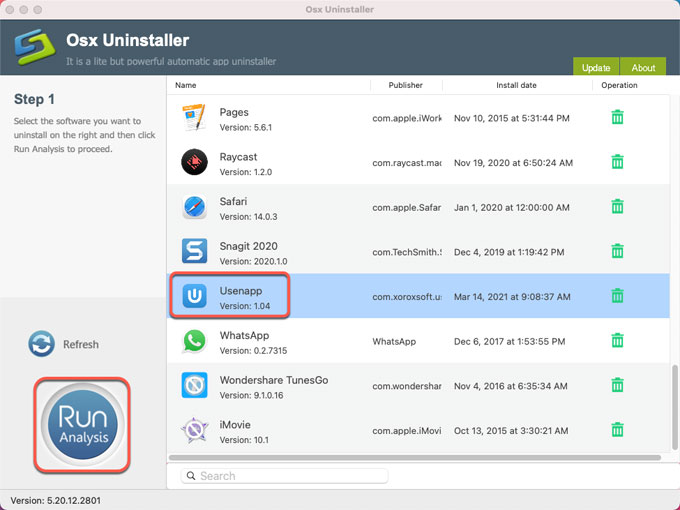
Warm tip: Osx Uninstaller comes with a Search box at the bottom of the screen, you can use it to search the Usenapp client or other unwanted apps that you want to remove in seconds.
2. Click Complete Uninstall > click Yes to be sure that you want to uninstall Usenapp app for your Mac right now.
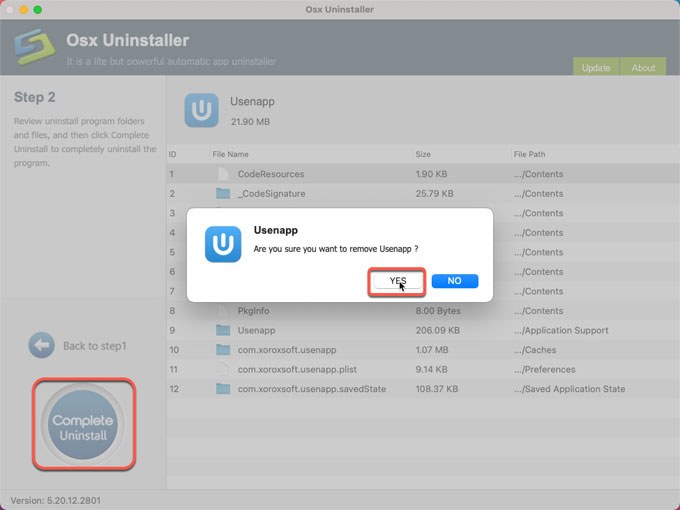
3. It won’t take a little bit of time. When the Usenapp uninstall is done, you’ll get a prompt says that Usenapp app has been successfully removed. Click Back to Interface to check, and then you need to quit Osx Uninstaller and Restart your Mac.
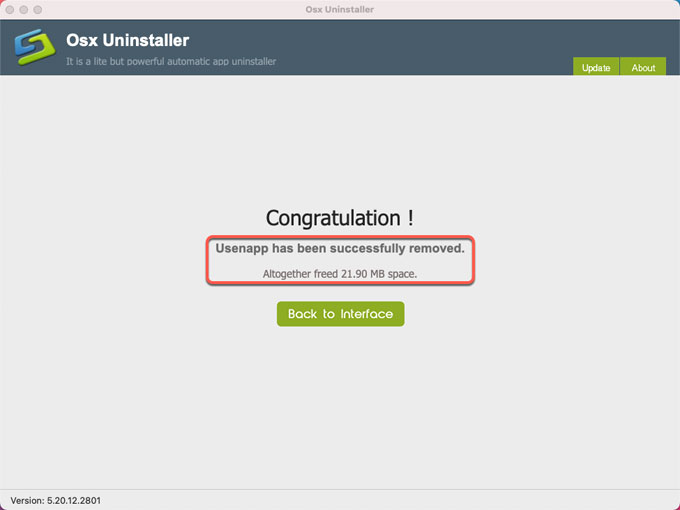
Refer to ‘how to uninstall Usenapp’ video guide:
Conclusion
Mac app uninstall will be a very easy thing if you master the Mac tricks or get an optimal uninstaller app. No matter which method you will choose to uninstall Usenapp, the important thing is to clean out the app’s associated remnants altogether, like files, folders, extensions, or more. Of course, a professional uninstaller app makes it a lot easier to remove an app for Mac, no matter where you obtain it from, Internet Apple Store. Thus, we recommend you give this Osx Uninstaller a try. It will uninstall Usenapp effortlessly.
Tips: You can click the download button below to try the Osx Uninstaller tool immediately.


 $29.95/lifetime
$29.95/lifetime