How to Uninstall Tumult Whisk for Mac?
This article is about introducing you proper methods to Uninstall Tumult Whisk on a Mac. This tutorial will take you from complete beginner to expert. If you are interested in becoming familiar with Mac apps removal, picking up Mac basics is the first step you must take (it is not optional; every Mac user starts by learning deleting apps on their Macs).
Figure out how to uninstall Tumult Whisk on a Mac. This is a beginner-friendly guide!
There are two major sections in this guide are:
1. Remove Tumult Whisk Through Manual Way
2. Uninstall Tumult Whisk Through Osx Uninstaller
What is Tumult Whisk About?
Tumult Whisk is lightweight editor for both HTML and PHP, available for macOS 10.11+ and comes with a free trial for 14 days. Tumult Whisk provides the live preview page feature so that developers and programmers can preview the edited page and see how it looks like. The Tumult Whisk preview page can make it much easier to render HTMP and PHP programming languages at a very fast speed, and utilize the same engine as Safari. You can watch and determine when the files are changed, and reload a web preview.
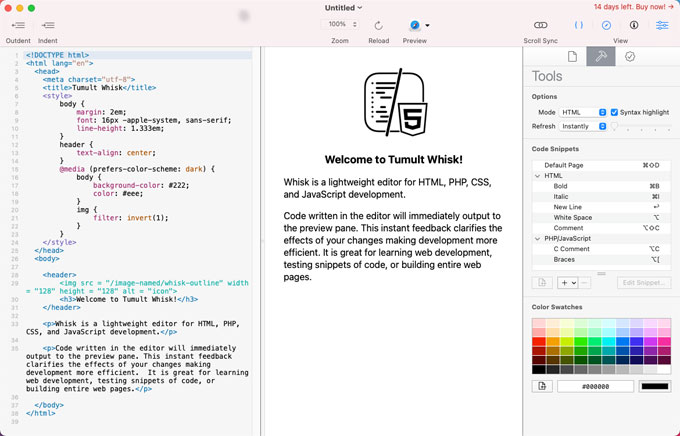
The Tumult Whisk app also delivers you the W3C-based validation, which will be very useful for red-underlining any mistakes, showing errors, highlighting tags, and improving your productivity. Along with that, Tumult Whisk also can view the HTML source code generated by PHP engines, and the scroll sync keeps can help you edit and preview at a very similar sport.
Wondering How to Uninstall Tumult Whisk in macOS?
If you have an idea, want to get rid of Tumult Whisk editor app for your Mac, this guide is for you. There are two methods introduced here, gives you all the basics you need to succeeding in cleaning out Tumult Whisk and all its leftovers.
First Method – Remove Tumult Whisk Through Manual Way
At the end of the first method guide you will acquire all basics you need to know to move an app to Trash folder, and figure out how to delete remnants using your own hands.
Step 1: To start removing Tumult Whisk, you should quit the app completely at first. Make sure all its associated components are closed.
#1 method: Right click the Tumult Whisk in t he Dock, select Quit.
#2 method: If the Tumult Whisk app failed to response for a while, you can force quit it from Activity Monitor.
- Click Finder > Applications > Utilities.

- Select the Tumult Whisk in the CPU tab > Click X icon > click Force Quit.
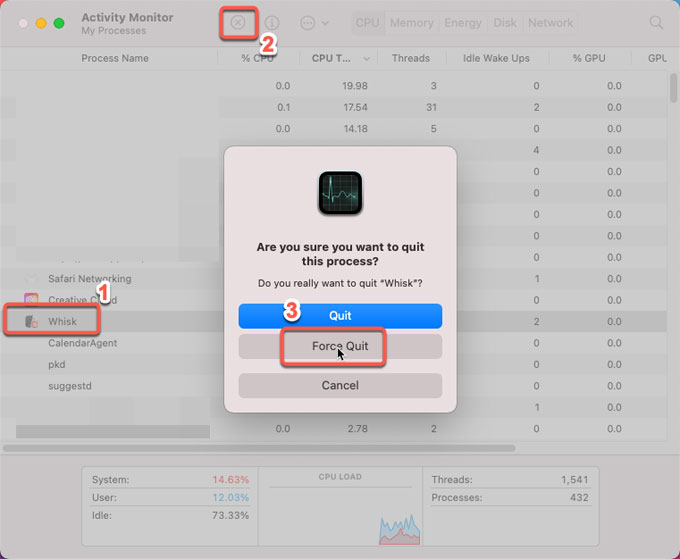
Step 2: Delete Tumult Whisk from Applications folder.
Click Finder > click Applications > Right-click on Tumult Whisk app icon > Click Move to Trash. Or you can drag the Tumult Whisk app from the Applications folder to the Trash folder directly.
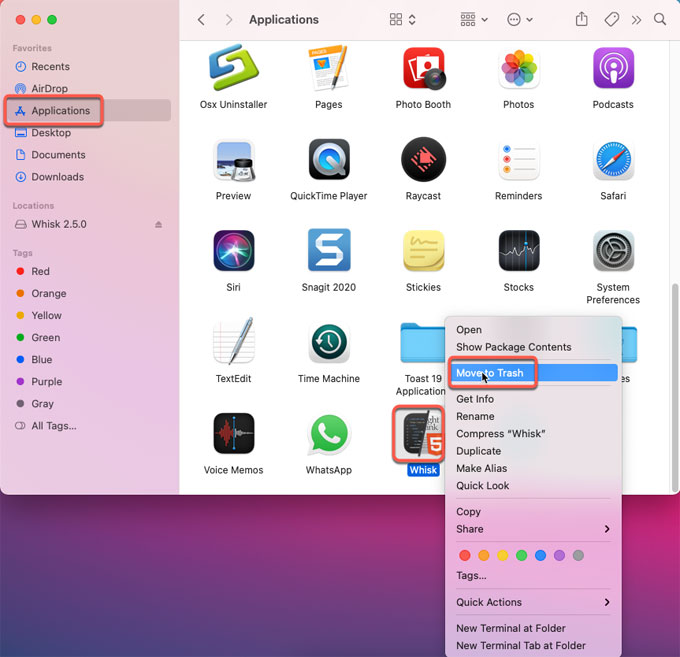
Step 3: Get rid of all associated leftovers with Tumult Whisk.
Click Finder > click Go > click Go to Folder > enter ‘~Library‘ in the box > click Go > Enter the Tumult Whisk pathname one by one, delete all its associated files and folders from the sub-folders you just opened.

Go to the sub-folders below, find out and delete files and folders related with the target Tumult Whisk app.
- ~/Library/Application Support/
- ~/Library/Caches/
- ~/Library/Application
- ~/Library/Preferences/
Please note: All deletion of the leftover files can’t be undone. So, make sure you delete the Tumult Whisk files correctly.
Step 4: Empty Trash.
Open the Trash folder in the Dock > select all things of Tumult Whisk > click Empty Trash. You still need to click again to be sure you want to permanently erase the Tumult Whisk items in the Trash.
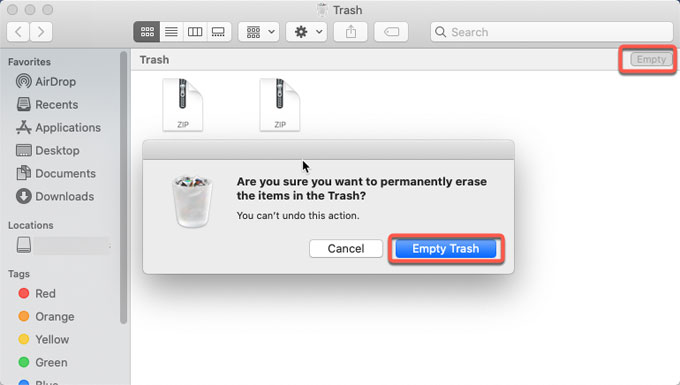
#2 Uninstall Tumult Whisk Through Osx Uninstaller
At the end of the second method guide you will be able to uninstall Tumult Whisk through the professional uninstaller tool called Osx Uninstaller. You will know how it is fast and easy to get rid of Tumult Whisk for Mac.
Step 1: Launch Osx Uninstaller > select the Tumult Whisk app on the Step 1 page > click Run Analysis.
Please note: You can use the Search function to obtain the target app in seconds.
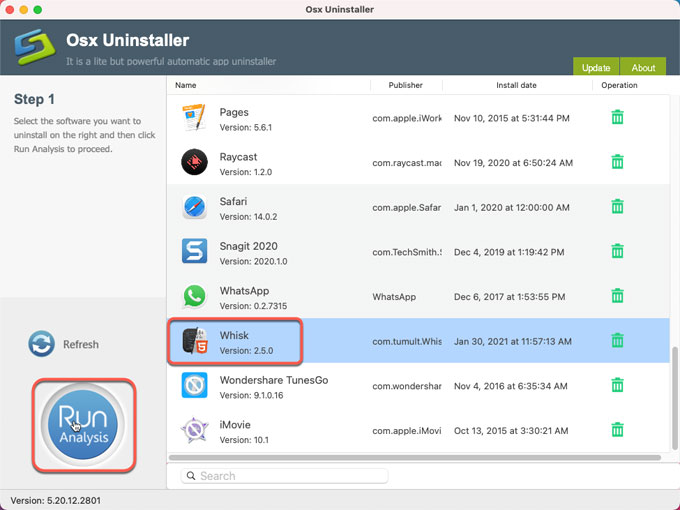
Step 2: Click Complete Uninstall > click Yes to make sure that you are ready to uninstall Tumult Whisk for your Mac right away.
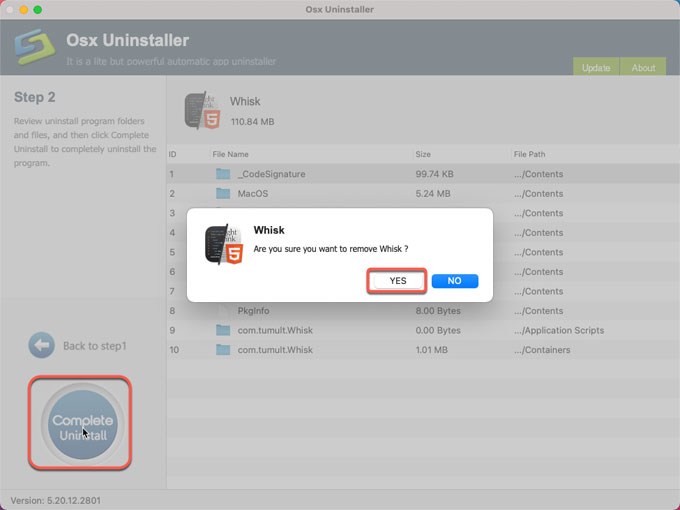
Step 3: When the Tumult Whisk uninstall is accomplished, you will get a message that “Tumult Whisk app has been successfully removed.” Go to the Step 1 page to have a check. And then restart your Mac.
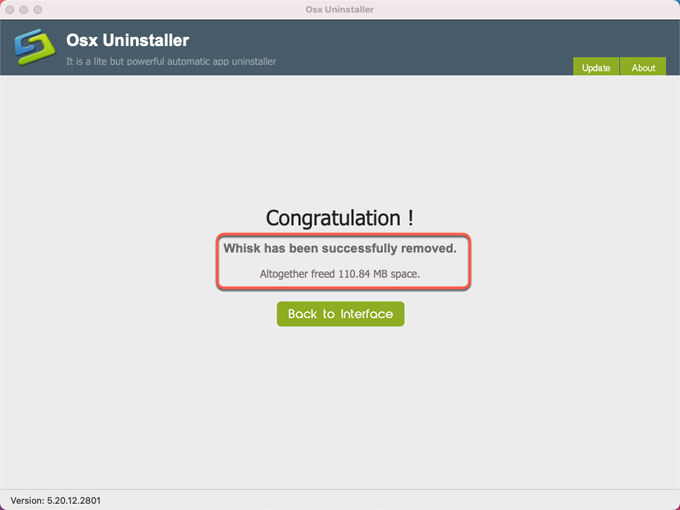
Refer to ‘how to uninstall Tumult Whisk video guide:
Conclusion
After completing this guide, you will have acquired everything you need to know about how to uninstall Tumult Whisk and other undesired Mac apps in macOS. Even if you are an experienced Mac user, this guide will give you a professional and high productive method to get rid of all unwanted things effortlessly. So, if you prefer choosing a fast and easy method to uninstall Tumult Whisk, don’t miss out on clicking the button below to obtain the professional uninstaller tool of Osx Uninstaller right now.


 $29.95/lifetime
$29.95/lifetime