How to Uninstall Surfshark for Mac?
Are you trying to uninstall Surfshark on your Mac? Do you sometimes get frustrated by unwanted Mac apps removal? Do you ever waste time trying to remove an app for Mac that you failed to get rid of leftovers? Do you wish there were a simple solution to all of this? This is the right place you just came.
Whether you are an absolute beginner for Mac or an experienced user this guide is for you! You will get how to completely uninstall Surfshark for Mac through 2 practical methods.
What is Surfshark About?
A lot of users use the Surfshark VPN app for their Macs. This Surfshark VPN is designed to secure all your digital life at all times. The goal is just pure that helps worldwide people fully control of and protect their own digital lives when surfing the Internet. All your privacy and location will be private and secure. So, users can feel assure with their virtual private connection and surfing the Internet without any worries of data theft.
As a constantly growing and globally recognized VPN app, Surfshark keeps exploring new techniques and improving its security in the cybersecurity sphere. It not merely provides users with the current high-end encryption technology of two-factor authentication, but also has passed an independent infrastructure audit by Germany-based Cure53. This is a rarity in the world of virtual private network. No matter what efforts Surfshark has done or still keeps hard working innovations, the main goal is to create the most secure possible VPN service for any users. Hence, if you need to protect all your digital life in today’s fast-developing digital age, an optimal VPN app is a must-have tool. Next up, refer to what Surfshark carries out to you.
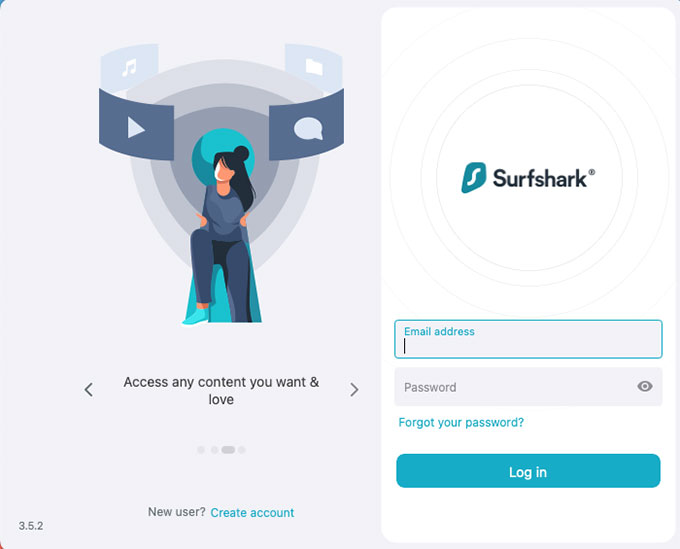
① Private browsing: Surfshark safeguards all your Internet activities
② Anonymous IP address: Surfshark hides your real IP address to mask your location so that all you traffic are encrypted and nobody knows your real identity. You can quickly switch VPN servers to change locations, meanwhile you can experience unrestricted fast access to any websites you want.
③ Stop any unwanted ads or malware disturbing you: Surfshark comes with the Adblock VPN function, which can help you block all unwanted ads and malicious malware. So, you can be free from any phishing sites and ads.
④ Stay safe while using public Wi-Fi: Surfshark VPN allows you to use a public Wi-Fi connection securely. All your private data will be encrypted so that you will not need to worry about any digital surveillance on your Mac.
⑤ Protect your searches from tracking: Surfshark Search safeguards all your private searches on the web. It will be completely ads-free. With Surfshark Search, any private searches you do not want anyone to see are well protected.
How to Completely Uninstall Surfshark on a Mac?
In this guide you will know how to uninstall Surfshark using the both manual way and professional uninstaller app. We will start from understanding basic steps of moving an app to the Trash, as well as getting rid of the leftovers. We will then move on to an advanced and globally recognized uninstaller app such as Osx Uninstaller, become capable of removing any unwanted Mac apps in seconds. If you are looking to become familiar with Surfshark VPN uninstallation, don’t miss out on the complete guide here. Continue reading to figure out the provided two methods regarding how to uninstall Surfshark for Mac.
I: Remove Surfshark for Mac Manually
The first method will help you prepare for the Surfshark app uninstall through manual way. You will get step-by-step instructions to remove Surfshark and all the vestiges of it. Be sure to check those out as you prepare to be able to uninstall an app for your Mac. Refer to the steps as followed.
Step 1: To be ready to uninstall Surfshark for your Mac, the first thing is to stop it running on your Mac. And it is very easy to operate, we just need to right-click on the Surfshark icon in the Dock, and then click Quit option from the pop-up menu.
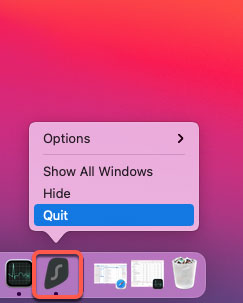
Step 2: Sometimes, we will also fail to quit the Surfshark app in the Dock. If so, we can go to Activity Monitor interface and stop it running in the CPU tab forcibly. It is something like Windows Task Manager. Now, click Finder > click Applications folder > click Utilities > select the Surfshark app in the CPU tab > Click X icon > click Force Quit this time to stop Surfshark VPN running on your Mac.

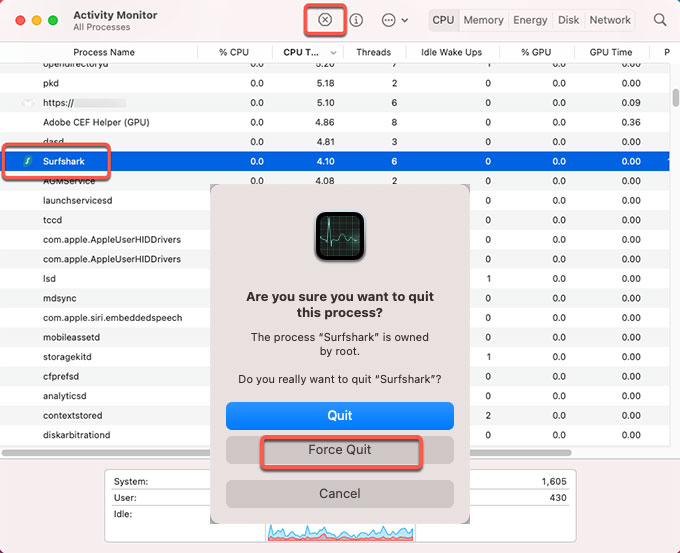
Step 3: Next up we will go to delete the Surfshark app from Applications folder. Click Finder > click Applications > right-click the Surfshark VPN app icon > click Move to Trash option from the pop-up menu.
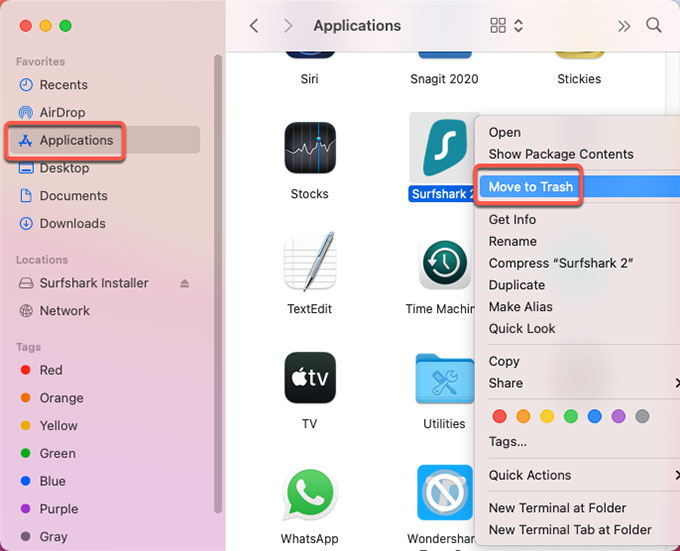
Step 4: After the steps listed above, we still need to manually delete all vestiges of Surfshark for your macOS, including left files, folders, and other associated things. Click Finder > click Go > click Go to Folder > enter ‘~Library‘ in the box > click Go or press Enter.

Step 5: Navigate to these sub-folders as followed one by one, look for all files related with the Surfshark app and then delete them.
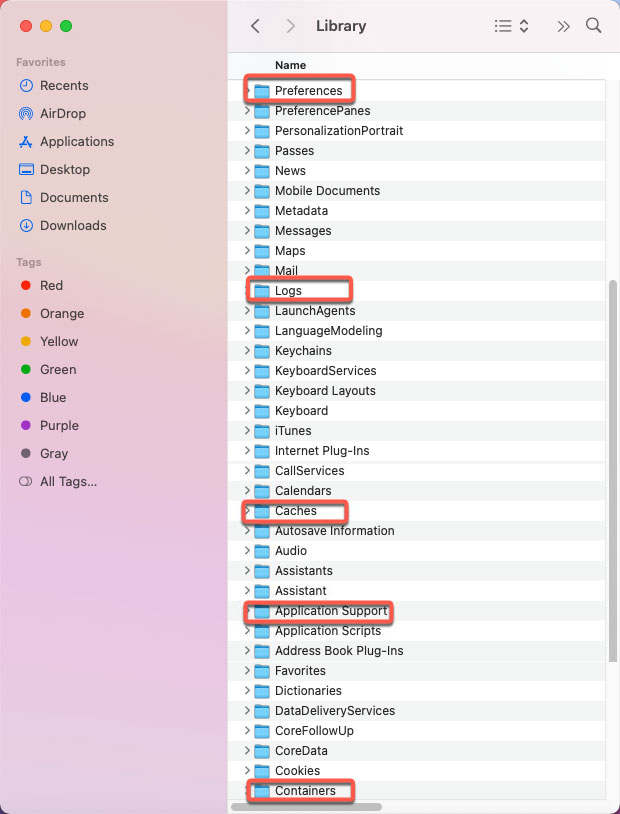
- ~/Library/Application Support/
- ~/Library/Caches/
- /Home/Library/Preferences/
- /Home/Library/Applications Support/
- /Library/StartupItems/
- /Home/Library/StartupItems/
- /Library/LaunchAgents/
- /Library/LaunchDaemons/
- /Home/Library/LaunchAgents/
Please note: You should be quite careful when deleting files in the library. All files you delete should be only associated with the target Surfshark app. Any erroneous deletion of macOS files probably get you into more troubles.
Step 6: Besides that, if needed, you still can confirm if the Surfshark has been deleted from the Login Items. To accomplish this, click Apple menu > click Preferences… > click Users & groups > click your username > click Login Items. If the Surfshark app is still listed under the Login Items tab, check it under the Hide pane > click “–” icon to remove it immediately.
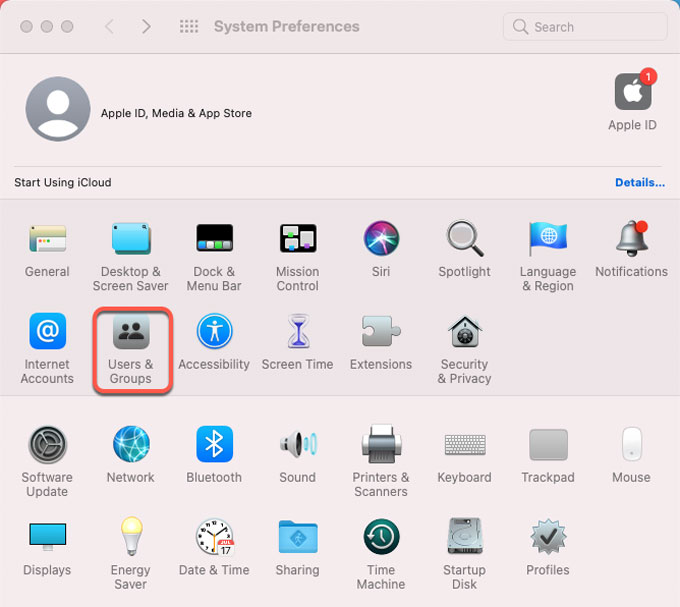
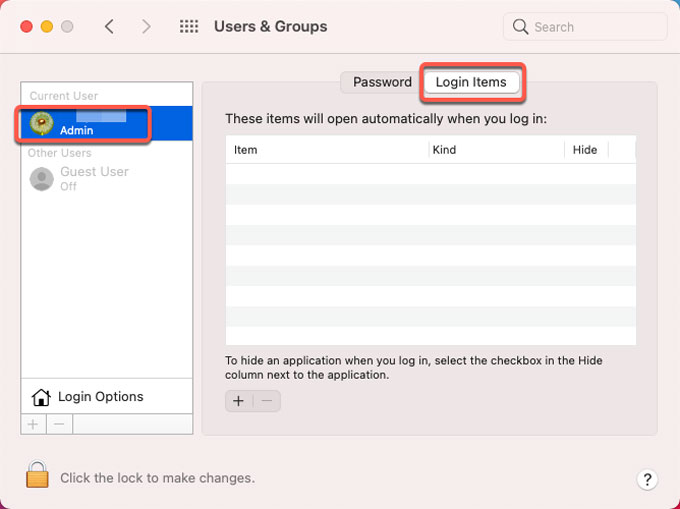
Step 7: Open Trash folder and Empty all things related with the Surfshark. Restart your Mac.

II: Uninstall Surfshark for Mac by Osx Uninstaller (Automatically)
Are you looking for an automatic and time-saving method to uninstall Surfshark as well as other temperately unused apps for your Mac? Do you want to take advantage of an experienced and high-performance uninstaller tool which makes any Mac app uninstallation simple and easy to perform? Then the provided Osx Uninstaller app is a choice. And the second method shows you how you can utilize Osx Uninstaller to uninstall Surfshark and other apps through just a few of clicks. Let’s continue right now.
Step 1: Launch Osx Uninstaller app > select on the target Surfshark app on the Step 1 page > click Run Analysis. If you would like to use a quick search to access the Surfshark app in seconds, then don’t miss out on trying the Search box at the bottom of the page.
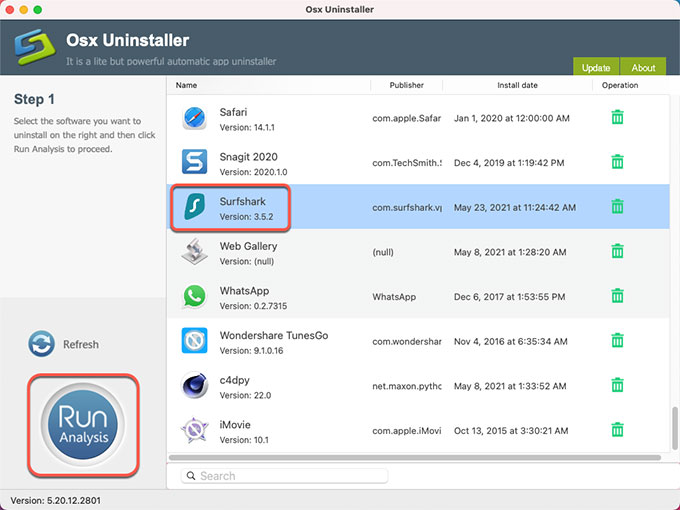
Step 2: Click Complete Uninstall > click Yes to make sure that you are going to uninstall Surfshark VPN app for your Mac directly.
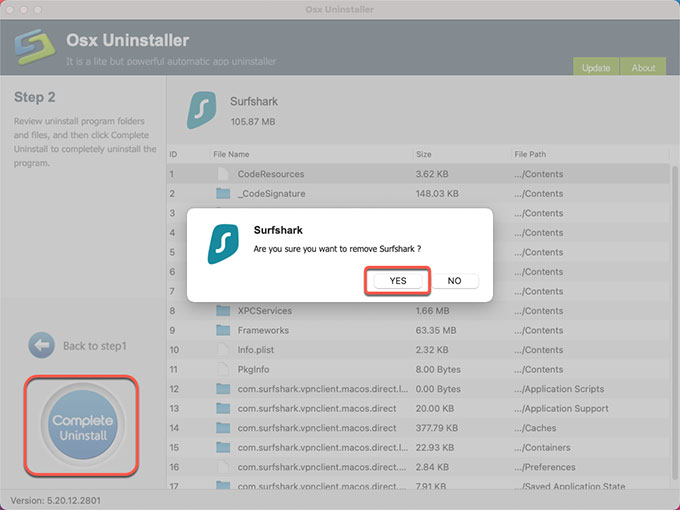
Step 3:When the Surfshark removal is accomplished you’ll get a prompt says Surfshark has been successfully removed. And then click Back to Interface to have a check. Finally, Restart your Mac.
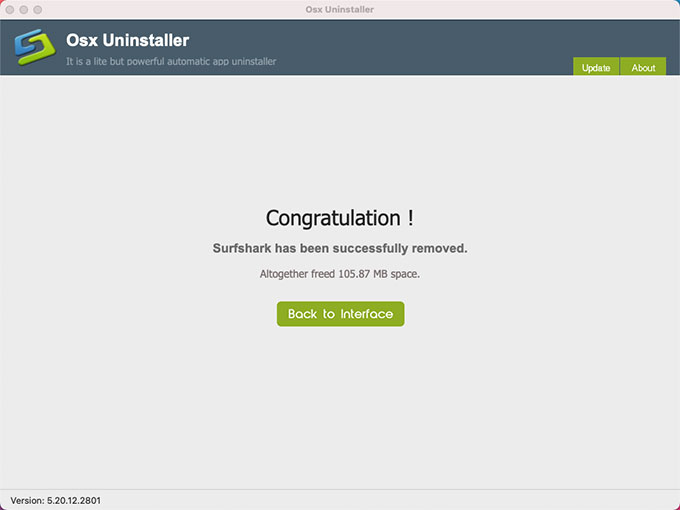
Refer to ‘how to uninstall Surfshark’ video guide:
Conclusion
If you would like to master basics to uninstall Surfshark on a Mac, the methods mentioned above will be helpful. All methods in this guide are practical and performable although you are a complete beginner to Mac. The provided Osx Uninstaller tool will help you be effortless in removing any undesired apps. You will save much time using it to uninstall on a daily basis. Hence, if you still feel confused or hard to remove an app in your own hands, do not hesitate to try Osx Uninstaller. You can click the following button to get started in no time.


 $29.95/lifetime
$29.95/lifetime