How to Uninstall Sticky Password for Mac?
Do you want to uninstall Sticky Password in macOS but you don’t know how to remove? Are you intimidated by leftovers cleaning and don’t know where to start? Or maybe you don’t have Mac apps uninstall knowledge and want to break into uninstall?
If the answer is yes to any of these questions, then this guide is for you! This guide is widely adopted in Mac apps uninstall, there are two methods available here. If you are looking to uninstall Sticky Password for your Mac right now, read more to figure out the answer.
Sticky Password Overview
Password manager has been increasingly popular in the world of cyber security. For those people who are very sensitive with their personal data and privacy, a good to-use password manager is a must have tool on their devices. Also, for those people who usually forget their passwords for all sorts of websites and social medias, a trustworthy password manager also is a necessary. So, Sticky Password is born to stop forgetting passwords and keep logging in securely.
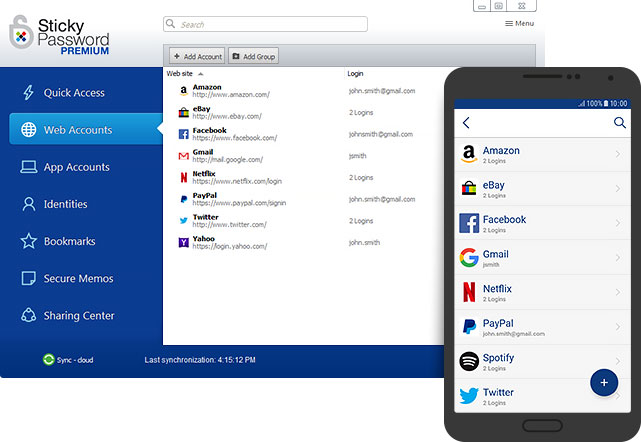
Sticky Password a cross-platform password manager that is capable of helping you remember dozens or even hundreds of different passwords. It can be filled in online forms through one click. It can also be used from other devices at any time through cloud synchronization. If you are curious about how to stop passwords from stealing or revealing out, you’d better set complex passwords that even you can’t remember. Or you can utilize Sticky Password manager to generate a stream of random codes and login automatically. And the whole process won’t involve in using keyboard.
If you are a person who concern password security online, if you are struggling with a lot of passwords, if you are tired of filling out forms every day, you can try this Sticky Password app. It is a time-saving and safe password manager that caters all your needs of generating super-strong passwords, protecting all your credit cards and keeping your password safe, encrypting and securing data, sharing logins and more. You can access all your passwords at anywhere.
Sticky Password offers many features:
- All your passwords can be AES‑256 encrypted
- Backup and restore your passwords on secure servers
- Sync your passwords on any devices you like, computer, mobile phone, browsers and more
- Create super strong passwords and keep login securely
- Capture your data and save much time in filling out forms and entering passwords
- Sync your data on all your devices
- You can pay with your credit cards through once click
- Secure your credit cards and private notes
- Protect your passwords and logins when you want to share with your team or family.
- Be able to work on USB and memory cards
- … much more
Methods to Uninstall Sticky Password for Mac
In this Sticky Password uninstall guide, we will assume that you don’t have any prior experience with removing apps on a Mac. You will get how to uninstall Sticky Password manually; you will also get how to uninstall Sticky Password automatically. The guide solves a key problem which is making Mac apps removal available to anyone with no computer knowledge. So, let’s see how it works right now.
1. Remove Sticky Password Manually
We’ll get step-by-step instruction to uninstall Sticky Password for your Mac manually.
Step 1: Quit the Sticky Password app completely.
Option 1: Right-click the Sticky Password app in the Dock > click Quit.
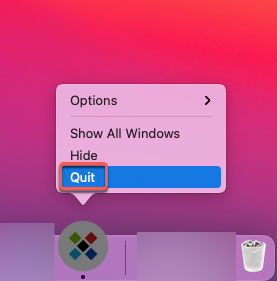
Option 2: If you failed to quit the Sticky Password app in the Dock, we recommend you force quit the app through Apple meu. Click the Apple icon in the upper-left corner > click Force Quit.
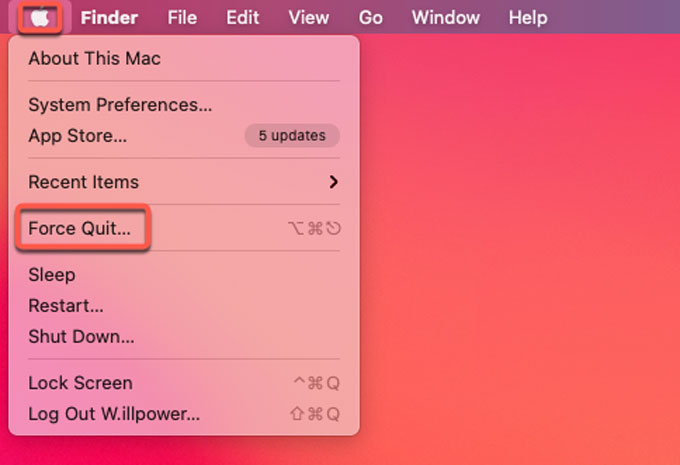
Select the Sticky Password app > Click Force Quit > click Force Quit again to make sure that you need to quit Sticky Password right now.
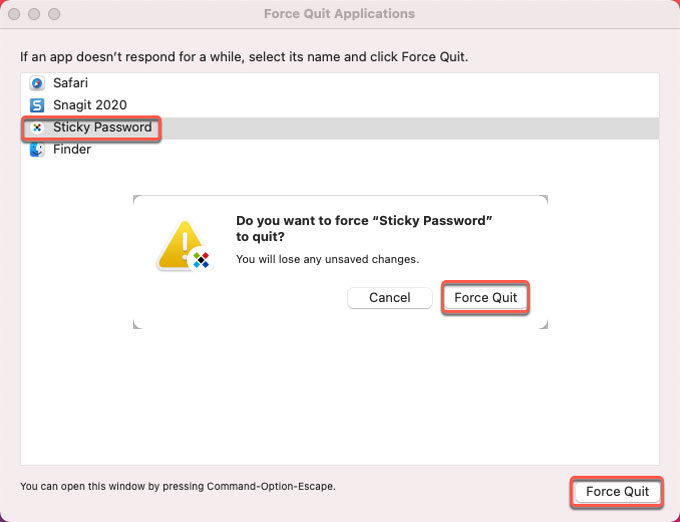
Step 2: Delete the Sticky Password app to Trash.
Click Finder > open Applications folder > right-click the Sticky Password app > select Move to Trash from the pop-up menu.
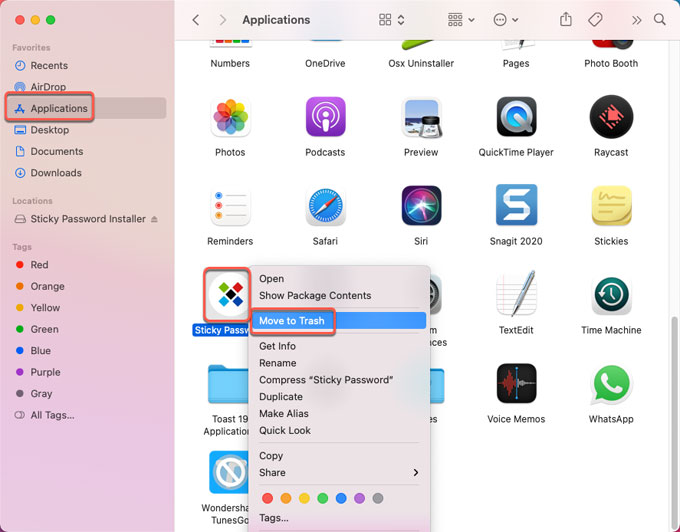
Step 3: Clean out Sticky Password leftovers.
Click Finder > click Go > click Go to Folder. Fill in the Sticky Password’s pathname below and open the corresponding sub-folders. Find out and delete all left files related with the Sticky Password app.

- ~/Library/Caches/Sticky Password/
- ~/Library/Application Support/Sticky Password/
- ~/Library/Caches/Sticky Password Crash Reporter/
Step 4: Open the Trash folder in the Dock > select all items relevant with the Sticky Password app > click Empty Trash.

Step 5: Restart your Mac.
2. Uninstall Sticky Password Through Osx Uninstaller
We’ll get how to use Osx Uninstaller to completely uninstall Sticky Password like a breeze. The uninstaller tool will be able to remove Sticky Password and any other unwanted apps for Mac just by clicking. So, let’s get started here.
Step 1: Launch Osx Uninstaller tool on your Mac. The Step 1 page will be listing all apps you’ve installed on your Mac. Scroll down to select the Sticky Password app that you would like to uninstall. And then click Run Analysis.
Please note: Osx Uninstallers provides users quick access to the wanted apps. You only need to search the app’s name and then Osx Uninstaller will list the corresponding apps immediately.
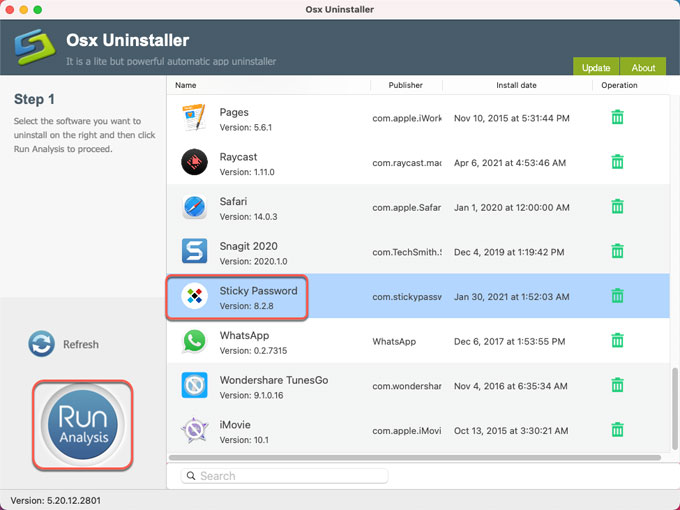
Step 2: Click Complete Uninstall > click Yes. Osx Uninstaller will analyze all things associated with the Sticky Password app, this may take a little bit of time.
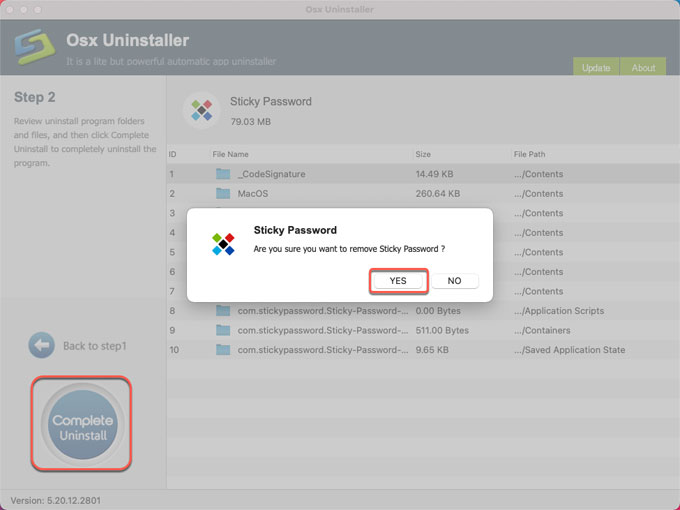
Step 3: When the Sticky Password removal is finished, you will get a prompt that “Sticky Password has been successfully removed.” You can click Back to Interface to check > and then Restart your Mac to apply the changes.
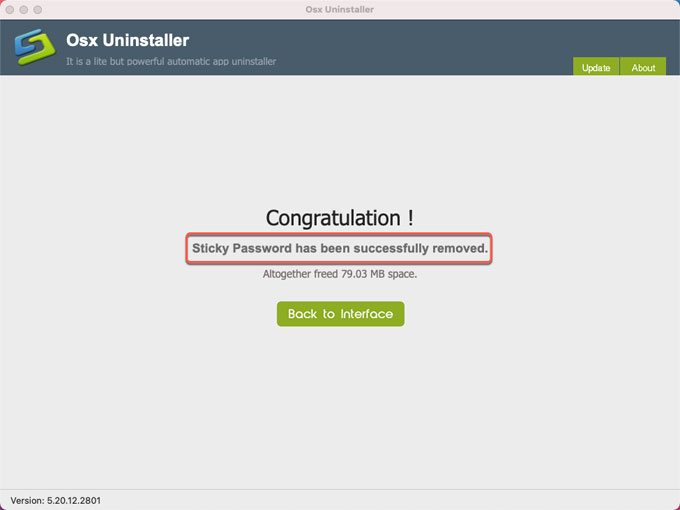
Refer to a Simple video guide:
Conclusion
The purpose of this guide is to provide you with knowledge of two common-used methods to uninstall Sticky Password for Mac. Till now, you may have known the practical hands-on methods uninstalling Mac apps, and the key is to clean out leftovers in macOS thoroughly. If you are not sure if you can delete Sticky Password leftovers in person, the provided Osx Uninstaller tool can help you. It solves all uninstall issues through just a few of clicks.
Do you also want to give this Osx Uninstaller a try? Click the following button to download it in no time.


 $29.95/lifetime
$29.95/lifetime