How to Uninstall Snapz Pro X for Mac?
Have you ever wanted to Uninstall Snapz Pro X quickly without going over all of the unnecessary things that you don’t really need to know? This guide is all about how to uninstall Snapz Pro X on a Mac, which is a screen capture application for recording full motion video and production for OS X.
Snapz Pro X Overview
Snapz Pro X is a favorite of many Mac regular users. It is one of the oldest published and more powerful screenshot tools. In addition to its powerful screen capture capabilities, the app can also create videos from any part of the Mac screen. It captures system output and microphone input, which makes it particularly suitable for creating tutorials. You can also use it to get static screen shots. Along with that, Snapz Pro X allows you to capture screen effectively, which will significantly speed up your workflow. So, if you want to spend less time fighting with the movie-like screens recording and more time focusing on monitoring various actions, Snapz Pro X is worth trying. This Snapz Pro X software is used by many Mac regular users around the world. It’s easy-to-use screen capture tool make it an absolute joy to use.
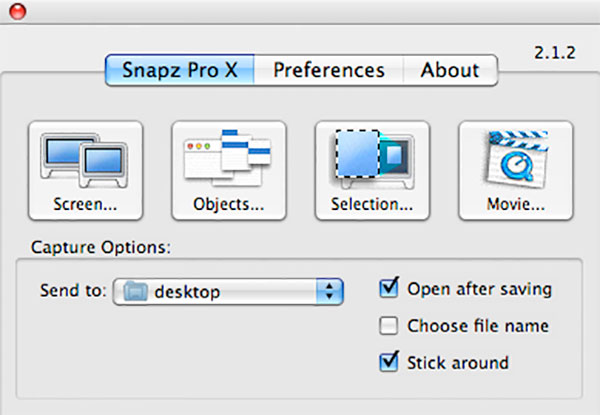
How Do I Uninstall Snapz Pro X App on A Mac?
This guide introduces two methods regarding how to uninstall Snapz Pro X in a manual manner and using a professional uninstaller tool. So, let’s see how it works now.
Method 1: Remove Snapz Pro X Through Finder
The first method is going to use Finder on your Mac. It will be very easy yet fast to finish.
Step1: If the Snapz Pro X application is working on your Mac, you need to Quit Snapz Pro X in the Dock.
- Right-click Snapz Pro X in the Dock > click Quit.
If you fail to quit Snapz Pro X by the method mentioned above, we suggest you go to Activity Monitor to force quit it there.
- Click Finder > click Applications folder > double click the Utilities folder> double click the Activity Monitor to open it.
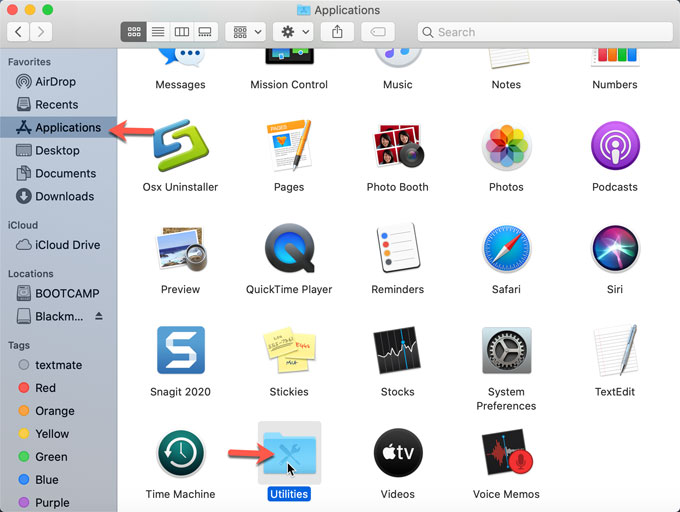
- In the Activity Monitor window > click Snapz Pro X in the CPU tab> click X in the top left corner > click Force Quit. This will make you capable of closing all activities related with Snapz Pro X.
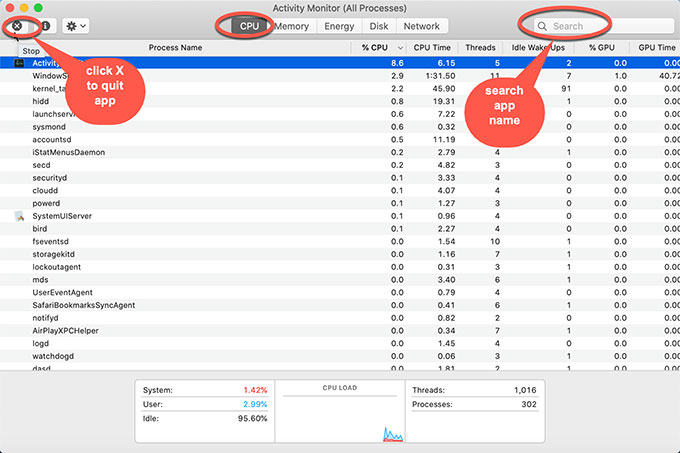
Step 2: Open Finder again > click Applications folder > highlight the Snapz Pro X app > Right-click on Snapz Pro X > select Move to Trash. After that, open Trash folder > click Empty Trash.
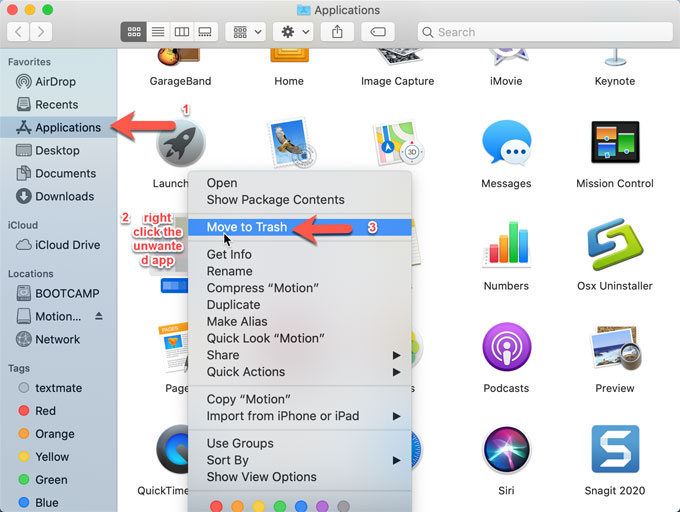
Step 3: The key to uninstall Snapz Pro X is to clean out all its leftovers. If you know the Snapz Pro X directory path and feel effortless in deleting the Snapz Pro X entries, continue the step 4.
Step 4: Open Finder > click Go > click Go to Folder > enter the Snapz Pro X directory path (type a directory path or filename) > click Go. You then need to delete left files related with Snapz Pro X from search results.

Remember! Be careful when you delete a Snapz Pro X registry entry, any wrong deletion may lead to some app’s crashed issues.
Method 2: Uninstall Snapz Pro X Through Osx Uninstaller
The second method is going to use a professional uninstaller tool named Osx Uninstaller. Osx Uninstaller will not merely help you uninstall Snapz Pro X for your Mac safely but also clear out all leftovers easily. Once you have Osx Uninstaller registered on your Mac, removing an undesired app will become a very easy thing.
Step 1: Launch Osx Uninstaller. In the Step 1 Window, select on Snapz Pro X > click Run Analysis.
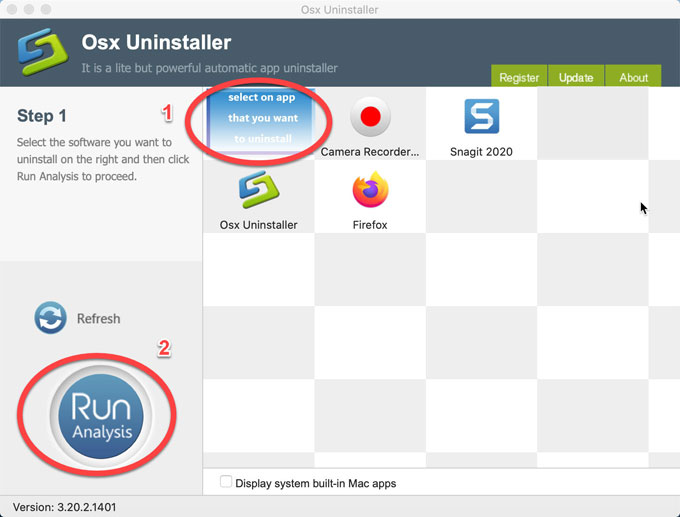
Step 2: Click Complete Uninstall > click Yes to confirm this complete Snapz Pro X removal.
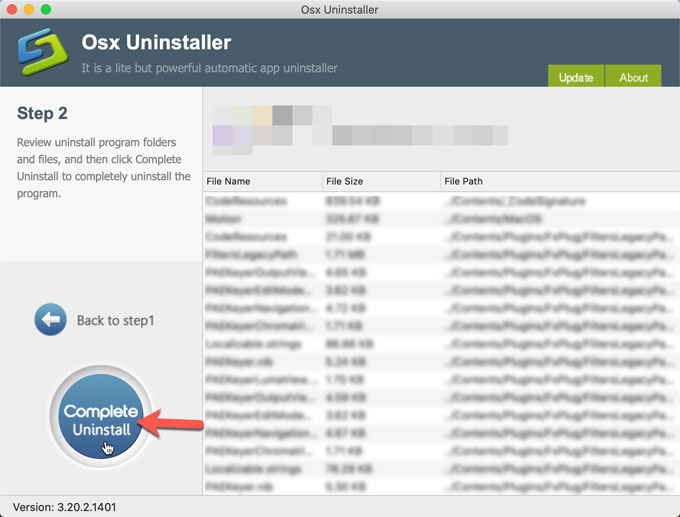
Step 3: Once accomplished, you will uninstall Snapz Pro X and all its components from your Mac computer thoroughly. Restart your Mac computer.
Tips: If you are interested in knowing more about how Osx Uninstaller works and how it uninstalls an app in macOS, refer to a similar video guide as followed.
Conclusion
At the end of this guide, you will understand how to uninstall Snapz Pro X and how to delete its leftover files completely. If you want to uninstall a Mac app without thinking how it works, then this professional Osx Uninstaller is a choice. It will help to uninstall your any unwanted apps on a Mac through just a few of clicks. Click the download button below to get it right now.


 $29.95/lifetime
$29.95/lifetime