Howto Guide: Uninstall smcFanControl for Mac

How to perfectly uninstall smcFanControl on Mac? Read through the removal guide.
What is smcFanControl & is it safe to use?
smcFanControl is a freeware that allows users to set the minimum speed of the Intel Mac built-in fans, thus to cool down their computers and monitor temperature. , once installed, this utility will display the temperature and fan speed in the menu bar and you can easily set different speeds for each fan when the power source changes.
Yet, you should be very careful using smcFanControl, as it will cause some problems on your Mac. Many users encounter various issues after installing smcFanControl. We don’t encourage average users to control the fan speed by any 3rd party utility, and it is OK to just let your Mac set the fan speed as it wants. smcFanControl is not a necessary app for your Mac, and if it does not meet your expectation, you’d better uninstall this app, and roll back to the default settings of fan speed if necessary.
Here is a common problem: after you delete this app from sight, its icon may still stay on the menu bar and your fan speed is still under the control of this app. So what is the proper way to fully uninstall smcFanControl for Mac and restore the default fan rpm? We will provide multiple solutions to assist you in resolving these issues.
Prior to the uninstall, you are supposed to restore the Apple defaults of fan speed, and then deactivate the app. First, click on smcFanControl icon on the menu bar, and choose Active Setting: > Default. Second, quit smcFanControl in the menu bar.
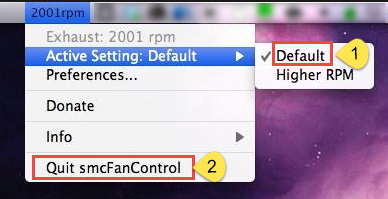
Besides, you can launch Activity Monitor to check if it is running on the background.
- Open up Activity Monitor from the Dock, Launchpad, or Spotlight.
- Select target process, and click the “Quit Process” button in the upper left corner.
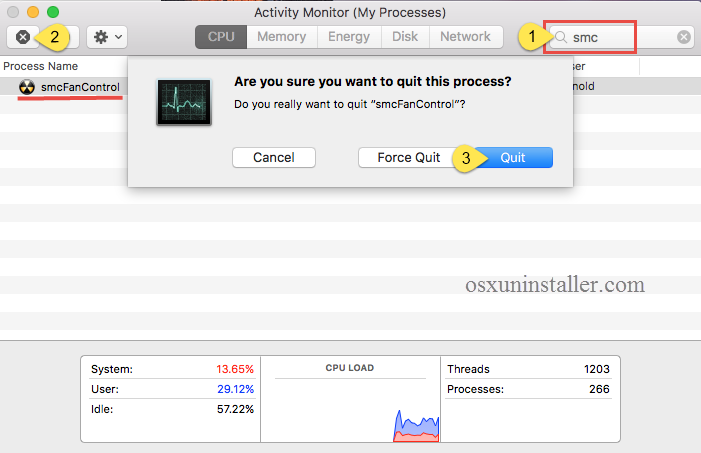
Now you can choose your preferred way to carry out the uninstall of smcFanControl.
Manual Way to Uninstall smcFanControl on Mac
The followings are the regular steps to uninstall an app from Mac operating system.
Way 1: drag smcFanControl to the Trash
- Open the Finder, and click on Applications in the sidebar.
- Scroll through to locate smcFanControl, and then drag its icon to the Trash in the dock. Alternatively, you can right click on the app and click Move to Trash.
- Right click the Trash icon and choose Empty Trash to perform the uninstall.
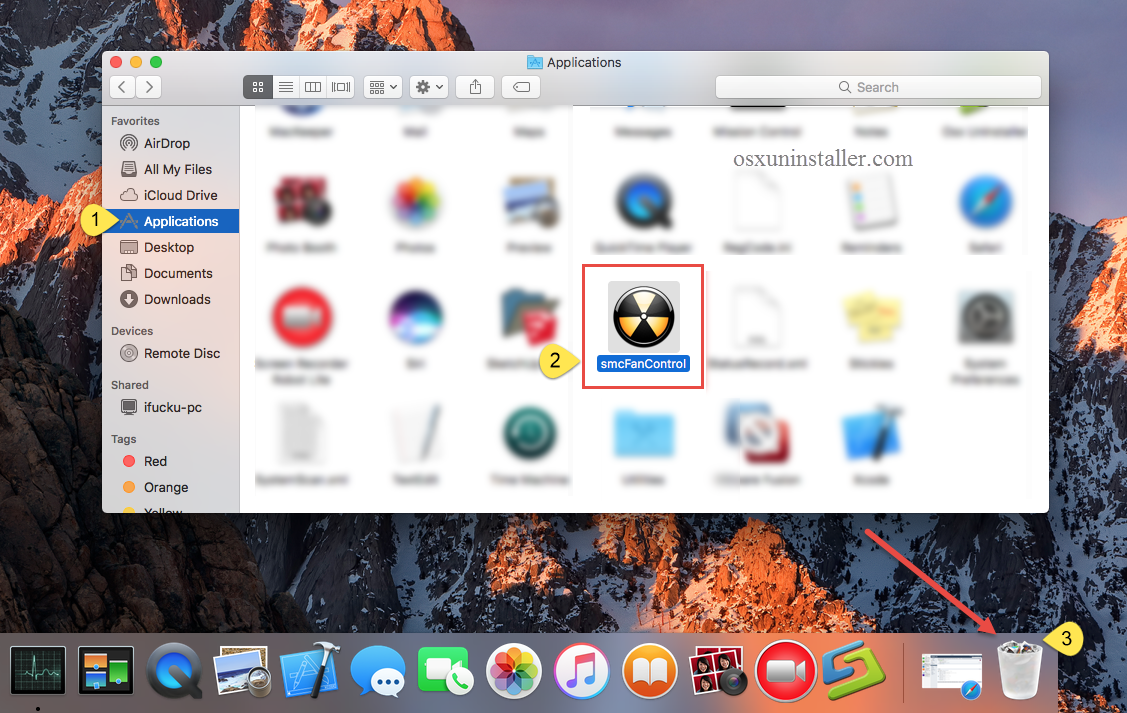
This drag-to-delete method works in all versions of Mac OS X. Most apps can be smoothly uninstalled in that way, but it is not applicable to built-in Mac apps. If you cannot move an app to the Trash or empty the Trash, try holding the Option key as you choose Empty Trash from the Finder menu, or reboot your Mac to try it again.
Warming: Emptying the Trash will instantly remove smcFanControl alone with other files you’ve thrown into the Trash, and this act is irrevocable. So make sure you haven’t mistakenly delete anything before performing this act. Any time you change your mind before emptying the Trash, you can restore the deleted files or apps by right-clicking on the item in the Trash and choosing the Put Back option.
Way 2: delete smcFanControl in Launchpad
- Open Launchpad, and input smcFanControl in the search box on the top.
- Click and hold smcFanControl icon with your mouse until it starts to wiggle.
- Click the “X” icon that appears on the left upper corner of smcFanControl.
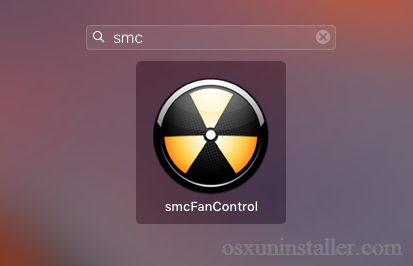
If you install smcFanControl through the App Store, and your system is OS X lion or later, you can take this approach to uninstall it. Once you click the X icon, the uninstall will be handled instantly, and there is no need to empty the Trash afterwards.
Necessary Steps: Delete smcFanControl Leftovers
If you just drag smcFanControl to the Trash and think the removal is complete, then you’re wrong. The aforementioned way won’t help remove the supportive files, cache files and other associated items it created during the setup and daily usage. To thoroughly delete smcFanControl, it is necessary to detect the remaining components scattered around the system. However, this task requires certain skill and knowledge to perform, and it is risk-taking too (mistakenly deleting other app files may cause those apps stop working properly). Perform the deletion with certain caution.
- Open the Finder, click Go in the Menu bar, and select the option Go to Folder…

- Type the path of User Library inside Home Folder: ~/Library and then hit Enter key.
Type smcFanControl in the search bar, select Library, and delete matched items in the result.
Empty the Trash to delete smcFanControl leftovers permanently.
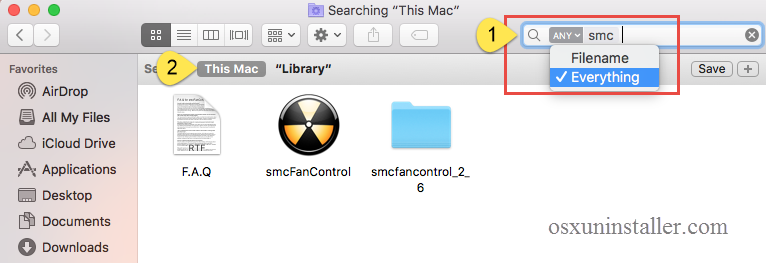
- Type the path of the current user’s Library Folder: /Library, and then hit Enter key.
- Search for the associated items in the following locations: /Library, /Library/Caches, /Library/Preferences, /Library/Application Support, /Library/LaunchAgents, /Library/LaunchDaemons, /Library/PreferencePanes, /Library/StartupItems
- Right click the matched files or folders, and select Move to Trash option.
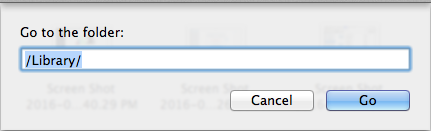
Cannot detect all smcFanControl components in the Library directory? Manually locating app leftovers is not an easy task. Why not try the automated solution provided below? A lightweight yet powerful uninstaller is recommended to assist you in removing any app (along with all its components) within just a few clicks.
Thoroughly Remove smcFanControl in Simple Clicks
Equipped with powerful engine and intuitive interface, Osx Uninstaller is specially designed to help Mac users remove unwanted, problematic, stubborn or malicious apps effortlessly. You can watch the video clip to have a direct experience.
Here is the detailed process of uninstalling smcFanControl via Osx Uninstaller.
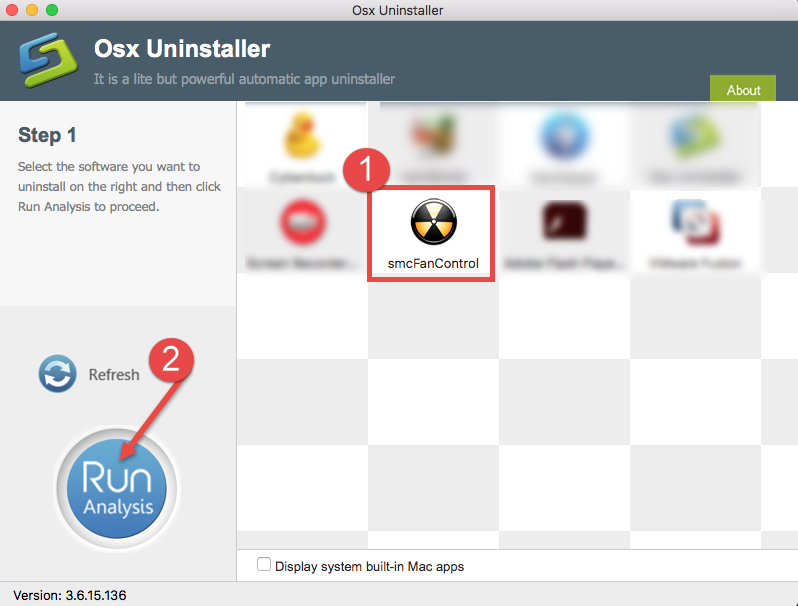
1. Quite smcFanControl as said before, and then launch Osx Uninstaller.
2. Select smcFanControl icon and click on Run Analysis button.
3. Review related files and folders, click on Complete Uninstall button, and click Yes in the pop-up dialog box to fully remove all components of smcFanControl.
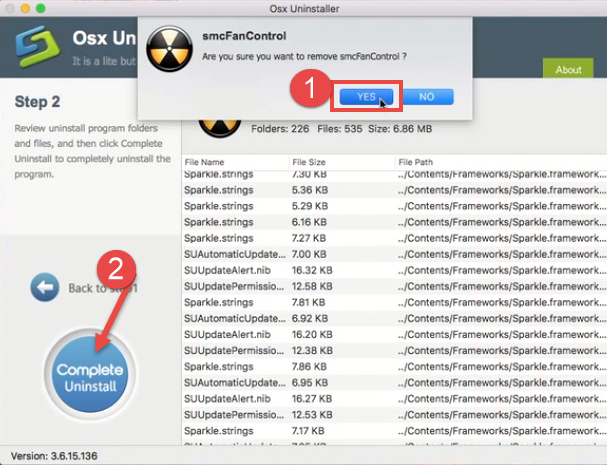
Now click on Back to Interface, and then click Refresh button to re-scan the installed apps on your Mac. You will see that smcFanControl has disappeared from the UI.
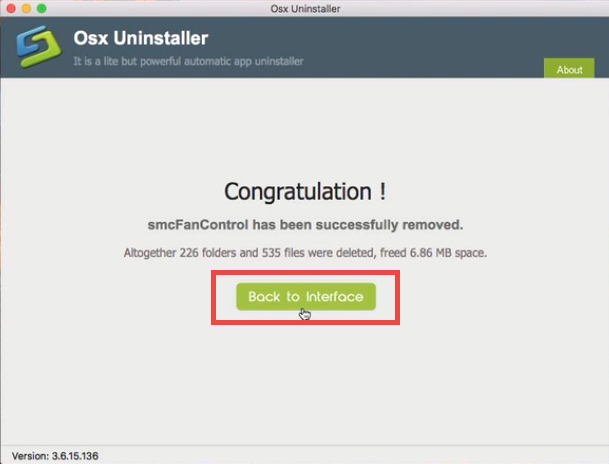
Why is it better to use Osx Uninstaller in Mac app removal task? To be brief, Osx Uninstaller makes uninstalling apps much easier, faster, safer, and more thoroughly.
Additional Knowledge:
If the fans are not restored to the factory setting after the uninstall of smcFanControl, you can reset the System Management Controller (SMC) on your Mac (see here).
In this guide we lists both manual and automated approaches to help uninstall smcFanControl. Which one is your preferred? Welcome to share your idea with us.


 $29.95/lifetime
$29.95/lifetime