How to Uninstall SeaMonkey for Mac?
Many users often ask how to Uninstall SeaMonkey – how to save time and clean out leftovers more effectively and completely – this section will answer this question.
So, welcome to the complete SeaMonkey removal guide. Explore how to uninstall SeaMonkey – make use of the two different methods that are able to get rid of remnants on a Mac. This guide is loaded with tips and tricks, and helpful information ready to help you become confident in removing any undesired Mac apps. Thus, if you’re looking to uninstall SeaMonkey or any other Mac apps, here is a right place to start. You can also use a professional uninstaller tool here.
Tips: The professional uninstaller tool of Osx Uninstaller makes the SeaMonkey removal much easier and more thoroughly. You can click the download button mentioned above to try it right now.
SeaMonkey Overview
SeaMonkey is known as an Internet application suite that is perfect for web browsing, email client, WYSIWYG HTML editor, IRC client, and more features you need all-in-one. You can also use the SeaMonkey for free because it is completely open-source and any programmers can develop and improve it for better experience. SeaMonkey originally belongs to Netscape and Mozilla, and now the SeaMonkey project team is responsible for the development and improvement. In a word, SeaMonkey is a free and cross-platform Internet application suite perfectly fitting the HTML, XML, CSS, and DOM modern standards. And the application can run on Linux, Windows, and Mac computer.
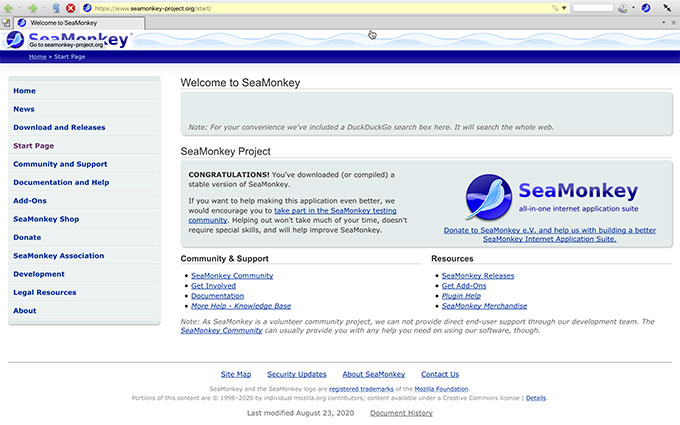
SeaMonkey Features:
- SeaMonkey can be used for free and complete open source
- SeaMonkey supports the WYSIWYG HTML editor
- SeaMonkey allows users adding extensions
- SeaMonkey supports a stable web browser service
- SeaMonkey can stat up quickly
- … much more
How to Uninstall SeaMonkey on a Mac?
Discover how to effectively uninstall SeaMonkey on your Mac computer. There are two methods here. You will know a manual manner and professional way to remove Mac apps.
Method 1: Remove SeaMonkey in Manual Manner
This is just what you need to uninstall SeaMonkey app and get rid of leftover files in manual way. You will get step-by-step guide on how to remove a Mac app using your own hands.
Step 1: Quit SeaMonkey in the Dock. If you failed to quit SeaMonkey by this way, go to Activity Monitor and Force Quit SeaMonkey there. Refer to steps as followed.
- Click Finder > click Applications folder > open Utilities folder > double-click Activity Monitor to open it.
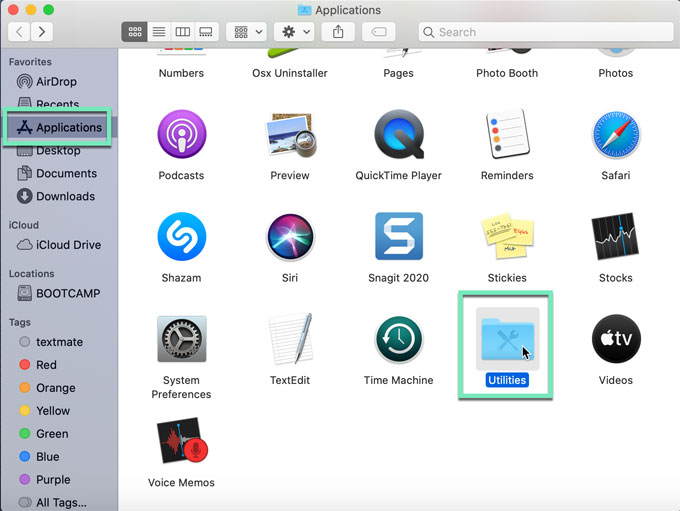
- In the Activity Monitor window > click SeaMonkey >click X icon at the top-left corner > click Force Quit.
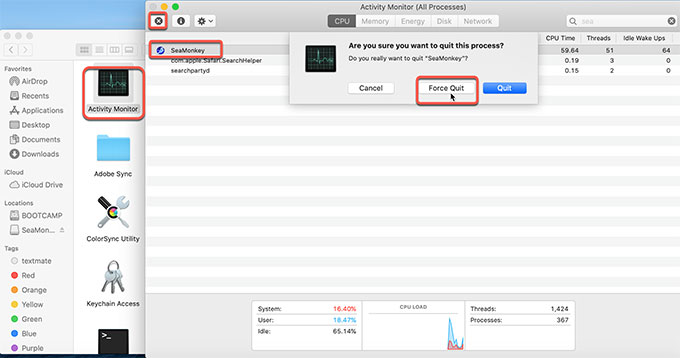
Step 2: Click Finder > open Applications folder >right-click SeaMonkey > click Move to Trash.
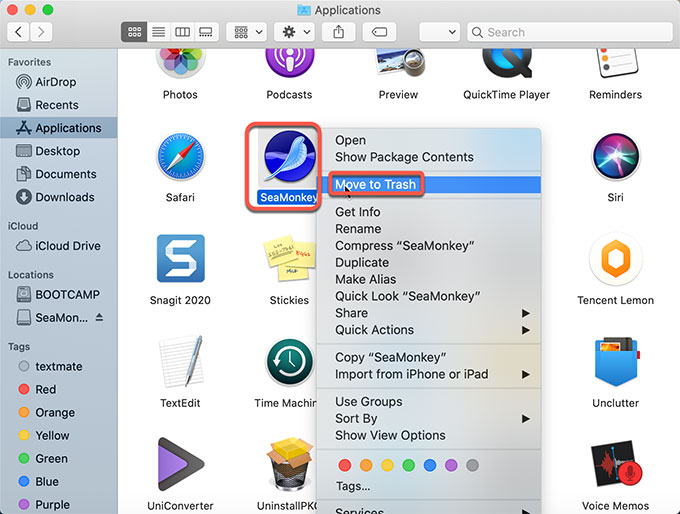
Step 3: Click Finder > click Go > click Go to the Folder > enter the SeaMonkey directory path (type directory path or filename) > click Go. Delete all remnants related with SeaMonkey there.
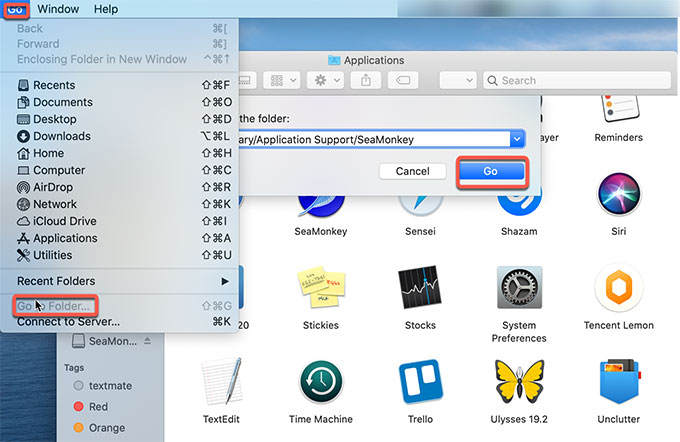
Step 4: Open Trash folder > click Empty Trash.

If you are not sure if you can uninstall SeaMonkey completely, and want an easy way, then we suggest you try the second method.
Method 2: Uninstall SeaMonkey in Osx Uninstaller
It is a professional Mac app uninstaller tool and easy to use. This guide will cover everything you need to know about using Osx Uninstaller tool to remove an app. And this tool has the capability to boost your productivity of deleting your any unwanted Mac apps.
Step 1: Launch Osx Uninstaller on your Mac. Click SeaMonkey on the Step 1 page > click Delete icon or Run Analysis. Osx Uninstaller will collect all files and registry entries associated with the SeaMonkey application.
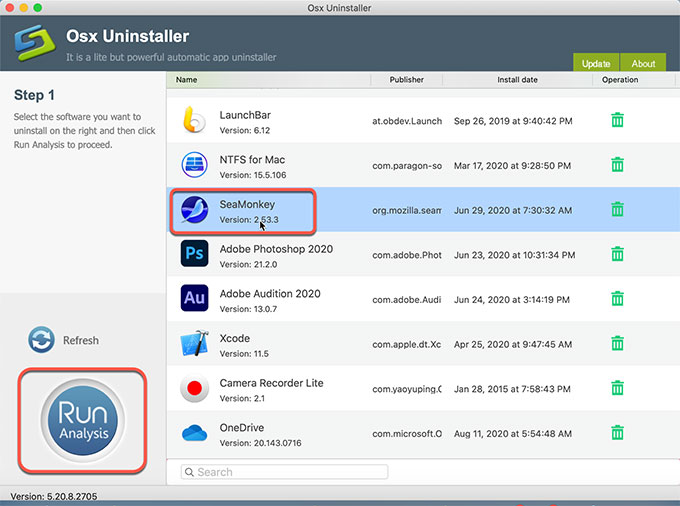
Step 2: Click Complete Uninstall > click Yes to make sure you want to uninstall SeaMonkey from your Mac computer.
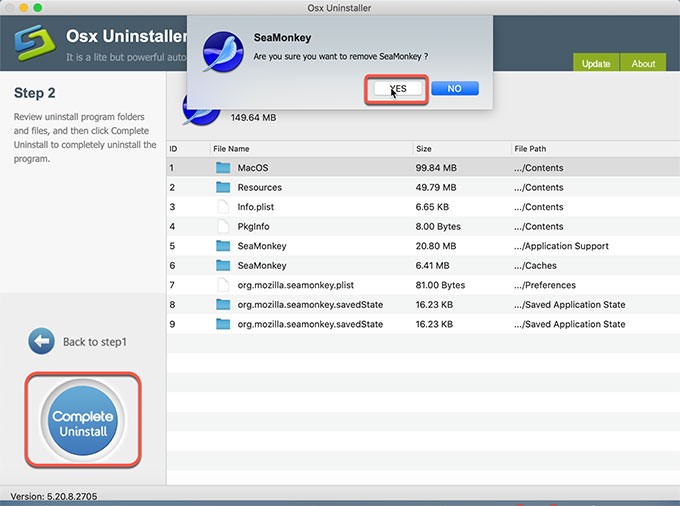
Step 3: Once the SeaMonkey is removed, you will see all leftover files and folders have been successfully removed.
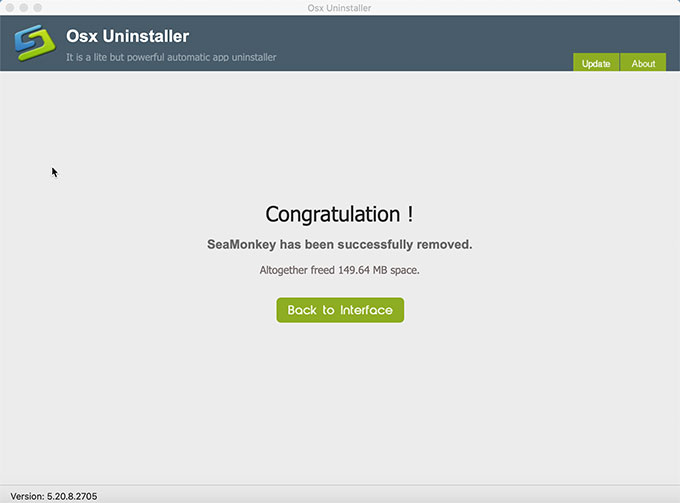
Video guide: Look at how to use Osx Uninstaller to uninstall SeaMonkey completely.
At Last
By the end of this SeaMonkey removal guide, you will have known all the steps of Mac app removal and save hours with the professional uninstaller tool. The best thing about Osx Uninstaller is how people actually want to use – easy to get started with and very flexible in how you use it. The Osx Uninstaller tool is designed to help you uninstall SeaMonkey or other Mac apps – getting rid of all remnants like files, folders, and registry items. Therefore, give it a try if you are willing to uninstall an app without any efforts.
Tips: Click the button below to install Osx Uninstaller in no time.


 $29.95/lifetime
$29.95/lifetime