How to Fully Uninstall RecBoot on Mac OS X
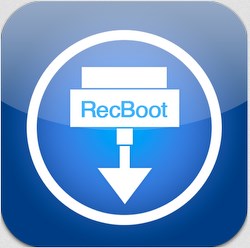
RecBoot for Mac is a free software that allows you to send iPod Touch / iPad / iPhone to Recovery Mode with one click of your mouse directly from Mac. Users whose mobile devices are stuck in recovery mode issues may download this app to get out of trouble. Yet, it only works with 32 operating system, and some users also encountered problems when running this app to fix Recovery Mode issues. If this app fails to resolve your problem, you might uninstall RecBoot on your Mac.
Have no clue how to properly uninstall RecBoot? We list two different ways to help you get rid of this app along with all its associated components. Read on please.
Note: Prior to the standard uninstall, you are supposed to quit the app if it is running on the system. Make sure to first quite this app on the Dock, or you can activate Activity Monitor to detect and deactivate all its processes on the background.
- Head to Applications > Utilities folder, and click to open up Activity Monitor.
- Select the process with name of RecBoot, click (X) icon, and click Quite button.
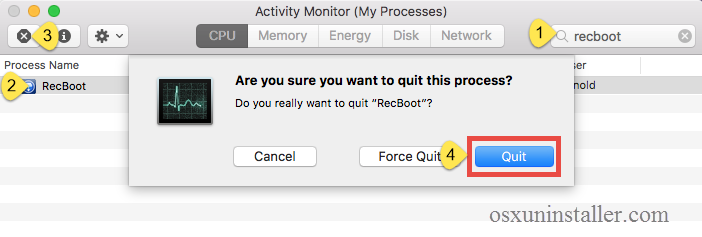
After that, you can proceed with the uninstall. Two options are available here: you can either run an advanced, reputable uninstaller to handle the task, or you can adopt the conventional method to manually get rid of RecBoot from your computer.
Recommended Way to Uninstall RecBoot on Mac
To get you know how quickly and easily RecBoot can be uninstalled from your Mac, check out this method first. As a lightweight yet powerful utility, Osx Uninstaller enables users to totally uninstall any unneeded apps within a few clicks.
- Step 1. Download Osx Uninstaller and drag it to the Application folder.
- Step 2. Run Osx Uninstaller, select RecBoot and tap Run Analysis button.
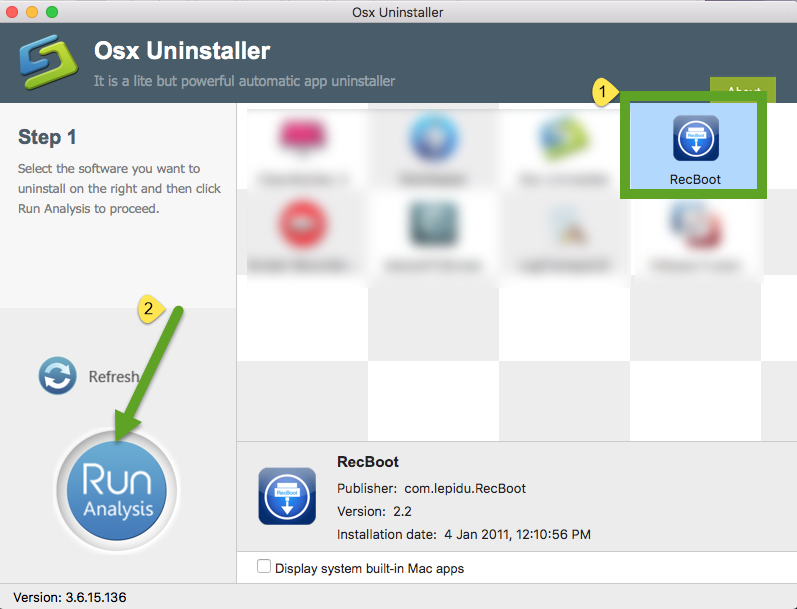
- Step 3. As all the items pertaining to RecBoot are scanned out and listed, tap Complete Uninstall button, and click Yes to conduct thorough removal.
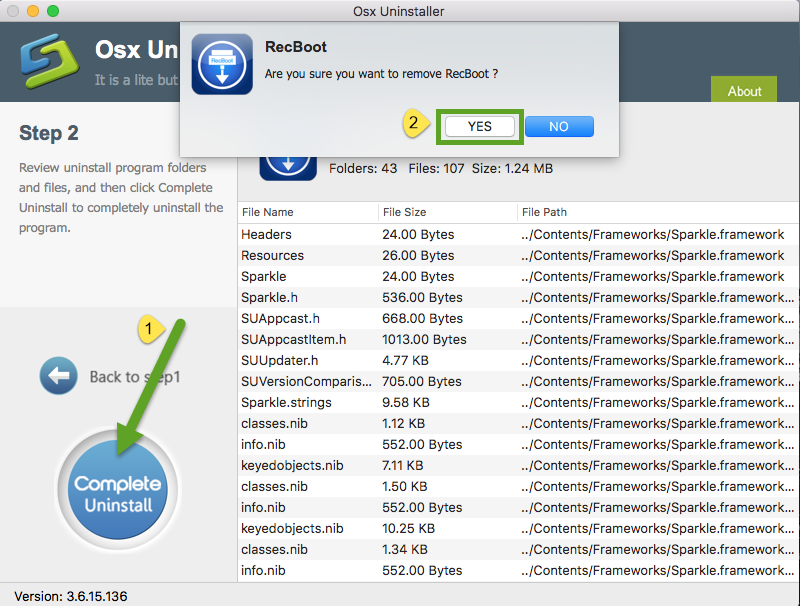
- Step 4. Click on the Back to Interface button to re-scan your Mac for installed apps.
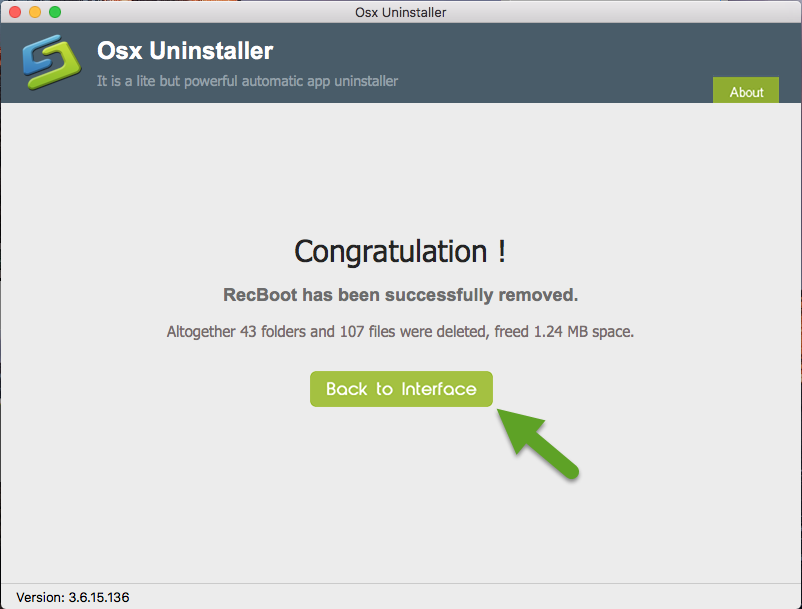
Video Tutorial: How to Fully Uninstall RecBoot on Mac
See? The whole process may only take a few seconds to complete, and then you can click on Back to Interface button to verify if RecBoot has disappeared from the interface, as well as from your system. Incredibly straightforward. Osx Uninstaller is a handy and reliable clean tool for both Mac beginners and experienced users. Anytime you run into uninstall troubles, just give it a try to resolve those issues.
Manual Way to Uninstall and Remove RecBoot
If you don’t want to uninstall RecBoot with the help of Osx Uninstaller, here are the manual steps you can follow to properly remove RecBoot from macOS Sierra.
Part 1. Remove RecBoot from Applications folder
As mentioned before, you should always quit the app before uninstalling it, otherwise error message might pop up to interrupt the process, or incomplete uninstall happens.
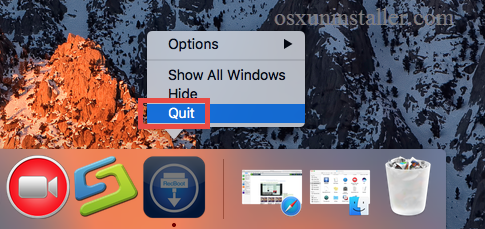
After shutting down RecBoot, take the regular drag-and-drop method like that:
- Open the Finder and head to the Applications folder on the left panel.
- Select the RecBoot icon and drag it with your mouse to the Trash.
- If prompted, enter your account password to execute this change.
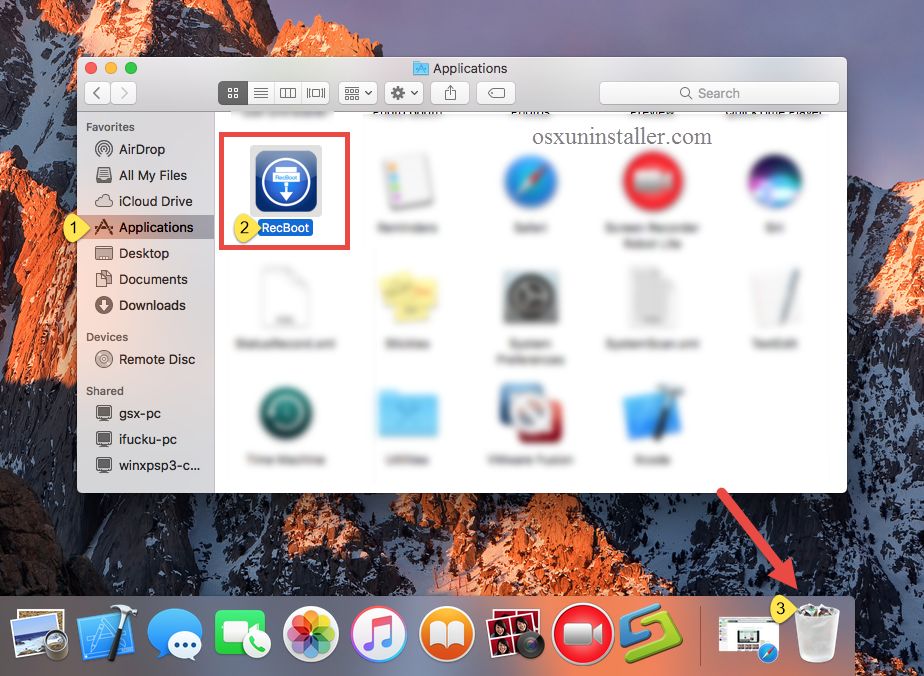
The drag-to-delete method works for almost all apps in all versions of Mac OS X. You can also move the app to Trash by these options: (1) right click on the app and choose Move to Trash option; (2) select the app, and go to File > Move to Trash.
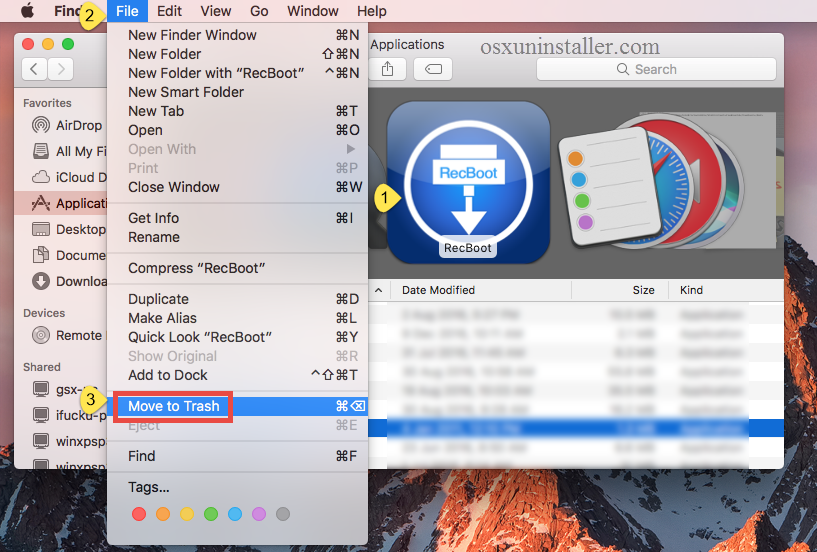
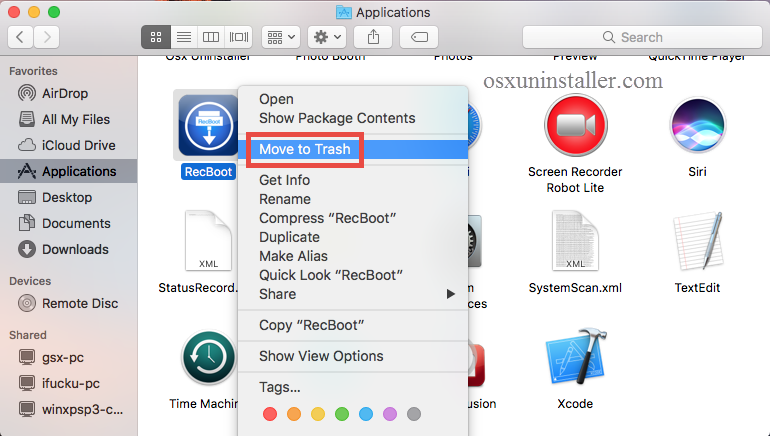
Generally the app will be removed instantly from sight and appear in the Trash. You will need to empty the Trash to perform the uninstall (we will talk about it later). If you cannot move the app to the Trash, reboot your Mac and then uninstall it again.
Alternative: There is another uninstall way for the apps that are downloaded and installed via the App Store. Here’s how to uninstall an app from the Launchpad.
- Click on the Launchpad icon on the Dock, and type RecBoot in the search box.
- Hold on RecBoot that appears until the icon begins to wiggle and shows “X” .
- Tap the “X” in the left top corner, and then click Delete in the pop-up dialog.
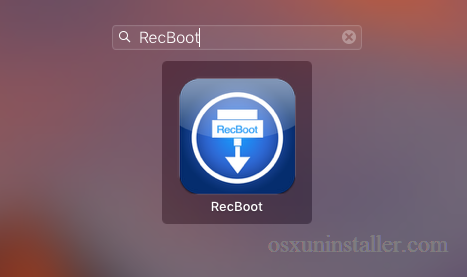
Once you click the X icon, the app will be uninstalled instantly from your Mac. Using this way you will not need to empty the Trash to conduct the uninstallation.
Part 2. Remove RecBoot leftovers in Library folder
Though RecBoot has been uninstalled, many invalid files and folders created during daily usage are still remains on the User Library inside Home Folder. To carry out a complete removal, you’d better detect those remnants and then delete them all.
- Open the Finder, click the “Go” from the Menu Bar, select the entry: |Go to Folder… in the list and then enter the following path: /Library
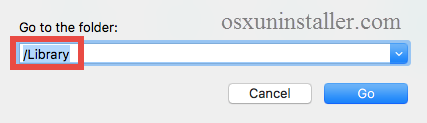
- Type RecBoot in the search box, and click on the Library next to the Search: bar.
- Right click on the matched items and choose Move to Trash option.
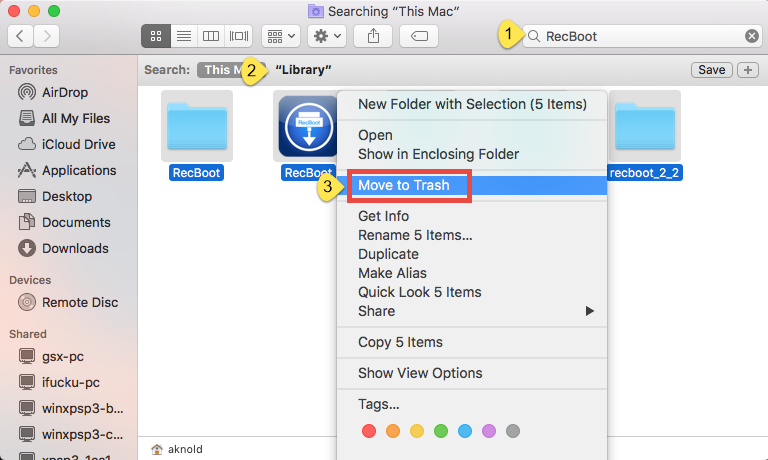
- Repeat the steps to detect and delete (if any) component in the ~Library folder.
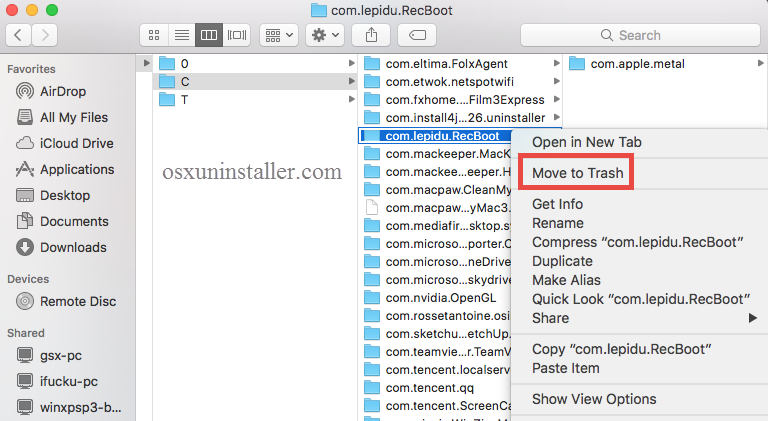
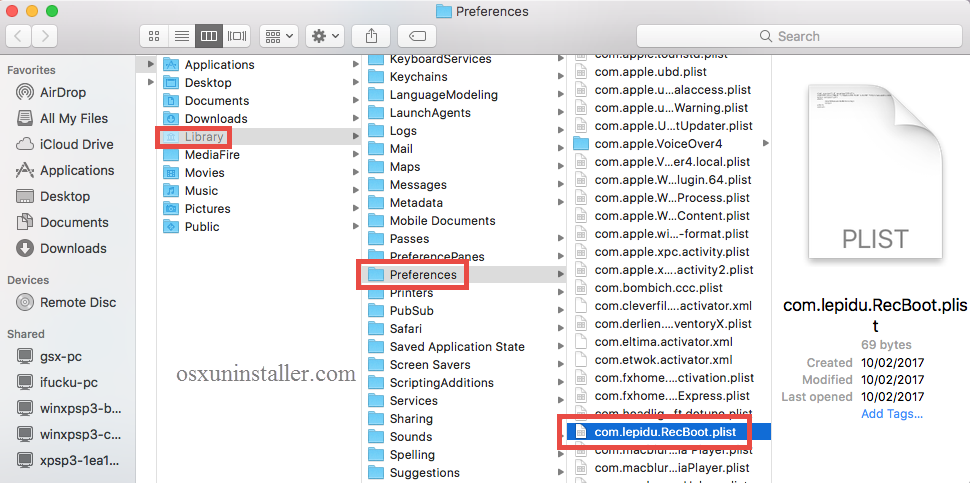
Mac novice users are not suggested to manually detect app leftovers. If other app components are deleted mistakenly, it could not work normally, and moreover, you may not be able to fully detect and locate all leftovers pertaining to target app.
Part 3. Empty the Trash to permanently delete RecBoot
After delete RecBoot and its leftovers, you can empty the Trash to permanently get rid of this app. Here is the important point you should remember: the act of emptying the Trash is irrevocable, and everything dropped in the Trash will be deleted from the system immediately. Make sure you haven’t mistakenly delete anything there.
- Right click on the Trash icon in the dock.
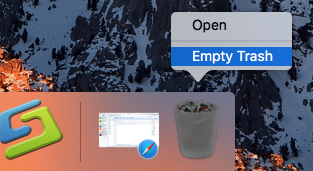
- Choose Empty Trash and click OK in the pop-up dialog.

- Alternatively, you can empty the Trash by choosing the Empty Trash under the Finder menu. In case you cannot empty the Trash, reboot your Mac and do it again.
- If you change your mind, you can right click on the items in the Trash and choose Put Back option, on the condition that Trash is not emptied yet.
Thanks for reading this post How to Uninstall RecBoot on Mac. We noticed that some users complaint that the manual uninstall may be not so satisfying. If you have troubles in uninstalling RecBoot, just run Osx Uninstaller to resolve the issues.
Any comment or suggestion on this post? Welcome to share your thoughts with us.


 $29.95/lifetime
$29.95/lifetime