How to Uninstall ProtonVPN App for Mac?
Learn how to Uninstall ProtonVPN app for macOS and discover effective methods to remove any app for Mac thoroughly. Build your own Mac tricks at apps removal.
A step-by-step guide to uninstall ProtonVPN for Mac. You will be guided through all information that needs to be gathered before even trying to uninstall any unwanted Mac app. You will acquire what each method does, and how they are applied in removing other apps.
What is ProtonVPN About?
ProtonVPN is an open-source virtual private network application that specializes in providing users with secure and private Internet connection. A lot of people use the ProtonVPN VPN app to make their connection secure and reliable. This VPN app has been audited by the industry’s professional and well-trusted experts so that you won’t need to worry about whether it is qualified to guarantee and improve your online security.
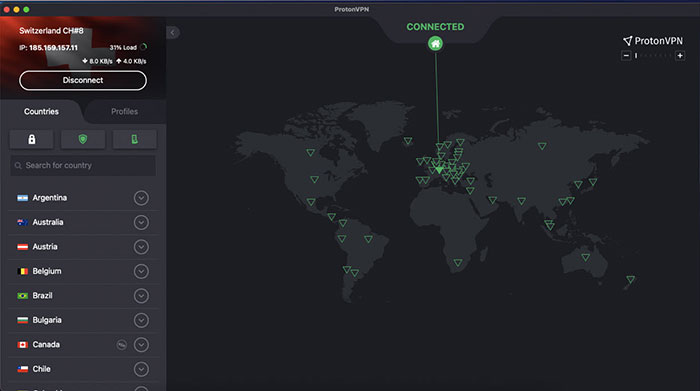
What features ProtonVPN has:
- ProtonVPN provides Mac users with a free plan so that anyone can experience the secure VPN service with their ProtonVPN account.
- ProtonVPN provides a very quick connect button which allows users to connect to the fast VPN server in automatic.
- ProtonVPN also brings out many advanced features like Secure Core, Kill Switch and Adblocker (NetShield), so every user’s online security can be well improved.
- ProtonVPN ensures your connection is highly protected, all your online activities and privacies are well encrypted. Your real IP address never will be exposed, others can’t see your IP address and monitor your online activities.
- ProtonVPN provides users the BitTorrent and other P2P protocols to download files.
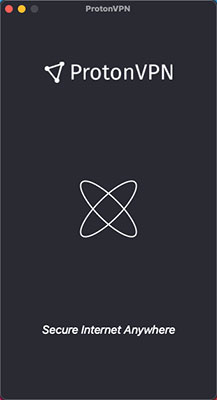
Wonder to Know How to Uninstall ProtonVPN for Mac?
A lot of people use ProtonVPN app but they do not really understand how it all can be removed when they have to. You NEED to know it; it is an easy yet fast method to troubleshoot the issues when the ProtonVPN app is abnormally working on your Mac. Well… it is time to acquire how you can uninstall ProtonVPN on your Mac.
The guide is made for beginners; however, I included a more advanced Osx Uninstaller tool as well. The professional uninstaller can help any Mac users remove any unwanted apps through a few of clicks; it is very easy and fast.
We’ll get to know all the manual steps that you need to uninstall ProtonVPN personally firstly; and then we will walk through all the 3 steps of Osx Uninstaller to completely remove the ProtonVPN app. Now, it is time to learn how ProtonVPN uninstall really works! The step-by-step guide will clearly show you how you can remove an app on a Mac. Enjoy!
Remove ProtonVPN by Manual Way
We will know the manual method to uninstall ProtonVPN for macOS. We will get all steps that you may want to know about removing an app for Mac successfully. You don’t need to have a background in this field though any sort of prior knowledge of Mac would be benefit. This method is introduced in such a manner that as long as you know how to use your Mac on a daily basis, you will be able to understand and apply the steps you are acquired.
1. Before removing the ProtonVPN app, make sure it is quit at first. Right-click the ProtonVPN icon on the Dock and select Quit. Or you can click the Apple menu > select Force Quit > select the ProtonVPN app > click Force Quit. This way will help you completely quit the ProtonVPN app though it fails to respond on your Mac.
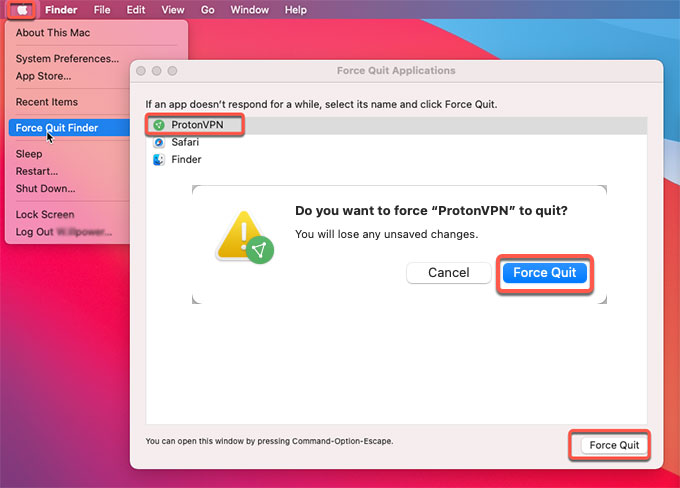
2. Now we can drag the ProtonVPN app from Applications folder to the Trash folder immediately. Or click Finder > open Applications folder > right-click on the ProtonVPN app > click Move to Trash.
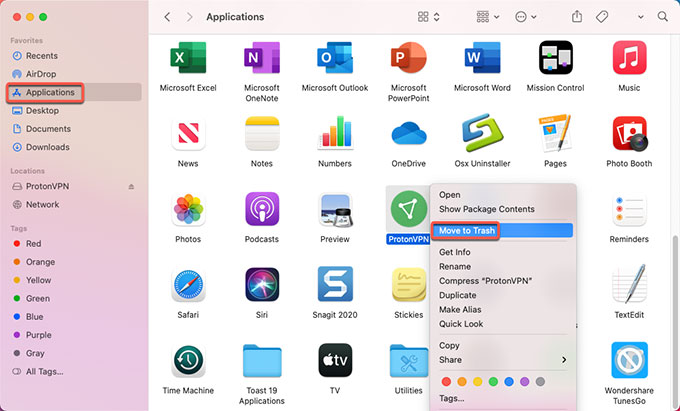
3. Clean out leftovers. Click Finder > click Go > click Go to Folder. Enter ~/Library and press Go.

4. Navigate to the sub-folders as followed, find and delete files associated with the ProtonVPN
- ~/Library/Caches
- ~/Library/Logs
- ~/Library/Containers
- ~/Library/Application Support
- ~/Library/Cookies
Please note: Any wrong deletion of maOS files probably cause some more frustrating issues.
5. Open the Trash folder in the Dock > empty all things relevant with the ProtonVPN app.

6. Restart your Mac.
Uninstall ProtonVPN by Osx Uninstaller
What is the Osx Uninstaller tool? I am glad you asked. This Osx Uninstaller has been designed to provide you with the professional tool to not only deeper clean the ProtonVPN app but to also equip you to be capable of removing any other undesired apps on all your Mac devices in no time.
We will use the professional Osx Uninstaller to uninstall ProtonVPN. So don’t hesitate to take your basic knowledge of Mac app uninstall to a whole new level with this carefully designed uninstaller tool that promises to be high-performance, informative and ease filled.
1. Quit the ProtonVPN app. Launch the Osx Uninstaller app if it has already been installed on your Mac. You will see all your installed Mac apps have been listed on the Step 1 page. Search or scroll down to select the ProtonVPN app that you want to uninstall. When the ProtonVPN app is selected, click Run Analysis.
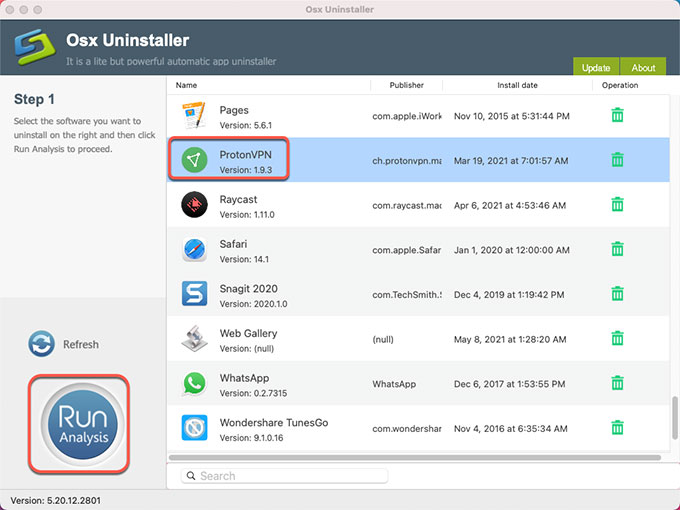
2. Click Complete Uninstall > click Yes to confirm that you are ready to remove ProtonVPN for your macOS.
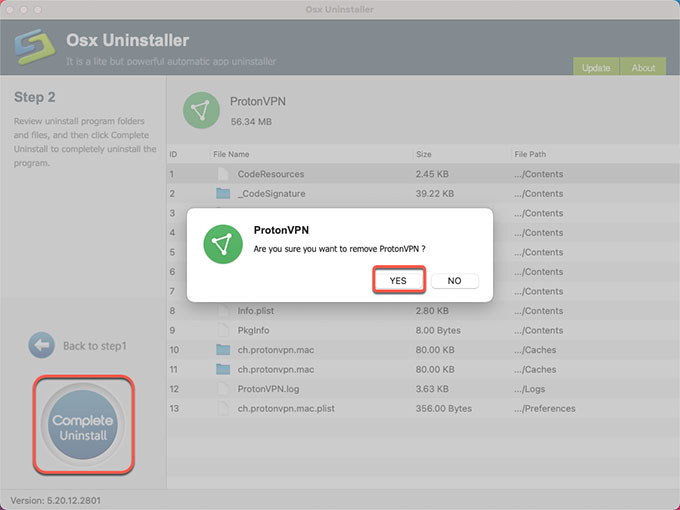
3. Once the ProtonVPN uninstallation is finished, you will get a prompt that says ProtonVPN has been successfully removed. Go back to the Step 1 page and check. At last, you still need to restart your Mac to make changes.
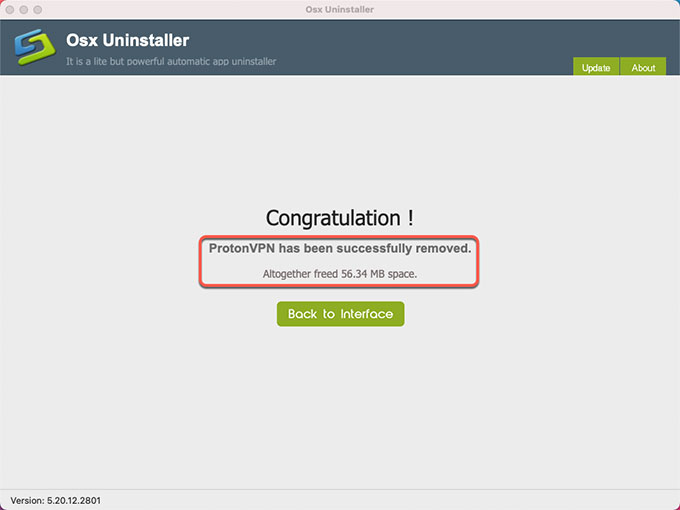
Simple video guide regarding how to uninstall ProtonVPN through Osx Uninstaller:
Finally
After finishing this guide, you will must be feeling confident and have full knowledge of how to uninstall ProtonVPN for your Mac. You will feel confident in getting rid of any unwanted Mac apps through the provided Osx Uninstaller tool, as well as files, folders, and more other related things. You will also have a solid knowledge and clearly understand how the manual method works, and you can delete leftovers manually. Take control of all your Mac apps – Enjoy today is one of the very optimal Osx Uninstaller tool you will find online.
Simply once click the download button below to install the provided Osx Uninstaller app for your Mac.


 $29.95/lifetime
$29.95/lifetime