How to Uninstall Privatus for Mac with 2 Easy Methods?
What are some uninstall methods that Uninstall Privatus on a Mac successfully? If you want to uninstall a Mac app, but you don’t know how you can get rid of the left files clearly, here is a right place to start. In this article, you will know uninstalling a Mac app is much easier than you ever could. So, do what you need to do to remove Privatus app at here.
Want to get rid of the unwanted Privatus app with a faster and smoother uninstaller tool? You could take advantage of the professional uninstaller app named Osx Uninstaller to help you uninstall Privatus thoroughly and automatically.
What is Privatus About?
What is it about Privatus? Privatus is an automated online privacy protection app available for macOS 10.14+ and macOS Big Sur recommended. You can download it on the Mac App Store to secret all your online browsing. Privatus aims at protecting Mac users from hackers or malicious malware spying and tracking online privacy. Whether you want to get rid of It all sorts of cookies thoroughly or delete all private data when you close your web browsers, Privatus can instead of you to accomplish the tasks with ease. Along with that, the interface is very simple and intuitive to use, so it maybe one of your choices if you want to protect all your personal browsing habits.
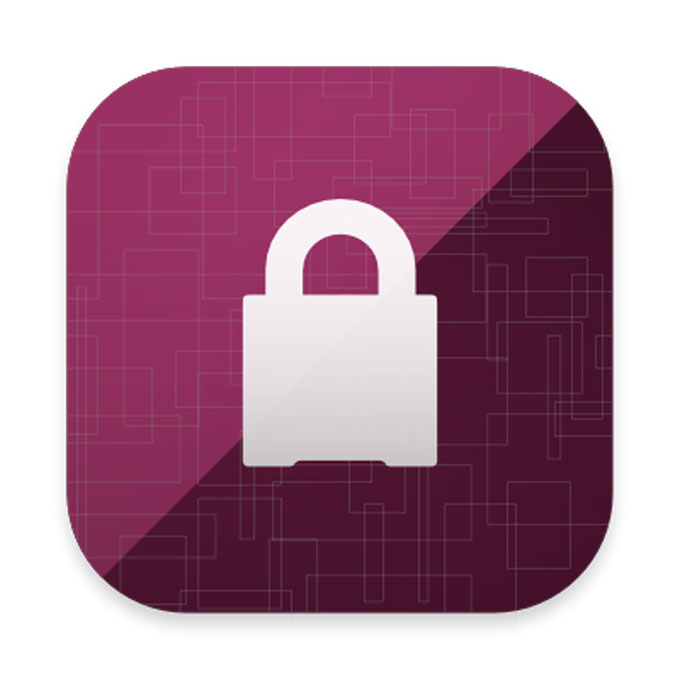
2 Methods on How to Uninstall Privatus on A Mac
Now includes two methods about how to uninstall Privatus in macOS. Think Privatus uninstall is easy? Refer to the two different uninstall guide and you will know which method is better for you.
First Method Remove Privatus Through Finder
By this way, you will know the basics regarding how to uninstall Privatus through Finder. Although you are a complete beginner to Mac, the guide will cover a very clear explanation to help you clean out a Mac app and its remnants. Let’s get started right now.
1. The first step is to confirm that the Privatus app is completely quit on the Dock. It is very easy, you just need to right-click the Privatus app’s icon in the Dock and then select Quit. Of course, there is another method can completely quit Privatus and all its associated process. Refer how to:
Click Finder > open Applications folder > open Utilities folder> highlight the Privatus app > Click X icon > click Quit ( or Force Quit if the app fails to respond)

Or click Apple menu > click Force Quit > select the Privatus app > click Force Quit again to make sure you want to quit the Privatus right now.

2. Drag the Privatus app from your Applications folder to the Trash folder in the Dock. Open Finder > Applications > Right-click on Privatus app icon > Click Move to Trash.
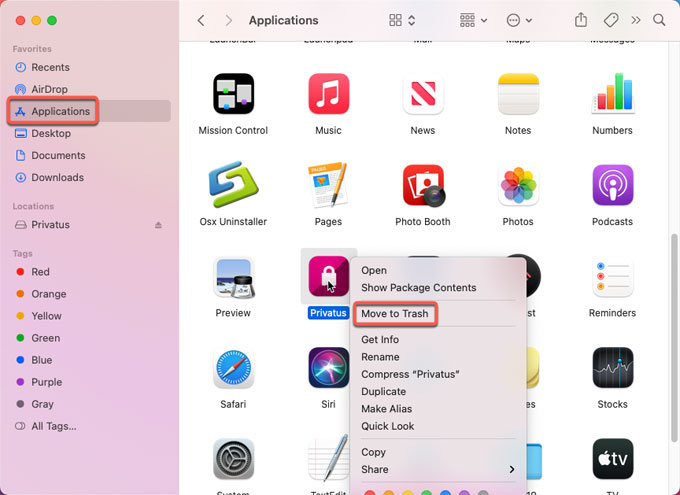
3. Open Finder > click Go > click Go to Folder > enter ‘~Library‘ in the box > click Go.
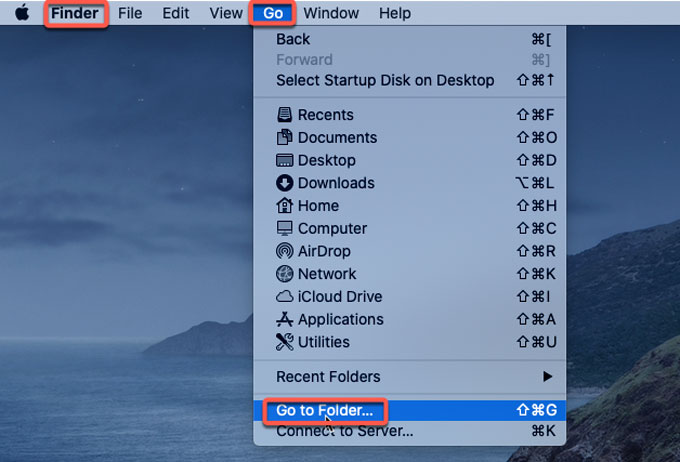
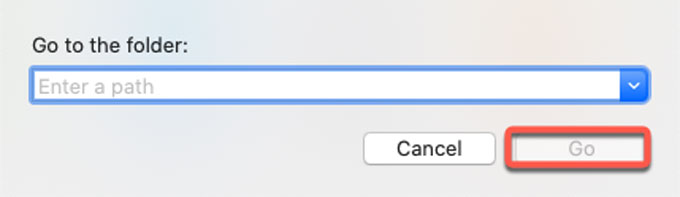
4. To succeed in a complete removal of the Privatus app, you still need clean out the leftover files associated with the Privatus from the following sub-folders.
~/Library/Application Support/
~/Library/Caches/
WARNING: This action can’t be undone! Please be sure that all leftovers you delete are related with the Privatus app, otherwise, any mistaken system files deletion gets you into more troubles.
5. Empty Trash folder and Restart your Mac.
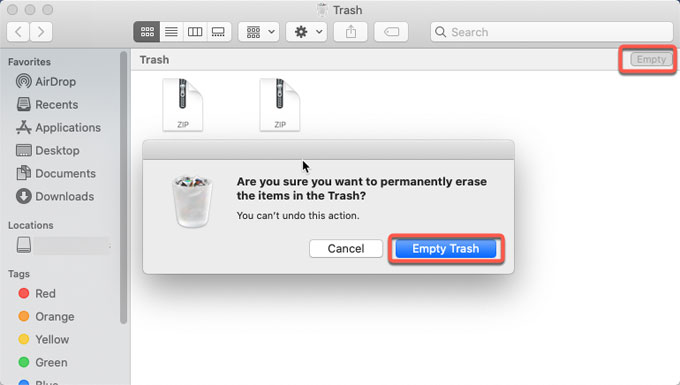
Second Method Uninstall Privatus Through Osx Uninstaller
By this way, you will be more effortless in cleaning out any Mac apps within one minute. You will utilize the Osx Uninstaller professional uninstaller to get rid of any unwanted apps like a breeze. Now, let’s see how it works.
1. Launch Osx Uninstaller > click the Privatus app > click Run Analysis.
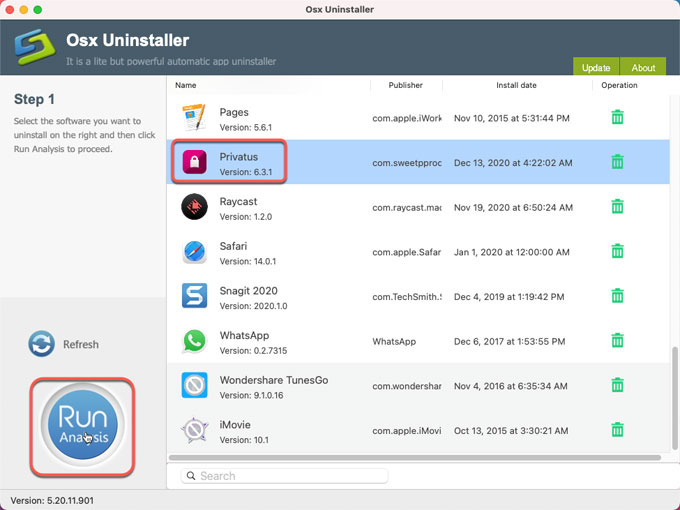
2. Click Complete Uninstall > click Yes to be sure you want to uninstall Privatus from your Mac computer. This step will help you get rid of all the program folders and files in automatic.
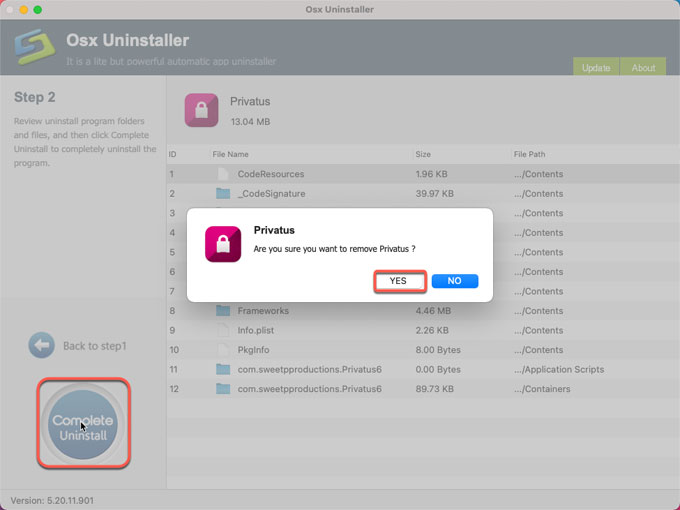
3. Once the Privatus app is successfully removed, you will get a prompt as mentioned on the screenshot below. Quit Osx Uninstaller and then Restart your Mac.
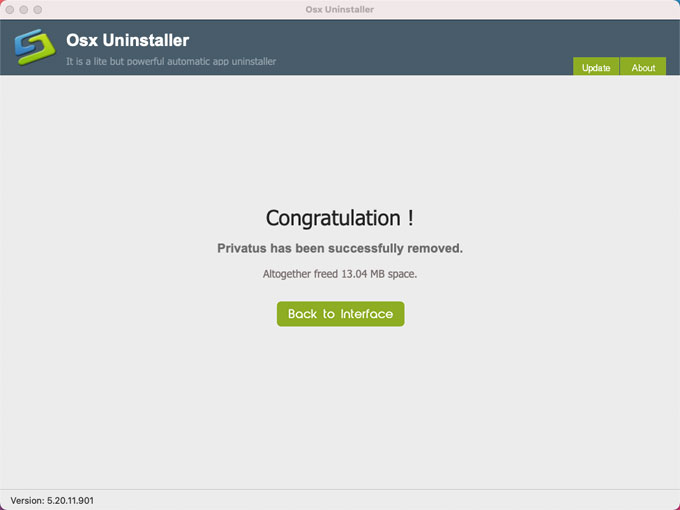
Simple video guide:
Give your Mac a cleaning of unwanted apps:
Wondering how to uninstall Mac apps through a faster and easier way? Osx Uninstaller includes everything you need to uninstall apps for macOS. Osx Uninstaller will be a good start. The uninstaller tool will help you get rid of any undesired Mac apps from the start to finish. The associated files, folders, registry entries, and other leftover junk files could be clean out just through a few of clicks. Thus, if you’re looking for a way to quick troubleshoot the issues of uninstalling an app on Mac, Osx Uninstaller is able to help you.
Please Note: By clicking “Uninstall Apps on Mac with Automatic Tool”, you can download the Osx Uninstaller technical tool in no time. The automatic uninstaller tool can remove all your unwanted Mac apps through just a few of clicks.


 $29.95/lifetime
$29.95/lifetime