How to Uninstall Output Factory for Mac Thoroughly
When it comes to deleting an app on a Mac, you can delete apps from Launchpad or Finder. However, the indispensable part is to clean out all leftovers needed to succeed in deleting an app. So, wondering how to get rid of an app’s leftovers on your Mac? Today, we will show you how to get it done easily. You will get how to Uninstall Output Factory completely.
Tips: The following button gives you a professional uninstaller named Bloatware Uninstaller. You can use it to uninstall Output Factory through a few of clicks.
What to Know About Output Factory?
If you often have to work with InDesign and endure quite long time-consuming of production, then the Output Factory can save you. Output Factory is a high-performance and high-production app especially designed for Adobe InDesign, which aims at helping people save much time in InDesign production and automate tasks while printing and exporting documents with it. There are three versions of Output Factory on its official website, including free trial, Output Factory Lite, and Output Factory. The full version of Output Factory delivers you more functions and features, caters all your needs of printing and exporting all output formats of files, images, PDFs, PostScript, EPS, IDML, HTML, EPUB, INDD and TIFF. Thus, if you are looking for a time-saving output option for Adobe InDesign, then the Output Factory app is a choice.
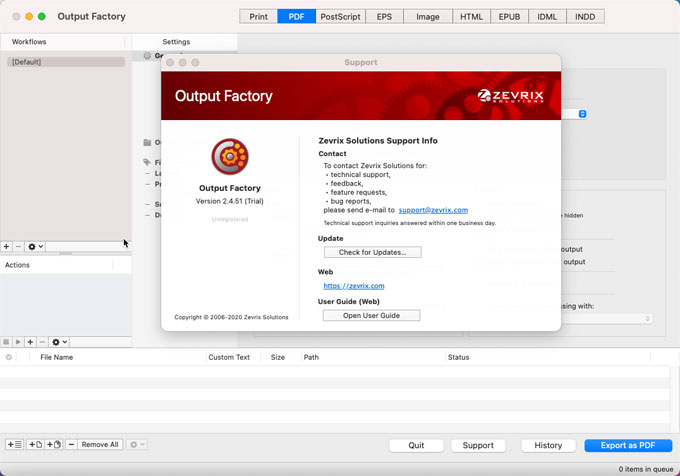
Some features you may want to know:
- Output Factory brings out many features that make you high productive in outputting tasks from Adobe InDesign. The main goal is to automate printing and exporting from InDesign. Refer to some details as follows.
- Batch processing: If you want to output many documents and books in automatic, the Output Factory can accomplish the task. It not merely allows you to output those files in batch when you rest, but also keeps working overnight to get tasks done as you need.
- Fast output options: Output Factory supports several options in order to save much time in outputting files. One of the options is that you can export InDesign documents as a single page or every n pages. Second option is you can choose to update links in automatic. And another option is that you choose a specific app to open files.
- All formats of files: Output Factory allows you to print and export your files to the format you need. Almost all kinds of file formats available.
- Layer versioning: If your project is built with layered content, Output Factory can output layers and combinations as separate files.
- Variable file name: Whether you want to output your files according to the page number, layers, data, or more other attributes, Output Factory will accomplish that easily.
- Preflight: If you’re still bored with checking errors before outputting your InDesign files, then Output Factory is a solution. Output Factory support the preflight feature that will help check and skip errors before outputting process is done.
- … much more
How to Uninstall Output Factory on A Mac?
This section contains information on how to uninstall Output Factory and get rid of remnants from Mac. You will understand how to uninstall an app through Finder; and you will discover how to uninstall an app through a professional uninstaller tool. Thus, let’s get started.
Method 1 Remove Output Factory Through Finder
1. Quit the Output Factory app in the Dock. Right-click the Output Factory icon and select Quit option from the pop-up menu. If the Output Factory fails to response, you can force quit it from Activity Monitor.
Click Finder > open Applications folder > open Utilities folder > double click Activity Monitor.
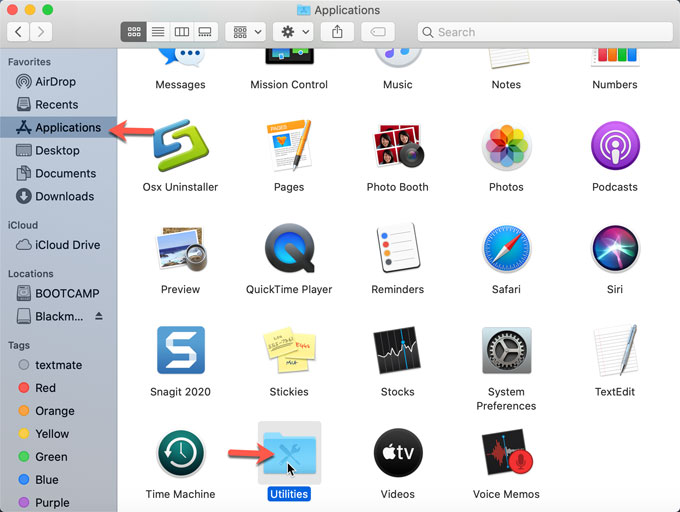
2. Highlight the Output Factory app > click X icon on the left-top corner if you’re on macOS Catalina or older version ( if you are on macOS Big Sur, you need to click the X icon at the top of the page). Next, it prompts if you are sure to quit this process, select the Force Quit option.
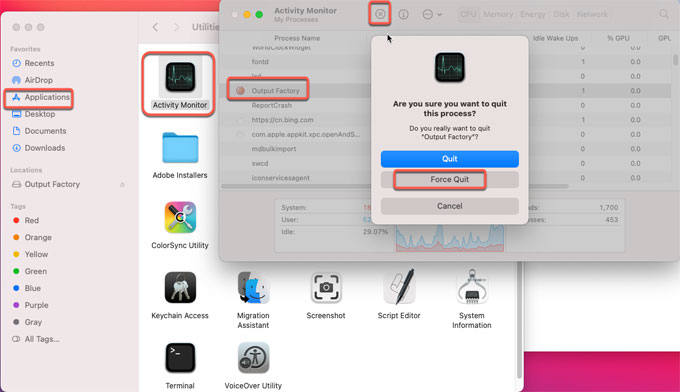
3. When you installed Output Factory, the location would be: Applications/<Adobe InDesign folder>/Plug-Ins/Zevrix. So, if you need to uninstall the app, you need access to the location and delete it there. Click Finder > open Applications > open Adone InDesign folder > open Plug-Ins folder > open Zerix folder > right-click Output Factory > Click Move to Trash.
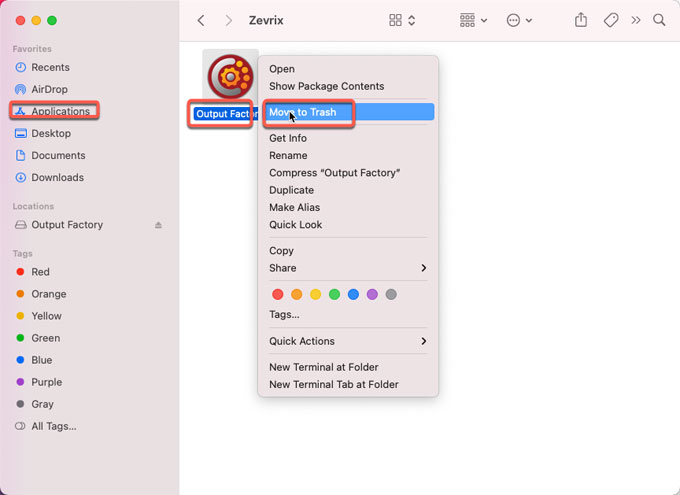
4. Open Finder > click Go > click Go to Folder… > enter the Output Factory pathname in the box > click Go.
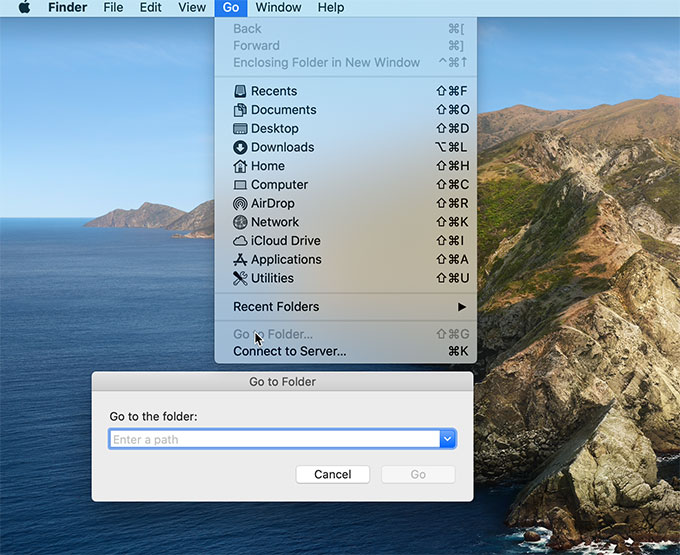
5. Go to the following sub-folders, and delete files associated with the Output Factory app.
- ~/Library/
- /Library/Catches/
- ~/Library/Preferences/
- ~/Library/Application
- /Applications
- ~/Library/Address Book Plu-Ins/
- ~/Library/Application Support/CashReporter
- ~/Library/Saved Application State/
6. Output Factory stores its settings in the following folder.
~/Library/Application Support/Zevrix/Output Factory.
7. Go to Trash folder and click Empty trash. Restart your Mac.
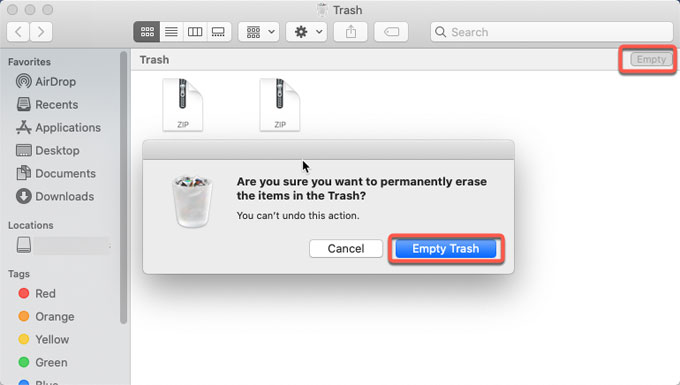
Method 2 Uninstall Output Factory Through Osx Uninstaller
Osx Uninstaller is a dependable professional uninstaller tool that is able to help you uninstall Output Factory and delete any other unwanted apps on Mac automatically. The whole workflow only involves a few of clicks. So, you just need to click and the Output Factory app will be cleaned out completely, as well as leftovers.
1. Launch Osx Uninstaller > select Output Factory > click Run Analysis.
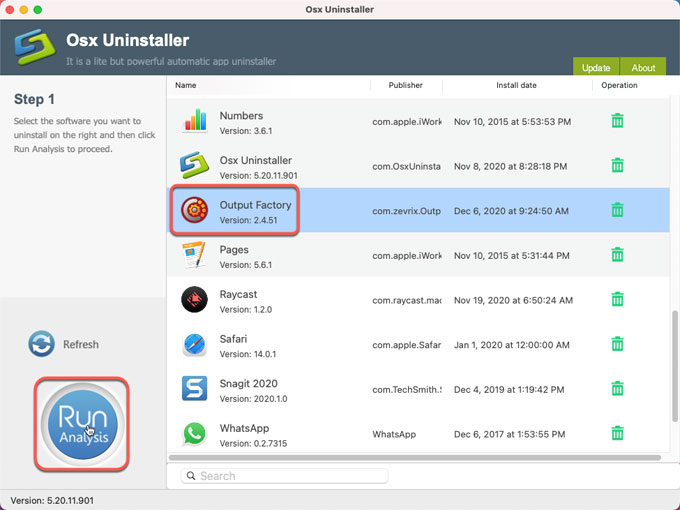
2. Click Complete Uninstall > click Yes to be sure you want to uninstall Output Factory from your Mac.
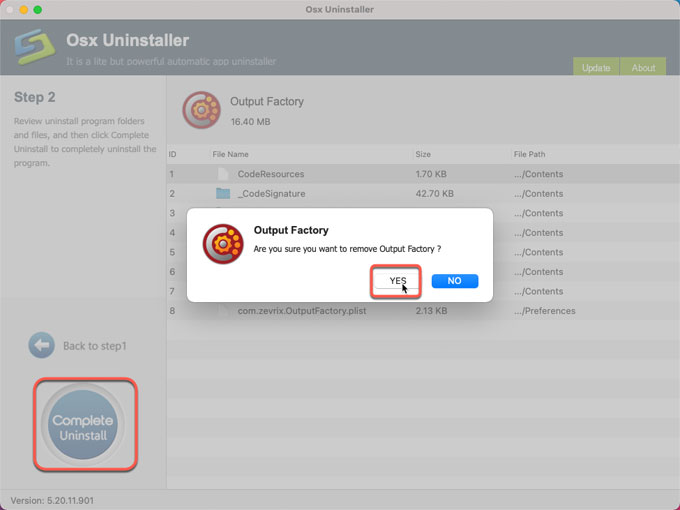
3. Once the removal is finished, you will get a prompt that a total number of Output Factory leftovers have been successfully removed.
4. Restart your Mac.
Please Note: If you’re interested in trying the Osx Uninstaller professional tool, simply click the following button to get started immediately.


 $29.95/lifetime
$29.95/lifetime