How to Uninstall Mountain Duck for Mac?
When it comes to be able to Uninstall Mountain Duck, you’re just trying to do your best. But it can be tricky to know what you should do when you constantly being bombarded with various instruction guides from all directions online. Turns out, some of the common uninstall guides you’ve used or read all over the internet is actually…helpless, incomplete. So, looking for a complete uninstall guide to get rid of Mountain Duck and any other Mac apps completely? Here are two of the most proven useful methods you should follow—and why.
What is Mountain Duck About?
Mountain Duck is an excellent cloud storage local management tool, which is able to transfer a lot of cloud storage services to the Mac local management. By Mountain Duck, you can place all cloud directories on Finder and synchronize any management of apps with the remote space, such as background uploads, new bookmarks, file changes, downloads and more.
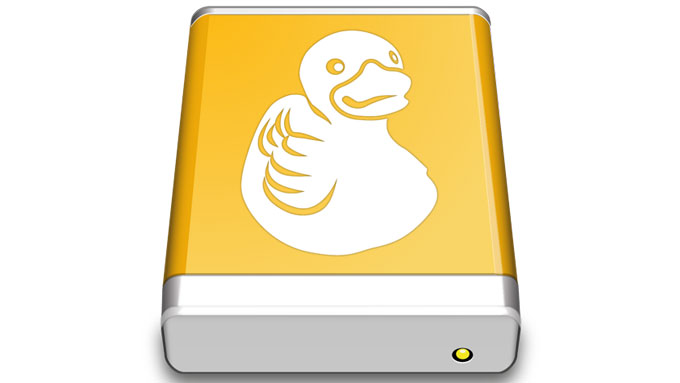
Some features of Mountain Duck:
- Install the remote storage server as a standard Finder volume so that users can easily scan and transfer files.
- An unobtrusive interface makes it easy to use
- Support many popular file transferring protocols.
- Offline usage available. You can select those files you need from the remote storage for offline usage in order to open them on your local disk without any need of synchronization.
- Synchronize all your remote storage files with your local disk
- Share files directly in Finder on your Mac. You can create links and shares with other cloud storages, such as Dropbox, Google Driver, NextCloud and more
- Able to connect with Amazon S3 storage and upload the large size of files
- Support strong password, public key and two-factor authentication. Read the settings from the existing OpenSSH configuration.
- Access Dropbox files without syncing the documents to the local disk.
- … much more
How to Uninstall Mountain Duck on Your Mac?
We will introduce two methods regarding how to uninstall Mountain Duck for Mac OS X. You can choose a method that is right for you according to your own preference and situation. At first, we will explain how to uninstall app using manual way; we will also explain how to uninstall app using a professional uninstaller tool. So, if you are interested in knowing both of the methods right now, reading on.
Method 1
In the first part, you will get how to uninstall Mountain Duck through your own hands. You can follow the step by step guide and clearly know what you need to do to get rid of those unwanted Mac apps from your Mac. Most people choose this method because they are confident with accomplishing the whole workflow. Let’s get started now.
Step 1: Quit Mountain Duck and make sure it is not running in the background. You can right-click the Mountain Duck in t he Dock, select Quit.
Or if you can’t quit the Mountain Duck app in the Dock, we suggest you force quit it through Activity Monitor.
Open Finder > Applications > Utilities > Select the Mountain Duck in the CPU tab > Click X icon > click Force Quit.
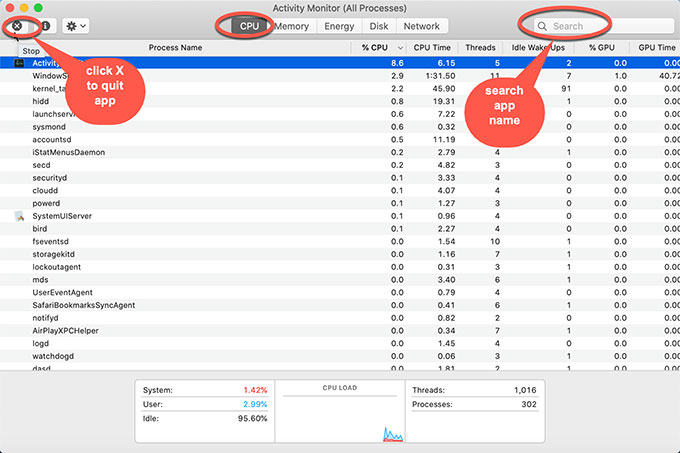
Step 2: Open Finder > Applications > Right-click on Mountain Duck app icon > Click Move to Trash.
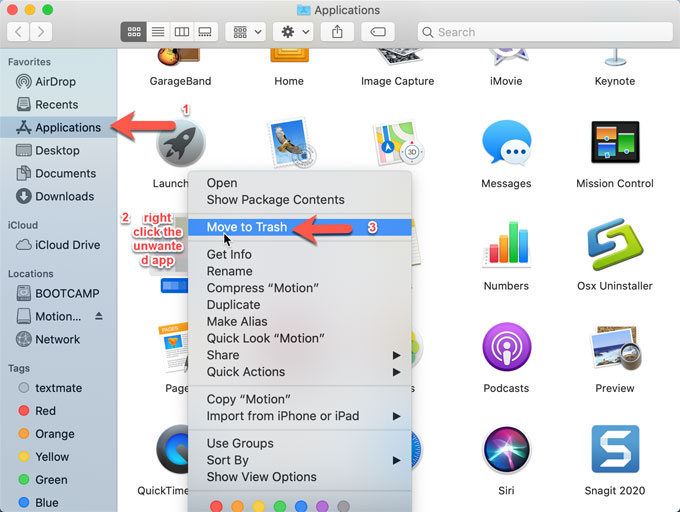
Step 3: Open Finder > click Go > click Go to Folder > enter ‘~Library‘ in the box > click Go. In the next window, you need to separately find and delete Mountain Duck leftover files from the folder of Preferences, Caches, Application Support correctly.
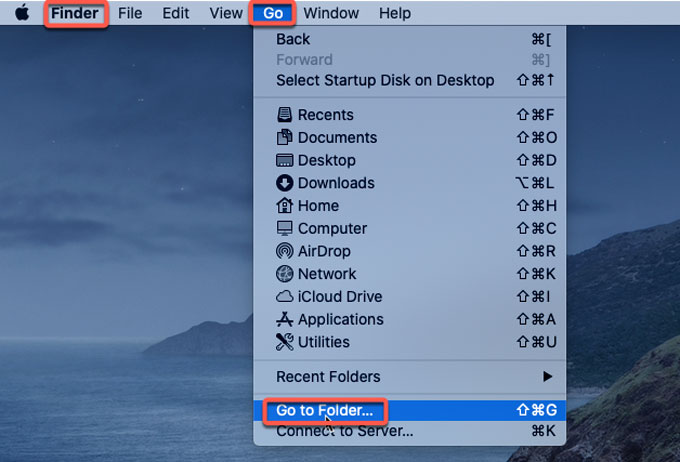
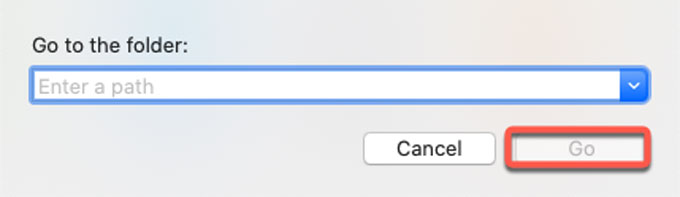
Step 4:Empty Trash folder and Restart your Mac. You can right-click the Trash folder in the Dock to open it.
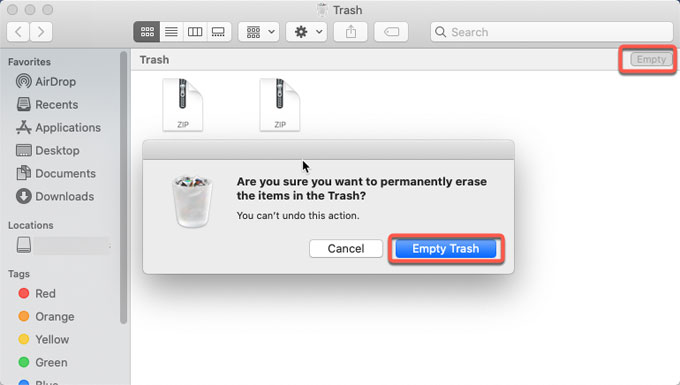
Method 2
Actually, uninstalling a Mac app is an easy thing if you have a professional tool like Osx Uninstaller that we will use in the second method. You actually don’t need to worry so much about this this method to uninstall Mountain Duck on your Mac successfully. Taking advantage of a professional uninstaller tool can help you feel more relax and confident in removing any apps for your macOS. Follow your own cues and try the Osx Uninstaller tool to serve for your Mac. Now, let’s look at how it works.
Step 1: Launch Osx Uninstaller > select Mountain Duck > click Run Analysis.
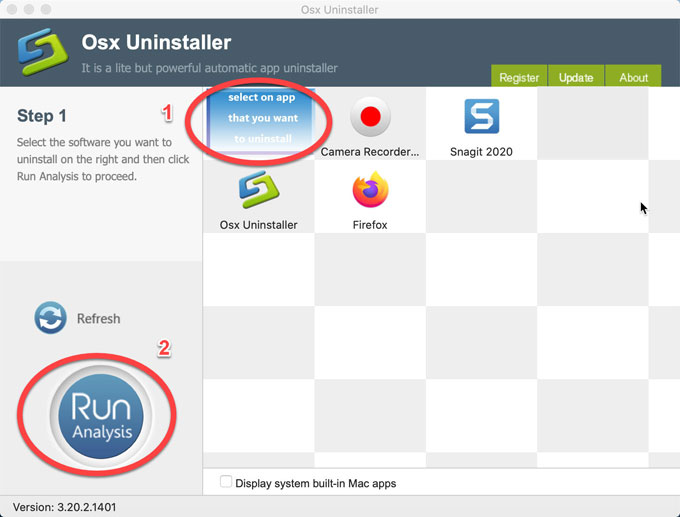
Step 2: Click Complete Uninstall > click Yes to be sure you want to uninstall Mountain Duck from your Mac computer. This step will help you get rid of all the program folders and files in automatic.
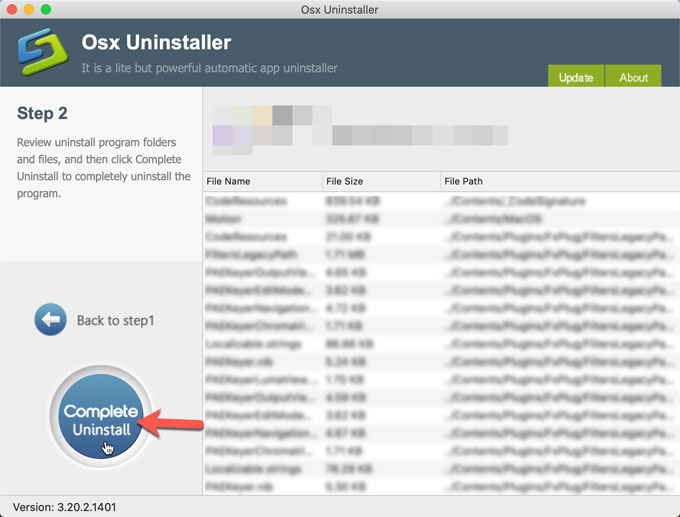
Step 3: The Mountain Duck leftovers have been removed successfully. You just need to quit Osx Uninstaller and Restart your Mac.
You also can refer to an easy video guide here:
Please Note: You can download the Osx Uninstaller tool through the button below. Click the button once and get the tool in no time.


 $29.95/lifetime
$29.95/lifetime