How to Uninstall Motion App For Mac?
Get an easy manual way to Uninstall Motion from your Macs. Remove all left files of Motion completely with Osx Uninstaller. And start a deeper cleaning of any unwanted apps. With this guide, you can join this league. I’ll introduce you all you need to uninstall Motion in macOS and dive really deep into the way to clean out all junk files for you unwanted apps.
Motion Overview
Motion is a very good video editing software on macOS that provides users powerful functions to customize captions, add transitions and effects. For the version of Motion 5, it endows users an ability to way to create yourself awesome animations between 2D and 3D. Meanwhile, it also provides a real-time feedback as you work. Besides that, the wide color gamut function enable your dynamic graphics to be more excellent and stunning.

After the optimization, the feature of 3D caption can make your dynamic captions more realistic. Furthermore, Motion 5 is very friendly and easy-to-use for newbies, no matter whether you want to use it for opening Final Car Pro captions, transitions or adding special effects.
Features of Motion:
As of today, Motion has updated the new version of 5.4.2 and there are also some great features added.
- 2D and 3D captions
The Motion software allows to create 3D captions without any efforts.. Users can use the easy-to-use templates in Motion to immediately turn any existing 2D captions into 3D beautiful captions. By once click, you can choose from various text styles to create amazing designs.
- Used for Final Cut Pro dynamic graphics
Users can utilize the Motion app to open custom subtitles, transitions, and effects made in Final cut pro dynamic. Motion also allows users to adjust any parameters while playing videos and check the results right away. Motion also provides users a convenient method in order to control a set of parameters easily through combining any single parameter and device to create Motion template.
- Gorgeous effects
Motion comes with over 200 filters and true effects, which allows users to fine-tune their work precisely or assemble some impressive animations effortlessly.
- Powerful design tools
Motion uses the real-time design engine that is very beneficial for users checking their work timely; and the rich tools and content will be very helpful for them creating and designing more excellent animation effects.
- 360° panoramic video
Motion has a powerful and steady 360 VR motion graphic workflow, and supports real-time output to head-mounted VR device. You also can design your expected 360° subtitles, generators and filters, and even map them to your VR scene. You can then apply these effects to the Final Cut Pro timeline or share them with popular video sites.
How to Uninstall Motion App on Your macOS?
Wondering how to uninstall Motion from your macOS completely? This guide is for you. You will know all about the easy and effective methods to uninstall Motion for mac, how to delete Motion leftovers, how to fix the issue of Motion can not be uninstalled and so much more. And which better way to remove Motion by a professional uninstaller tool? By the end of the uninstall instruction, we will of course go through all steps needed to uninstall Motion successfully. let’s start.
Method 1: Remove Motion Through Manual Guide
- Quit the Motion application at first and run Activity Monitor to close all its relevant process that may be running in the background.
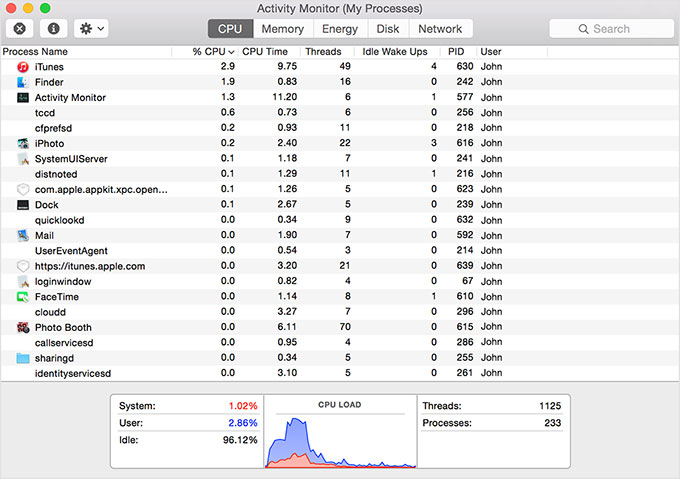
- Open Applications folder in Finder, find the Motion application you want to remove.
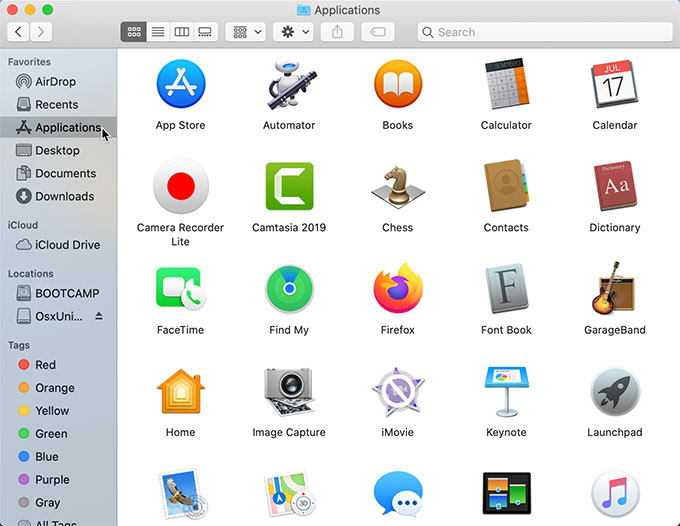
- Right click on Motion and select Move to Trash. Motion will go to the Trash folder.
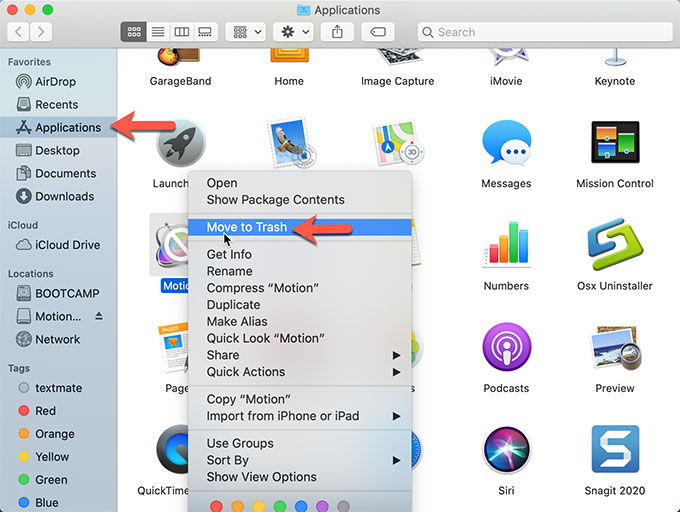
- Find left files related with the Motion app. Open Finder again, select Go, select Go to Folder. Type Motion pathname in Search box > Delete all related files there.
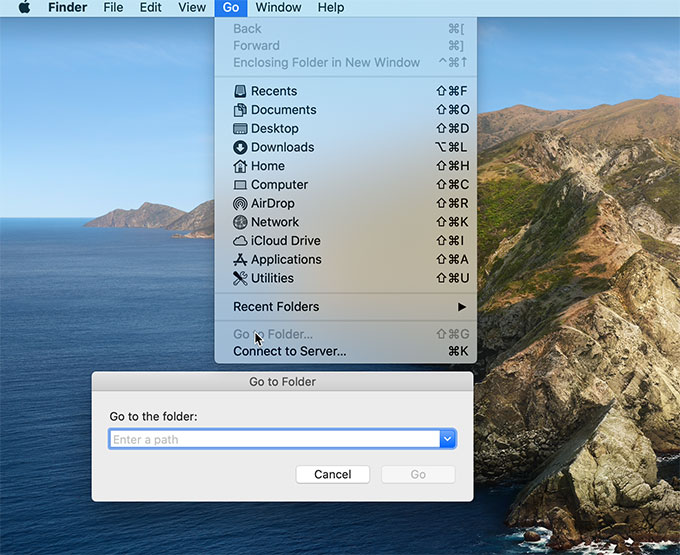
- Remember to Empty Trash to clean out all files permanently.
Method 2: Uninstall Motion Through Osx Uninstaller
Here’s a detailed instruction guide for uninstall Motion app. Who this guide is for:
- Anyone who wants to use a professional uninstaller tool to uninstall Motion
- Every Mac user who wishes to uninstall Motion professionally
- All Mac users who are interested in removing any undesired apps with ease – they don not need to be an expert
If you are one of those people who feel overwhelmed with the Motion app uninstall, we recommend you try the professional Osx Uninstaller. Follow the steps as:
- Launch Osx Uninstaller and it will scan and list all your installed apps on the Step 1 interface.
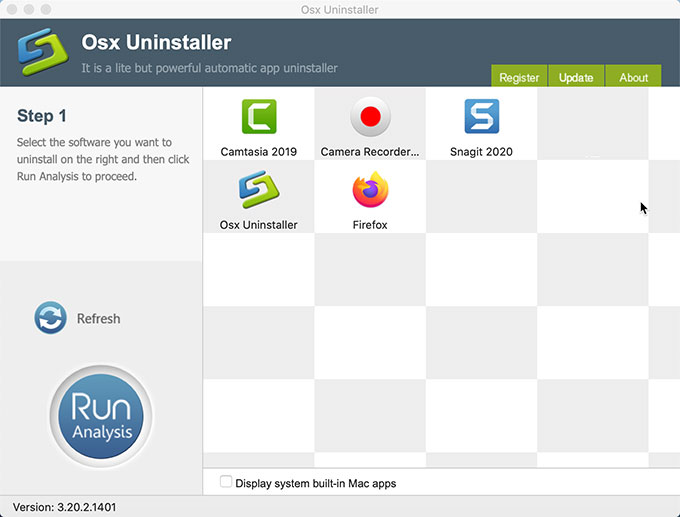
- One the Step 1 page, check Display system built-in Mac apps. The Motion app will appear there. Next click on the Motion app and click Run Analysis.
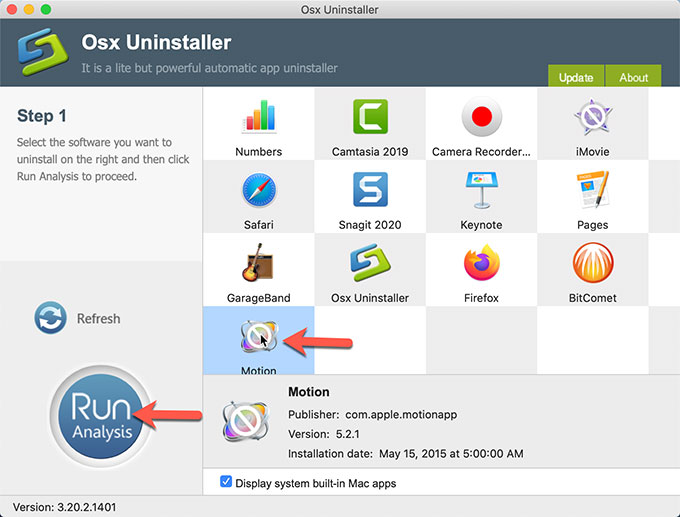
- The Osx Uninstaller software will automatically collect all leftovers related with Motion. You then need to click Complete Uninstall button after the analysis. Click Yes to make sure that you wish to uninstall Motion from your Mac. Once done, the Motion app will be removed completely.
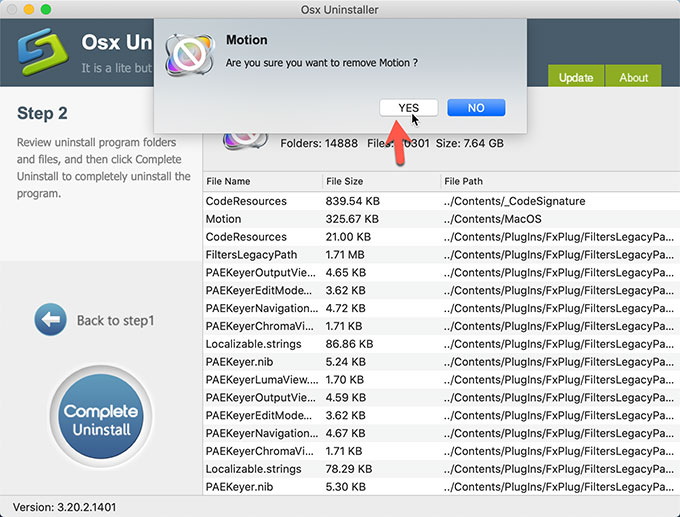
Refer to a video guide on how to uninsntall Motion using Osx Uninstaller here.
At Last
In a word, uninstall Motion using Osx Uninstaller will be very easy to get started. The whole process only requires users a few of clicks. If you are frustrated with deleting any junk files related with the Motion app, we recommend you give this Osx Uninstaller professional tool a try. Simply click on the download button to get it.


 $29.95/lifetime
$29.95/lifetime