How to Uninstall Lyn for Mac Completely?
Your complete guide to Uninstall Lyn for macOS! Get rid of the Lyn app the way you want, making it much easier than you ever thought.
Do you want to get how to uninstall a Mac app and clean out the leftovers? If so, you’re in the right place – and we’re happy to have you here!
What is Lyn About?
Lyn is a versatile app that caters all your needs of browsing photos, modifying images, no-destructive editing, sharing photographs and more. The app is a perfect fit for those people who are working as a professional Photographers, graphic artists, and web designer. Of course, if you are a complete beginner to organize your photos, the Lyn app also is a good start.
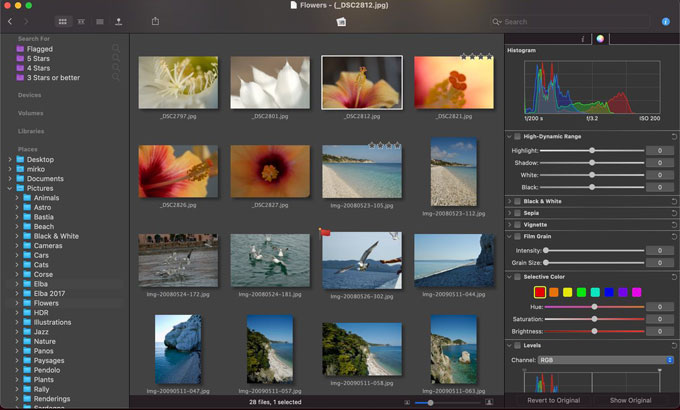
Lyn for macOS is lightweight, comes designed with a succinct, visually effective, and expressive interface for helping any user getting started without any efforts. It utilizes the geotagging technology to accurately geotag all your photos so that you can edit locations and share to your friends with ease. Besides that, Lyn for Mac supports all formats of photos, no matter what it is, HDR, RAW or any other image formats. When it comes to watch camera recordings or PDF viewer, Lyn also can integrate a movie player to make it come true.
Lyn is the app that is able to turn all your shots in perfect photos. It not merely can adjust exposures, change color temperature, improve brightness, but also can convert your photos to back or white. So, it can be said is versatile app for your browsing, organizing, editing and sharing photos solution.
Methods to Uninstall Lyn for macOS
If you’ve always wanted to know how to easily uninstall Lyn for Mac, this instruction is the complete guide for you. This guide will show you two methods you need to know about how to uninstall Lyn on your Mac.
METHOD1: Remove Lyn Manually
Do you just wish you knew how to uninstall Lyn or other unwanted Mac app by your own hands? Have you tried to remove Lyn but don’t know how to get started? This manual guide is for you. Refer to the step by step manual guide to uninstall Lyn on your Mac:
1. Quit Lyn app in the Dock.
Right click the Lyn icon in the Dock > select Quit.
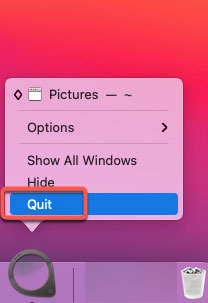
2. Quit Lyn app from Activity Monitor.
If you couldn’t quit the Lyn app in the Dock, we have another way for you. We need to force quit Lyn from the Activity Monitor. Click Finder > Applications > Utilities.

Select the Lyn in the CPU tab > Click X icon > click Force Quit.
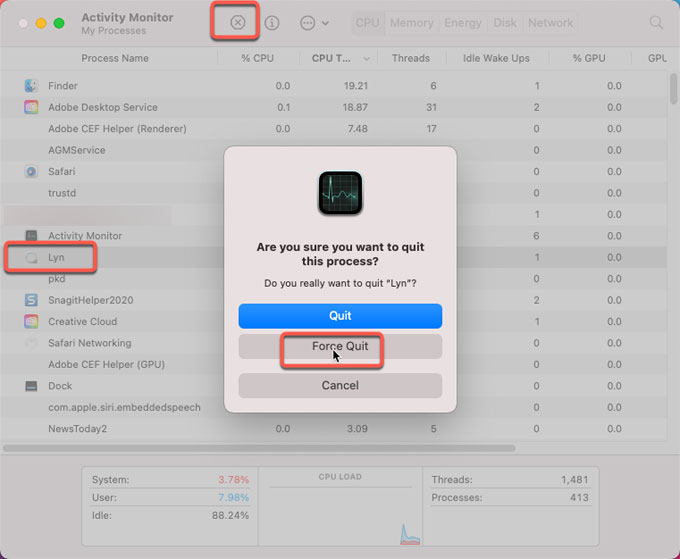
3. Delete Lyn to Trash Can.
Click Finder > click Applications > Right-click on Lyn app icon > Click Move to Trash.
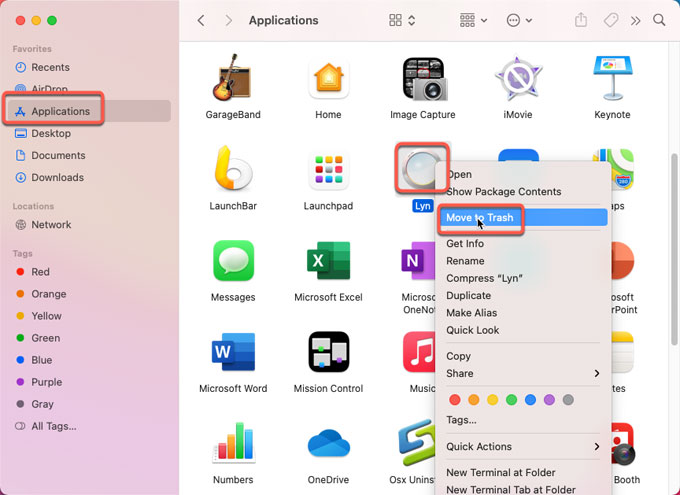
4. Delete Lyn left files and folders.
Click Finder > click Go > click Go to Folder > enter ‘~Library‘ in the box > click Go.

Go to the sub-folders below, find out and delete files and folders associated the Lyn app.
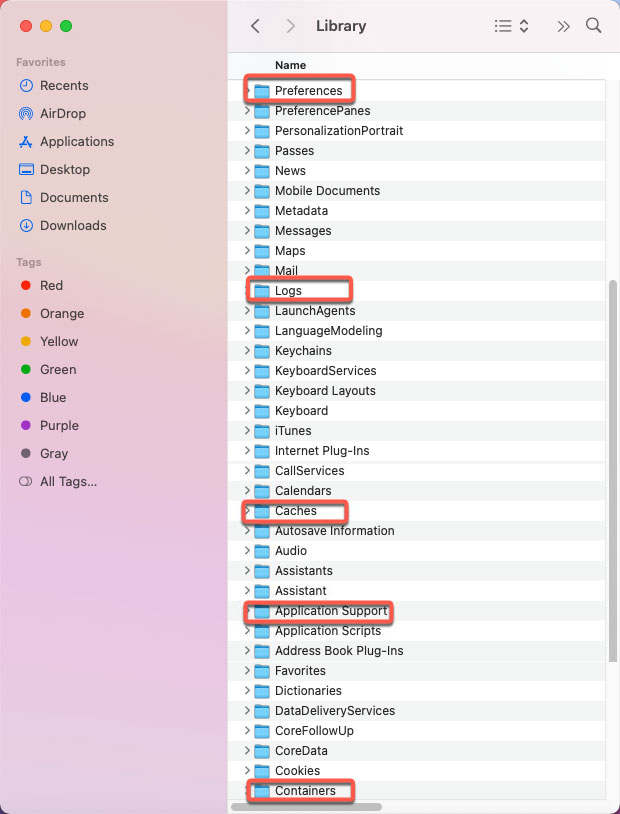
- ~/Library/Application Support/
- ~/Library/Caches/
- ~/Library/Logs/
- ~/Library/Containers/
- ~/Library/Application
- ~/Library/Preferences/
The following ones are just for reference.
- ~/Library/Preferences/com.microsoft.Lync.plist
- ~/Library/Preferences/byHost/MicrosoftLyncRegistrationDB.xxxx.plist
- ~/Library/Logs/Microsoft-Lync-x.log
- ~/Library/Logs/Microsoft-Lync.log
Please note: Any deletion in Library can’t be undone. Make sure you delete the Lyn files accurately.
5. Empty Trash and restart your Mac.
Open the Trash folder in the Dock > select all things of Lyn > click Empty Trash.

METHOD2: Uninstall Lyn Through Osx Uninstaller
Do you wish you could uninstall Lyn through a professional uninstaller? Osx Uninstaller is worth trying. Refer to the easy steps of using Osx Uninstaller to uninstall Lyn right now.
1. Launch Osx Uninstaller > find out and highlight the Lyn app icon on the Step 1 page > click Run Analysis. All installed Mac apps will be listed in the Step 1 page.
Warm tip: The Search function at the bottom of the page will help you find the target app in seconds.
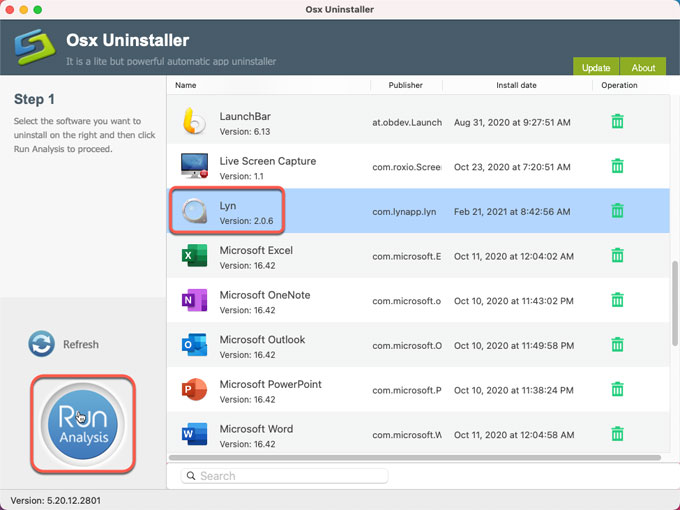
2. Click Complete Uninstall > click Yes to confirm that you want to to uninstall Lyn app for your macOS right away.
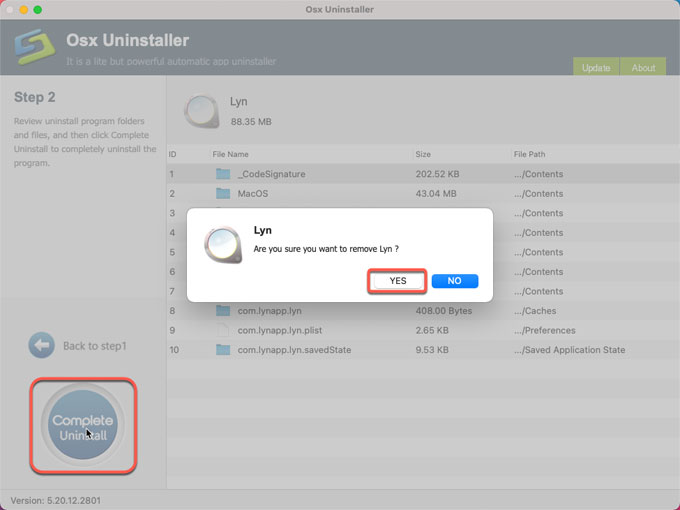
3. Once the Lyn uninstall is done, you’ll see “Lyn app has been successfully removed.”Back to the Interface to have a check. At last, restart your Mac.
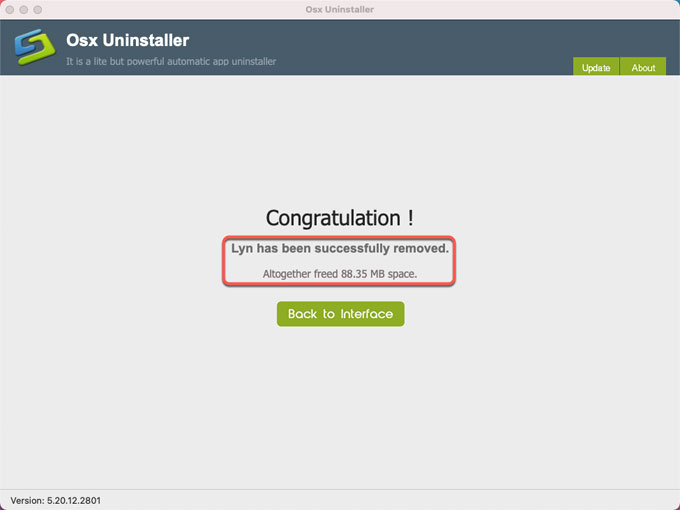
Refer to ‘how to uninstall Lyn’ video guide:
Conclusion
Whether you are looking to uninstall Lyn, finding out leftovers, or delete all relative components, this guide will tell you how to accomplish that tasks easily. When you are one with this guide, you will be able to remove a Mac app and you will have confidence that that’s you are not going to do something wrong. You will also be able to obtain a professional uninstaller of Osx Uninstaller to make a Mac app removal so much easier and more productive that ever could. Go ahead and give this Osx Uninstaller a try, and make Mac app uninstall like a breeze!
Bonus tip: Osx Uninstaller can help you uninstall Lyn for Mac just through a few of clicks. You can click the download button below to obtain it in no time! If you want to have a try, start right now.


 $29.95/lifetime
$29.95/lifetime