How to Uninstall LogMeIn for Mac Manually & Automatically?
Wondering how to Uninstall LogMeIn products from your macOS or Mac OS X? The solutions here are able to make it easy for Mac beginners to get LogMeIn removal started for macOS. Become completely proficient with Mac app removal and macOS app leftovers cleaning.
Tips: You can click the following button to use a professional uninstaller too. This program is designed to make it easy for Mac users to uninstall any apps for macOS.
LogMeIn Overview
LogMeIn is a well-rated remote access and management application for people from across the world experiencing excellent remote support on-demand, no matter you are, individuals, business owners, technicians, or IT professionals. LogMeIn comes with the powerful ability to make people’s communication and interaction with each other much easier than ever could. So, a lot of people in the world prefer choosing LogMeIn as their must-have tool when they need a reliable remote support to access their computers from anywhere.
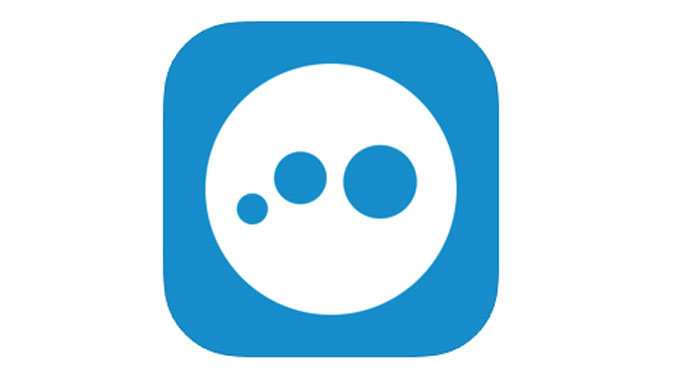
Besides that, there are three LogMeIn remote apps available now, respectively are LogMeIn Pro, LogMeIn Central, and LogMeIn Rescue. Each one is carefully thought and designed for catering users different needs. For example, the LogMeIn Central product places a focus on maintaining users’ IT infrastructure and allows them to work from home in no time and make sure their business secure. And the LogMeIn Pro is capable of connecting you with your staff instantly and keeping productive no matter where you are. However, for the LogMeIn Rescue product, it is suitable for IT professionals who have large teams and want to start a quit reliable remote access and centrally mange and large teams with relatively complex workflows.
How to Uninstall LogMeIn for macOS?
Are you a Mac user who wants to try removing a Mac app? There may be times when you want to uninstall LogMeIn from your Mac computer but don’t know how to do it. Then here is a right place to get started. We’ll introduce two methods on how to remove LogMeIn from Mac computer manually and automatically.
Method 1: Remove LogMeIn Manually
Now you can be familiar with removing LogMeIn in manual ways. Follow the removal guide step by step, be able to remove any Mac app by your own hands. Let’s get started!
Step 1: Quit LogMeIn app in the Dock. If you fail to quit the LogMeIn app by this way, you should open Activity Monitor and force quit LogMeIn there.
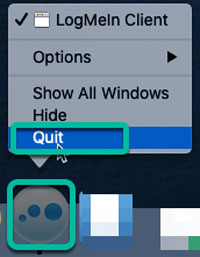
Open the Activity Monitor from /Applications/Utilities. Click LogMeIn in the CPU tab > click X icon > click Force Quit.
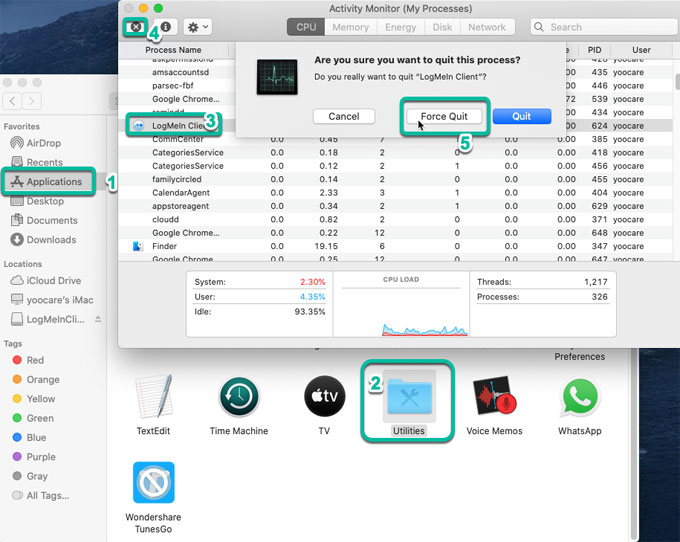
Step 2: Open Finder > Applications > Right–click LogMeIn > Click Move to Trash.
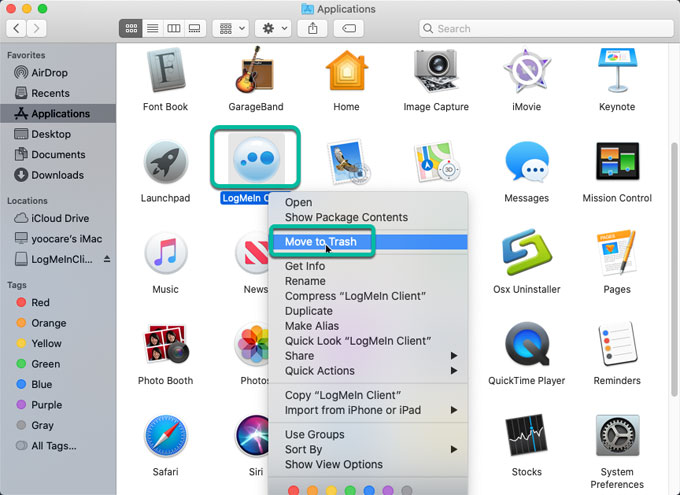
To complete uninstall LogMeIn requires you clean out components of the LogMeIn app for Mac.
Step 3: Open Finder > click Go > click Go to Folder > enter files’ name in the box > click Go. You need to figure out and delete LogMeIn leftover files there correctly. Any wrong deletion may lead to a removal failure or crash issues. The following files are only for examples due to to the different install directory.

- /Library/Application Support/LogMeIn/
- /Library/Application Support/LogMeIn/drivers/LogMeInSoundDriver*.kext
- /System/Library/Extensions/LogMeInSoundDriver*.kext
- /Library/Printers/LogMeIn/LogMeInPrinter.bundle
- /Library/LaunchDaemons/com.logmein.*
- /Library/LaunchAgents/com.logmein.*
Step 4: Restart your Mac computer.
Method 2: Uninstall LogMeIn Automatically
This method is for anyone who has a burning desire to get unwanted Mac apps removed on the Mac automatically. This method assumes you have no prior experience with Mac app removal and aren’t confident in deleting leftovers completely, so its perfect for the beginner. It’s also a nice fit for those Mac users who want a technical uninstaller tool to uninstall LogMeIn and any other unwanted apps in no time as well. So, let’s look at how Osx Uninstaller works and how to use it to uninstall LogMeIn completely.
Step 1: Launch Osx Uninstaller > select LogMeIn > click Run Analysis.
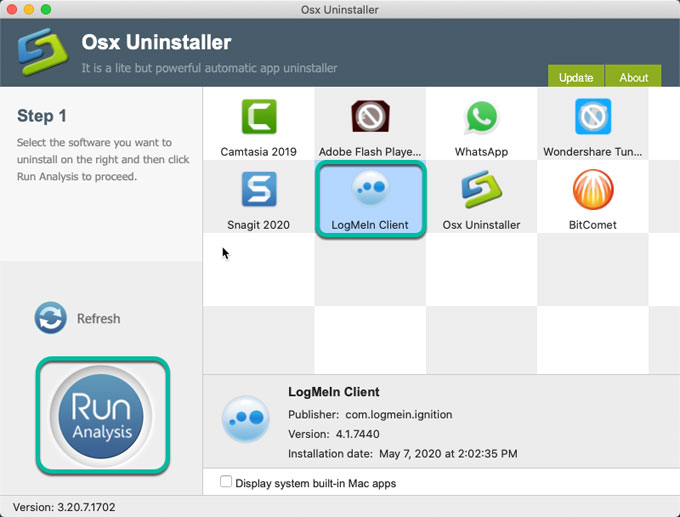
Step 2: Click Complete Uninstall > click Yes to be sure you want to uninstall LogMeIn from your Mac computer.
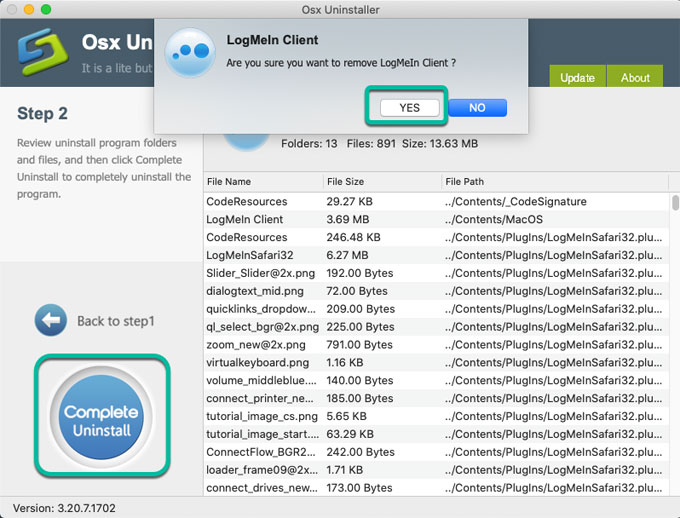
Step 3: Once done, a total number of LogMeIn leftovers have been removed successfully. Restart your Mac.
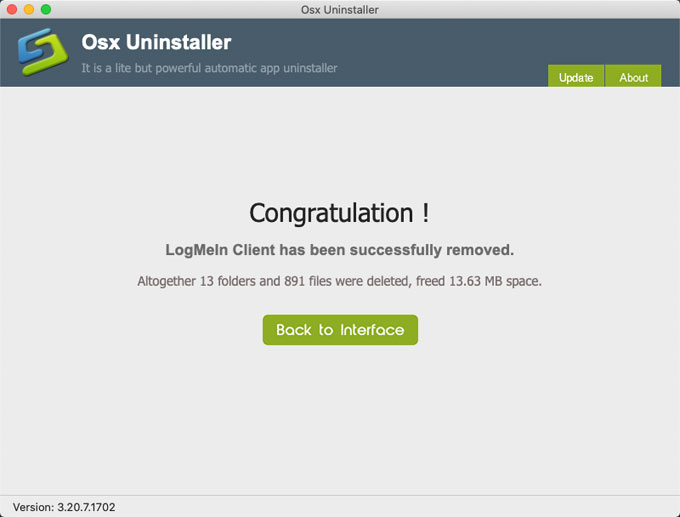
Video guide – How Osx Uninstaller removes LogMeIn automatically:
In A Word
If you think manual removal of leftovers might be too difficult for you, think again, and use Osx Uninstaller to uninstall LogMeIn apps in a step by step format… just need a few of clicks to clean out all leftovers thoroughly. This professional uninstaller tool is for the Mac users who wants to uninstall any undesired apps like a breeze. Want to give the Osx Uninstaller tool a try? You can get it right away by clicking the download button as followed.


 $29.95/lifetime
$29.95/lifetime