How to Uninstall KompoZer for Mac, Mac OS, Mac OS X?
If you’ve recently switched from Windows operating system computer to Mac OS X computer, the app removal differences between the two operating systems might seem confusing, frustrating and even a lit overwhelming at first. So, here is a right place to get started, we can help you to become comfortable with your Mac apps removal. You will know how to Uninstall KompoZer.
We’ll guide you to uninstall KompoZer by using the two commonly-used methods for Mac. And the cool thing is, you can try a professional uninstaller tool named Osx Uninstaller to uninstall all your undesired apps without any efforts. Are you ready for trying?
Tips: Click the download button to use a professional uninstaller to remove KompoZer in no time.
KompoZer Overview
KompoZer is an open-source and free HTML editor that is preferred by a lot of web designers and coders. KompoZer is simple and easy to use, features on the capability of what you see is what you get. So, KompoZer also refers to the so-called WYSIWYG HTML editor software. By using KompoZer, coders, web designers or others could begin with direct code editing and split code-graphic view. As of today, the latest version is KompoZer 0.8, which is in development and not propriate for production use. However, the prior version of KompoZer 0.7.x is more stable but not available for recent Linux distros.
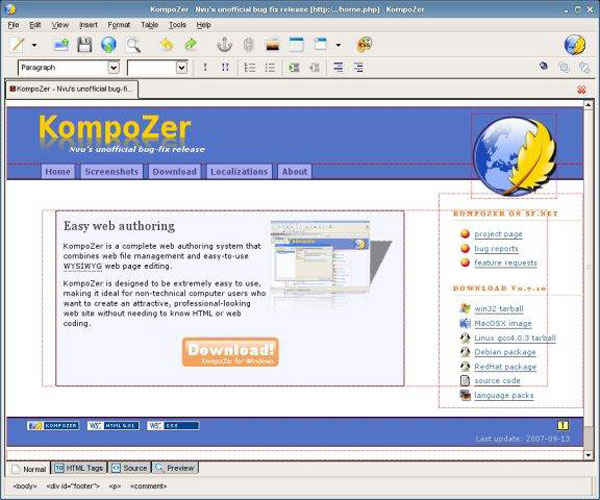
In a word, Kompozer is an open-source, cross-platform and free program that anyone can download and use to edit a web page as easy as using Word. You can use it to integrate and manage files through FTP, directly modify the site. And the reliable HTML syntax and encoding support for multiple browsers also deliver more possibilities. Along with that, you can use Kompozer to handle multiple web pages simultaneously, and execute cross multiple platforms.
When you have been working as a web coder or designer, you’ll thick which editor is better for your needs. By using this KompoZer WYSIWYG editor you can easily to edit web pages and get what you see. However, the Kompozer development has been stalled since June 2011.
How to Uninstall Kompozer from Your Mac OS X?
If you’ve been keeping the Kompozer in your macOS for a long time but haven’t used it, here is a way to get rid of it if you need. We’ll come to know two easy methods to uninstall unwanted apps from a Mac computer. By the end of this guide you will be able to uninstall Kompozer on your Mac computer, and even all leftover files, folders, and registry entries.
Method 1: Remove Kompozer Using Finder
We will show you how to uninstall Kompozer using Finder here.
Step 1: Quit Kompozer in the Dock. Or open Activity Monitor and force quit Kompozer there.
To open Activity Monitor, you need to Finder > Click Applications folder > Double-click the Utilities folder > Double-click the Activity Monitor option.
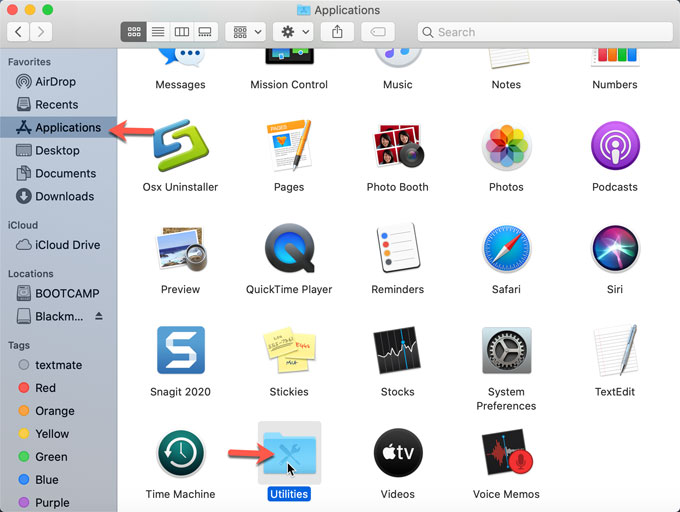
In the Activity Monitor window, select on the Kompozer app > click X icon at the top-left corner > select the Quit or Force Quit option.
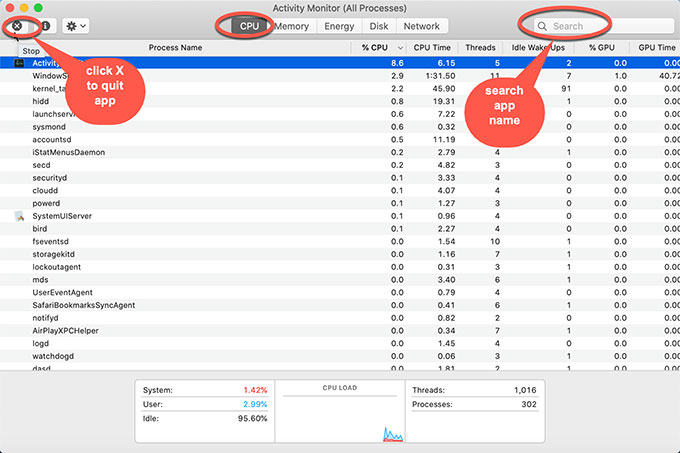
Step 2: Open Finder > Right-click Kompozer > Click Move to Trash.
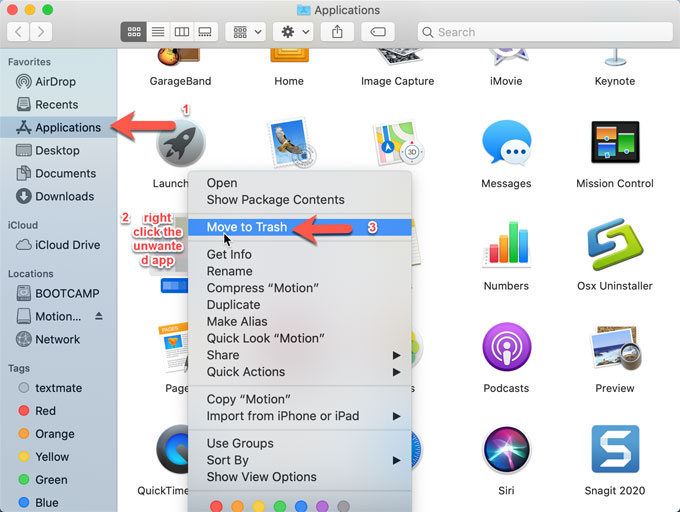
Double-click Trash folder in the Dock to open it > Click Empty Trash.

Step 3: Find out leftovers and delete them. Click Finder > click Go > click Go to Folder > enter the Kompozer pathname > click Go. In the search result of directory, delete Kompozer directories there.

Method 2: Uninstall Kompozer Using Osx Uninstaller
Osx Uninstaller is professional uninstaller designed for helping users removing any Mac apps with ease. It will save your time and energy and will have a complete cleaning of the app you want to uninstall. Next, let’s see how to use the Osx Uninstaller too to uninstall Kompozer from your macOS.
Step 1: Launch Osx Uninstaller. Click the Kompozer app you want to uninstall, then click Run Analysis.
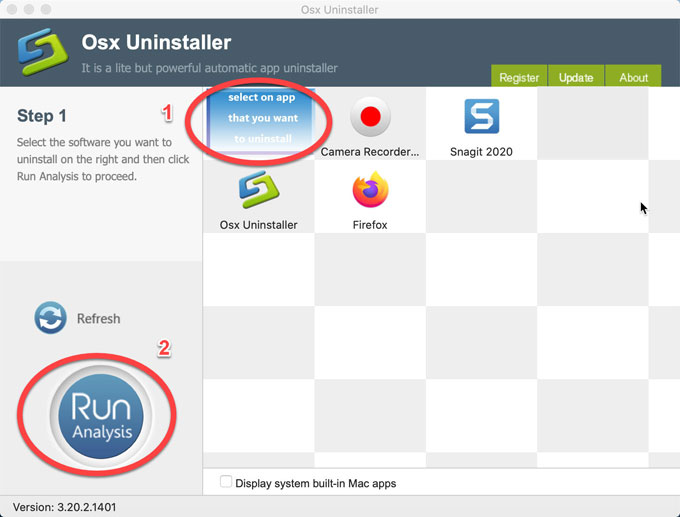
Step 2: Click Complete Uninstall, then click Yes to make sure that you want to uninstall Kompozer from your Mac computer.
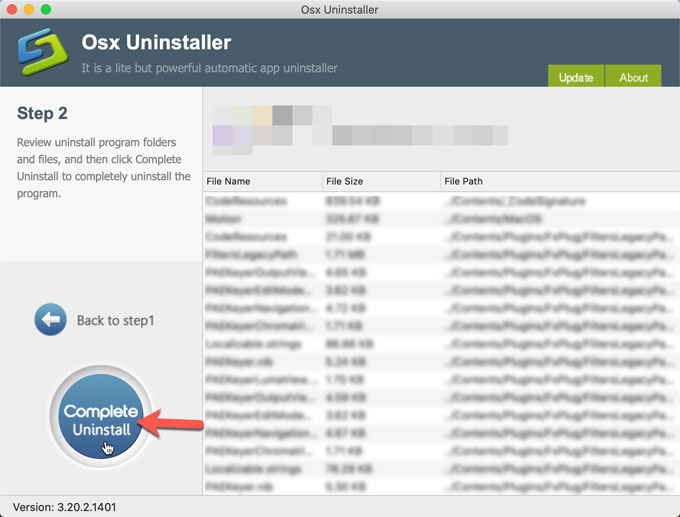
Step 3: The Kompozer app has been removed completely as well as all its leftovers. You can click Back to Interface to check. Then, restart your Mac.
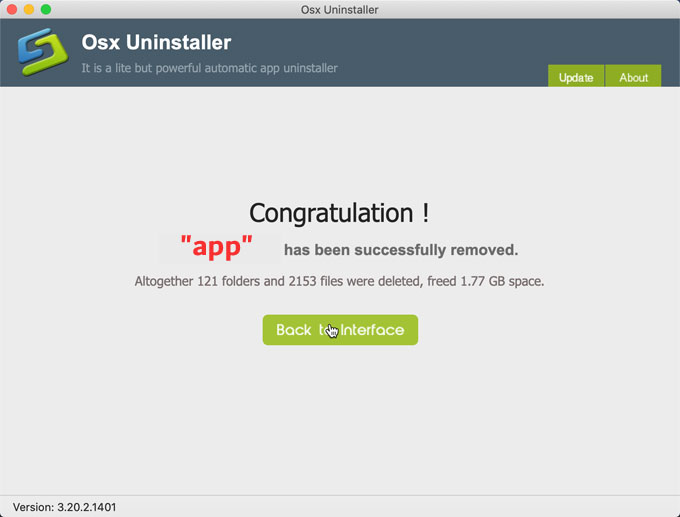
Refer to a similar video regarding how to use Osx Uninstaller to uninstall Kompozer as followed.
At Last
After taking this tutorial, you would be capable of removing Mac apps you don’t want any more from a Mac computer like a breeze, and would be able to clean out leftovers through a few of clicks. If you’re always looking for an easy-to-use yet stable uninstaller tool, we suggest you give this Osx Uninstaller app a try. This app is right for new users of Mac OS, who just started using a Mac computer and don’t know how to uninstall an app thoroughly.
This app also is right for those experienced Mac users, who have a certain level of Mac computer knowledge but don’t know how to clean out leftovers after trashing an app.
Wondering how to download Osx Uninstaller? Click the download button to obtain it immediately.


 $29.95/lifetime
$29.95/lifetime