How to Uninstall Jump Desktop for Mac?
Upon completion of this two-method removal guide, you will be able to Uninstall Jump Desktop from your macOS computers. You will know what the removal methods are, how to uninstall the Jump Desktop application, delete leftovers, and finally clear our all junk files you want to.
What is Jump Desktop About?
Jump Desktop is a trustworthy remote desktop app available for all kinds of devices, like Mac, iOS, Android, Windows, etc. the goal is to help users connect to another computer without any efforts, anywhere in the world. You will be very easy to get started, invite the people who is allowed access. You will be able to start a remote desktop access quickly from anywhere. You will be able to give others access to your entire computer and help you get manage and organize your computer effectively. You will be able to increase your productivity on your Mac.

Jump Desktop features for Mac:
- The special keyboard remapping feature let you be capable of utilizing Mac shortcuts on Windows and reduce the time if you are ongoing a long remote desktop section.
- Live preview feature keeps you clearly knowing all machines, and the integration with macOS Spotlight can increase your launch connections speed at anywhere.
- Jump Desktop also brings out the advanced energy saver feature, which will utilize the minimum of battery on your Macbook.
- You also can use the Tags to manage and organize your machine
- … much more
Guides to Uninstall Jump Desktop for Mac
Jump Desktop from uninstallation to leftovers deletion. Everything from start to finish. Get to know how to uninstall Jump Desktop for your Mac. This post has loads of information for you removing the Jump Desktop remote app in your macOS. The first method is to use manual removal ways, and the second method is to use a technical uninstaller tool. Let’s try now.
Remove Jump Desktop Manually
You will acquire each step needed to uninstall Jump Desktop in a manual way.
Step 1: Before uninstalling Jump Desktop, quit the app completely. Refer to the two methods as:
- Right click the Jump Desktop in t he Dock, select Quit.
- If you can’t quit the Jump Desktop app in the Dock, we suggest you force quit it through Activity Monitor. Open Finder > Applications > Utilities.

- Select the Jump Desktop in the CPU tab > Click X icon > click Force Quit.
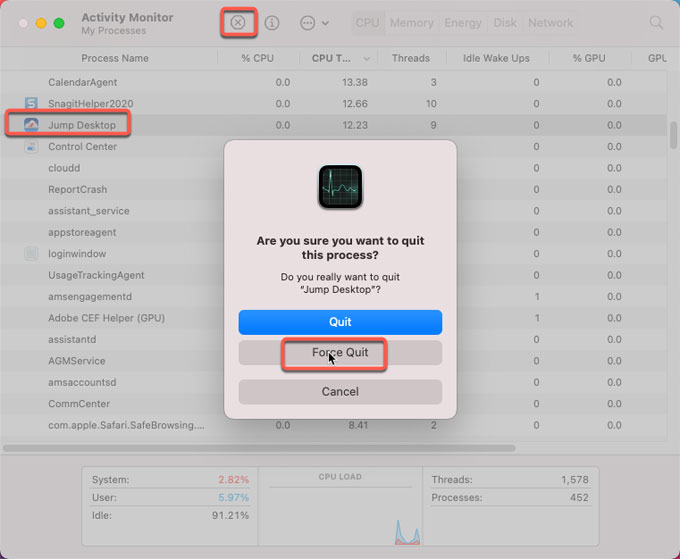
Step 2: Move Jump Desktop to Trash folder.
To delete the Jump Desktop app you can drag it to the Trash folder immediately. Click Finder > click Applications > Right-click on Jump Desktop app icon > Click Move to Trash.
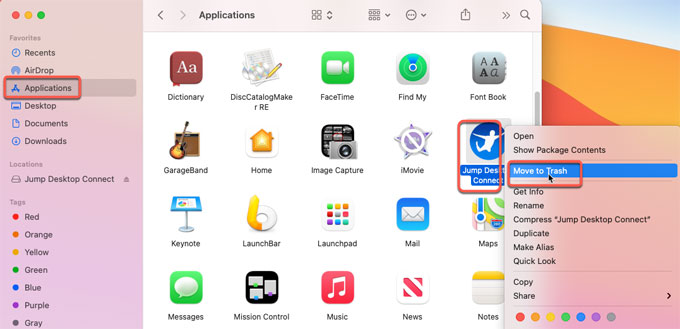
Step 3: Delete Jump Desktop leftover junk files.
Click Finder > click Go > click Go to Folder > enter ‘~Library‘ in the box > click Go.

Go to the sub-folders below, find out and delete files associated with the Jump Desktop app.
- ~/Library/Application Support/
- ~/Library/Caches/
- ~/Library/Application
- ~/Library/Preferences/
WARNING: This action can’t be undone! So please be careful when you delete all leftovers of Jump Desktop rightly.
Step 4: Empty Trash.
Open the Trash folder in the Dock. Click Empty > click Empty Trash to confirm that you want to permanently erase the Jump Desktop items in the Trash.
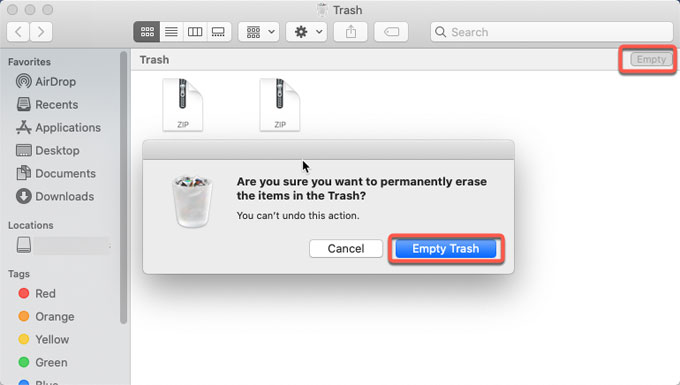
Uninstall Jump Desktop Automatically
Step 1: Get the Osx Uninstaller tool ready for your Mac. Launch Osx Uninstaller > click the Jump Desktop connect app (or you can search the app’s name to locate at it fast) > click Run Analysis. The Jump Desktop Connect app also is installed on your Mac, so we choose to uninstall it at first.
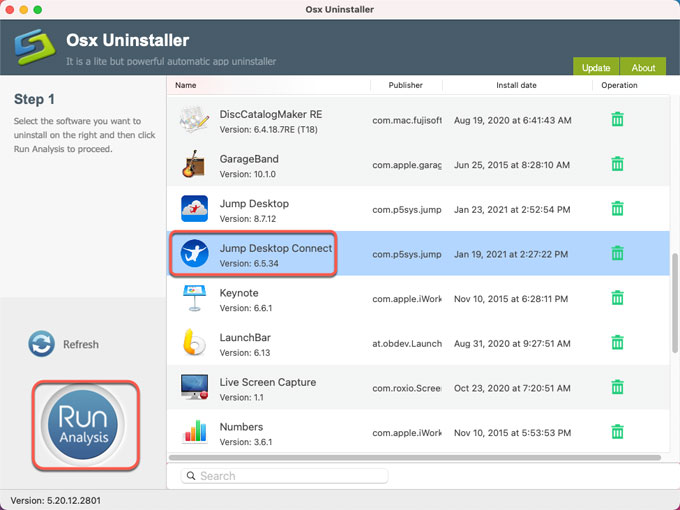
Step 2: Click Complete Uninstall > click Yes to make sure that you are ready to uninstall Jump Desktop for your Mac right away.
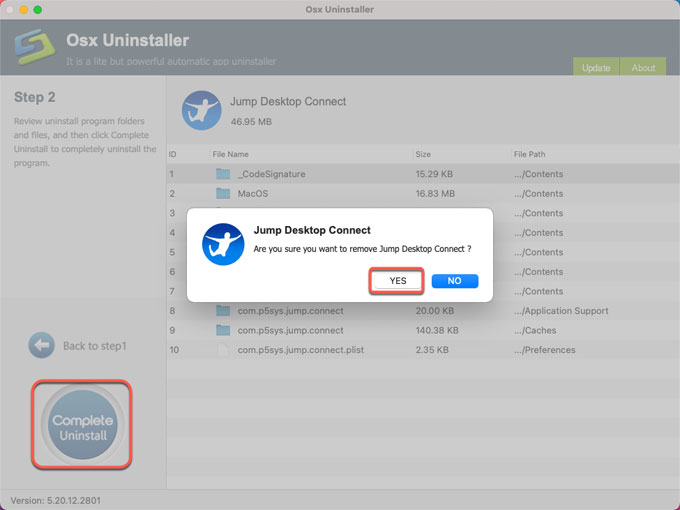
Step 3: When the removal is finished, you will look at a prompt that the Jump Desktop Connect app has been successfully removed. Go to the Step 1 page to uninstall Jump Desktop. Click Jump Desktop > click Run Analysis.
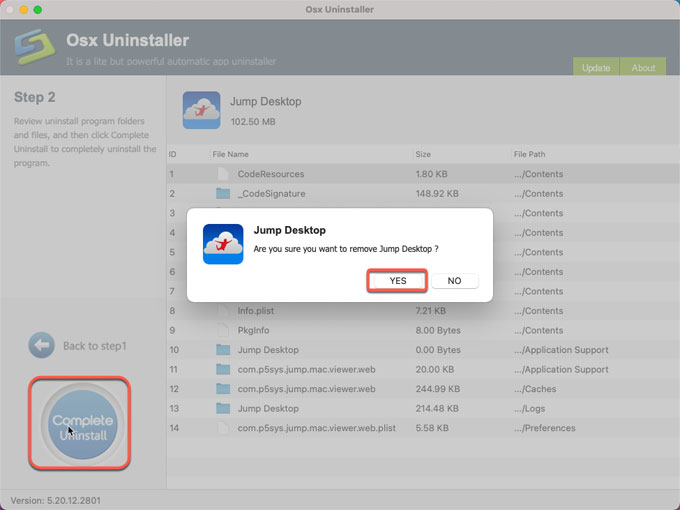
Step 4: Click Complete Uninstall > click Yes to continue.
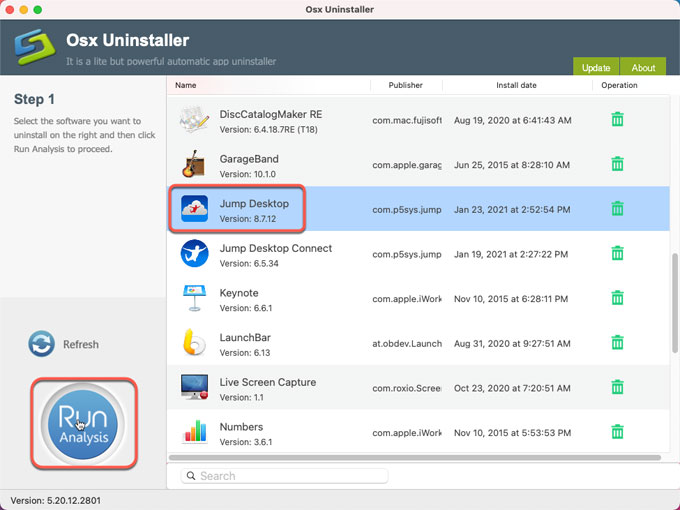
Step 5: Once done, you can get the message below.
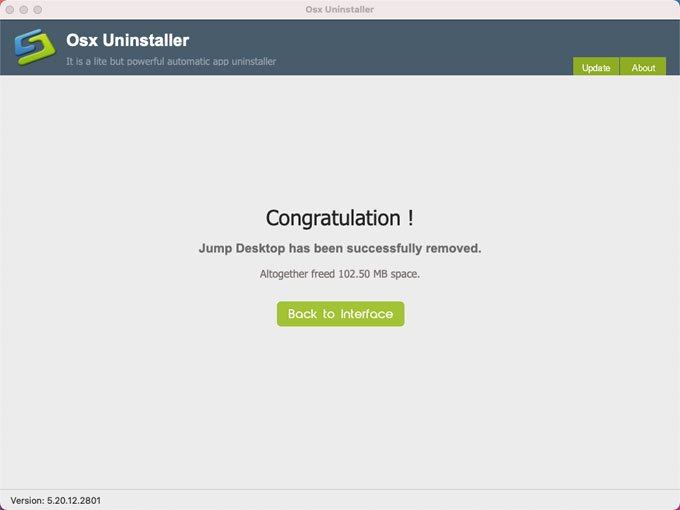
Refer to ‘how to uninstall Jump Desktop video guide:
At Last
Till now, you may understand how to uninstall Jump Desktop app on your Mac. If you are not confident in deleting the Jump Desktop leftovers in person, we suggest you give this Osx Uninstaller professional tool a try. It will help you remove Jump Desktop and its all leftovers just in a few of click. Do you want to have a try now? Click the below button to install Osx Uninstaller in no time.


 $29.95/lifetime
$29.95/lifetime