How to Uninstall Integrity for Mac?
Wondering how to Uninstall Integrity for your Mac? Wondering how to get rid of all leftovers after you removing an app like Integrity? If you answered “yes”, then this post is the place where you can get that figured out.
Integrity for Mac Overview
Integrity is a user-friendly app that is born to be responsible for checking broken links of both the external and internal from your websites. Integrity can check all your images and linked files for your personal or business websites so that you can know problems in a very easy method. All problematic linked images, files, and links will be highlighted so that you can see them at-a-glance. And by this way, you can improve your blog quality, website’s quality, and even search engine ranking, no matter who you are, bloggers, promoters, business owners, SEO beginners, or more.
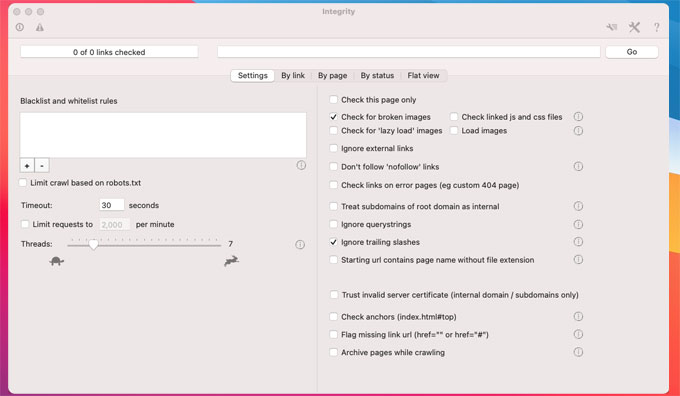
What features Integrity carries out:
- Scan your website if there is a broken links at very accurate and fast speed
- It is free for use, and caters all your needs to manage multiple sites
- It can generate site maps in the formats of XML, DOT and CSV.
- Good XML sitemap options, optionally include images and PDFs, add rules to set update frequency and priority, or manual edition
- Save the page when scanned, and choose to convert the page to a browsable archive
- OS X-Native is used to improve speed and safety
- After a single scan, Integrity stores a large amount of information about your site. Search it, filter it, export it. Displaying a list of warnings, such as missing title/caption, condensed content, keyword padding page, images with no replacement text, mixed content, etc.
In a word, if you keep a website of any length of time, you will know that links quickly become broken as we move, delete or change our own pages and others we link to do the same. Breaking links on a site is a dead end for your visitors and will also be bad news for your search engine optimization (SEO). Thus, the Integrity app is a choice if you want to keep your website healthy and quality links.
Complete Uninstall Integrity for Mac?
Uninstall Integrity for Mac will be easy if you master the basics of how to delete an app in macOS. Now, we will introduce two methods here, you will get how to uninstall apps through manual way; and you will get how to uninstall apps through professional uninstaller. Would you like to have a try? Refer to the methods as followed.
Method 1: Uninstall Integrity for Mac Manually
Refer to the step-by-step manual guide to uninstall Integrity on your macOS-powered Macs.
Step 1: Quit Integrity app completely.
Option 1: Right-click the Integrity app in the Dock > click Quit .
Option 2: If you’re unable to quit the Integrity app in the Dock, we suggest you force quit the app. Click the Apple icon in the upper-left corner > click Force Quit > select the Integrity app > click Force Quit > click Force Quit again to make sure that you want to force “Integrity” to quit.
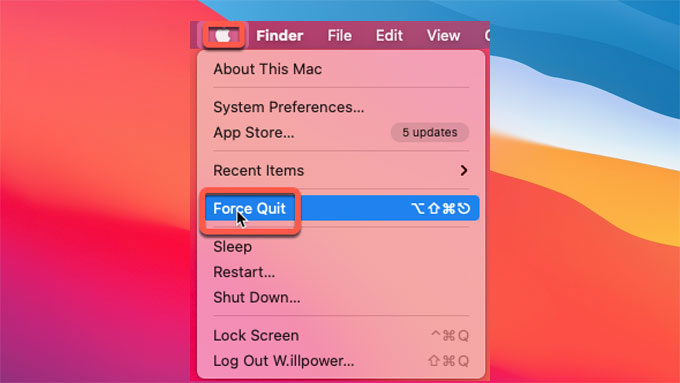
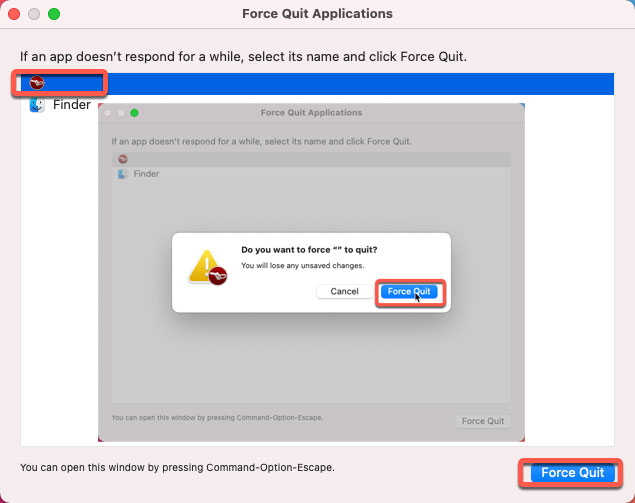
Step 2: Move the Integrity to the Trash.
Click Finder > open Applications folder > right-click the Integrity app > select Move to Trash from the pop-up menu.
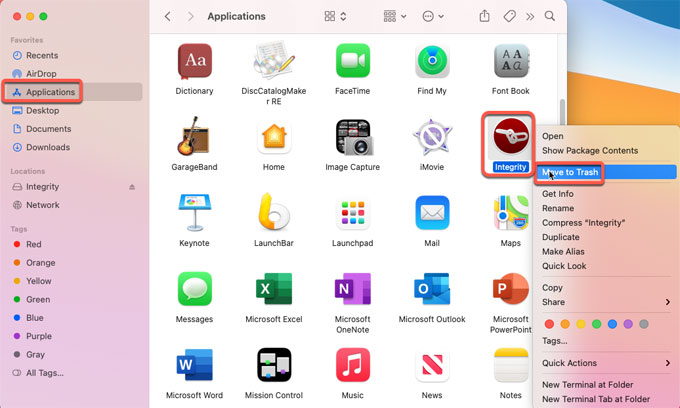
Step 3: Get rid of the leftover files.
Click Finder > click Go > click Go to Folder. Enter the Integrity’s pathname below and open the corresponding sub-folders, you then need to delete all files associated with the Integrity app.

- ~/Library/Caches/Integrity/
- ~/Library/Application Support/Integrity/
- ~/Library/Caches/Integrity Crash Reporter/
Step 4: Open the Trash folder in the Dock > empty all things related with the Integrity app.

Step 5: Restart your Mac.
Method 2: Remove Integrity for Mac Automatically
Utilize the professional uninstaller of Osx Uninstaller to uninstall Integrity app for your Mac in an easy yet automatic workflow. The whole process only invoices a few of clicks.
Step 1: Launch the Osx Uninstaller tool on your Mac. The Step 1 page will be listing all your installed Mac apps. Locate at and highlight the Integrity app > click Run Analysis.
Please note: The search function delivers you more convenience to find out and locate at the Integrity app you want.
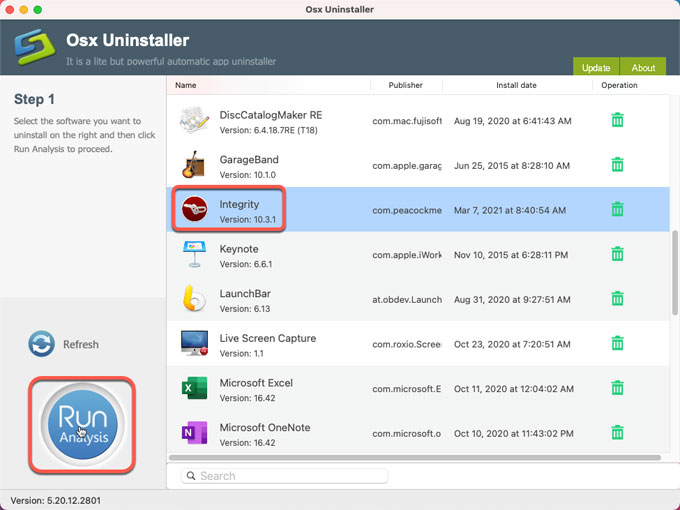
Step 2: Click Complete Uninstall > click Yes. The professional uninstaller of Osx Uninstaller will further analyze the Integrity app, including files, folders, and other related components.
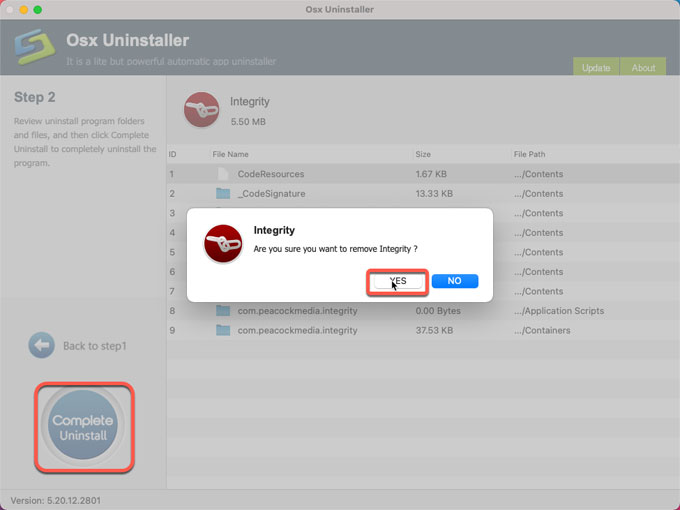
Step 3: You will look at a message when the Integrity app has been completely removed. You can click Back to Interface to check > then Restart your Mac.
Simple video guide:
Conclusion
Finally, it is the time to decide which method is a right choice for you. If you want to completely get rid of the Integrity app’s left files and folders without absorbing more of your energies and dedication, then this Osx Uninstaller professional app is good start that will help you uninstall Integrity and other unwanted apps through just a few of clicks. You can simply click the button below to obtain the tool in no time. However, if you are confident in removing leftovers by yourself, the first method also is a choice.


 $29.95/lifetime
$29.95/lifetime