How to Uninstall Filedrop on macOS?
If you want to Uninstall Filedrop, but don’t know where to start and how to delete leftover files, this guide will help you. By the end of this post you will understand the basics of the app removal on a Mac and be able to uninstall any undesired Mac apps in a practical useful manner.
Filedrop Overview
Filedrop is a lightweight file transfer application that removes quite many unnecessary petty operations. Filedrop implements the core functionality with the simplest interactions so it reduces the elements of the interface to the minimum. Filedrop is able to transfer files between different devices through a same network, it will automatically connect devices no matter what they are between a computer and a phone, or between phones.
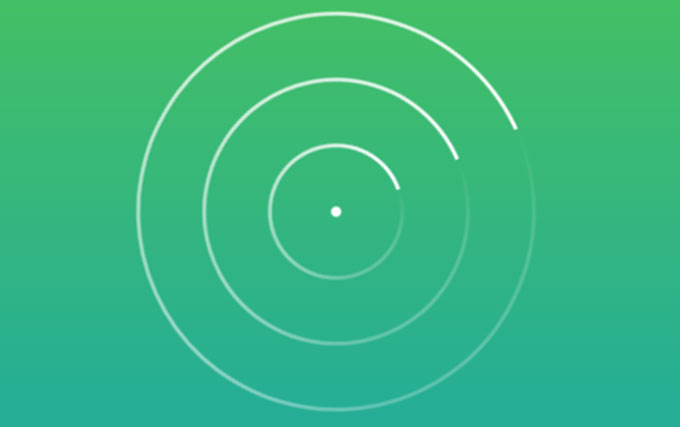
Filedrop is a local area network file transfer tool, the transferring speed is quit fast and you can use it to transfer a small size image through just a few of seconds. Besides that, Filedrop adds a new feature that allows people playing mobile phone slide on a computer. This feature allows users to easily display the contents of the phone on a large computer screen without having to send pictures to the computer.
How to Uninstall Filedrop for Mac?
You need no prior knowledge to benefit from this Filedrop app removal. You will be guided step by step using manual and automatic approaches. You will get how to uninstall a Mac app, how to get rid of remnants, how to clean out all leftovers completely. If you prefer using a professional method, you will also know how to use a technical and professional uninstaller tool to remove an app without seconds.
Method 1: Remove Filedrop Through Manual Way
Get how to remove Filedrop through manual way here. One-by-one step included.
Step 1: Before you starting to uninstall Filedrop, make sure you have quit the app completely. Refer to the two methods regarding how to quit a Mac app as follows.
- Right click the Filedrop in t he Dock, select Quit.
- If you can’t quit the Filedrop app in the Dock, we suggest you force quit it through Activity Monitor. Open Finder > Applications > Utilities > Click the Filedrop in the CPU tab > Click X icon > Click Force Quit.
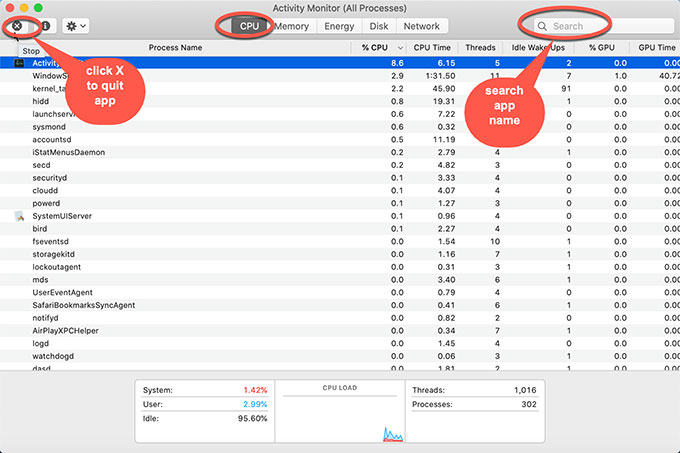
Step 2: Open Finder > Applications > Right-click on Filedrop app icon > Click Move to Trash.
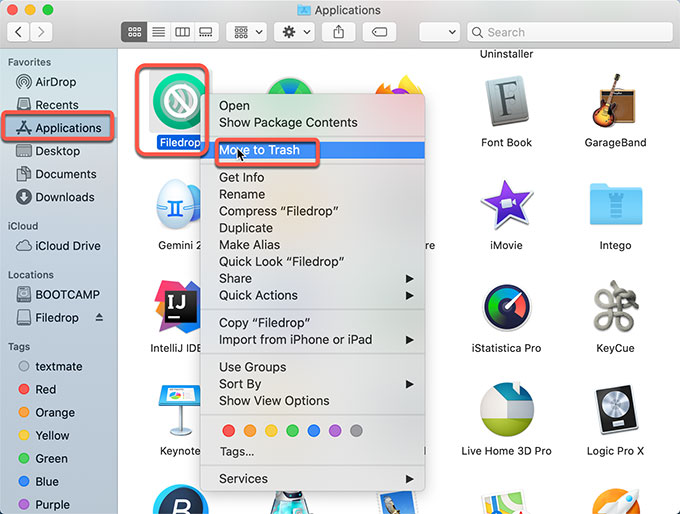
Step 3: Open Finder > click Go > click Go to Folder > enter Filedrop path name in the box > click Go. In the search results, you need to find and delete Filedrop leftover files correctly.

If you are not able to exactly find out and delete Filedrop leftover files and want to choose a professional way in stead, we suggest you refer to the second method directly.
Step 4:Empty Trash folder and Restart your Mac.

Method 2: Uninstall Filedrop Through Osx Uninstaller
In the second part of this uninstall guide you will go over each step you need to know to uninstall Filedrop using the professional uninstaller tool of Osx Uninstaller. You will clearly know how easy it is when you use an uninstaller tool to help you remove any unwanted Mac apps.
Step 1: Launch Osx Uninstaller > select Filedrop > click Run Analysis or click the delete icon to start.
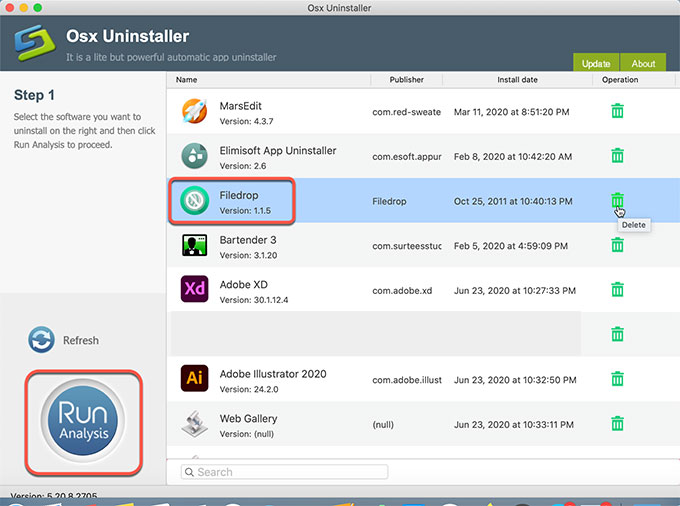
Step 2: Click Complete Uninstall > click Yes to be sure you want to uninstall Filedrop from your Mac computer. This step will automatically delete all the program folders and files.
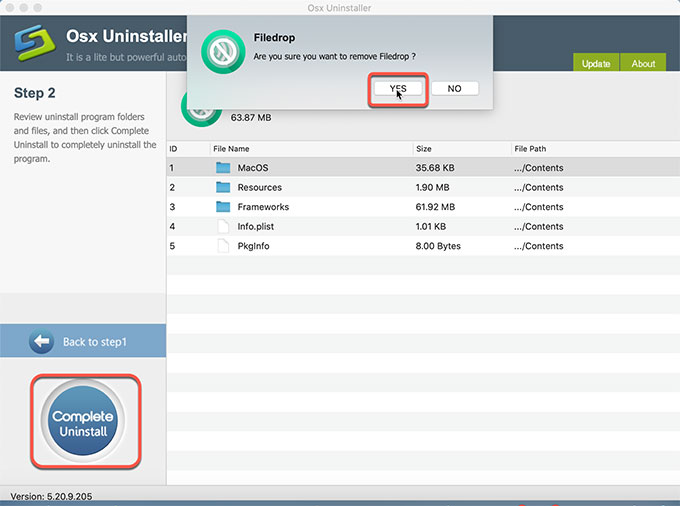
Step 3: The Filedrop leftovers have been removed successfully. You just need to quit Osx Unisntaller and Restart your Mac.
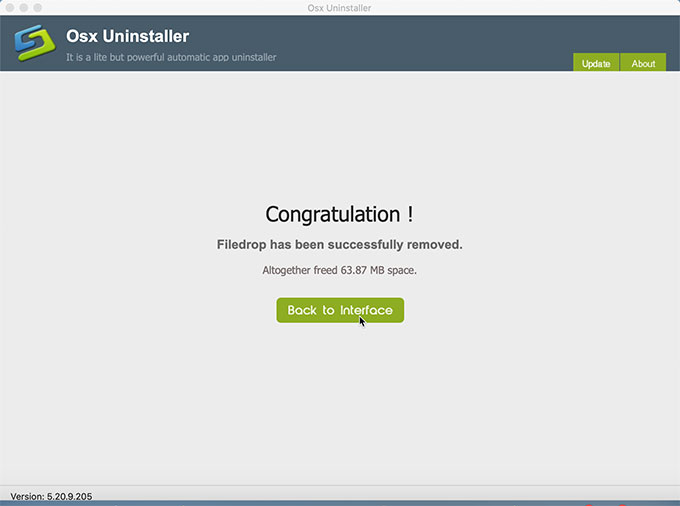
You also can refer to an easy video guide here:
Conclusion
Till now, you’ve known how to uninstall Filedrop on a Mac computer completely. If you want to choose a professional method to get rid of all your unwanted apps and remnants, the automatic tool of Osx Uninstaller is a choice. Click the download button below to give it a try. Osx Uninstaller will help you uninstall any Mac app through just a few of clicks.


 $29.95/lifetime
$29.95/lifetime