How to Uninstall Fetch for Mac, macOS?
Welcome to our how to uninstall tutorial for figuring out how to Uninstall Fetch for macOS, this guide covers two solutions for removing the Fetch app for Mac computers completely. You also can download a professional uninstaller tool as followed that allows you to remove any unwanted app in your macOS through a few of clicks.
Fetch Overview
Fetch is a very useful FTP tool for Mac users, which supports many file formats like StuffIt, Zip, Tar, Gzip, TLS/SSL and more popular protocols for file transfer. By using the Fetch file transfer client, you can edit and transfer files on your Mac computers easily. Fetch also is known as a very trustworthy and powerful-function FPT tool. At the moment, Fetch has the test version for the Mac’s newest model of macOS 10.15 Catalina. If you have updated to Catalina but can’t use Fetch anymore or the existing version of Fetch is not compatible with macOS 10.15 Catalina, in the meantime an install of Fetch test list also is necessary.
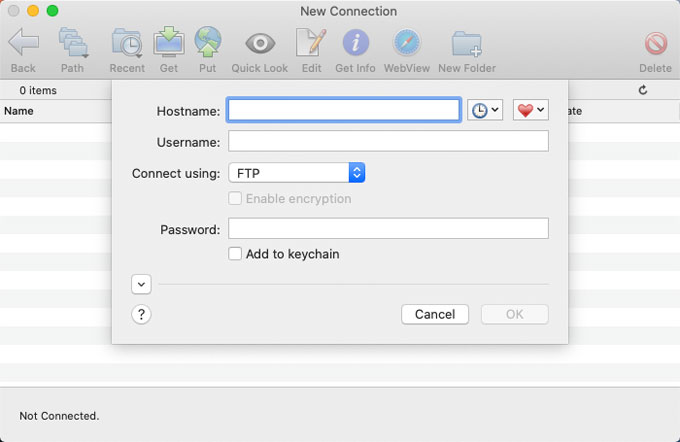
So, we will guide you here on how to uninstall Fetch in macOS, any version of Fetch that you don’t want to use anymore. You will get two methods on how to uninstall the any version of Fetch like the current official release of Fetch 5.7 from your Mac computers. If you’re one of those people, the uninstall tutorial here will help serve as your guide.
How to Uninstall Fetch for macOS?
This guide covers manual removal method as well as the easy-to-use professional uninstaller tool. You will know how to trash an app in your macOS manually, and how to uninstall an app completely in your macOS through a professional uninstaller tool. What are waiting for? Take the first step and start understanding how to uninstall the Fetch app using manuals.
Method 1 – Remove Fetch for Mac Using Manual Guide
This part includes the common-place method which explains Mac users how to uninstall Fetch or other apps through Finder. Detailed steps to remove an app using Finder. And steps to clean out leftover files, entries, and folders.
Step 1: Quit the Fetch app in the Dock. You can right-click the icon of Fetch in the Dock > click the Quit option to close it. If can’t quit Fetch successfully, open Activity Monitor and force quit Fetch there.
Click Finder > click Applications folder > double click Utilities > double click Activity Monitor to open it.
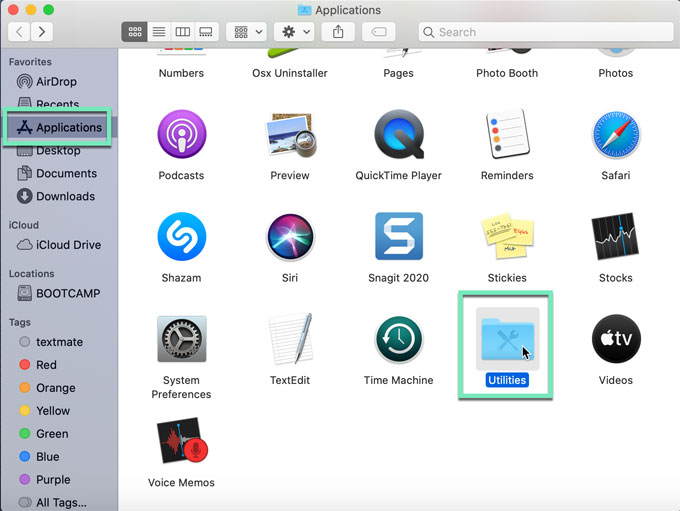
Click the Fetch app in the Activity Monitor window > click X in the top left corner > select Force Quit.
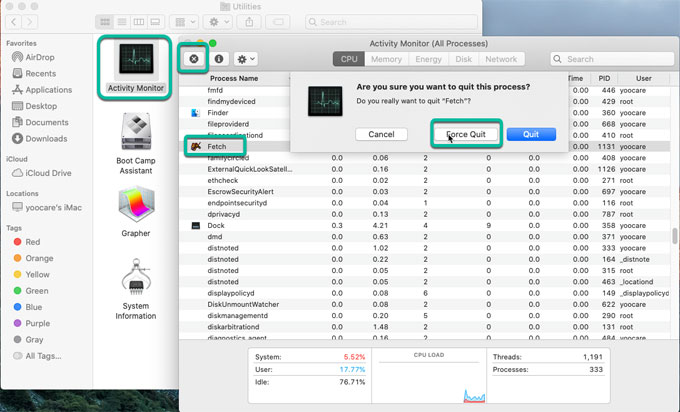
Step 2: Open Finder > click Applications folder > right-click on the Fetch app > click the Move to Trash option from the pop-up menu.
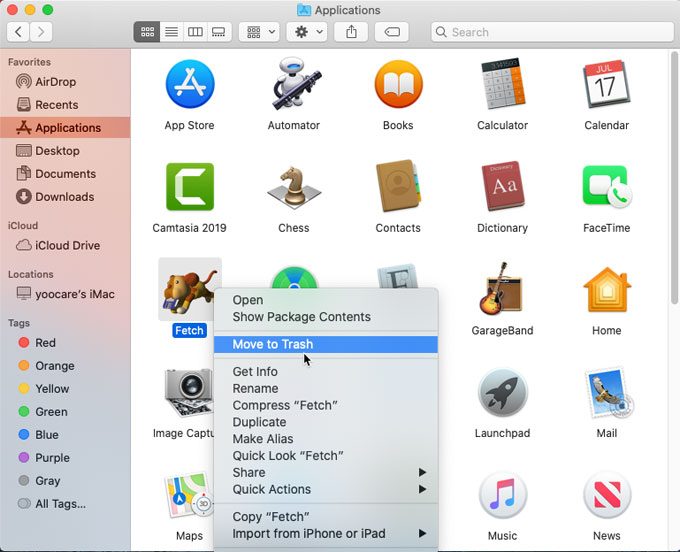
Step 3: Open the Trash folder in the Dock > select all about the Fetch app > click Empty Trash.
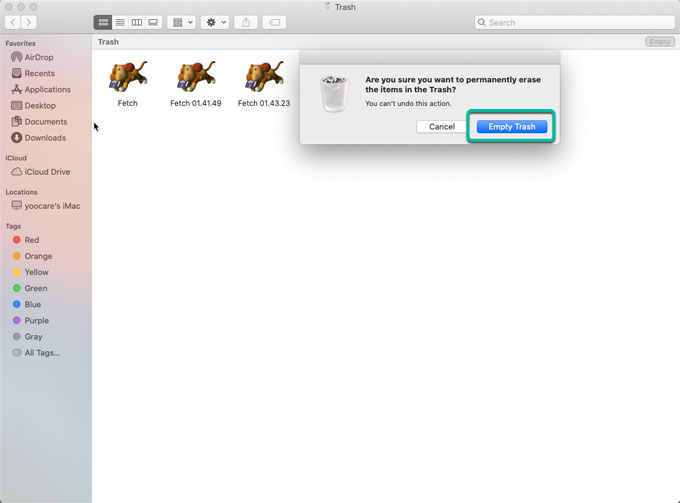
Step 4: Click the magnifying icon in the upper-right corner > enter the Fetch pathname. Delete left files in the search results. Be careful when you delete some left files related with the Fetch app, any wrong deletion will lead to some crashed or damaged issues.
If you’re not sure about the Fetch leftovers deletion, you can refer to the second method. A professional uninstaller tool will show you how to uninstall Fetch and all its components thoroughly.
Method 2 – Uninstall Fetch for Mac Using Osx Uninstaller Tool
This part introduces the most effective method to uninstall Fetch from your Mac computer safely and easily. After completing the steps as followed, you will understand how to utilize a technical uninstaller tool to clean out any undesired apps in a few of clicks.
Step 1: Launch Osx Uninstaller. In the Step 1 Window, select on Fetch > click Run Analysis.
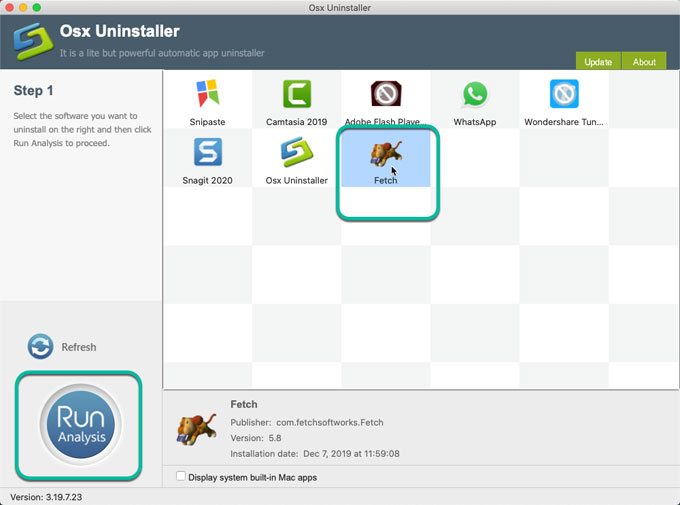
Step 2: Click Complete Uninstall > click Yes to confirm this removal.
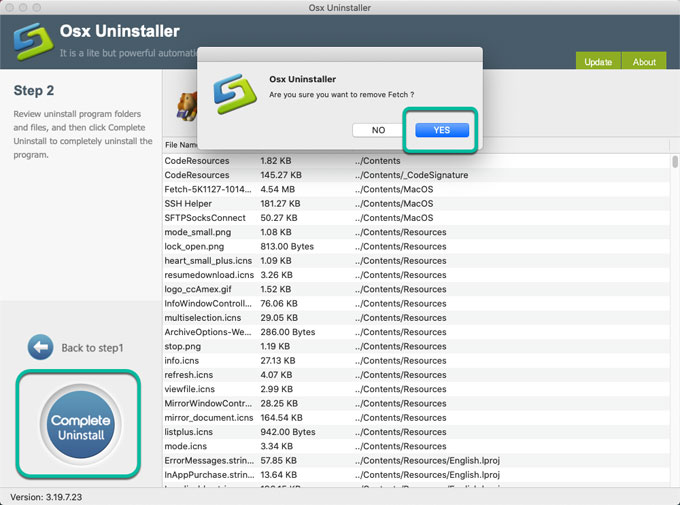
Step 3: The Fetch app has been successfully removed. Quit Osx Uninstaller and restart your Mac.
How to uninstall Fetch Video guide:
Conclusion
The second method is right for those Mac users who have little experience with app removal. If you are looking for a safe yet effective method to help uninstall Fetch or any unwanted app in your macOS, then we suggest you give this Osx Uninstaller tool a try. It will help to uninstall Fetch for Mac just in 3 steps. Just a few of click involved.
Tips: You may click the below button to download the Osx Uninstaller tool for your Mac in no time.


 $29.95/lifetime
$29.95/lifetime