How to Uninstall Elmedia Player For Mac?
A detailed guide to Uninstall Elmedia Player from your Macs, removing all relevant files and entries, no technical skills required. This guide is ideal for Mac users and takes you through a step by step removal of Elmedia Player. You will easily finish the removal of any unwanted applications in less than 1 minute and will see a major improvement in the speed of your Mac after swiping out junk files. Is it the real time to get started? Hope see you here.
Elmedia Player Overview
Elmedia Player is a video player of extraordinary versatility, can perfectly play any kinds of video format that people probably want. Elmedia Player features on its powerful function, which not merely allows people to play almost all audio and video format files but also ensures videos in HD quality. Furthermore, Elmedia Player does not assume any other video codecs, especially convenient and perfect for users capturing rich video resources from big video websites, downloading and saving them to local disks, such as YouTube.
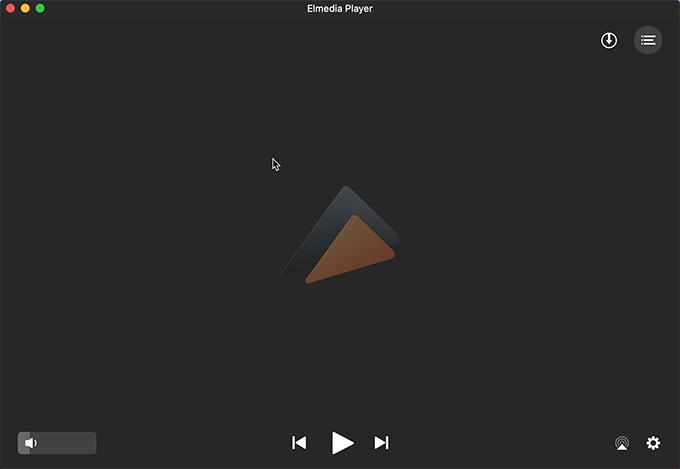
What features you will gain:
- Distinctive appearance and HD quality
Elmedia Player provides you with HD quality without any need of slowing down and synchronization issue, you will get amazing HD experience.
- Equipped with Chromecast
Elmedia Player offers two featured functions both AirPlay and DLAN, this makes it much easier for users transforming their video files from local disks to Apple devices effortlessly, such as Apple TV, Chromecast, smart TV and more.
- Apple TV and AirPlay device
One of Elmedia Player’s coveted features is the ability to steam video content to Apple TV and other AirPlay devices. If you have the application installed on another Mac, then you can use the player to steam content from one Mac to another Mac.
- Streaming online videos without ads
Users can choose to use ‘online video’ option on Elmedia Player, this function allows them to stream videos from video websites immediately and thereby omitting ads.
- Stream your whole playlist with ease
Elmedia Player also comes with the feature of casting the whole playlists from Macs to Smart TVs. Users don’t need to stream abundance video files one by one anymore.
- Subtitles support
Elmedia Player not only offers extensive subtitles, but also provides a chance to decide how they will look in your videos. You also can download them manually or automatically.
Uninstall Elmedia Player Instructions
Willing to remove Elmedia Player and left-over files like the pros do? Want to protect your Mac computers against the Elmedia corrupted files’ damage for any of reasons? Here is jus the right place to get started. You can discover the easiest way to uninstall Elmedia Player and relevant files from Mac. This guide will who you how to remove all things of Elmedia Player from a mac OS X, including registered files, entries, corrupted files and more.
First Method – Remove Elmedia Player Using Finder
- Quit Elmedia Player in the Dock.
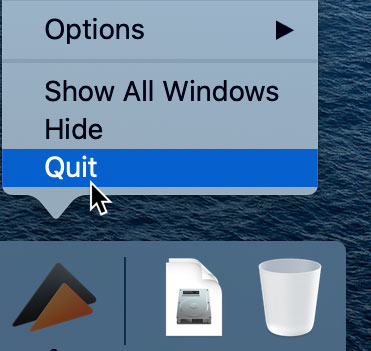
- Open Finder and choose Applications. Locate at the Elmedia Player application you want to uninstall. Right click on Elmedia Player and select Move to Trash.
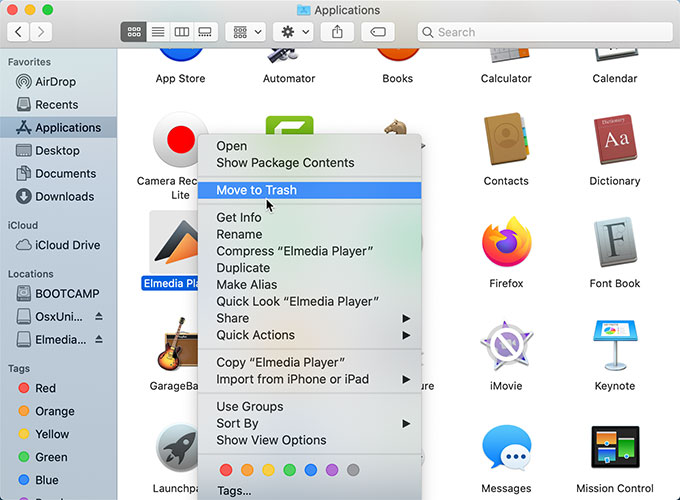
- Access to your Trash. Right click on anywhere in the Trash field and select Empty Trash.
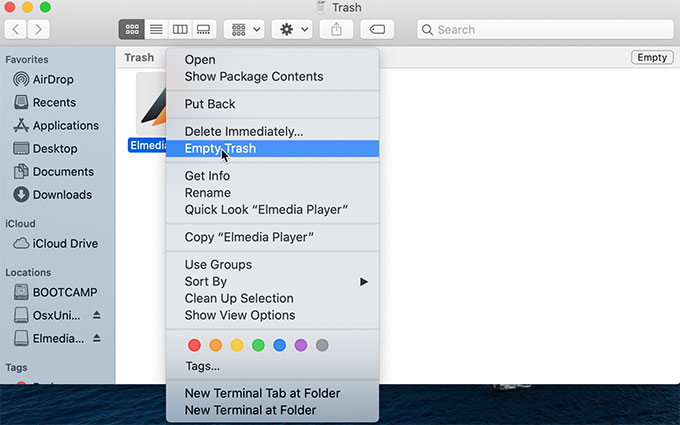
Second Method – Remove Elmedia Player Using Launchpad
Removing an unwanted app using Launchpad will be a very easy and quick method. In Launchpad, users can easily scan, open and uninstall any apps that are on their Macs. Refer to the steps as followed.
- Click anywhere and press Esc key to open your Launchpad. In the Launchpad interface, you will see the most apps installed on your Mac computer. If you can’t see the Elmedia Player application there, you need to locate at the Search box and type the name of Elmedia Player in the search field to get it.
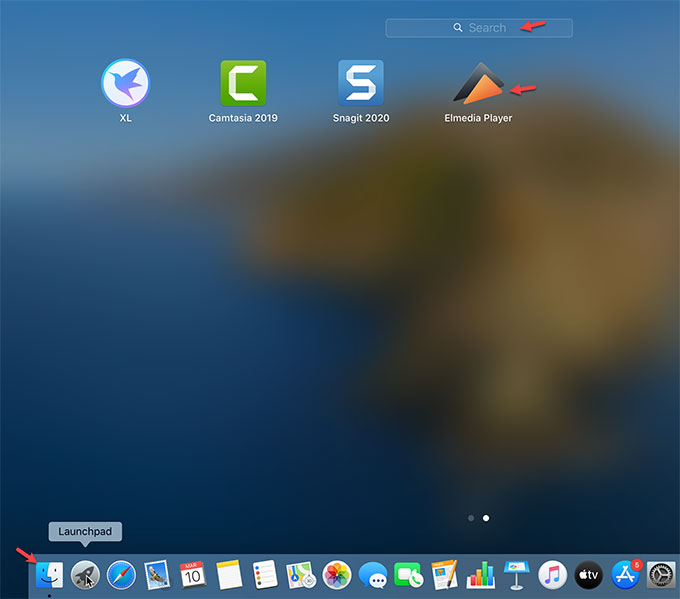
- When you see Elmedia Player, press and hold the Option Key to jiggle it. While the Elmedia Player is jiggling, you will also get a (X) icon jiggled. For the now, click the (X) icon to delete Elmedia Player. In this way you will get Elmedia Player moved to Trash immediately.
- Scan and removal all left files of Elmedia Player. This needs you open Finder to start. Then choose Go menu in the top of the interface > choose Go to Folder. Type the Elmedia Player pathname > then click Go.
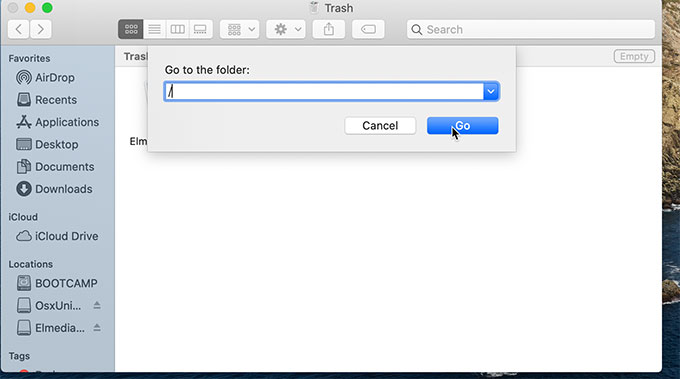
- After completing the third step, choose the relevant files and remove all. After last, remember to Empty your Trash.
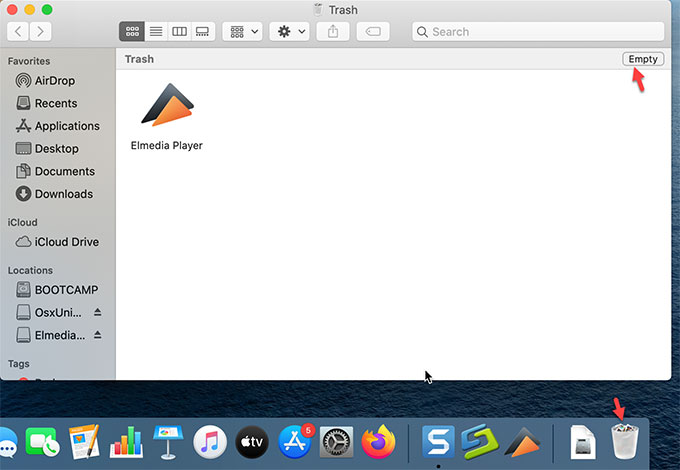
Please note: Be careful when you deal with all Elmedia Player left-over files, any deletion by mistake may lead to some damages on your Mac. If you do not feel confident in removing Elmedia Player files by yourself, we suggest you use a professional uninstaller tool to help you. So let’s try the easy-to-follow process.
Third Method – Uninstall Elmedia Player Using Osx Uninstaller.
- Click Finder or Launchpad to open Osx Uninstaller and scan your apps. On the Step 1 interface, select on the Elmedia Player application
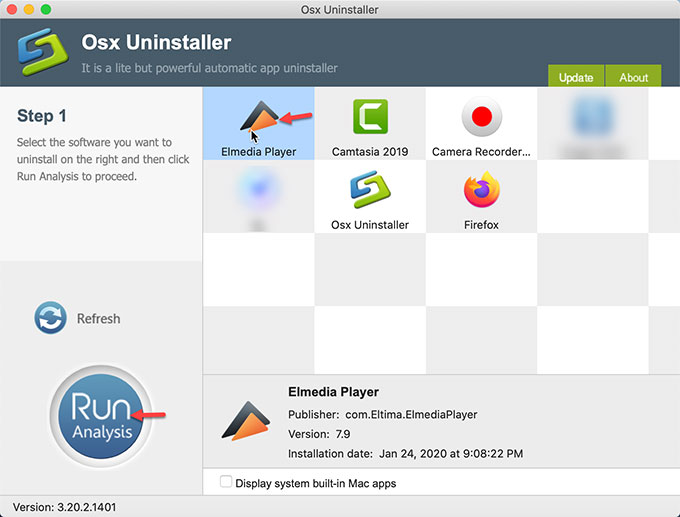
- Next, on the same interface of Step 1, click Run Analysis. The Osx Uninstaller professional tool will help to collect all Elmedia Player left files.
- After running analysis, you’ll see a total number of left folders and files. Then click on Complete Uninstall button.
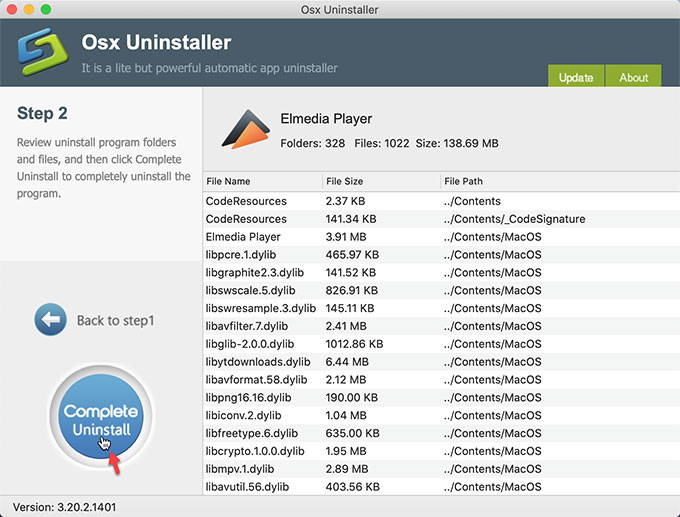
- The removal is ongoing, meanwhile, a pop-up prompts requires you click Yes to confirm and remove Elmedia Palyer.
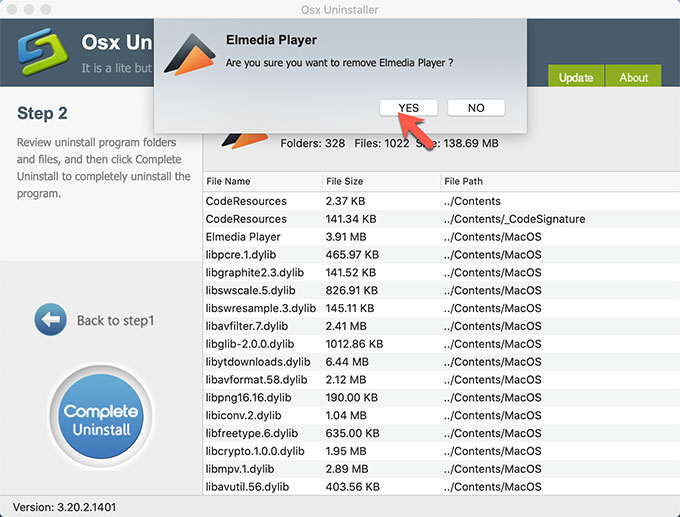
- Once done, it says that Elmedia Player has been successfully removed from your Mac. At last, remember to Restart your Mac.
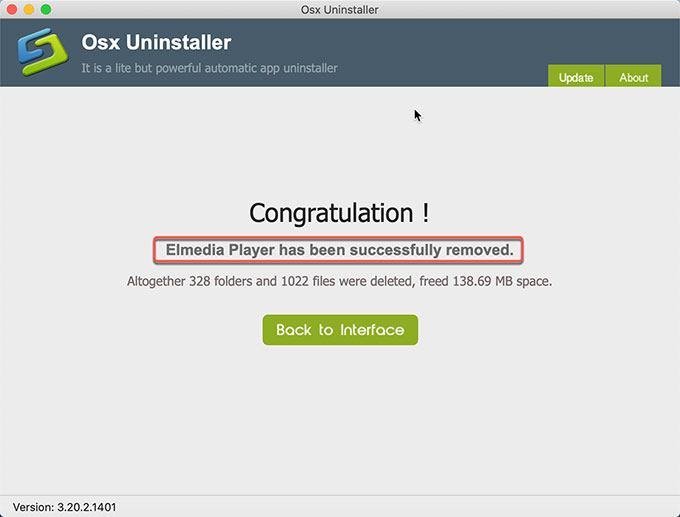
Warn tips: Refer to a video guide on how to use the acclaimed Osx Uninstaller to uninstall Elmedia Player from your Macs here. To install Osx Uninstaller on your Mac computers, you can click the following button to get it in no time.


 $29.95/lifetime
$29.95/lifetime