How to Uninstall Counter-Strike for Mac?
Are you a regular Mac computer user but aren’t sure what you can do to Uninstall Counter-Strike completely? Are you curious about how professional uninstaller tools work when they uninstall Mac apps and clean out leftovers? If so, this Counter-Strike uninstall guide is for you. It is a good chance to know the simple app removal methods for Mac, get a complete understanding of each step to uninstall Counter-Strike from your macOS.
Counter-Strike Overview

Counter-Strike has been always a hot shooter video game played by people all over the world. If you are interested in playing such multiplayer first-person shooter game, Counter-Strike won’t let you feel disappointed. Counter-Strike is developed by Valve, the feature of this game is its unpredictability, this is the main reason why over millions of players prefer it. Every game has its own story, Counter-Strike also does. Today, you can play the Counter-Strike video game via the Steam platform. You need to install your local Steam client on your Mac and then play it at any time.
How to Uninstall Counter-Strike for Mac?
We will know 2 methods about how to uninstall Counter-Strike app on macOS here. No matter which method you prefer, the key is to clean out all leftover files, folders, and registry entries from your Mac computer. So, let’s get started here and follow the one-by-one steps to remove Counter-Strike with ease.
Remove Counter-Strike Through Finder
This will be a very commonly-used method for Mac users removing an unwanted app. You will utilize the Mac Move to Trash feature to uninstall Counter-Strike from your Mac. Let’s look at what you will do here.
Step 1: If the Counter-Strike video game is running in the background, you should quit it at first.There are two methods to quit Counter-Strike, refer to the details as followed:
- Right-click the Counter-Strike icon in the Dock > choose Quit.
- Or click Finder > click Applications folder > open Utilities folder > double-click Activity Monitor to open it
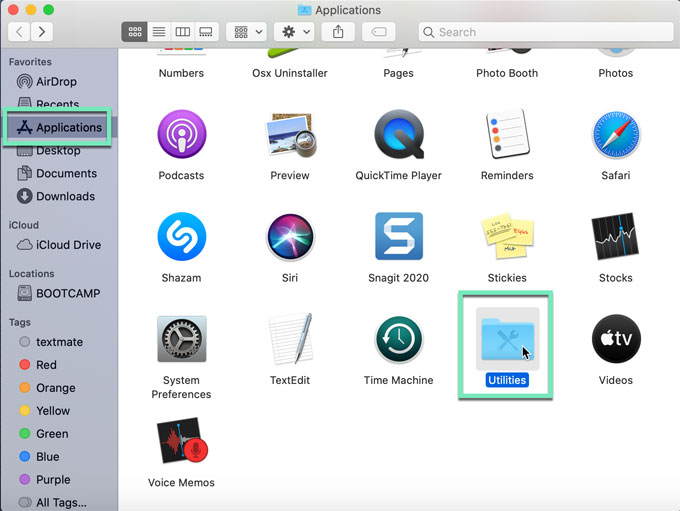
- In the Activity Monitor window > click Counter-Strike >click X icon at the top-left corner > click Force Quit.
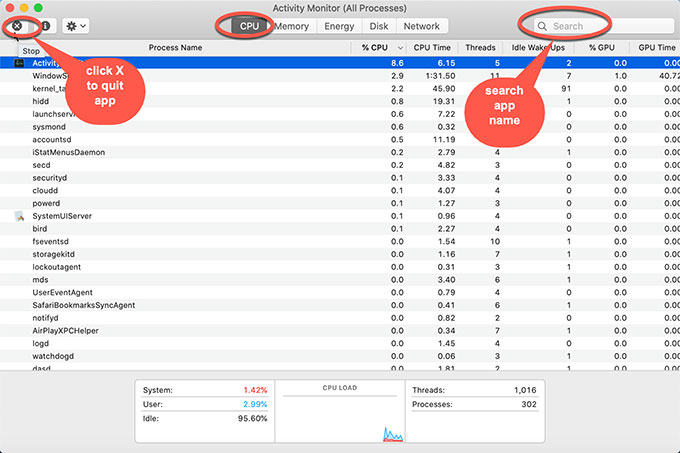
Step 2: Click Finder > click Applications folder >right-click Counter-Strike > click Move to Trash.
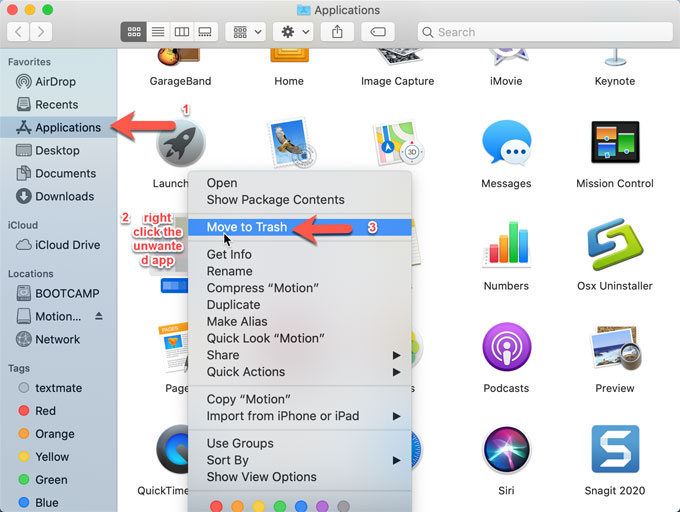
Step 3: Open Trash folder in the Dock > choose all things about Counter-Strike > click Empty Trash.

Step 4: Along with the steps mentioned above, you still need to manually delete Counter-Strike left entries. Click Finder > click Go > click Go to the Folder > enter the Counter-Strike directory path (type a directory path or filename) > click Go. Delete left files related with Counter-Strike there.

Please note: When delete a file, you should be careful because any wrong deletion may lead to more troubles for your Mac.
Uninstall Counter-Strike Through Osx Uninstaller
Have you ever really wondered what an easy way while uninstall Mac app is? A professional uninstaller tool is the choice. It will uninstall any unwanted app just in a few of clicks and clean out leftovers automatically. It’s at the same time feeling that you are in safe and able to remove undesired apps in no time. At here, we suggest you give Osx Uninstaller a try, which is a very easy-to-use removal tool and capable of removing Mac app just in a few of click.
Now, let’s try the second method, you will know how to use the Osx Uninstaller program to uninstall Counter-Strike for your Mac.
Step 1: Install Osx Uninstaller and register it on your Mac. Launch Osx Uninstaller > click Counter-Strike on the right-hand side opposite to the Step 1 page > click Run Analysis.
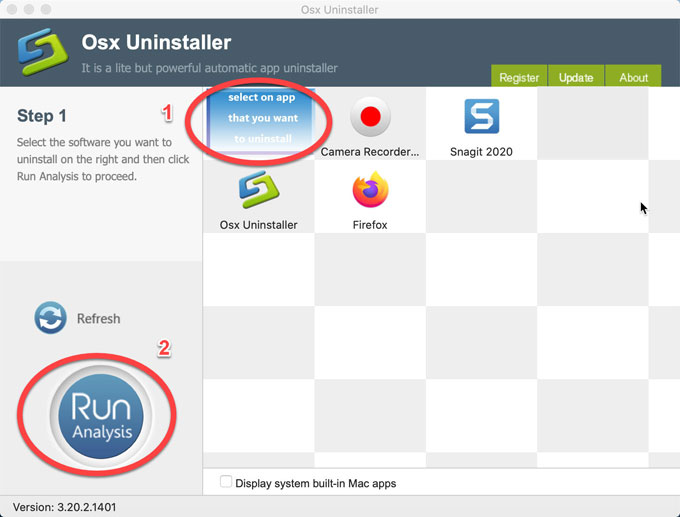
Step 2: Click Complete Uninstall > click Yes to make sure you want to uninstall Counter-Strike from your Mac computer.
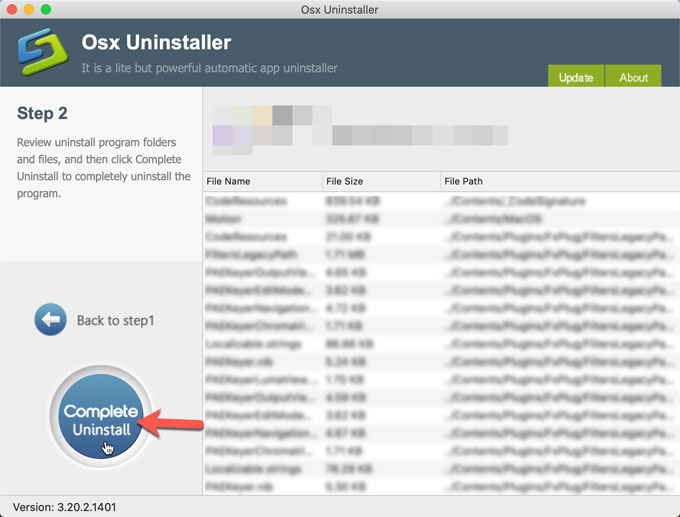
Once done, you will see that the Counter-Strike app has been successfully removed from your Mac, altogether leftovers were deleted. Restart your Mac.
Refer to a similar video guide on how to use Osx Uninstaller to uninstall Counter-Strike.
Conclusion
Till now, you may have a basic understanding of how to uninstall Counter-Strike or other Mac apps from your macOS. By following the guide above, this Osx Uninstaller tool will fulfil your needs about a thorough cleaning of Mac apps. If you are not sure about deleting leftover files and entries in person, this way will be a good alternative.
Wondering how to get this Osx Uninstaller program? Click the following download button to get it.


 $29.95/lifetime
$29.95/lifetime