How Can I Uninstall AirDroid from Mac Computer
Trying to uninstall AirDroid but end up with failure? Having problems in entirely getting rid of its components for your Mac? Check out this guide to solve these issues.
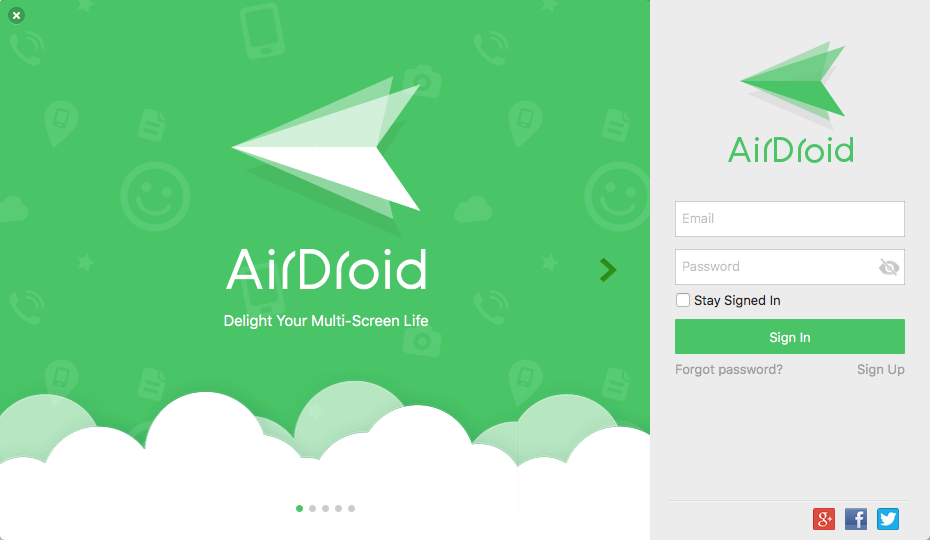
AirDroid for Mac is a remote management software that allows you to access Android devices and manage files from Mac computer without using a USB cable. This app requires OS X 10.7 or later, and both Mac and Android devices need to install it for transferring text messages, photos and files wirelessly between two systems.
It only take a few clicks to install AirDroid on Mac, yet to uninstall it may requires more operations than simply deleting it from Applications folder. This post provides two feasible solutions to help solving possible uninstall issues. Yet if you have encountered problems when manually deleting AirDroid, we suggest you to scroll down to <Here’s How to Remove AirDroid More Efficiently> to handle the task.
How to Properly Uninstall AirDroid for Mac?
Before you start the uninstall, you should quit the active app (and any related process running on the background). You have three options to exit out of an app:
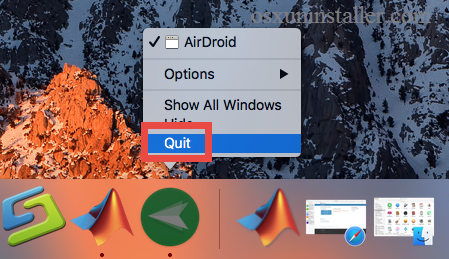
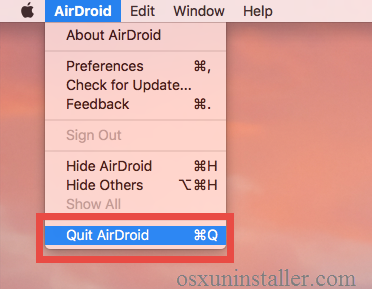
1. Right click on its icon on the Dock, and choose the Quit option;
2. In the app window, choose Quit [app name] from the Apple menu;
3. Launch Activity Monitor, select the app and its process(es) in the Disk tab, click the “X” button on the upper left corner, and click Quite button in the pop-up dialog.
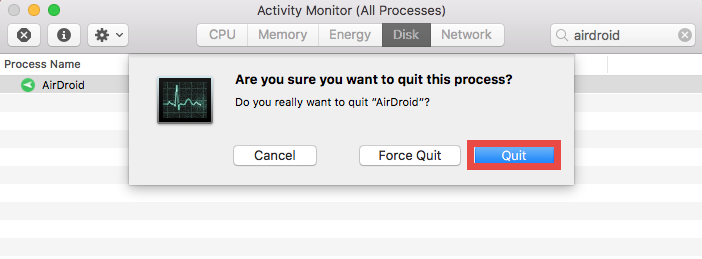
If the target app cannot be terminated by these ways (especially some antivirus/ security/malware software), you can reboot your Mac into Safe Mode to stop the automatic launch. And then you can perform conventional steps to uninstall AirDroid.
- Open the Finder, and click on Applications in the sidebar.
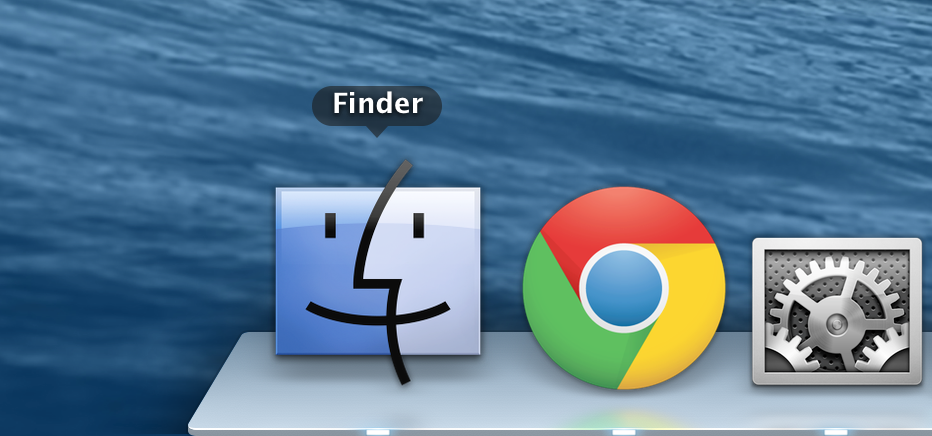
- Choose AirDroid in the folder, and drag its icon to the Trash.
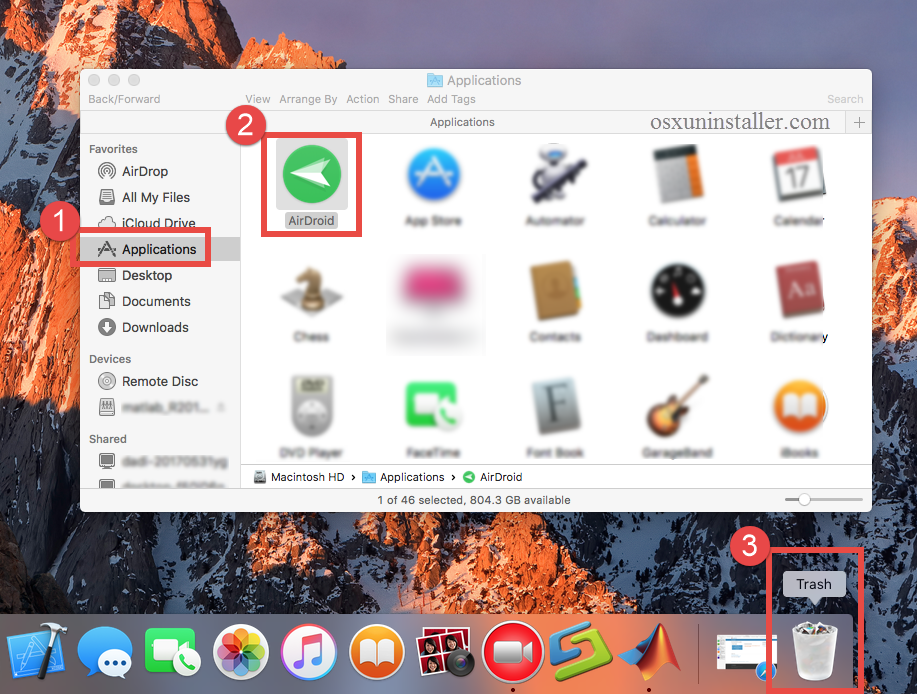
- Right click the Trash and choose Empty Trash to perform the uninstall.

Warning: Be careful when you do the last step. Emptying the Trash will instantly remove AirDroid alone with other files you’ve thrown into the Trash. This operation is irrevocable, So make sure you have not mistakenly delete any file in the Trash.

This trashing method works in all versions of Mac OS X. You can also trash an app by these steps: (1) right click on the app and choose Move to Trash, or (2) select the app and head to File menu > Move to Trash. Most 3rd party apps can be smoothly uninstalled in that way, though it may not be applicable to certain built-in apps.
How to Entirely Remove AirDroid Remnants?
Some users may think the uninstallation is done as the app has disappeared from the Applications folder. Yet what they neglect is that some of the app components still remains deep in system directory. Advanced users tend to detect those invalid items and perform thorough deletion. If you want to clear up AirDroid leftovers, just search for associated items in the /Library and ~Library directories. Here’s how to do:
- Open the Finder, click Go in the Menu bar, and select the entry Go to Folder…
- Type the path /Library in Go to the Folder box, and hit Enter key to open it up.
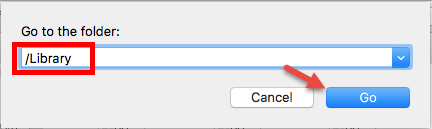
- Type the name of target app or its vendor in Search Bar, and click on “Library”.
- Identify the matched items in search results, and remove them to the Trash.
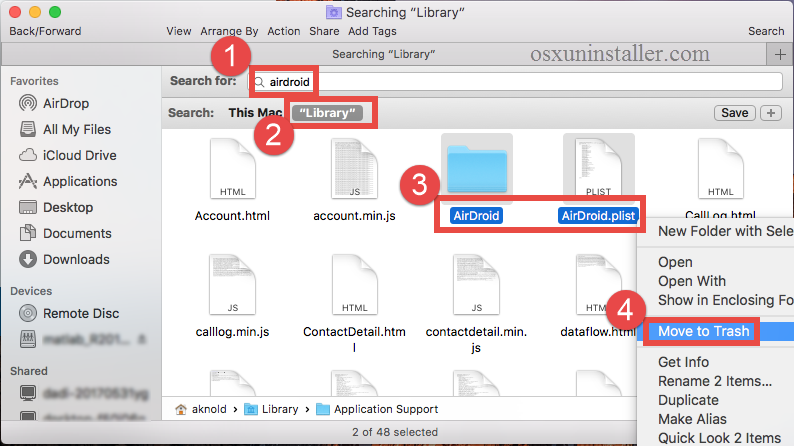
- Again, type the path of the current user’s Library Folder: ~/Library, and hit Enter.
- Search the items with the name of AirDroid in the locations:
~/Library,
~/Library/Caches,
~/Library/Preferences,
~/Library/ApplicationSupport,
~/Library/LaunchAgents,
~/Library/LaunchDaemons,
~/Library/PreferencePanes,
~/Library/StartupItems
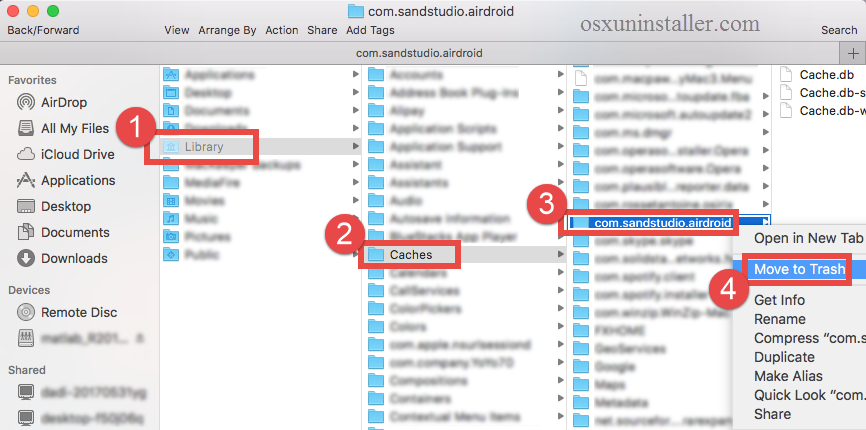
- Empty the Trash to delete AirDroid leftovers permanently.
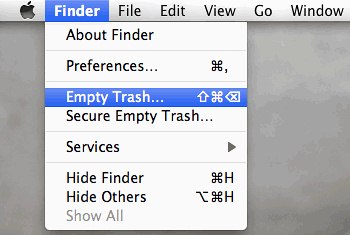
Manually deleting app leftovers could be time-wasting, low-efficient and risk-taking. Chances are that you have spent much time yet still miss out some ambiguous files, or even mistakenly delete items pertaining to other apps. That’s why we do not recommend ordinary users to perform the manual deletion of app leftovers.
Given the situation that inexperienced users may have difficulty in fully deleting AirDroid, we hereby recommend you to use a handy tool designed for all-level users. It could help remove every trace the app creates on your Mac. Continue reading.
Here’s How to Remove AirDroid More Efficiently:
To uninstall AirDroid for Mac without any trouble, you can try to use the dedicated uninstaller provided below. First of all, watch the video clip to know how it works.
Osx Uninstaller is one of the best removal tools running on compatible Mac operating system. Featured with an intuitive interface and powerful engine, it is capable of deleting any unwanted, problematic, stubborn and malicious apps within a few clicks.
Step 1. Download Osx Uninstaller and install this tool to the Application folder.
Step 2. Run Osx Uninstaller, select AirDroid and click Run Analysis.
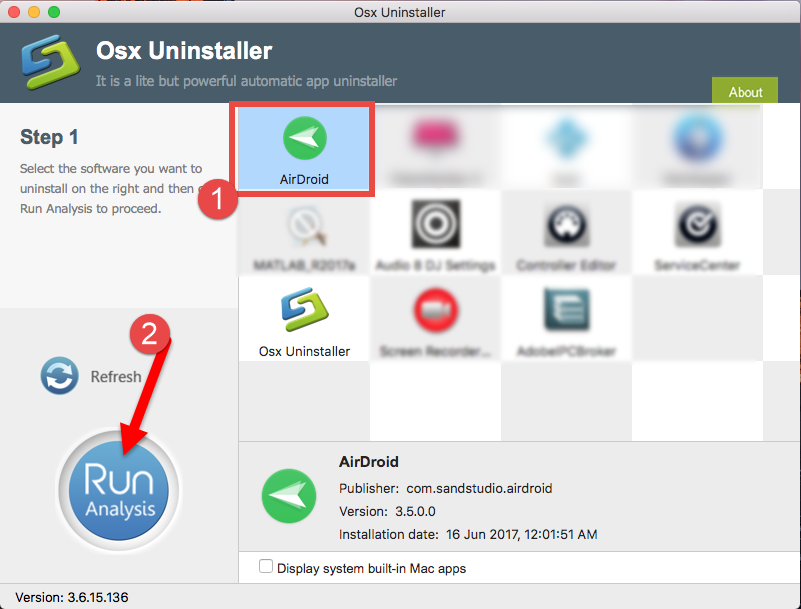
Step 3. Review related files and folders, click Complete Uninstall button, and click Yes in the pop-up dialog to fully remove all components of AirDroid.
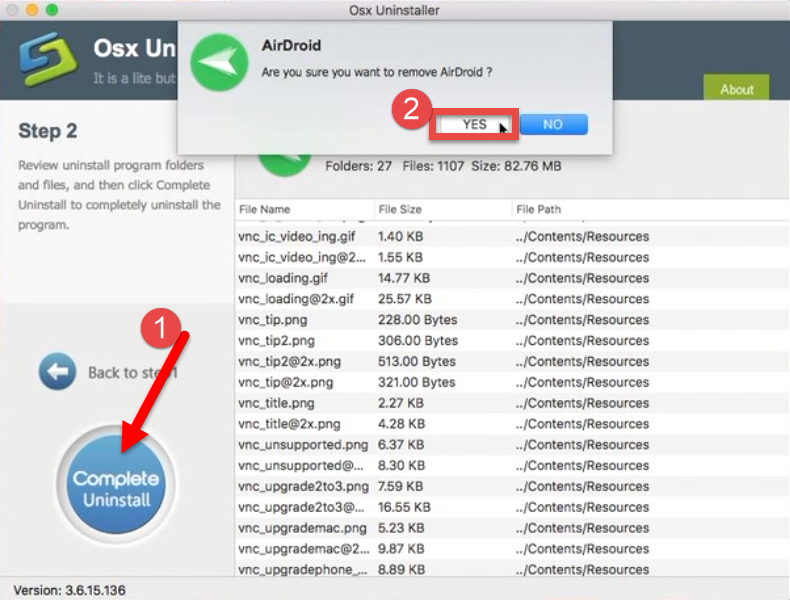
Step 4. Click the Back to Interface button to re-scan your Mac for installed apps.
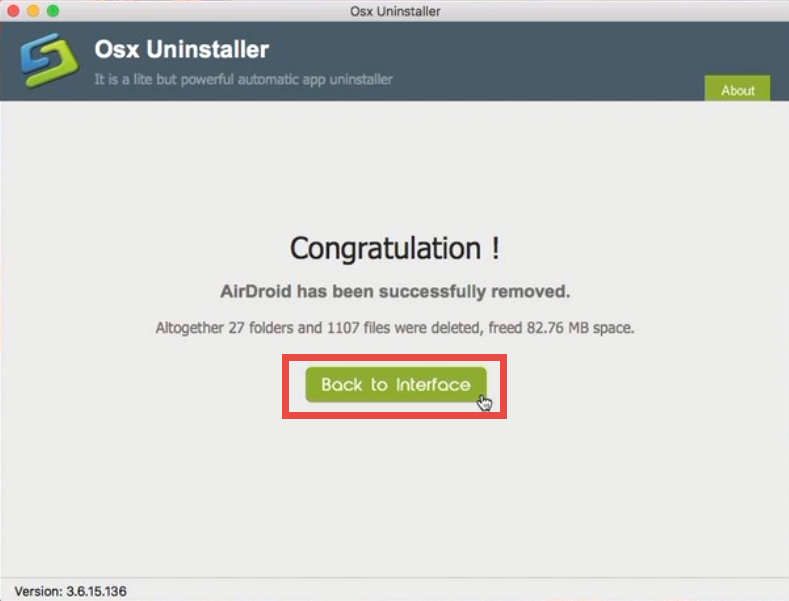
After that, exit out of Osx Uninstaller, and AirDropd should has been permanently uninstalled from your Mac. Just give it a try to enjoy the convenience & efficiency.
Conclusion: This tutorial shares detailed steps to uninstall AirDroid for Mac, both manually and automatically. Which one do you prefer to use? The first solution requires no money cost but you need to pay certain time to accomplish the removal. On the contrary, the second solution is rather intuitive, streamlined and especially suitable for all-level users. Though priced, it guarantees a satisfying uninstall result.
Feel free to raise your question about this tutorial and we will be glad to help you.


 $29.95/lifetime
$29.95/lifetime