How to Properly Uninstall Wine & WineBottler on Mac
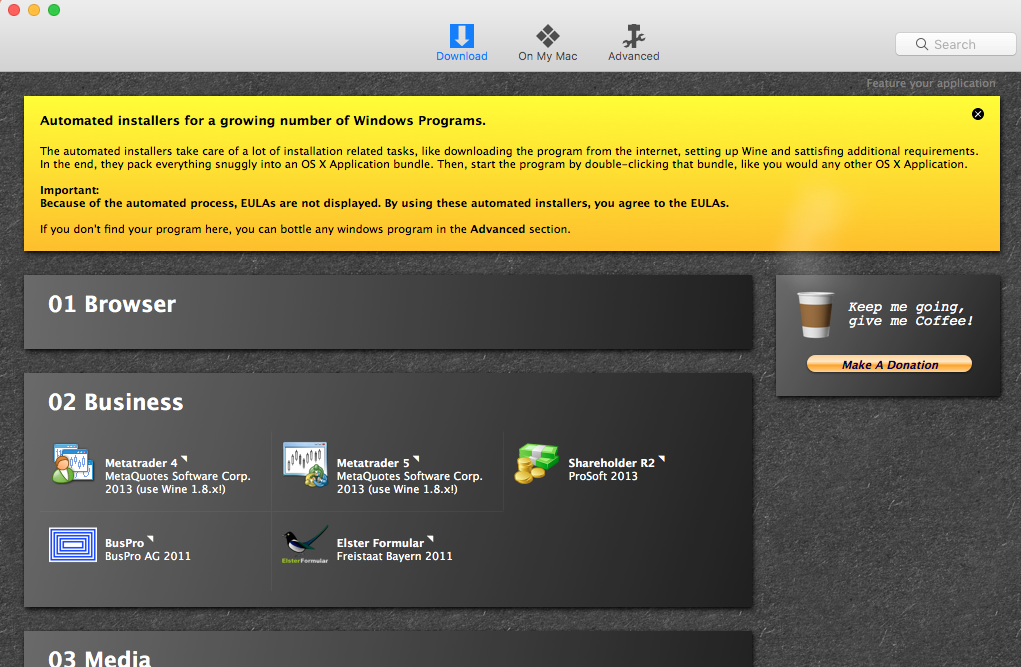
Wine is an open source program for running Windows software on non-Windows operating system. You may want to uninstall Wine and its associated app due to corrupted client, unwanted installation, or conflict with other apps. But here is the question: how can you properly uninstall Wine and WineBottler from your Mac?
> Wine cannot be moved to the Trash as it is in use ;
> Wine is corrupted and cannot be uninstalled by normal means;
> Wine components remain on system and are hard to be found…
If you are faced with the issues above, read through this post to find out the proper solution. We will begin with the conventional uninstall steps to delete Wine for Mac.
Conventional Steps to Uninstall Wine and WineBottler
To guarantee a successful uninstall, the first thing is to shut down the app totally, otherwise you will not be able to delete it. Error message pops up like this:
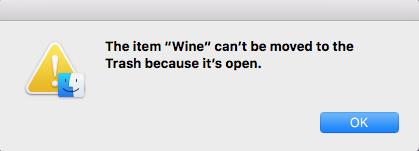
So, if Wine/WineBottler is currently running, head to Wine/WineBottler on the top bar and choose Quit Win/WineBottler, or you can right click its icon and choose Quit.
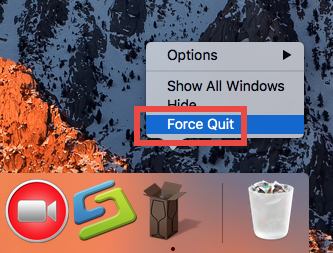
Besides, you can launch Activity Monitor to kill its related process. How to do:
- Open up Activity Monitor in from Dock, via Launchpad or in Finder.
- Select the process pertaining to Wine, and click the X icon.
- Click Quit button in the pop-up dialog. If the app still fails to quit, try Force Quit.
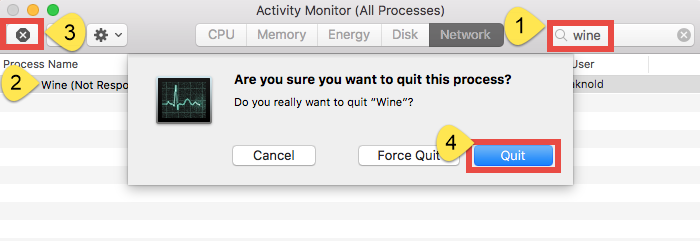
There is one more thing to point out: if you want to remove apps and working copies created by Wine, you are suggested to remove them directly with WineBottler.
After that, you can follow the steps below to uninstall Wine as well as WineBottler:
- Launch Finder, and click Applications in the sidebar to open up the folder.
- (1) Select Wine, drag the app icon to the Trash in Dock and drop it there.
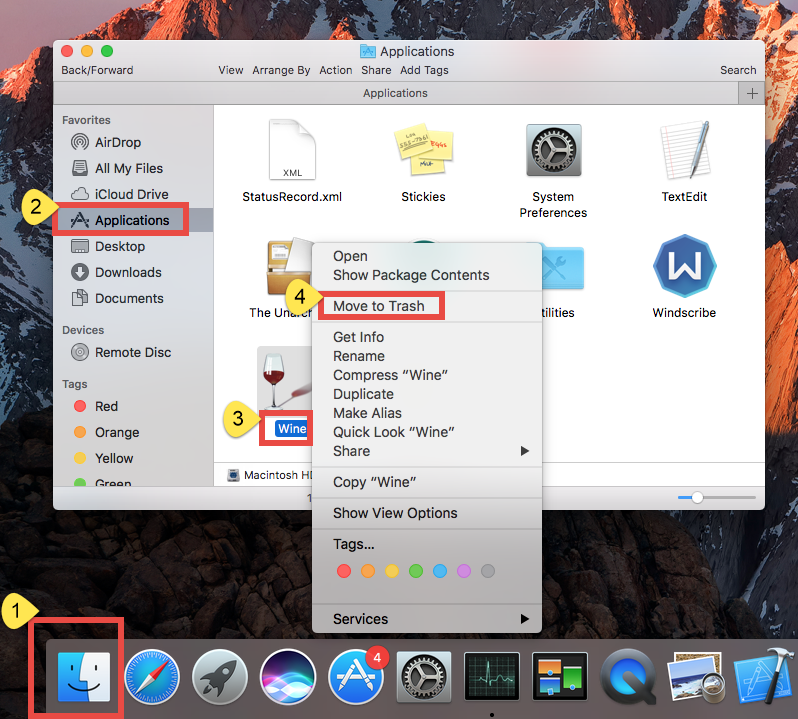
- If prompted, type your admin account password to allow this change.
- Head to the Finder menu, and then choose Empty the Trash option.

Meanwhile, you can execute the deletion by (2) right-clicking the app and choosing Move to Trash, or (3) by selecting the app and heading to File menu > Move to Trash.
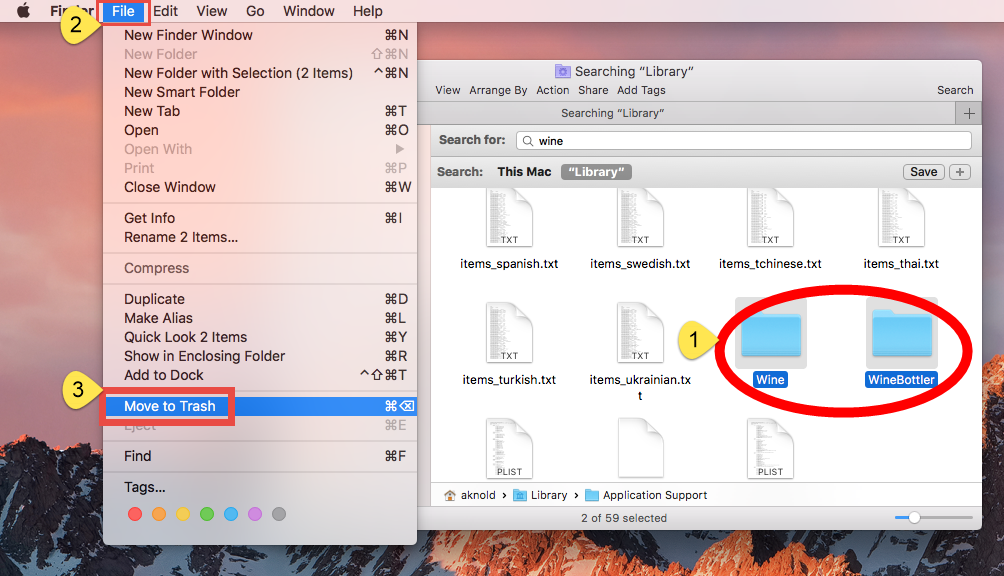
The trash-to-uninstall method works in all versions of Mac OS X. As soon as you empty the Trash, the trashed Wine will be removed instantly and permanently. Notice: Emptying the Trash will instantly delete all the items you’ve thrown into the Trash, and this operation is irrevocable. Be very cautious when you perform this step.
Extra Work: Detect and Delete Wine Leftovers
Now Wine and WineBottler have gone from /Applications folder as well as Launchpad, but you have not totally got rid of them yet. The apps and files Wine created during the runtime still remain on your system. If you want to perform a clean uninstall, you will need to detect those invalid items and delete them from your Mac.
Here is how you can detect and delete all traces an app has created around system:
- Open the Finder, head to the Go menu in Menu Bar, and choose Go to Folder.
- Type ~/Library in the box that appears, and hit Enter key to open up the folder.
Search for files and folders pertaining to Wine in the following locations:
~Library/Caches,
~/Library/Preferences,
~/Library/ApplicationSupport,
~/Library/LaunchAgents,
~/Library/LaunchDaemons,
~/Library/PreferencePanes,
~/Library/StartupItems
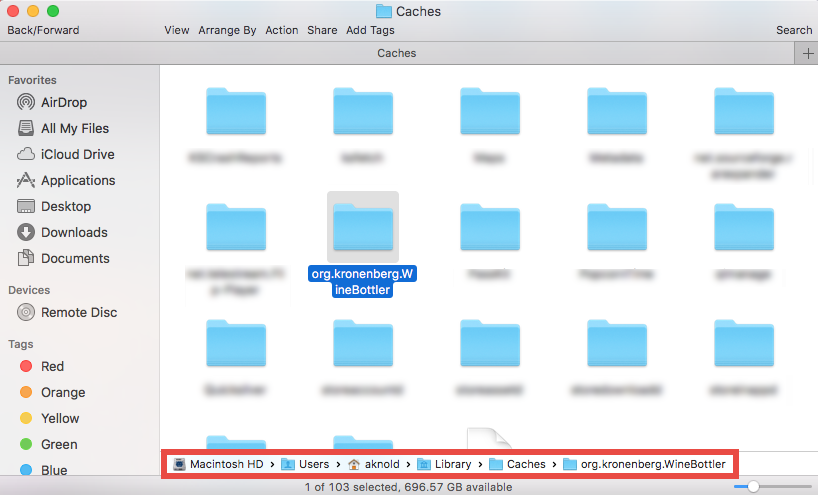
Notice: Whether you are a Mac novice or veteran, it is risk-taking to delete files in the hidden ~Library folder. Any mis-operation might trigger problems on other apps or affect system files. Here’s a trick to save some labor and reduce potential risk.
- Type Wine (or kronenberg) in the Search Bar, and click on ~Library below.
- Identify the matched items in search results, and delete them to the Trash.
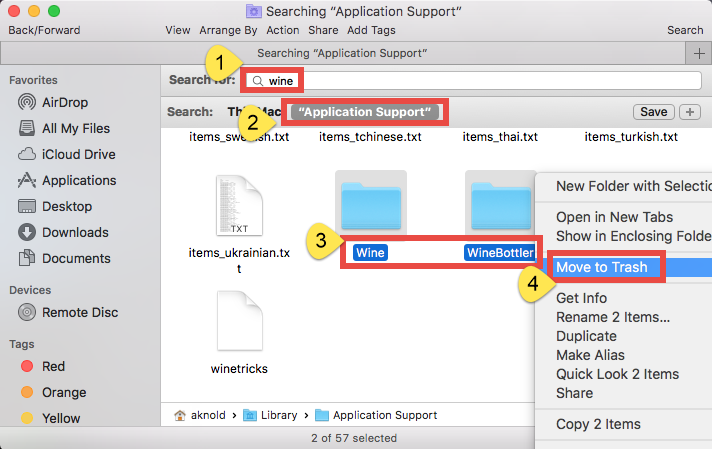
Meanwhile, you can repeat the steps to delete all related leftovers in Library folder. Afterwards, empty the Trash to delete Wine traces and them reboot your Mac.
So that’s how you can delete Wine and its leftovers manually. If you are unfamiliar with the operations or if you want to save some trouble in this task, we suggest you to adopt the next solution, to easily and completely uninstall Wine and WineBottler.
Hassle-Free Approach to Remove Wine on Mac
Wondering if there is an one-stop solution to tackle with stubborn, problematic, and even malicious software, especially when manual uninstall is not working? Sure. There are so many uninstall tool designed for Mac, but which tool is more suitable for all-level users and high-efficient in the uninstall task? Featured with an user-friendly interface and powerful engine, Osx Uninstaller provides you an user-friendly interface, quick uninstall process and perfect result. The video below shows how it works.
<
Here are 4 simple steps you will need to perform if using Osx Uninstaller:
- Step 1. Quit Wine if it is active, and then launch Osx Uninstaller.
- Step 2. Select Wine and click Run Analysis to start the scanning.
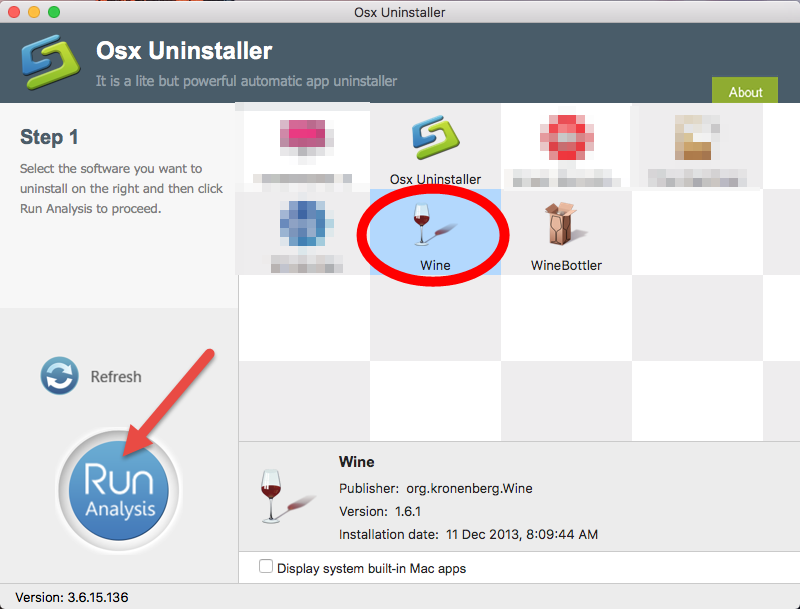
- Step 3. Click Complete Uninstall, and then click Yes to execute the uninstall.
- Step 4. Click on Back to Interface button to re-scan currently installed apps.
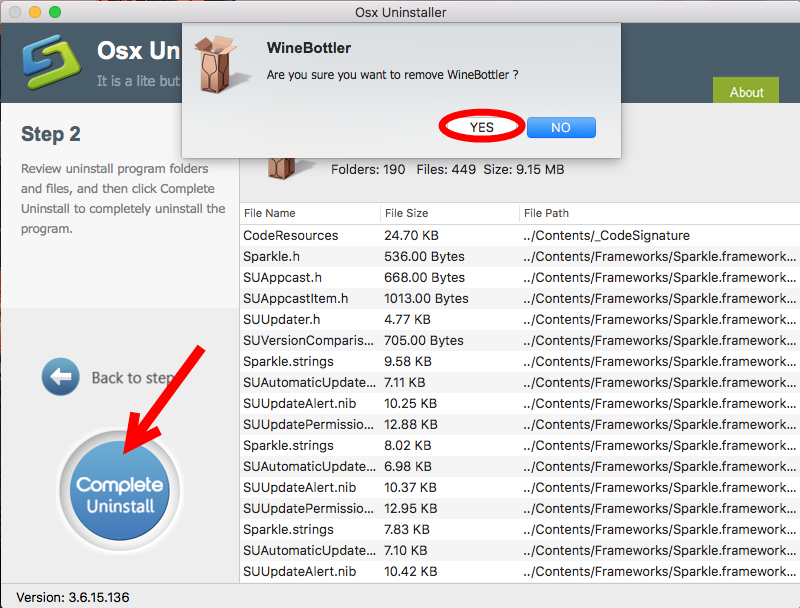
Step 5. Continue to uninstall WineBottler, and then close Osx Uninstaller.
We have tested Wine as well as WineBottler, and the result shows that both apps and all their traces can be easily removed on the recent versions of Mac operating systems. The process can be finished within one minute and there is no trace left behind.
Finally we come to the end of this post. Two uninstall options are discussed with details and both of them work smoothly to uninstall Wine and WineBottler.Have you successfully get rid of the unwanted app now? Which option do you prefer to use in deleting an app?
Feel free to leave your comment or question here, and we are glad to offer assistance.


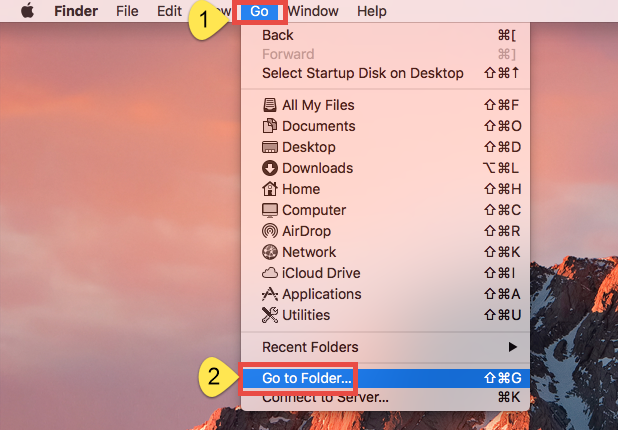
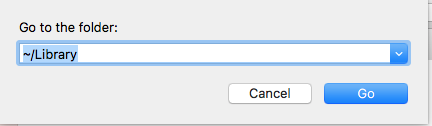
 $29.95/lifetime
$29.95/lifetime