Guides to Uninstall TotalFinder Completely from OS X
TotalFinder is an application on Mac that might be difficult to be removed for some general PC users. To uninstall TotalFinder effectively without getting additional trouble or problem, you can refer to the following instructions with images and video tutorials.
What’s TotalFinder on Mac
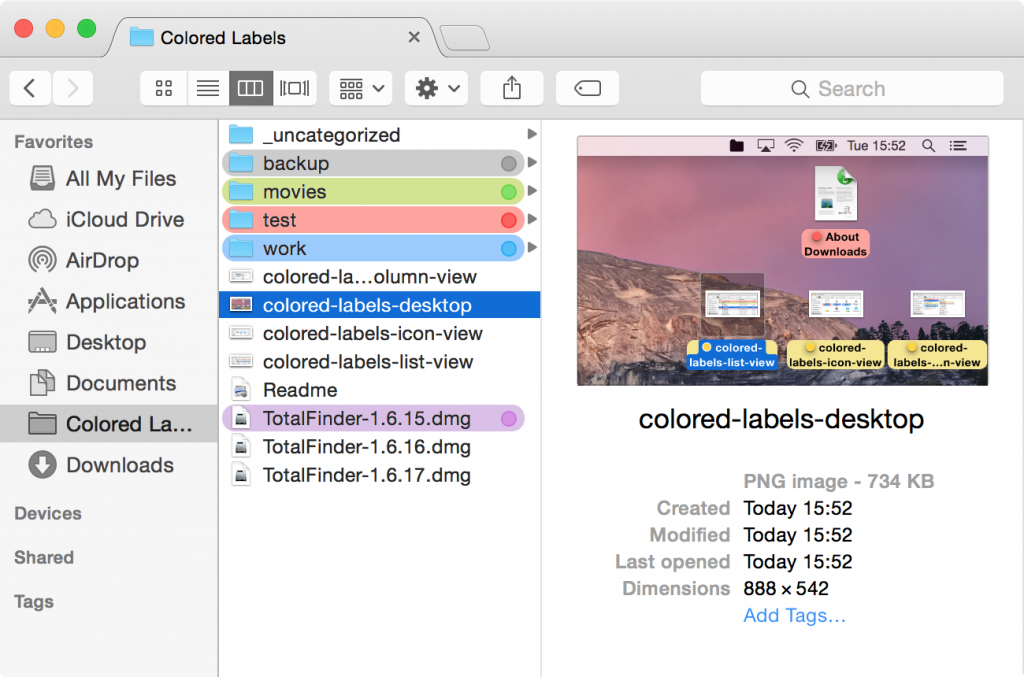
TotalFinder is a plugin-like app for the Mac OS X, it can provide additional features to the Finder.app as like Colored labels, Tab-based interface and Helpful tweaks. For more introduction of the program, you can go to visit its official website.
Conflict with the SIP on Mac
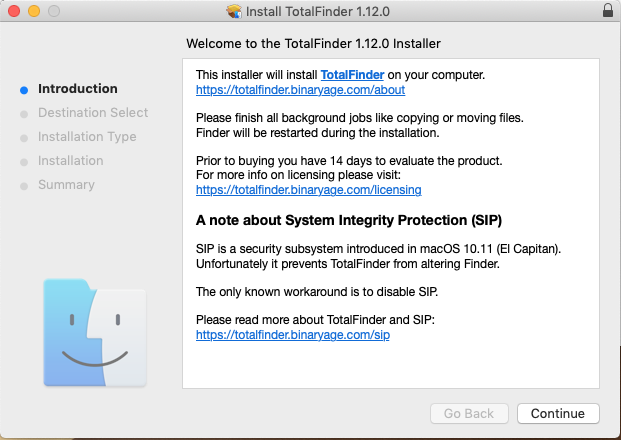
Do you get a conflict issue between the program and SIP on Mac? The TotalFinder application has a technical problem that contains a conflict issue with SIP, which is a security subsystem introduced in macOS 10.11 (EI Captian). And it will prevent TotalFinder from altering Finder. So people who want to install and use TotalFinder have to disable the SIP on the Mac, which is also regarded as a dangerous action on the computer for many people (they suspect that it would affect the security of their devices) . Therefore, the bug of this program itself becomes a big reason for people to remove it from the Mac.
How to uninstall TotalFinder smoothly from Mac
1.Use TotalFinder uninstaller in the app’s package
- Open TotalFinder’s package you download from the Internet, and double-click on TotalFinder Uninstaller
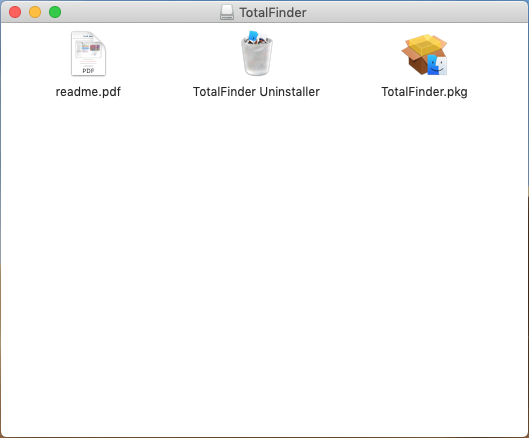
- Select Uninstall on the new window to start the removal
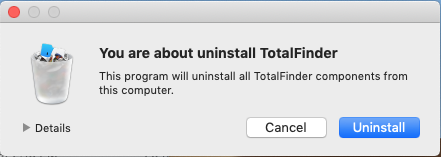
- Enter the admin’s password for confirmation
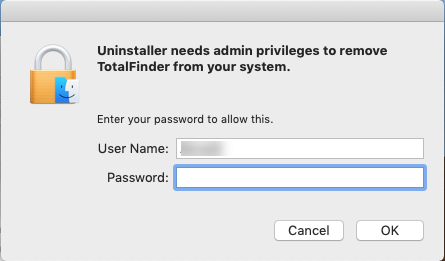
- After a while, the uninstallation will be finished, click Quit to exit
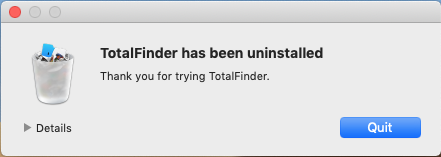
By default, the app’s uninstaller will not delete those associated configuration settings from the Library folder, so next, you should access to the folder, and clean those related files manually one by one
- Click on Go, and Go to Folder…
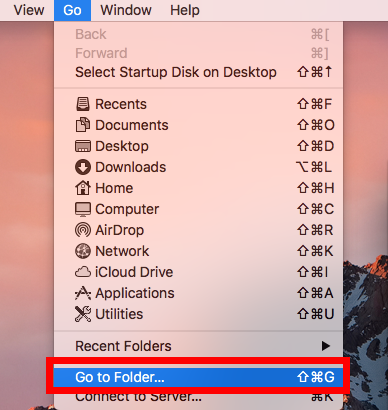
- Type the content in the box to open the library folder: ~/library/

- Open these folders one by one: Application Support, Caches, Preferences; and delete the files and folders which contians that name of TotalFinder
- When finish, right-click on the Trash, and choose to empty the Trash
In order to fix the conflict issue with SIP, when you decide to remove TotalFinder, please remember that all of its files and configurations should be cleaned out from the computer. If you take this manual way to conduct the removal, please make sure all of those files left behind will be erased by yourself.
2.Remove the app and related files to the Trash manually
It is also available for removing the app via the Trash, but when you take this way to uninstall TotalFinder, please make sure all of files of the app will be deleted via the Trash.
- Click on Go on the Finder’s menu, and select Applications
- Find and drag TotalFinder to the Trash
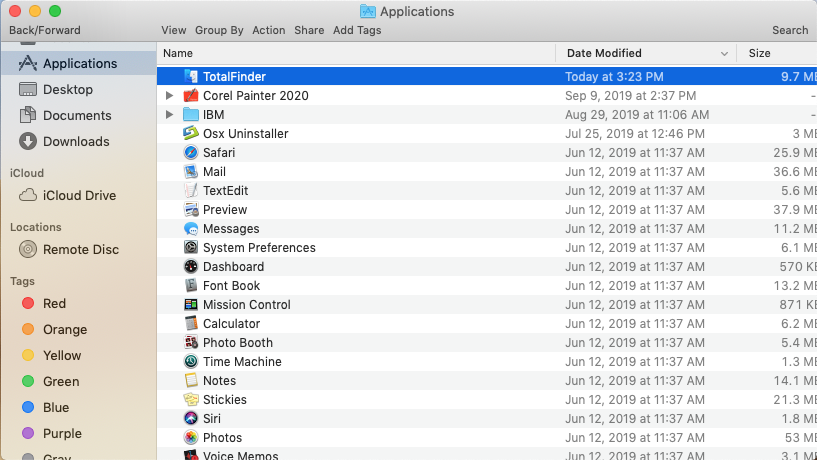
- After removing the app, you should open the user’s library folder as the first method to clean out all of its traces and preferences from the Mac.
3.Uninstall TotalFinder with Osx Uninstaller
To complete the app removal more quickly, you can take Osx Uninstaller to uninstall TotalFinder for you, the smart uninstall tool will help you delete all files in a few of seconds.
Guides to uninstall TotalFinder with Osx Uninstaller
- Install and launch Osx Uninstaller on your Mac
- Select TotalFinder on the menu, and click on Run Analysis
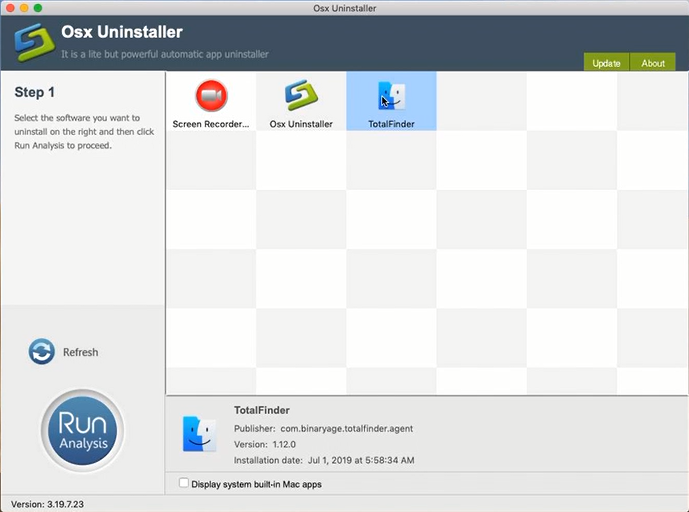
- Next, click on Complete Uninstall, and click Yes for confirmation
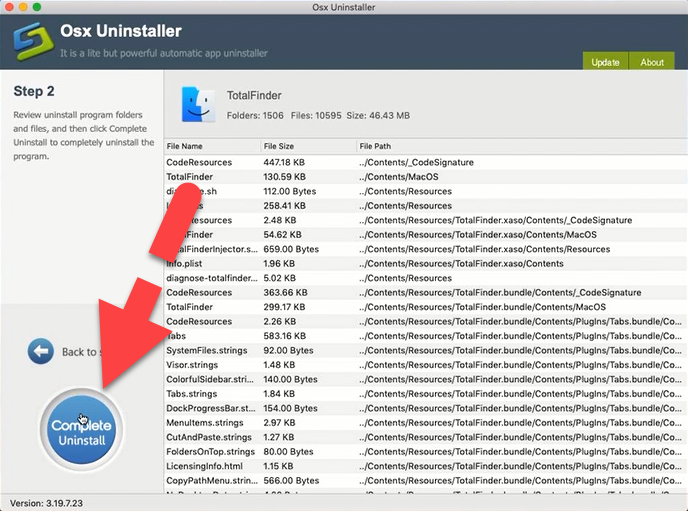
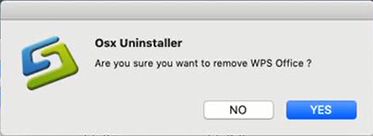
- After then, the uninstaller will start to remove the program thoroughly on your Mac
- After that, please exit the program, and restart your computer
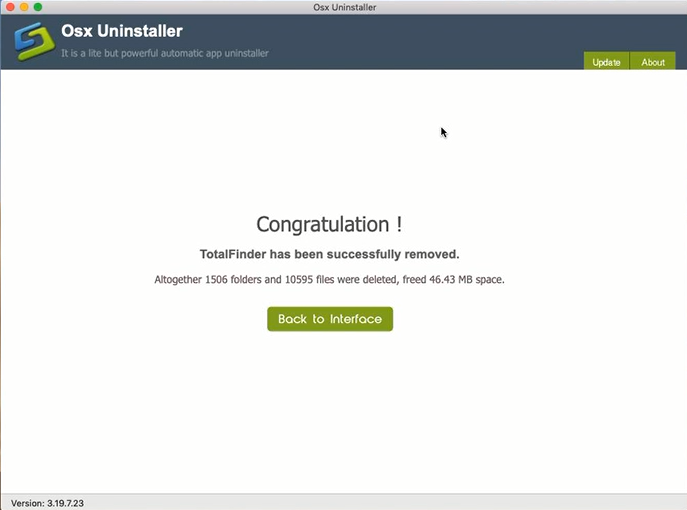


 $29.95/lifetime
$29.95/lifetime