Guides to Uninstall League of Legends from OS X
Is the gaming app very difficult to remove on the Mac? Today’s how-to guides is all about how to remove a game effectively on the computer: uninstall League of Legends. If you are encountering a problem of removing this program. You can get some useful tips from the following content.
Overview of League of Legends

League of Legends is a famous multiplayer online game developed by Riot Games. It is usually short for LOL and very popular among the young people all around the world. This gaming application is also available for the Mac users, people can download the specific version from its official website.
What are problems of removing the game
League of Legends is a gaming application that owns a lot of files and data on the Mac, when there is a need to uninstall League of Legends, it is usually a trouble for many common users. And these are often the common problems people usually encounter when try to remove League of Legends:
- Cannot find a League of Legends uninstaller available on Mac
- The app removal does not clean all of components on the computer
- Removing process often stops unexpectedly
- Program itself refuses to be uninstalled for some reasons
How to uninstall League of Legends correctly on the Mac
Conventional way to delete League of Legends from Mac
- Make sure the game is not running at that moment.
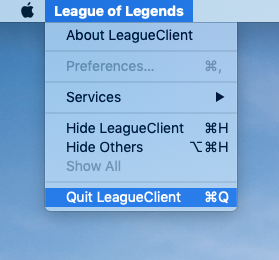
- Click on Finder on the DOCK to open it
- Select Applications on the left pane, and find League of Legends on the apps list
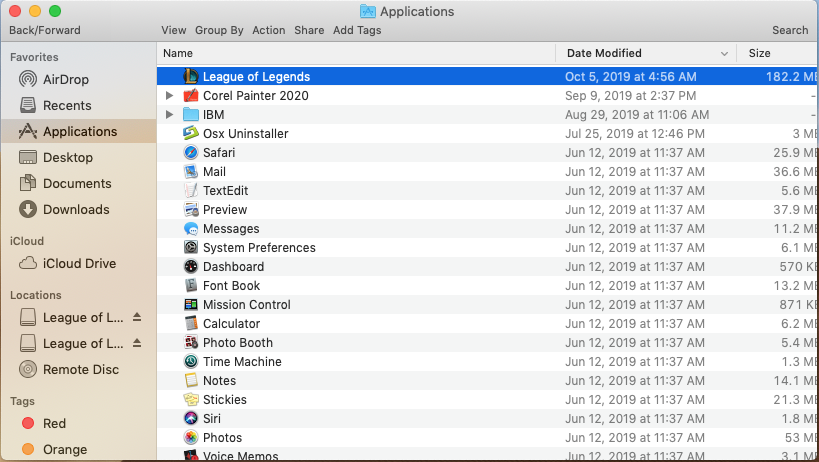
- Drag the app’s icon to the Trash, and then right-click on the Trash, select Empty Trash
- After that, the app removal is not 100% complete, you should clean up those remnant files on the computer
- Click on Go on the top menu of Finder, and click on Go to Folder…
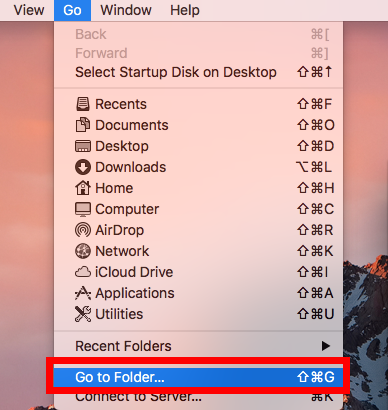
- Type “~/library/” in the box and hit Return to go to the folder directly

- Click to open Application Support folder, find out and delete the folder and files which belonging to League of Legends
- Continue to open Caches and Preferences folder, and also clean up related files and folders inside
- Click on Launchpad on the Dock, and make sure League of Legends has been deleted
- Close all opening windows, and restart the Mac OS X
Take automatic tool to uninstall League of Legends more effectively
If you don’t want to take some many manual steps to remove this application thoroughly from the Mac, you can choose a smart uninstall tool to help you complete the removal with ease.
Osx Uninstaller is an app removal tool for Mac that allows users to remove those install applications effectively with a few of easy steps. To uninstall League of Legends with this utility, you can check the following guides with images and video:
- Install and start Osx Uninstaller
- Highlight League of Legends on the list of installed programs
- Click on Run Analysis button at the bottom left corner, and you will find that all of associated files will be found and displayed on the list
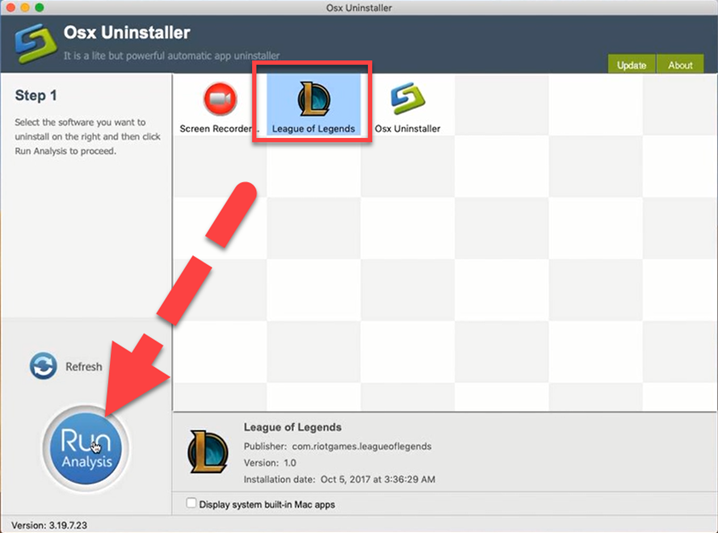
- Click on Complete Uninstall button, and click Yes to confirm the program removal
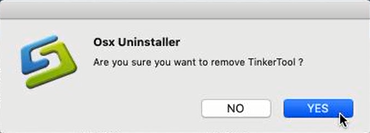
- After then, Osx Uninstaller will totally remove League of Legends on the computer
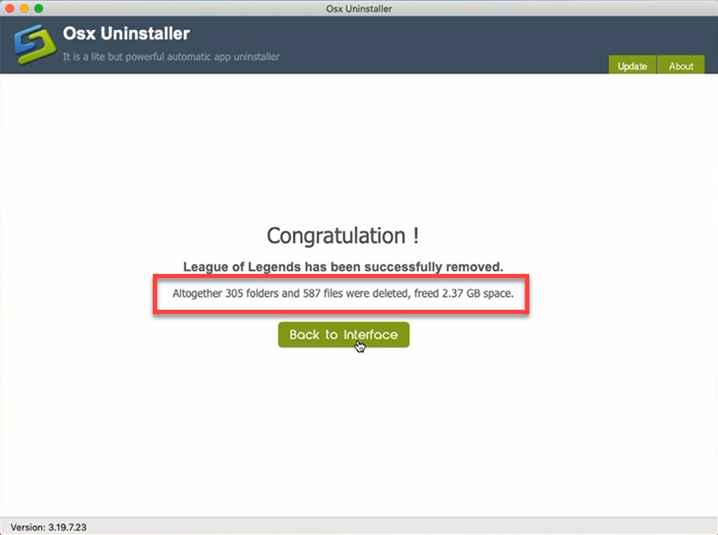


 $29.95/lifetime
$29.95/lifetime