Guides to Remove Adobe Acrobat DC Pro from macOS
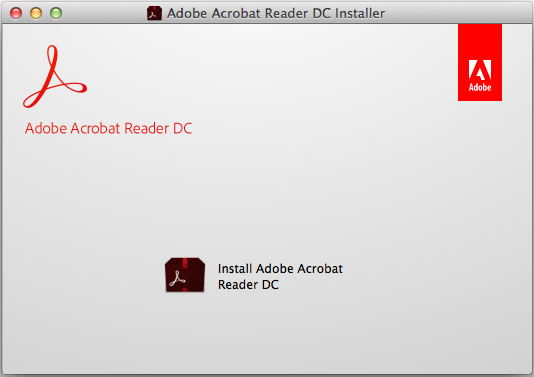
Adobe Acrobat DC Pro (Mac version) is a common used tool for creating, editing, signing PDFs, as well as allowing the user to combine PDFs into one file. When you need to remove Adobe Acrobat DC Pro on your Mac, do you encounter any problem or issue that out of your control? You may need the following instructions and tips to complete the app removal effectively from your Mac computer.
Requirements of installing Adobe Acrobat DC Pro on Mac
- Mac OS X version 10.5.8, 10.6.4
- 512 MB of installed RAM (1 GB recommended)
- 1.2 GB of available hard disk space
- Safari 4 for Mac OS X 10.5.8 and Mac OS X 10.6.4; Safari 5 for Mac OS X 10.6.4 (includes 64-bit support in browser)
Why you cannot uninstall Adobe Acrobat DC Pro with success
- Adobe Acrobat DC Pro application itself encounters an error
- Adobe Acrobat DC Pro is running on the Mac when you start the uninstall
- Adobe Acrobat DC Pro’s files are not cleaned well
- Acrobat X Uninstaller does not work for removing the program
- The Trash on Mac can’t remove the application as other installed apps
General results of removing Acrobat DC unsuccessfully
- Associated files and traces still appear on the Mac
- Adobe Acrobat DC Pro still can be found
- Mac computer cannot install the Adobe Acrobat DC Pro again when you think that it had been removed well, and the user are always notified that the app has been existed on the PC
- A great deal of temporary files and installed data continue to stay on the hard disk and occupy the limited space.
Get an effective way to remove Adobe Acrobat DC Pro on macOS
There are three ways available for uninstalling the applications from the Mac computer, and two of which are just the traditional ways that requires the user perform manual removal for the app – Trash the app or remove it with Acrobat X Uninstaller, if you are not willing to perform the manual removal or these two ways don’t work for you. You can try the last but very effective way to get rid of the application from Mac.
Firstly way (manual) – Trash the application on your Mac
1. Stop the running of Adobe Acrobat DC Pro
- Click on Go at the top menu, and select Utilities
- Click on open Activity Monitor on the folder
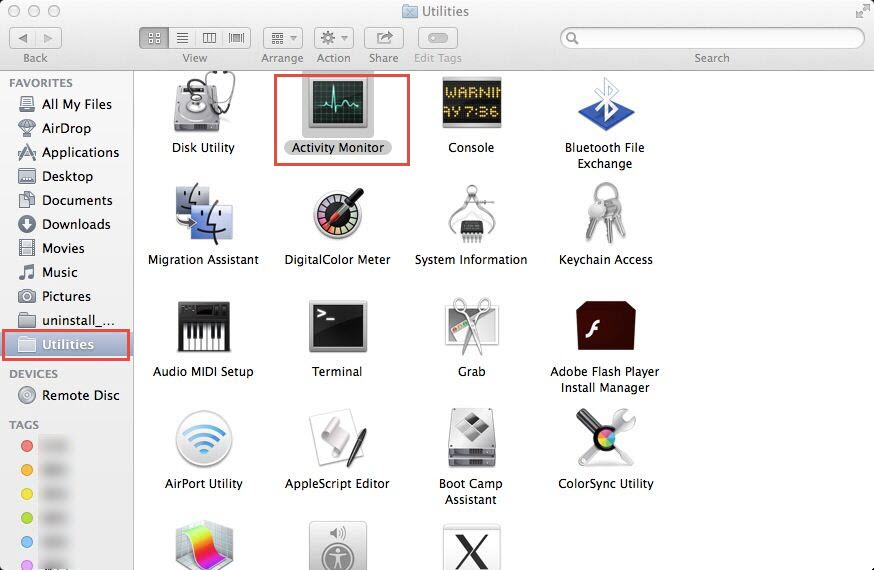
- Highlight Adobe Acrobat DC Pro on the list, and click on Quit Process
2. Remove Adobe Acrobat DC Pro Helper from Log-in Items
- Click on the Apple icon, select System Preferences
- Click on Accounts/Users & Groups, and tap on Log-in Items
- Select the Adobe Acrobat DC Pro, and click on the “–” button
3. Remove Adobe Acrobat DC Pro
- Click to open Finder, select Application, and find out the Adobe Acrobat DC Pro on the menu, and drag it to the Trash
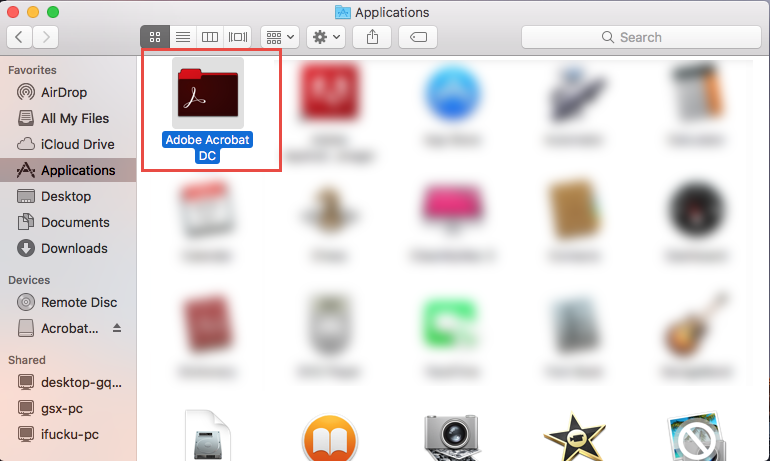
- Enter your account’s password if it requires you do to so
- After that, right-click on the Trash icon on the Dock, and click on Empty Trash
- Click on Go, and Go to Folder…

- Type the content in the box to open the library folder: ~/library/
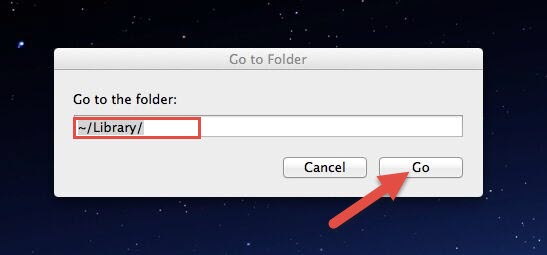
- Open these folders one by one: Applications Support, Caches, Preferences, and delete the files and folders with Adobe Acrobat DC Pro inside
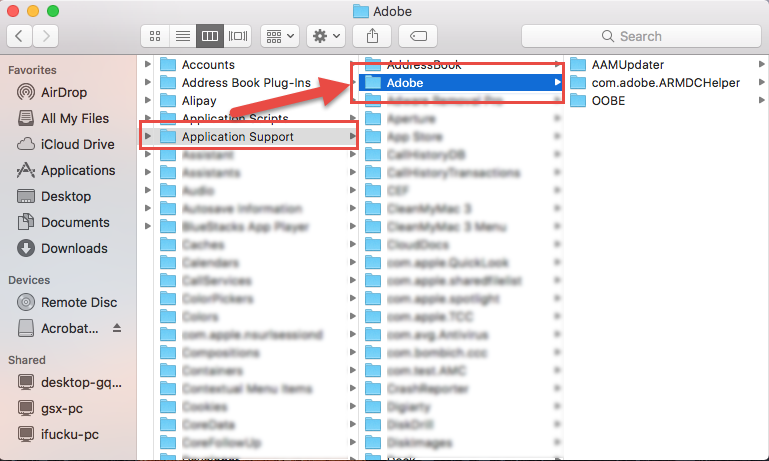
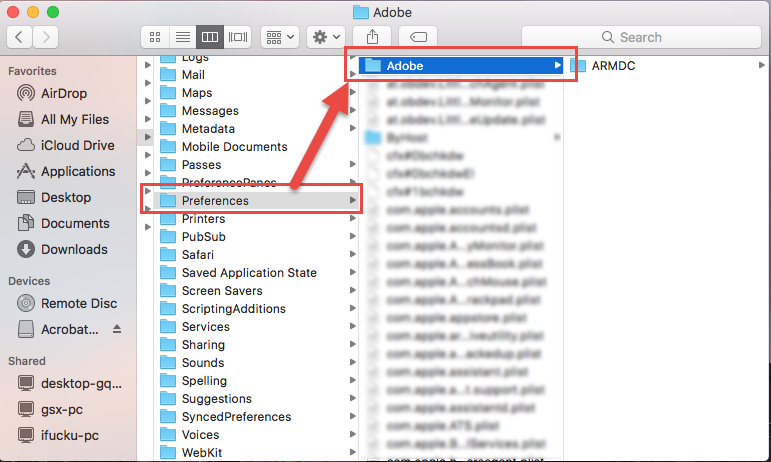
- When finish, please remember to right-click on the Trash, and choose to empty the Trash
Please note that do not delete the wrong file on the Library, there are many important files which belonging to the system as well as other installed applications stored in the folder.
Second way (manual) – uninstall it with Acrobat X Uninstaller
- Click to open Finder, select Applications, and Adobe Acrobat X Pro
- Double-click on Acrobat X Uninstaller, and follow the instructions on the uninstall screen to finish the removal
- Please type the admin’s password if it is needed
- Go to the Library folder as the first way, and clean its remnant files in the associated sub-folders
Third way (suggested) – remove Adobe Acrobat DC Pro with specific uninstaller
If you want a better way to complete the app removal more quickly and easily, you can consider to invite an reliable uninstaller on your Mac, which allow the people to clean any unwanted installed apps automatically and thoroughly, and you will be able to save the time to manually removing those annoying leftovers on the computer. Osx Uninstaller is a good one that able to remove Adobe Acrobat DC Pro quickly from Mac:
- Launch Osx Uninstaller on the Mac, select Adobe Acrobat DC Pro on the menu
- Click on Run Analysis button, and all of its files will be scanned and listed on the uninstaller
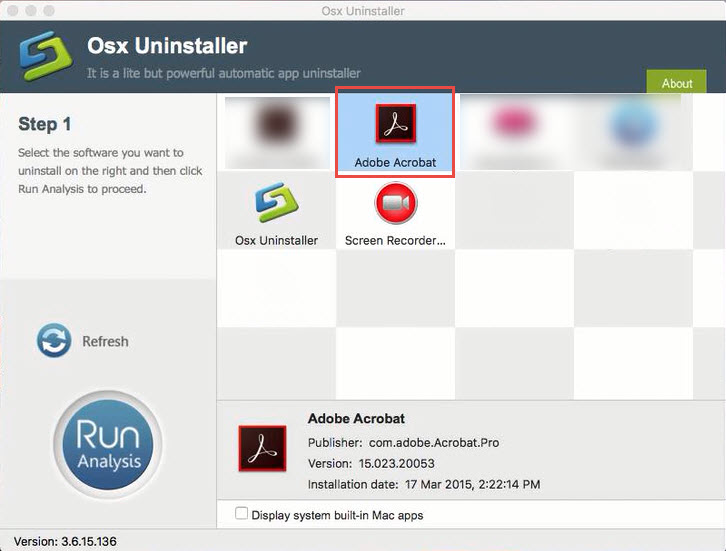
- Click on Complete Uninstall, and click Yes to make sure you want to remove it
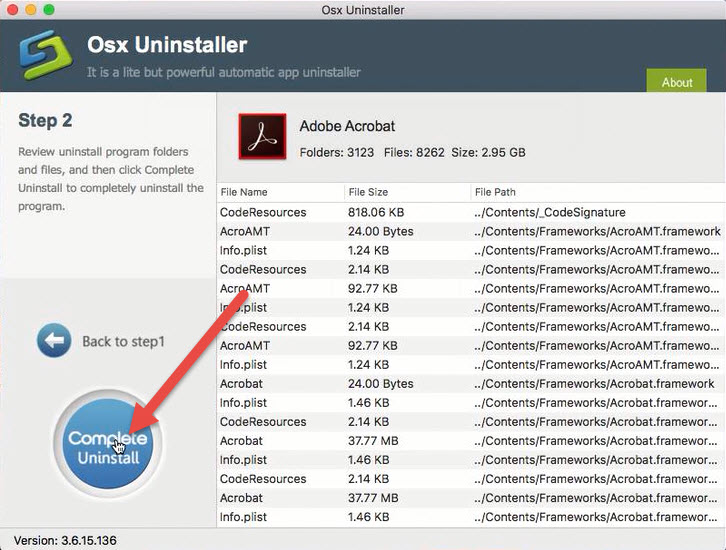
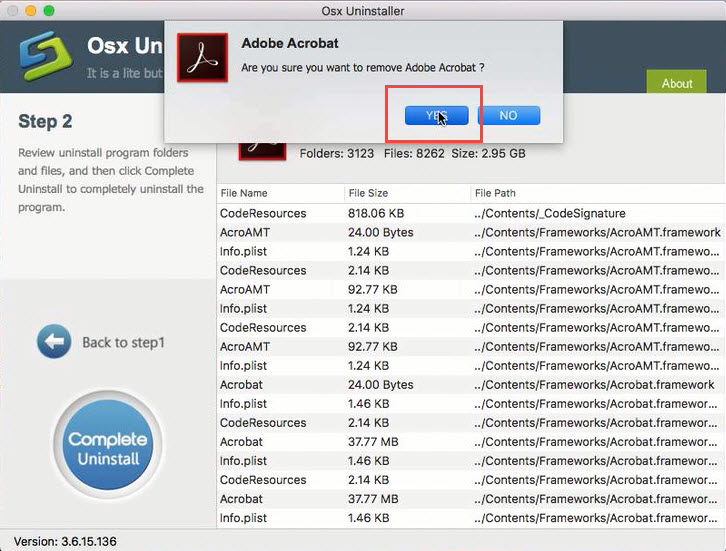
- After a while, you will receive a notification which tells you the program has been removed completely
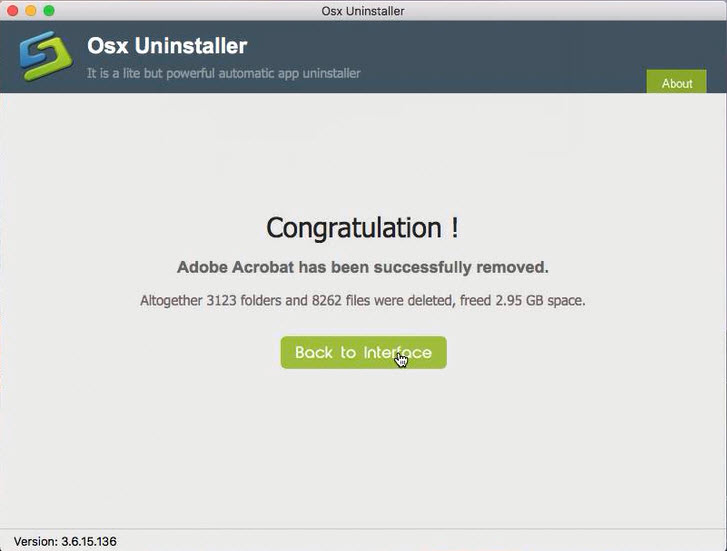
Video instructions to uninstall Adobe Acrobat DC Pro on Mac with Osx Uninstaller:


 $29.95/lifetime
$29.95/lifetime