Guides to Completely Uninstall Mozilla Firefox from Mac OS X
Today we going to show a full guide of removing Mozilla Firefox from Mac OS X, it seems recently many Mac users have questions when uninstall Mozilla Firefox or Mac. if you need help and support to delete Mozilla Firefox for Mac or any unwanted app/software/program from Mac OS X, and then welcome to leave us a message in the end of the blog.
What is Mozilla Firefox for Mac
“Mozilla Firefox for Mac is a Web browsing alternative that offers a full range of features to let you peruse your favorite sites with ease. This program offers all of the functionality you’d expect from a Web browser through a clean and familiar interface.”
In the introduction you could easily see Mozilla Firefox for Mac as a browser which is used to surf internet by users. As all we know, as the default browser on Mac OS X, Safari is not stranger to people, sometimes, like many users do, many people like to download other browser like Google Chrome or Firefox to enrich the way of surfing. So it contains a lot of data and traces involved a dozen of information and registration marks of users, it sounds like a privacy problem when you try to get rid of it. Moreover, it is important to uninstall Mozilla Firefox or Mac without traces left behind in your computer, to confirm the successful removal, you better use the way we provided (two options).
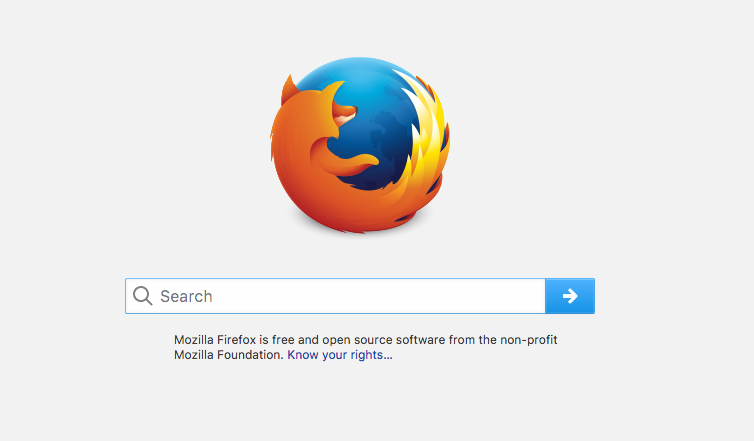
Fast &Safe Option to Uninstall Mozilla Firefox or Mac
We will provide two different options that are quite usual we used to do like before. The first option is the faster and safer one that can help users totally &completely
uninstall Mozilla Firefox or Mac once and for good.
Watch the complete video to learn the general processed steps to remove Mozilla Firefox for Mac:
Then read the detailed steps we have listed as bellow:
Quit the app if it is running from Dock or open Force Quit Application to choose Quit:
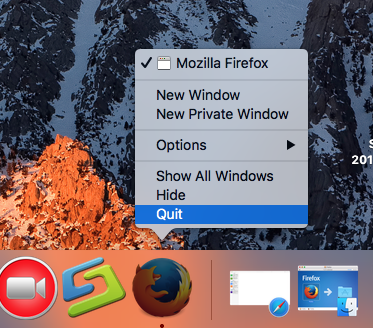
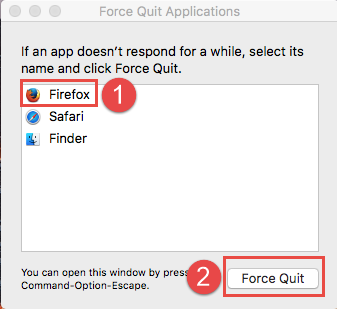
Before all we start, you must have the tool we’re taking about, download and install like it said in the webpage by clicking the bellow button:
After the installed of Osx Uninstaller, kick it off:
Step 1: Locate Mozilla Firefox for Mac
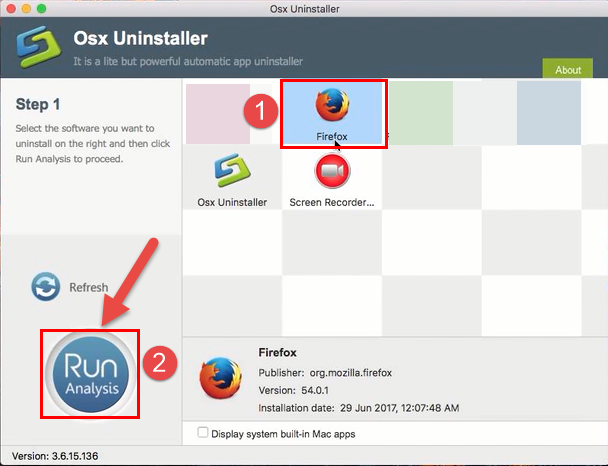
You can easily find Mozilla Firefox for Mac in the interface in this tool, because all of the installed apps on your Mac are listed here. Then click the button “Run Analysis” on the left panel;
Step 2: Start removal on Mac
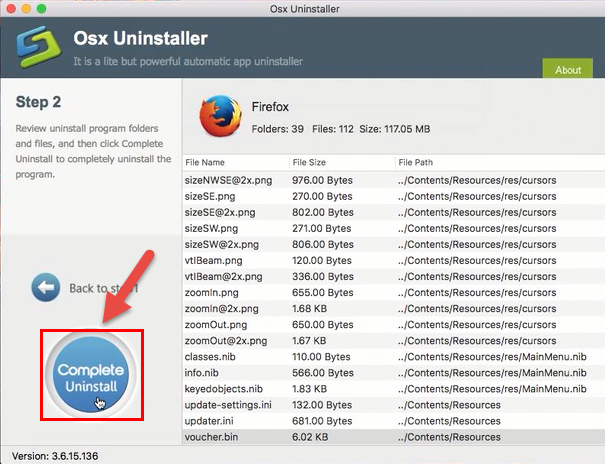
In step 2, this uninstaller will actually scan all the components or folders belonging to Mozilla Firefox for Mac remained in hard drive on the interface. Just a few second, click the button “Complete Uninstall” to delete all leftovers;
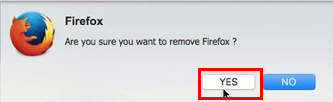
Click Yes when finished scanning to confirm removal;
Step 3: Removed successfully
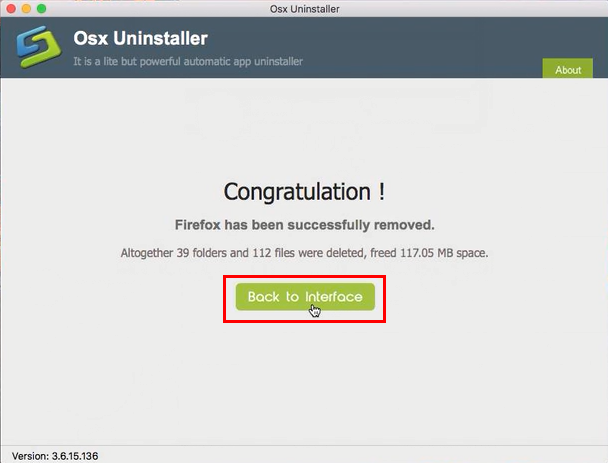
In the third step, Mozilla Firefox for Mac is gone from your computer, check the leftovers by clicking the button “Refresh” back to step 1, you’ll find nothing. And altogether 39 folders and 112 files were deleted, and freed 117.05 MB space of hard drive.
Common and Manual Way to Uninstall Mozilla Firefox for Mac
After finished removal by tool automatically, we will also introduce you the second way to uninstall Mozilla Firefox for Mac by the most common approach in manual.
Many users like use drag-and-drop to move Mozilla Firefox in to Trash to confirm their removal:
- Launch Launchpad and find Firefox, click the icon still for a while until all the icons appear “X”, then drag it into Trash;
- Or launch Finder, then select Application, find the target Firefox for Mac, then drag it into Trash as the same.
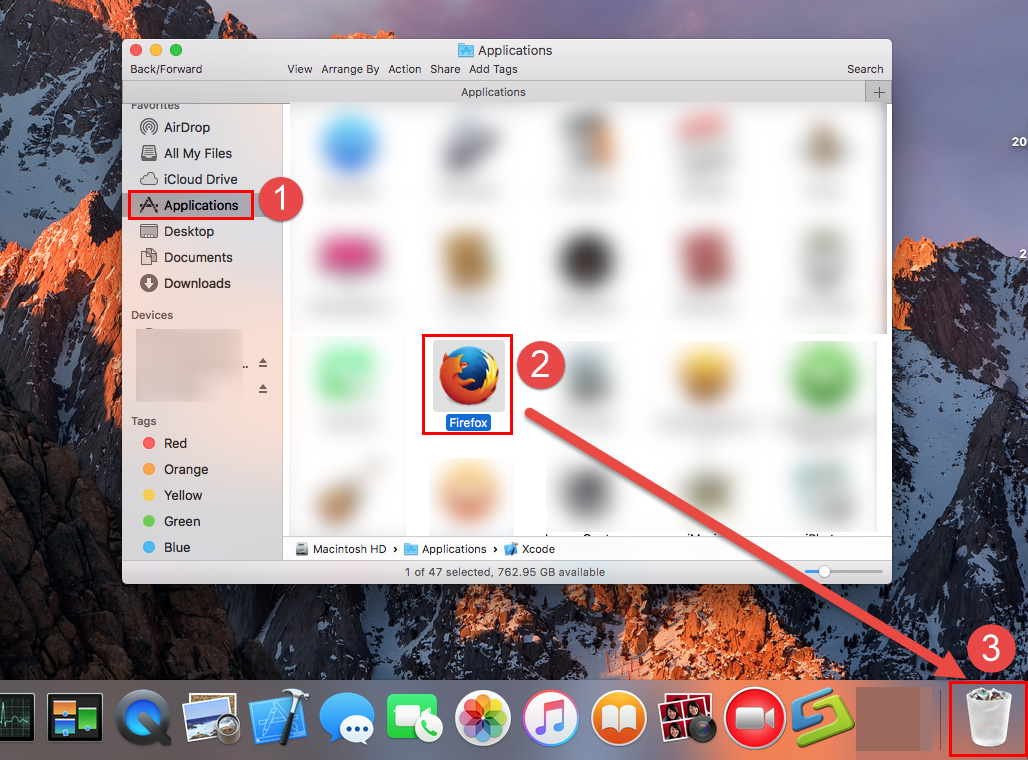
These are only small part in the whole removal and even easiest to do, you better read it very carefully next.
Delete all Traces from ~Library Folders
- Launch the Finder, go to Menu Bar at the head, and select Go > Go to Folder…
- Type “~/library/” in the box, hit Go
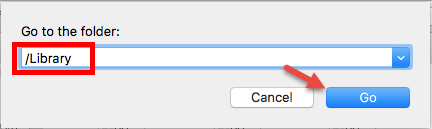
- Search the files in the name of Mozilla Firefox in Application Support:
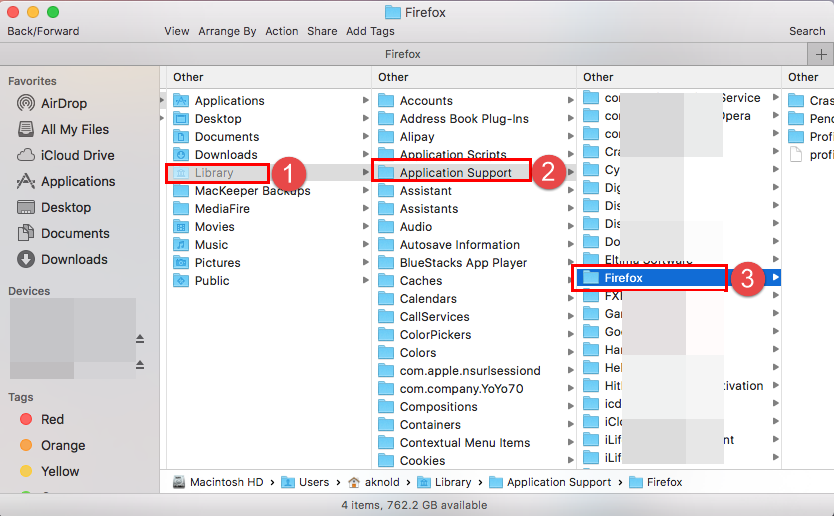
- right-click to delete all of them
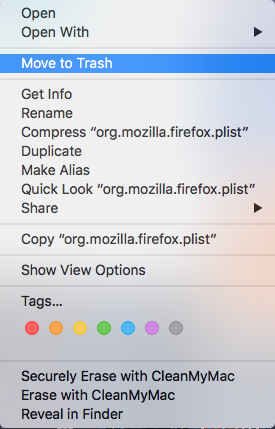
- Back to Library folder, repeat the same operation in Caches:
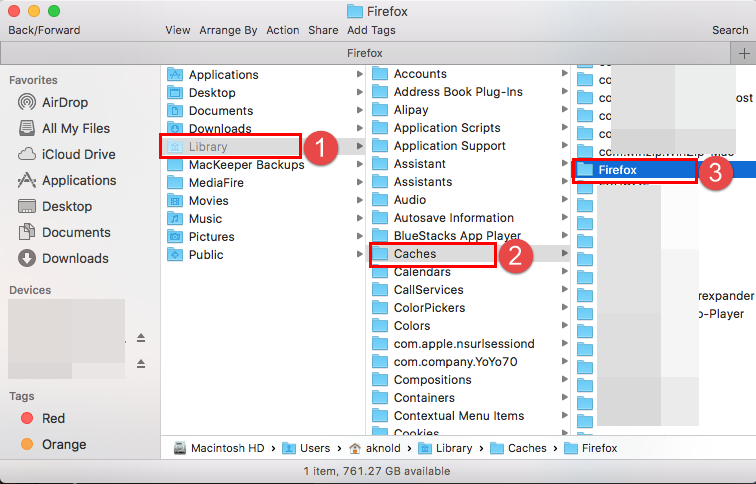
- and Preferences:
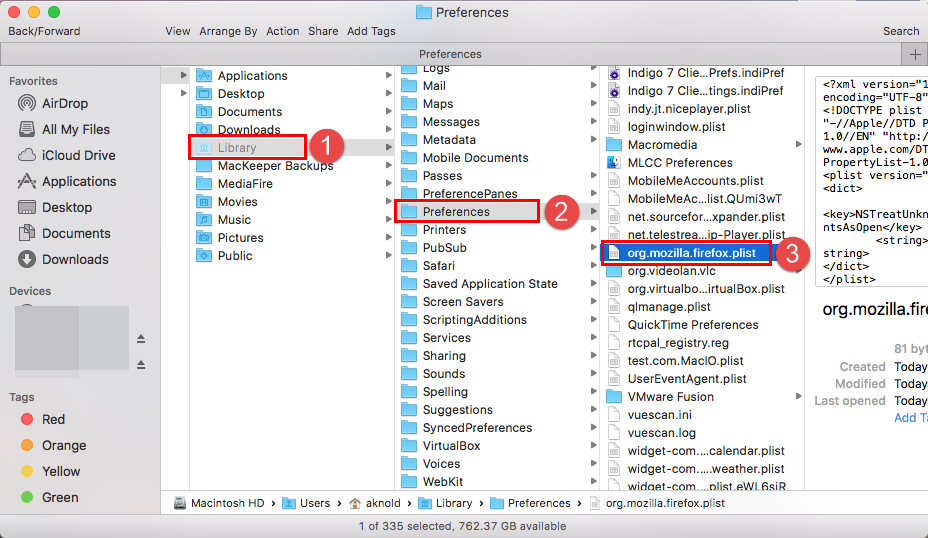
- Once any trace relates with Mozilla Firefox for Mac is appeared in the list, delete it
- Finally, right-click Trash, choose Empty the Trash to confirm your whole removal
- Reboot your PC
These three folders are the location of an app will be normally stored in hard drive, but not sure its remains will be stored in other folders that you don’t know
Unluckily, as a matter of fact, the associated files also found in/Macintosh HD/C:
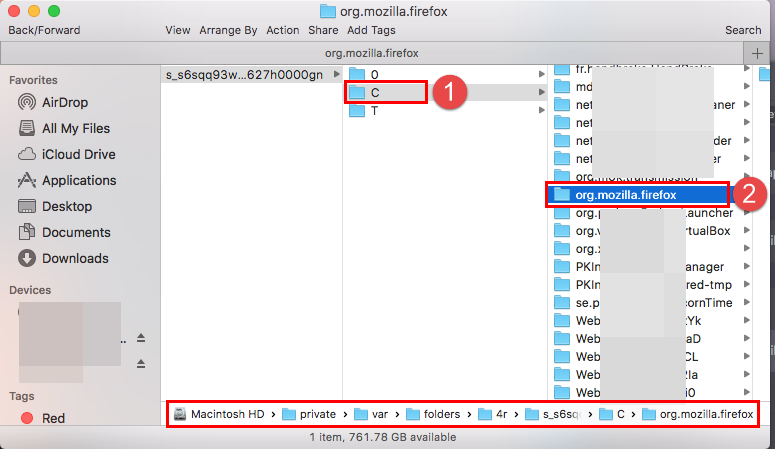
Take Care of Your Removal
If you are lucky and careful enough, all the remaining folders and files are found by you, and successfully finish all the steps of the removal, then congratulations. If you are not, some problems might happen:
- Mozilla Firefox for Mac can’t be removed
- Files relate to Mozilla Firefox for Mac have been found in the later use on Mac
- …
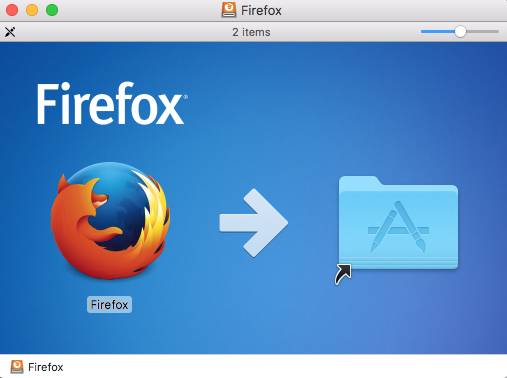
Or you may one of users like rednano74, who was asking for help on Apple Discussion like:
I have dragged and dropped the icon to the trash and deleted. But I still have a firefox profile on my mac somewhere. The directions say to go into my home (account holder) and then go into “Library.” Does anyone know how to delete the profile which includes settings, data, etc?
To avoid the problems like in rednano74 asking, or to completely and safely uninstall Mozilla Firefox for Mac, it is strongly recommended you to use removal tool like above to help. Only a few clicks and a few minutes can help you get rid of unwanted app on Mac OS X very easily, hope you enjoy today’s guide of removing Mozilla Firefox for Mac.


 $29.95/lifetime
$29.95/lifetime