Get More Effective Way to Uninstall Senuti From Mac Once For All
Still get upset when uninstall Senuti for Mac? Have problems in removing Senuti from your Mac? Do you want an effective and smooth way to help uninstall unwanted application/software once for all? Then check this page carefully, we’ll provide you a good way to help you get rid of it now.
About Senuti on Your Mac
Senuti for mac is kind of music aggregator that could recover music, playlists, or videos from your iPod or iPhone. With Senuti, you can recreate your iTunes music library in just one click. Its surface is quite clean and simple just as its operation to deal music on your Mac. Users could easily transform music between Mac, iPod and iPhone as if you have downloaded a Senuti on your Mac, but when you find it is needless, what will you do to get rid of it?

About Manual Way to Uninstall Senuti for Mac
Usually, users would take steps to uninstall Senuti from their Mac with easy operation, the advantage of this method: every PC can do this process. Let’s look at how it works:
1. Firstly, make sure Senuti is quit form running before the removal, right-click the Senuti icon on the Dock.
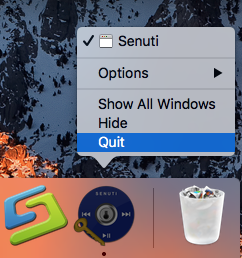
2. If it is seen in the Dock, drag it into Trash in desktop, which is called Drag-to-Trash known by many Mac users.
3. If you can’t find its icon in the desktop, open the Finder, then click the Application option in the left channel.
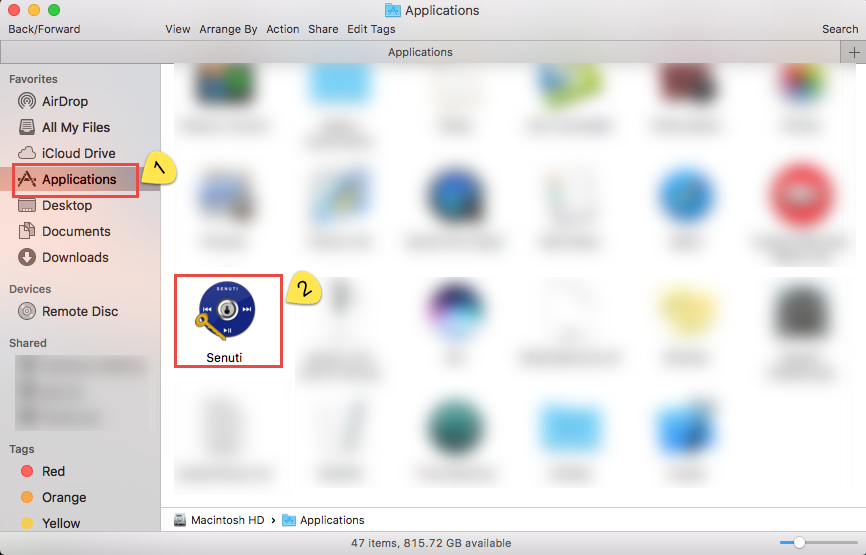
4. Now, you can easily choose the target of Senuti which you want to delete from your Mac.
5. Right-click the icon and choose the option of “Move to Trash” in the popup message.
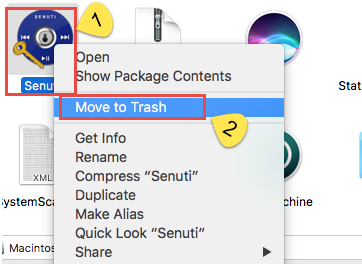
If you think the removal is finished by now, you’re totally wrong. The most important step hasn’t been done yet: to delete all the leftovers that associated with Senuti for Mac. When Senuti was installed, it created files in several locations. Generally, its additional files, such as preference files and application support files, still remains on the hard drive after you delete Senuti from the Application folder, so now you just delete the icon of Senuti, its components and relevant files are still remained in your Mac. Removing all its components is highly necessary for a removal tour of uninstalling Senuti.
Connected to the following steps:
6. Go to the menu bar, click “Go” menu, select Go to Folder... and then enter the path of the Application Support folder:~/Library.
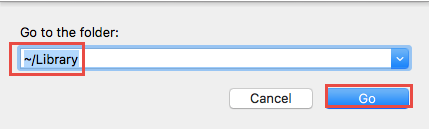
7. Search for every files or folders with the program’s name (under the name of Senuti) or developer’s name in the ~/Library/Preferences/, Right click on those items and click Move to Trash to delete them.
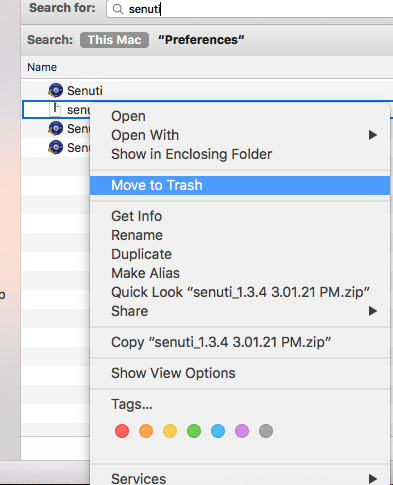
8. Nest, don’t forget to delete other associated items in the folders of ~/Library/Application Support/ and ~/Library/Caches/.
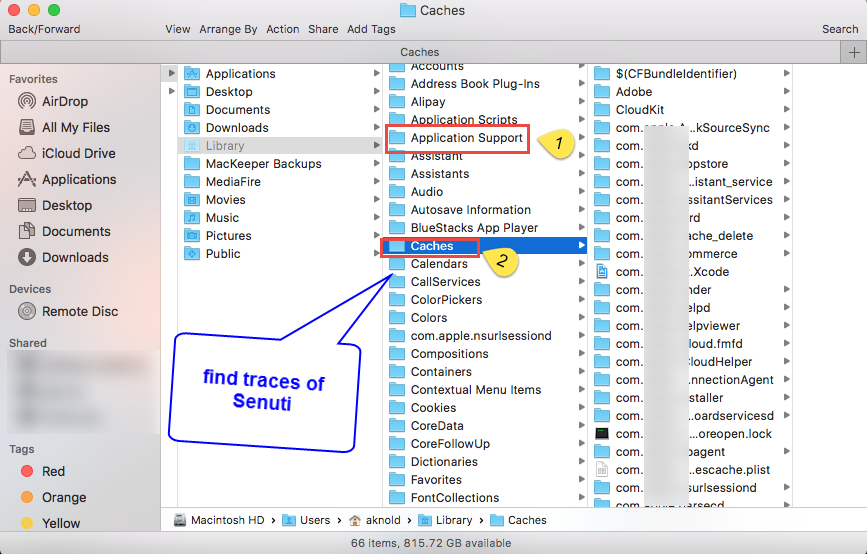
Make sure to delete these associated items with no wrong or you will have troubles.
9. Empty Trash to confirm your removal, and then restart the computer.
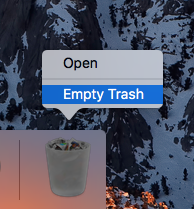
Attention: The thing is that not every single one has enough time to uninstall Senuti like that, or not everyone can correctly remove all of the leftovers with on mistake through the processes of deleting the components, especially for those who are new for Mac. If you are searching for a highly effective method to uninstall Senuti, and you can easily delete it form your Mac with in quite short time and no mistake happened, then you should keep on reading.
About Effective Way to Uninstall Senuti for Mac
In this article, we strongly recommend you use an effective approach to help with uninstalling Senuti—the third party uninstaller to help you get rid of unwanted application/software once for all. Osx Uninstaller is created for a professional removal tool, which can eliminate needless applications with fast and efficiency. It is worth for every kind of person of users, whatever you are anew for Mac or have no time to do such a complicated steps to finish removal.
Follow the uninstallation guide to complete removal step by step:
(Quit Senuti from running firstly like above mentioned.)
Step 1: open the Osx Uninstaller, locate the target icon—Senuti in the interface, and then click the button “Run Analysis”.
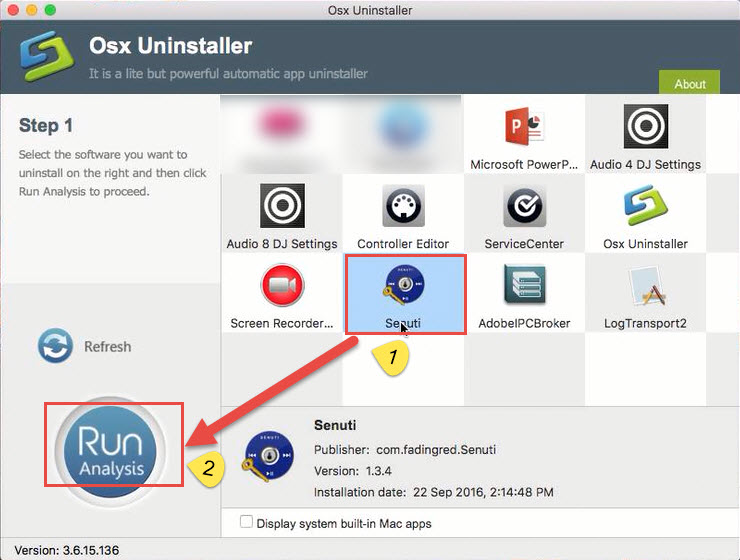
Step 2: Easily click “Complete Uninstall” button in the left.
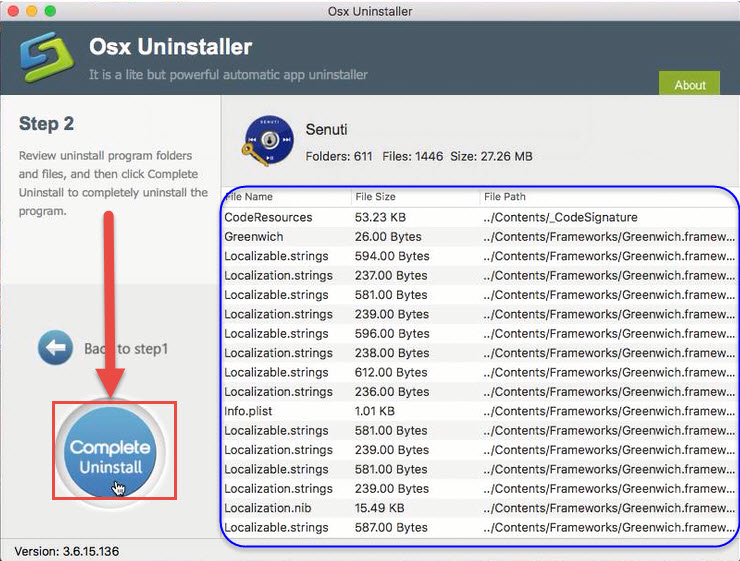
Click Yes in the popup window to make sure uninstalling.
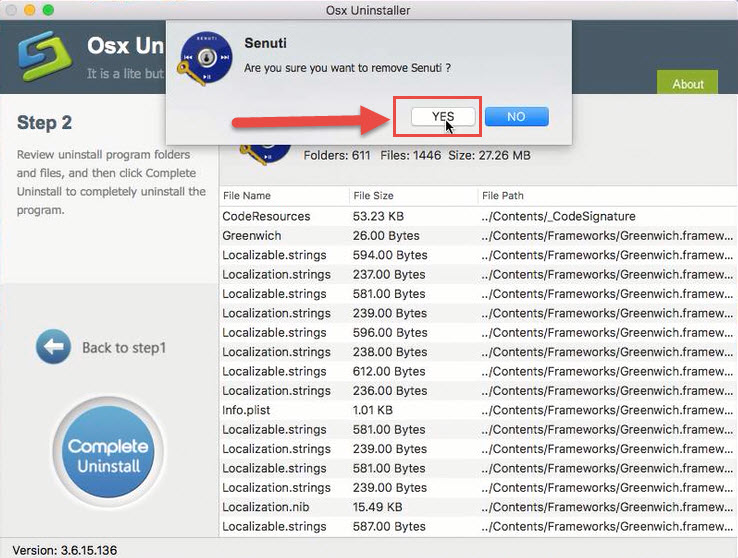
Step 3: Congratulations! The removal is done.
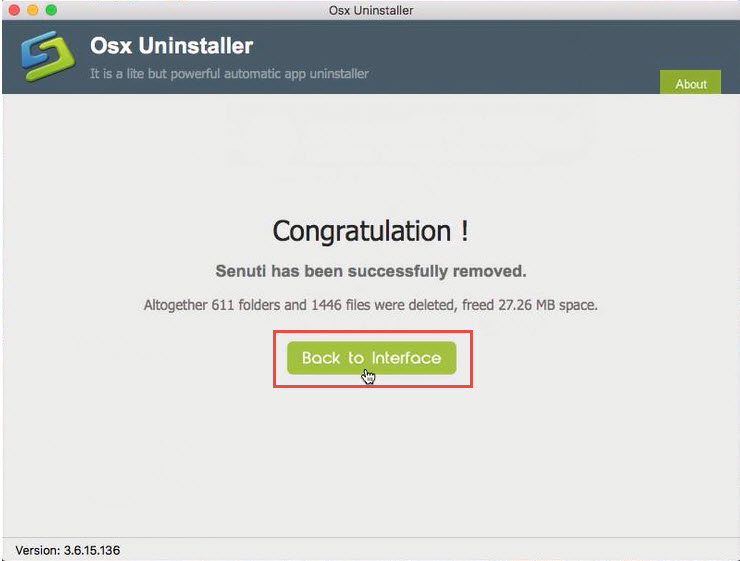
Click Back to Interface (step 1) to check if you have succeeded in uninstalling Senuti from your Mac: Click Refresh icon on the left side, and you will find there is no Senuti at all in the interface.
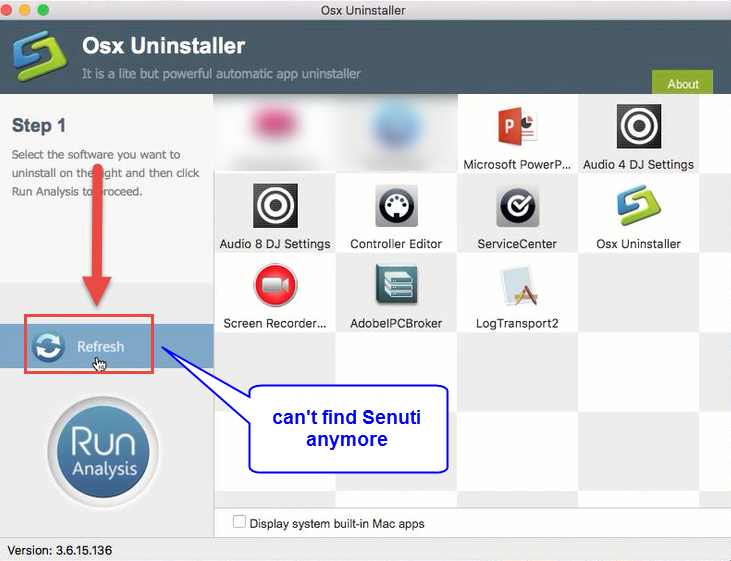
If you want to learn the complete removal guide, please check the below video:
About the Conclusion
So easy to uninstall Senuti from your computer by using removal tool, right? The third party tool confirms the removal with high efficiency and security. Users don’t need to delete the associated files by hands, but the application will do it for them in a second, thus, you may want to try this more effective way to uninstall Senuti with advantages than manual way from your Mac now.


 $29.95/lifetime
$29.95/lifetime