How to Fully Uninstall Panda Antivirus for Mac
Not sure how to properly uninstall Panda Antivirus for Mac? Fail to delete some of its stubborn components? Read this tutorial to get the correct answers to these problems.
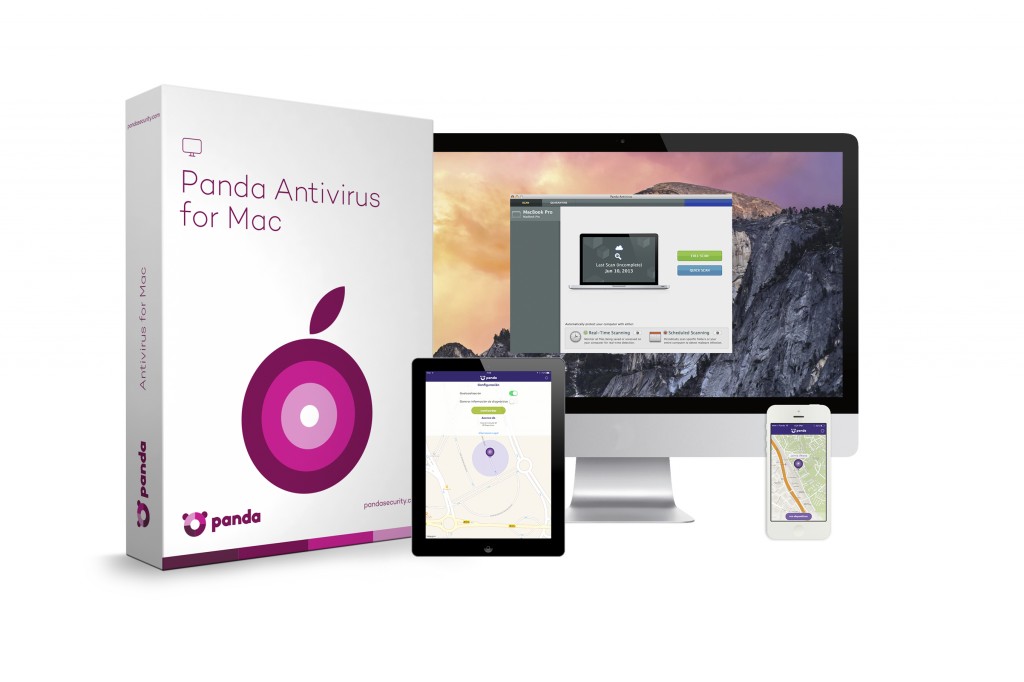
Panda Antivirus for Mac is a free security software claiming to offer users realtime and manual virus protection. It does not consume many system resources and not so obtrusive as other antivirus may do. Yet, if you have a better option and decide to replace it with an alternative, you will need to fully uninstall Panda Antivirus for Mac before the installation of other antivirus software. The questions is: how to do it right?
Hereby we provides two removal methods to guide you through the uninstallation. The first one is to manually delete Panda Antivirus for Mac and its remnants. If you want to save some trouble during the process, then the second one is more suitable.
Q1: How to Quit an Application before Uninstalling It?
Before you start the uninstall, you should quit the active app (and any related process running on the background). You have three options to exit out of an app:
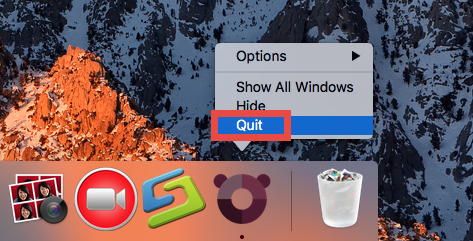
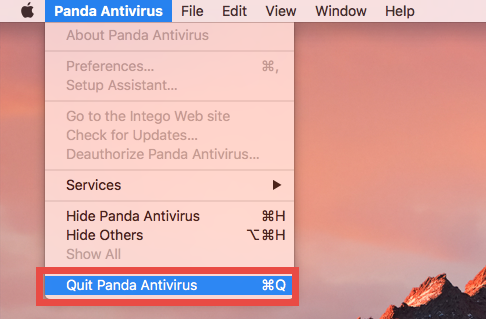
1. Right click on its icon on the Dock, and choose the Quit option;
2. In the app window, choose Quit [app name] from the Apple menu;
3. Launch Activity Monitor, select the app and its process(es) in the Disk tab, click the “X” button on the upper left corner, and click Quite button in the pop-up dialog.
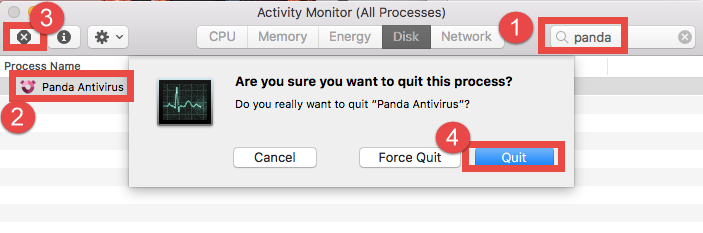
If the target app cannot be quit normally (especially some antivirus/ security/malware software), you can reboot your Mac into Safe Mode to stop the automatic launch. And then you can perform the following steps to properly uninstall Panda Antivirus.
Q2: How to Correctly Uninstall Panda Antivirus for Mac?
Usually most apps can be easily uninstalled by the trashing way. Yet if you are dealing with antivirus/security software, we suggest you to run the built-in uninstall tool (if it exists) to complete the uninstallation. In this case if you still keep the install package file, you can follow the instructions listed below to properly delete Panda Antivirus.
- Open Finder, locate the installation file and double click to open it up.
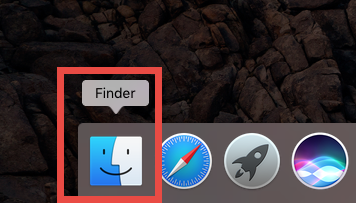
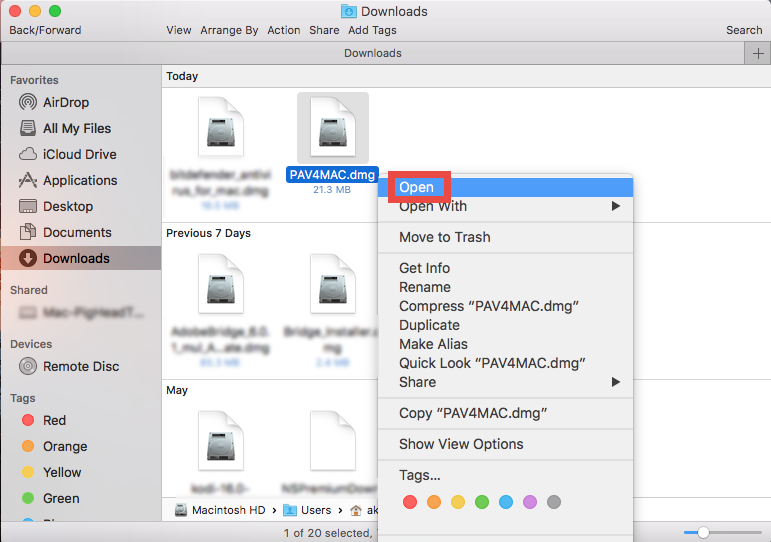
- Launch the Panda Antivirus Installer, and then click Open when prompted.
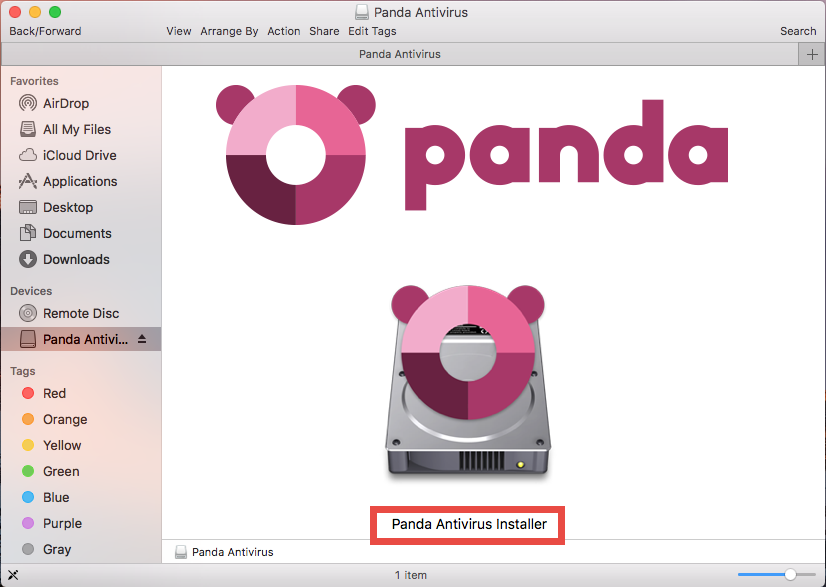
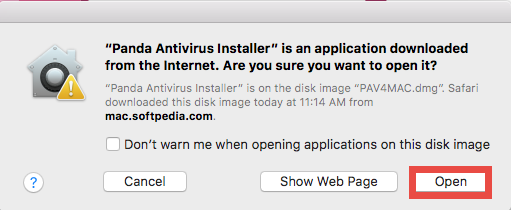
- Choose Uninstaller Software, check the box of Panda Antivirus, and click Uninstall.
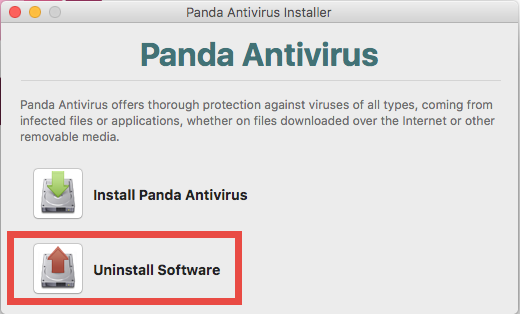
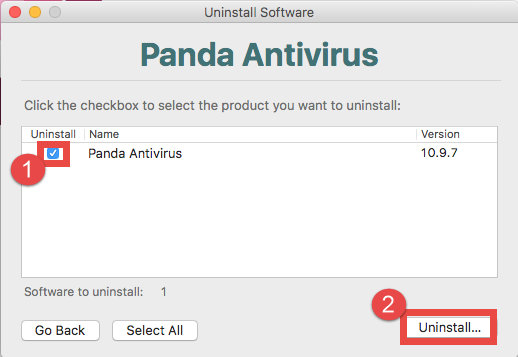
As the uninstallation is finished, click Continue to exit out of the installer.
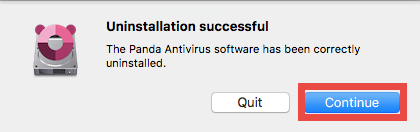
If you don’t have the installer file, you can still drag Panda Antivirus to the Trash to start the uninstallation, and you will be prompted to uninstall it as shown below.
- Open the Finder, and click on Applications in the sidebar.
- Choose Panda Antivirus in the folder, and drag its icon to theTrash.
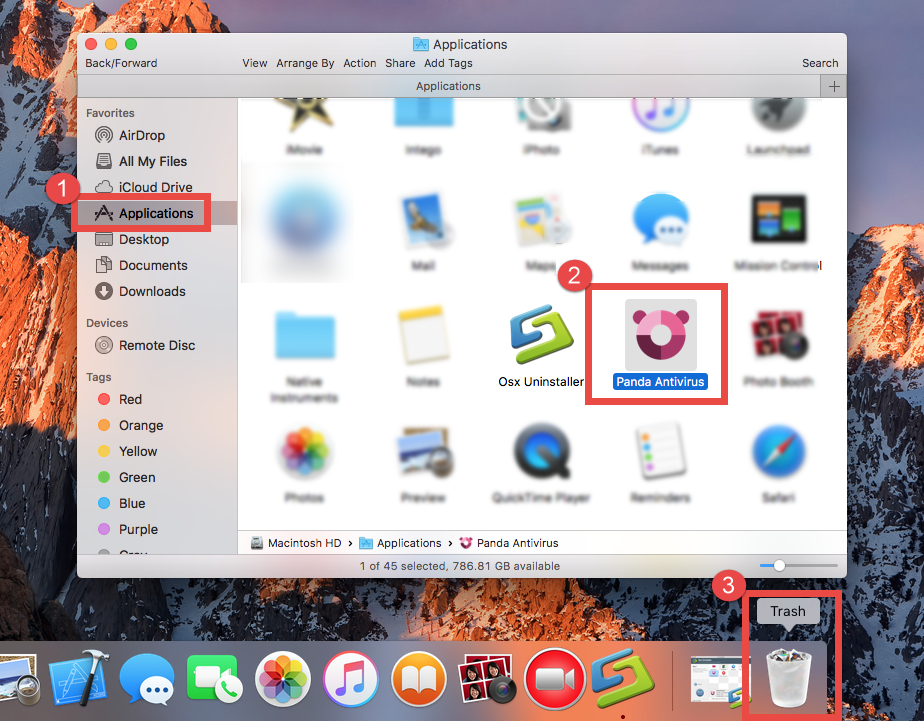
- Enter your current administrator password when prompted in the dialog.
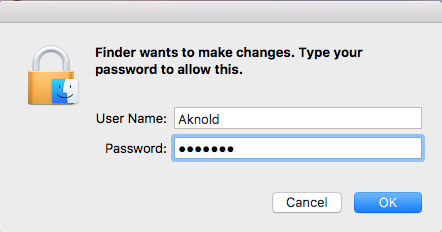
- Click Uninstall in the pop-up dialog, and then type in the password again.
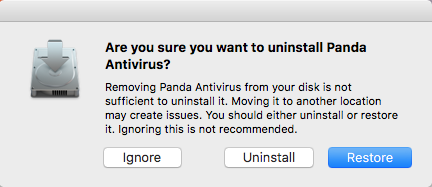
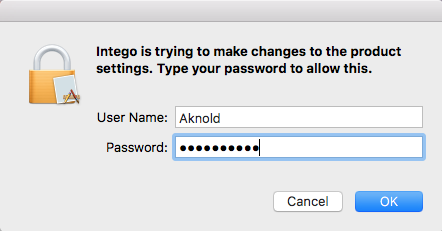
This trashing method works in all versions of Mac OS X. You can also trash an app by these steps: (1) right click on the app and choose Move to Trash, or (2) select the app and head to File menu > Move to Trash. Most 3rd party apps can be smoothly uninstalled in that way, though it may not be applicable to certain built-in apps.
Q3: How to Totally Delete Panda Antivirus Remnants?
As the app has disappeared from the Applications folder, some users may think the uninstallation is done. Yet it is possible that some app components still remains deep in system directory. We suggest all users to detect those invalid items for a thorough deletion. If you wish to sweep out Panda Antivirus leftovers and reclaim disk space, you can search for associated items in the /Library and ~Library directories.
- Open the Finder, click Go in the Menu bar, and select the entry Go to Folder…
- Type the path /Library in Go to the Folder box, and hit Enter key to open it up.
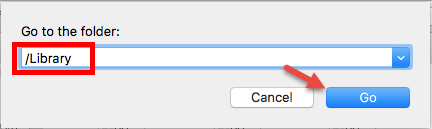
- Type the name of target app or its vendor in Search Bar, and click on “Library”.
- Identify the matched items in search results, and remove them to the Trash.
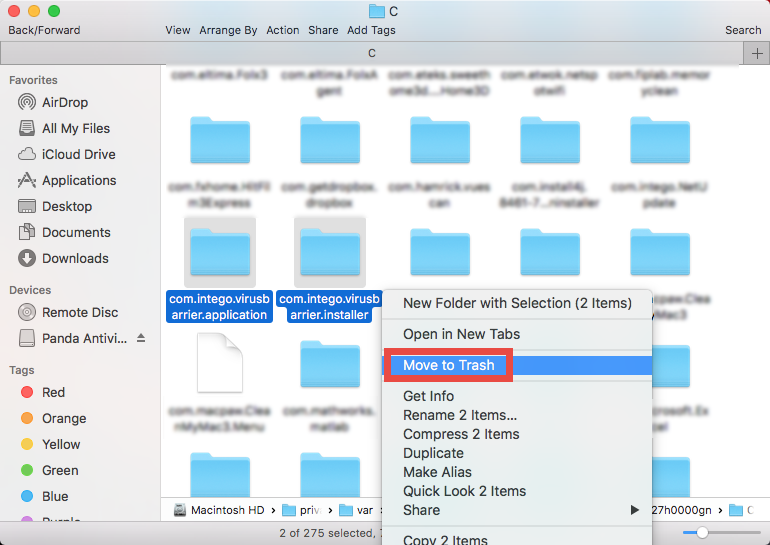
- Again, type the path of the current user’s Library Folder: ~/Library, and hit Enter.
- Search the items with the name of Panda Antivirus in the locations:
~/Library,
~/Library/Caches,
~/Library/Preferences,
~/Library/ApplicationSupport,
~/Library/LaunchAgents,
~/Library/LaunchDaemons,
~/Library/PreferencePanes,
~/Library/StartupItems - Empty the Trash to delete Panda Antivirus leftovers permanently.
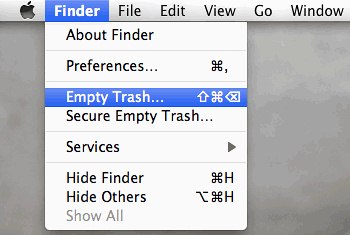
Manually deleting app leftovers could be time-wasting, low-efficient and risk-taking. Chances are that you have spent much time yet still miss out some ambiguous files, or even mistakenly delete items pertaining to other apps. That’s why we do not recommend ordinary users to perform the manual deletion of app leftovers. In the case of Panda Antivirus for Mac, you can search for remnants by using the keyword of the vendor’s name, i.e. intergo, to locate the components pertaining to Panda Antivirus.
Given the situation that inexperienced users may have difficulty in fully deleting Panda Antivirus, we hereby recommend you to use a handy tool designed for all-level users. The reputable remover could help delete every app trace without hassle.
Q4: How to Remove Panda Antivirus for Mac at Ease?
To uninstall Panda Antivirus for Mac effortlessly, you can try to run the automated uninstaller provided below. Now let’s watch the video clip to know how it works.
Osx Uninstaller is one of the best removal tools running on compatible Mac operating system. Featured with an intuitive interface and powerful engine, it is capable of deleting any unwanted, problematic, stubborn and malicious apps within a few clicks.
Step 1. Download Osx Uninstaller and install this tool to the Application folder.
Step 2. Run Osx Uninstaller, select Panda Antivirus and click Run Analysis.
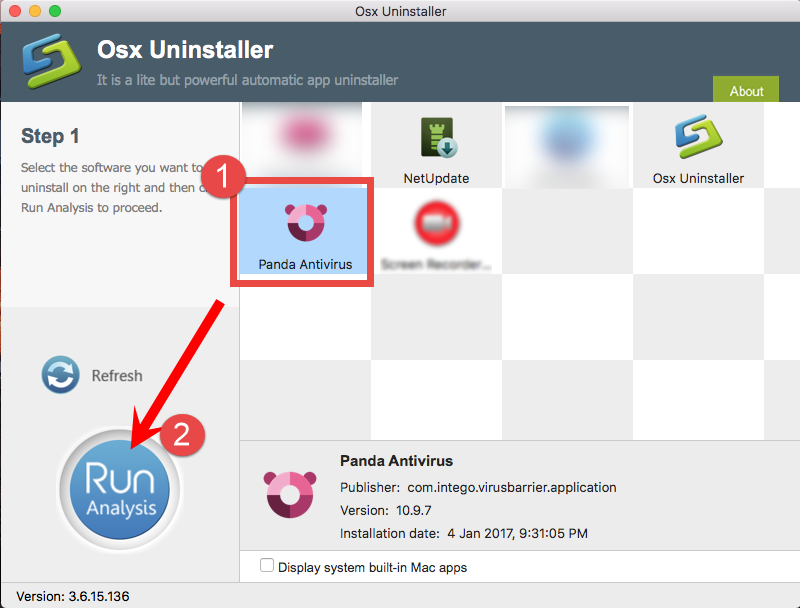
Step 3. Review related files and folders, click Complete Uninstall button, and click Yes in the pop-up dialog to fully remove all components of Panda Antivirus.
Step 4. Click the Back to Interface button to re-scan your Mac for installed apps.
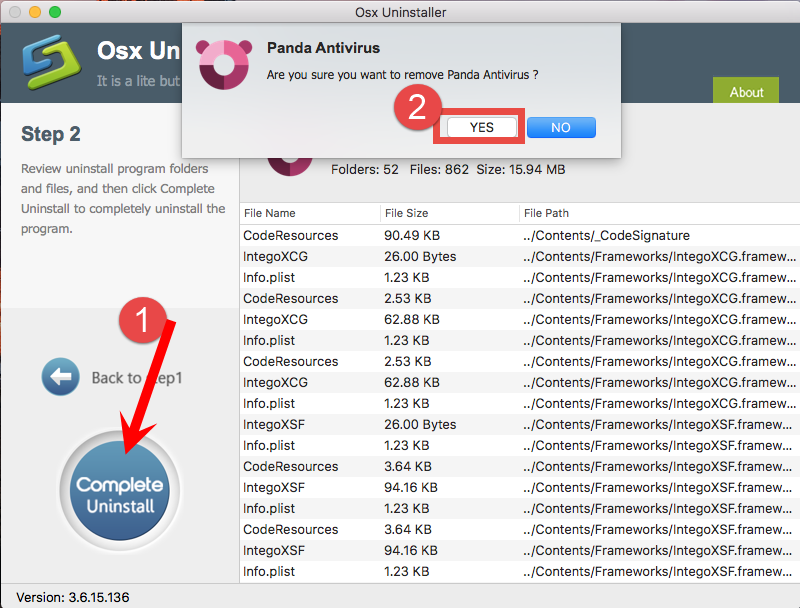
After that, exit out of Osx Uninstaller, and Panda Antivirus should has been uninstalled from your Mac. Just give it a try to enjoy the convenience & efficiency.
Summary: In this post we show you how to uninstall Panda Antivirus for Mac by multiple approaches. Which one do you prefer to use? Or which one you think is more high effective? Anyhow, using Osx Uninstaller is rather intuitive, streamlined and suitable for all-level users. Though priced, it guarantees a satisfying uninstall result.
Feel free to raise your question about this tutorial and we will be glad to help you.


 $29.95/lifetime
$29.95/lifetime