How Can I Fully Remove UseNeXT on Mac

UseNeXT is a newsreaders & RSS Reader software developed by Tangysoft. The vendor claims to provide a 14-day free trial, and users will be charged for the membership after the trial. If you have downloaded this app but would like to stop using it before it expires, you are supposed to cancel the trial first, and then perform a complete uninstallation on your machine. But the question is: how to remove UseNeXT in the right way?
In this tutorial we will discuss the topic: how to effectively remove UseNeXT for Mac? Meanwhile, you can follow the instructions below to carry out proper uninstallation.
Mac Trick: quit the app before you uninstall it
Fail to uninstall UseNeXT in the Applications folder? One possible reason is that the app is still running so the system cannot trash it. The fix is to shut down the app first.
There are three options to (force) quit an active app in macOS/Mac OS X:
(1)Right click on the app icon in the Dock, and then choose Quit option
(2)Click the app icon in the Menu Bar if it exists there, and choose Quit [app name]
(3)Launch Activity Monitor, type the app name in the search box, select any process pertaining to the target app, click X on the upper left corner, and click Quit button
(4)Press the Option – Command – Esc keystroke to bring up the Quit Applications window, then select the app in the list and click Force Quit button
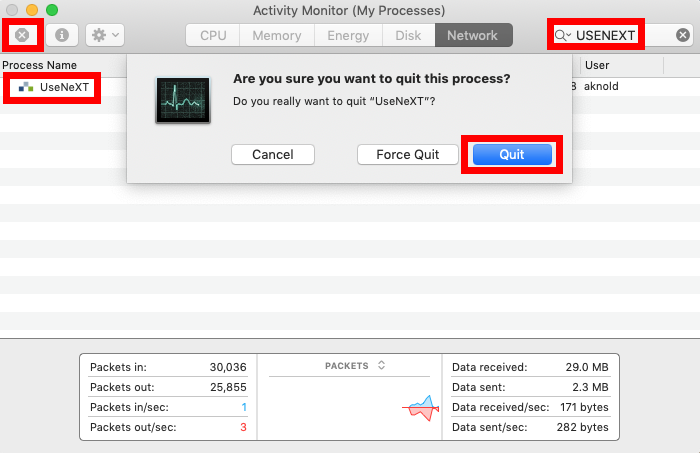
If the app icon stays in Dock, right click on it and choose Options > Remove from Dock.
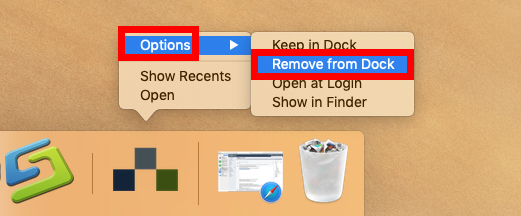
Conventional Means to Remove UseNeXT from Mac
After deactivating UseNeXT, you can take the regular steps to uninstall the app and then delete associated folders through the Finder. Here are the details in each part:
Part 1: delete UseNeXT in the Applications folder
- Open up Finder and head to the Applications folder from the sidebar or Go menu
- Locate UseNeXT, right click on its icon and choose Move to Trash from the list
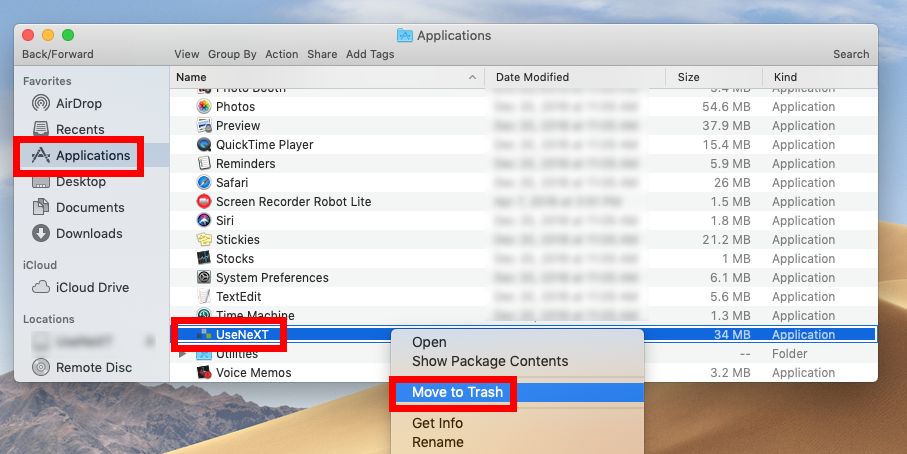
At this moment the app is only moved to the Trash, and to uninstall UseNeXT you need to remove it again in the Trash. You can choose Empty Trash from the Finder menu, but to avoid risk like mistaken deletion, we suggest you to adopt this way:
- Open up Trash, locate UseNeXT, right click on it and choose Delete Immediately
- Click Delete button in the pop-up window to execute the true removal of the app
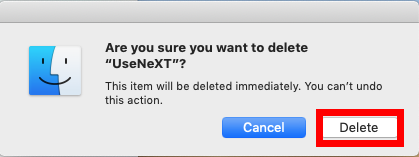
Typically, most third party apps can be uninstalled by this way if they are installed properly. As for the apps that are installed through Mac App Store, you can manage the uninstallation in an easier and quicker way – deleting the app from Launchpad.
- Head to the Launchpad, and search for UseNeXT
- Press and hold the app icon until it starts to jiggle
- Click the X icon appearing in the upper left corner of the icon
- Click Delete button in the pop-up dialog to confirm the uninstall
After that, you can continue the deletion of UseNeXT-related vestiges in system.
Part 2: remove UseNeXT leftovers from the system
Where does UseNeXT create and store its associated files (like preferences, caches and account profiles)? Do those files disappear when UseNeXT is uninstalled? The answer is negative. App leftovers may not do harm to your system, but if you wish to remove all traces and reclaim occupied disk space, you can delete UseNeXT manually in the hidden system directories. Here’s how to access to a hidden system folder:
- In a Finder window, click Go from the Menu Bar, and choose Go to Folder
- Type ~/Library in the box and hit Enter key (or click Go button) to open it up

After opening up the folder, try to utilize the Search feature to do the detection:
- Type UseNeXT in the search box (click the Search icon if you don’t see the box)
- Under ‘This Mac’, delete the folder labeled UseNeXT that appears in the result
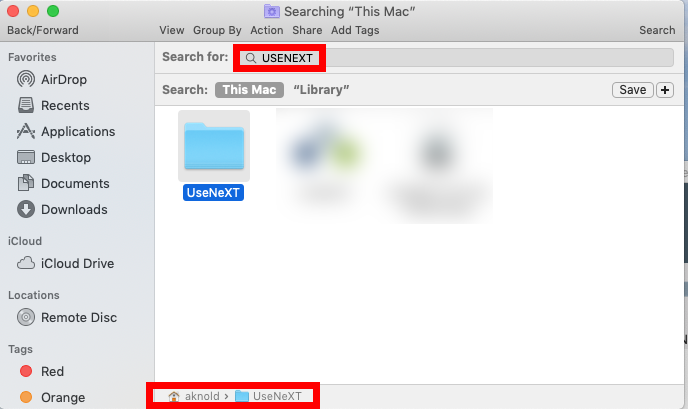
- Click ‘Library’ next to ‘This Mac’, and delete any item pertaining to UseNeXT
- Continue to detect UseNeXT leftovers in the top level Library (/Library) folder
- Empty the Trash (with caution) to permanently delete all UseNeXT components
Warning: please note that, once you delete items in Trash, the items cannot be restored (at least by normal means). Before permanently remove those related files in Trash, we strongly suggest you to reboot your Mac and use it for some days to see if any problem happens. If issues occur, go to check if you’ve mistakenly deleted anything.
One-Stop Solution to Uninstall UseNeXT in Clicks
As a lightweight yet powerful tool for Mac, Osx Uninstaller allows users to easily remove all components of target app within a few clicks. If you want to save your time in doing that kind of task, utilizing a powerful removal tool is a better option.
This clip shows the possibility to handle the app removal without any hassle:
- Launch Osx Uninstaller on your Mac after the installation and registration
- Select UseNeXT in the list and click Run Analysis to start the scanning
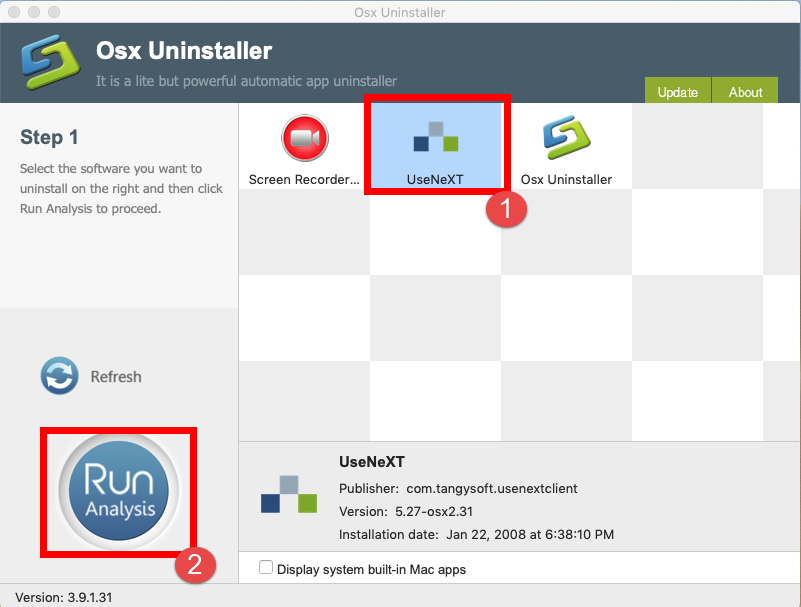
- Click the Complete Uninstall button, and click Yes in the pop-up dialog box
- Once the removal is complete, click Back to Interface to re-scan your Mac
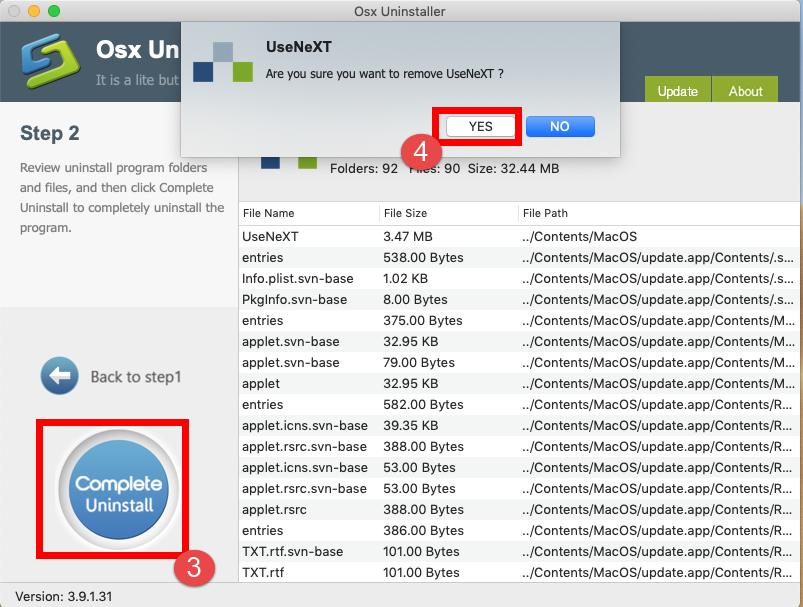
Wanna to try this tool to remove UseNeXT? Osx Uninstaller is a paid software, and that means you will need to pay for a valid license before using it to remove unwanted apps. If you are hesitant about the purchase, the vendor guarantees you that a full refund can be processed if the app fails to remove the apps you don’t want to keep on your Mac. If you have other question about this utility software, feel free to contact us here.
Thank you for reading the post. Does the method listed here help resolve your uninstall issue? We hope you can successfully remove UseNeXT from your Mac.


 $29.95/lifetime
$29.95/lifetime