Follow Correct Steps to Uninstall Hazel on Your Mac
Having troubles when trying to uninstall Hazel for Mac? Get lost in deleting its leftovers in the system? Today’s post will show you how to remove Hazel effectively.

What is Hazel for Mac? It is a productivity software developed by Noodlesoft. In a short, Hazel could help you organize the files on Mac based on the rules you create.
The following are four questions asked frequently by Mac users who want to remove Hazel or any other apps on macOS/Mac OS X. Read on to find the correct answers.
Question 1: what to do before the uninstall?
Have you encountered the error message saying that the app cannot be moved to trash because it is in use? The fix for this uninstall issue is to shut down the active application. Typically, you can right click on the app in Dock and choose Quit option.
If the app does not appear in Dock, try the alternative options to quit the app:
(1) Find the app icon in the top menu bar, click on it and choose Quit [app name];
(2) Launch Activity Monitor in Dock, type the app name in the search box, select the process, click X button on the upper left corner, and click Quit in the pop-up dialog;
(3) Press Command – Option – ESC(Escape) to bring up the Force Quit Applications window, select the app you want to stop running, and click Force Quit button
Besides, in the latest version of macOS, the app will stay in Dock if you recently open it up. You can right click on Hazel in Dock and choose Options > Remove from Dock.
Unlike other Mac apps, Hazel is located in the System Preferences, rather than the Applications in Finder. If you cannot find the Hazel status in the menu bar, try to stop Hazel from the System Preferences panel. We will talk about it in the next section.
Question 2: how to uninstall Hazel in Finder?
To remove an unwanted app, you will need to delete it in Applications folder and Trash. Most third party apps can be easily uninstalled if you take the following steps:
- Click Finder icon in Dock, and click Applications from the sidebar or Go menu
- Locate the app in the folder, right click the icon and choose Move to Trash
- Choose Empty Trash from the Finder menu, and click Empty Trash button
But when it comes to the Hazel, things becomes a little different. Hazel cannot be found in the Applications folder, but it includes a built-in uninstaller that can remove the preference pane as well as all settings and files related to Hazel (even the license file). So here are the right steps to uninstall Hazel if you sure you wan to remove it:
- Log in to your Mac with an administrative account (if necessary)
Click the Apple icon and choose System Preferences from the drop-down menu
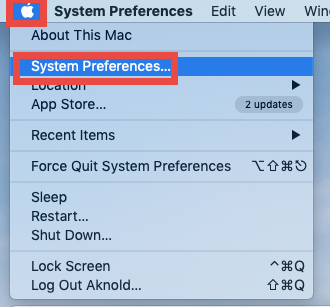
- In the System Preferences panel, click the Hazel in the bottom to open it up
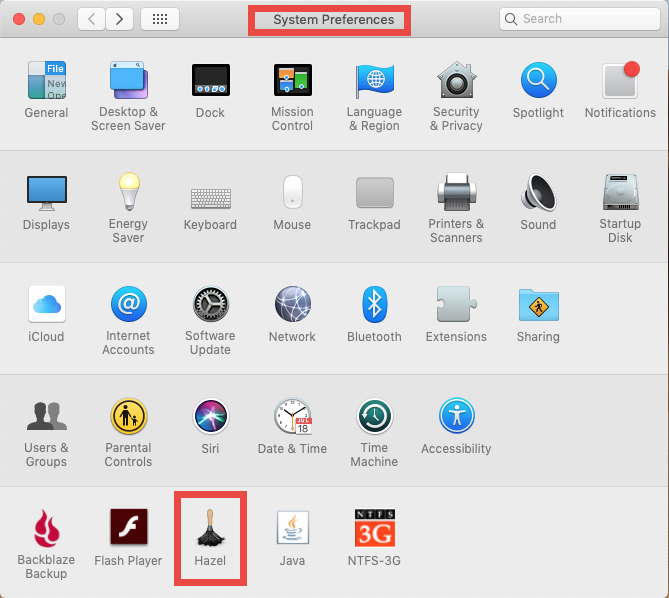
- Click the Info tab, click Stop Hazel, and then click the Uninstall button below
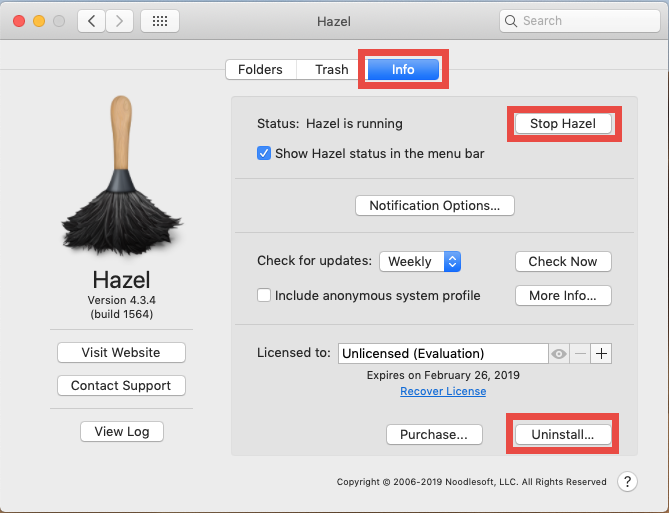
- Click Uninstall button in the pop-up window, and then click the Restart button
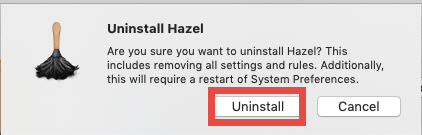
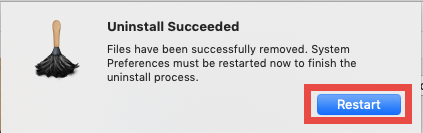
The System Preferences will reopen when the uninstall is complete. And once you have uninstalled Hazel in System Preferences, you can continue to detect if there is any Hazel-related item hidden in your system. Now head to the next question.
Question 3: how to detect Hazel leftovers?
Basically most third-party apps will create a few files/folders outside the app package. Those components will not automatically disappear along with the uninstallation of the app. To fully remove Hazel, try to hunt down its components by doing these steps:
- In an active Finder window, choose Go > Go to Folder from the Menu bar
- Type /Library in the box, and click Go button to access to the hidden folder
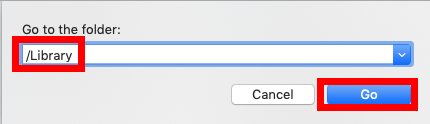
- Click Search in the upper right corner of the window, type Hazel in the search bar, and click Library under the search box to specify the result in this folder
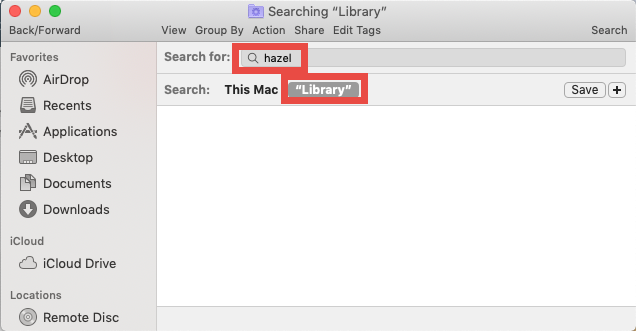
- As the search result appears, identify the items that contain the keyword in their names, control-select them all, right click on any of them, and choose Move to Trash
- Again, search for and delete Hazel-related items in the /Library folder
If there is no item appearing in the search result, try to use other keywords like the vendor’s name (Noodlesoft) to search for the software vestiges on your Mac.
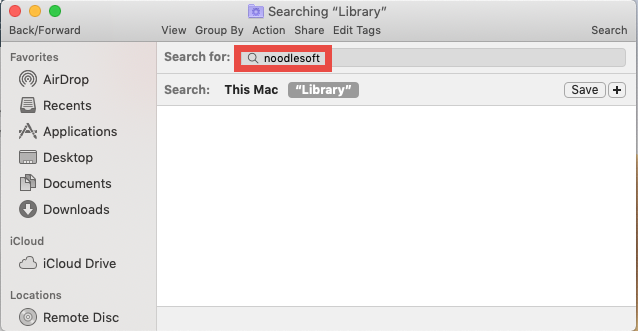
Once you’ve thrown all items pertaining to Hazel into Trash, you can empty the Trash to wipe out Hazel traces. We should remind you that the emptying Trash action is irrevocable, and we don’t suggest beginners to delete system files without a backup.
Here are the directories where you may find components of Hazel:
~/Library/Caches, ~/Library/Preferences, ~/Library/Application Support, ~/Library/Saved Application State, ~/Library/LaunchAgents, ~/Library/LaunchDaemons, ~/Library/PreferencePanes, ~/Library/StartupItems
Feel uneasy to accomplish the detection? How about using an automated tool to save those troubles? The following solution will help you remove Hazel with ease.
Question 4: can I uninstall Hazel without hassle?
As a professional yet lightweight remover for Mac, Osx Uninstaller is featured with user-friendly interface, quick response and streamlined process. With this tool in hand, you should be able to delete all the components of the target app in a few blinks.
- Step 1. Shut down Hazel if it is active, and then launch Osx Uninstaller.
- Step 2. Select Hazel in the interface, and click Run Analysis button.
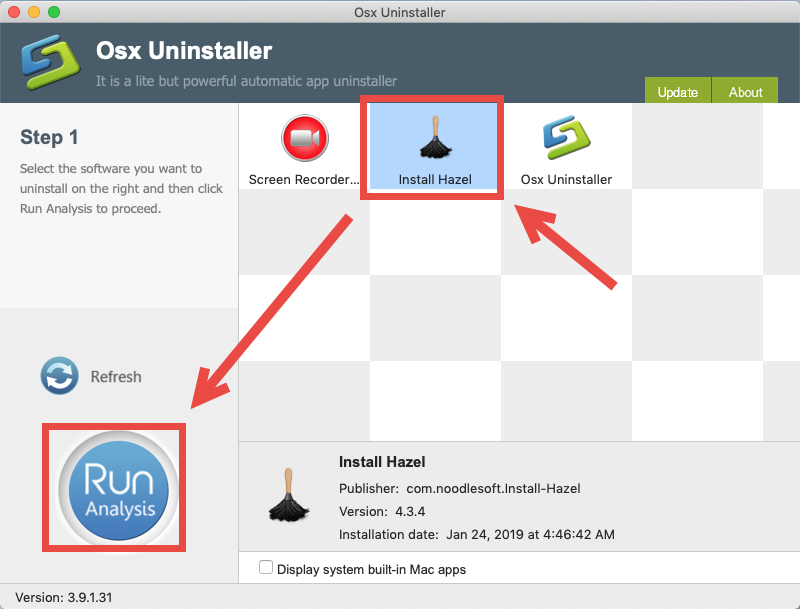
- Step 3. Click Complete Uninstall button, and click Yes in the confirmation dialog.
- Step 4: Click Back to Interface to re-scan your Mac, and then close Osx Uninstaller.
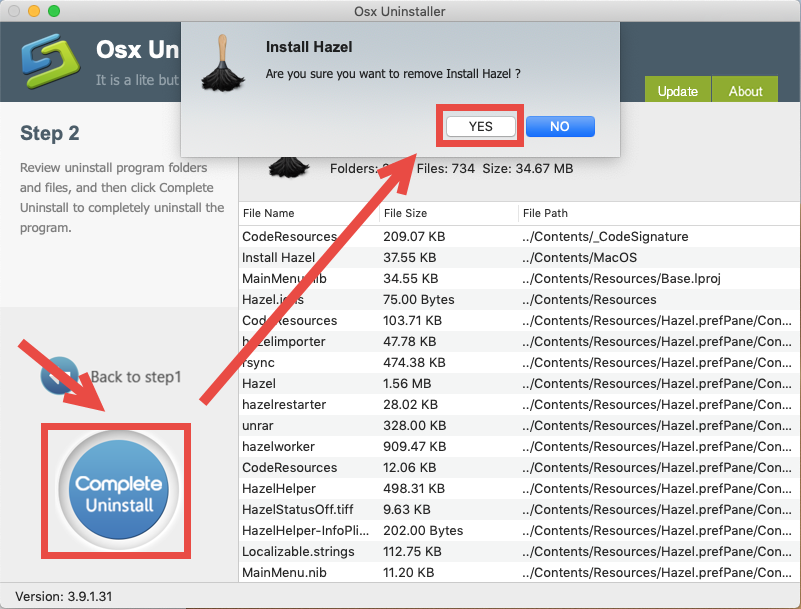
Thinking about how to get Osx Uninstaller on your Mac? You can click the Download button below to get the installation file, and then follow the prompts to complete the registration. Not sure if it could satisfy your demands? The team behind this app provides 24/7 tech assistance and promises a full refund if it fails to solve your issues.
Thank you for reading this post. We hope that you could uninstall Hazel by the manual deletion way. But if not, try to use Osx Uninstaller to avoid some troubles.


 $29.95/lifetime
$29.95/lifetime