Easy Steps to Uninstall TinyUmbrella for Mac
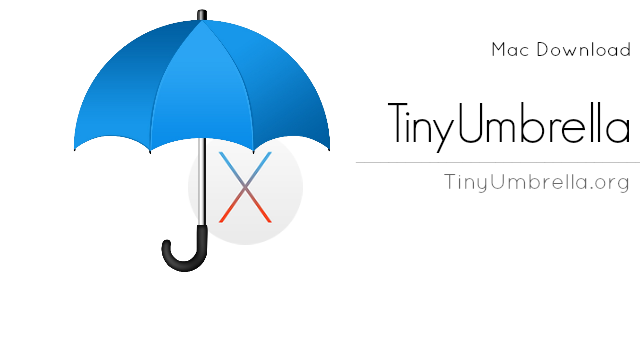
TinyUmbrella is a free utility that allows users to restore firmware (not signed by Apple anymore) on iOS devices. Yet some users report that it is not working on macOS Sierra 10.12, and they want to know how to correctly uninstall TinyUmbrella.
Decide to remove TinyUmbrella without hassle? You may be stuck in these situations:
> TinyUmbrella cannot be moved to the Trash as it is in use ;
> TinyUmbrella is corrupted and cannot be uninstalled by normal means;
> TinyUmbrella components remain on system and are hard to be found…
Generally speaking you can adopt two ways to uninstall an Mac app, that is, manual uninstallation and automated removal. The former one requires adequate knowledge and a little more time for Mac beginners, while the uninstallation via an automated tool is suitable for all-level users and especially it is risk-free and time-saving.
We will begin with regular uninstall steps to help you delete TinyUmbrella for Mac.
Conventional Means to Uninstall TinyUmbrella from Mac
Before you start the uninstallation, don’t forget to shut down the app totally, otherwise you will not be able to delete it. So, if TinyUmbrella is active, head to TinyUmbrella menu and choose Quit TinyUmbrella (or right click its icon and choose Quit).
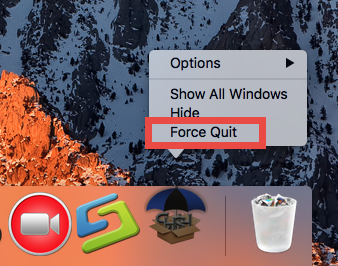
Besides, you can also launch Activity Monitor to kill related process. How to do:
- Open up Activity Monitor in from Dock, via Launchpad or in Finder.
- Select the process pertaining to TinyUmbrella, and click the X icon.
- Click Quit button in the pop-up dialog. If the app still fails to quit, try Force Quit.
After that, follow the steps below to first uninstall TinyUmbrella app itself:
- Launch Finder, and click Applications in the sidebar to open up the folder.
- (1) Select TinyUmbrella, drag the icon to the Trash and drop it there.
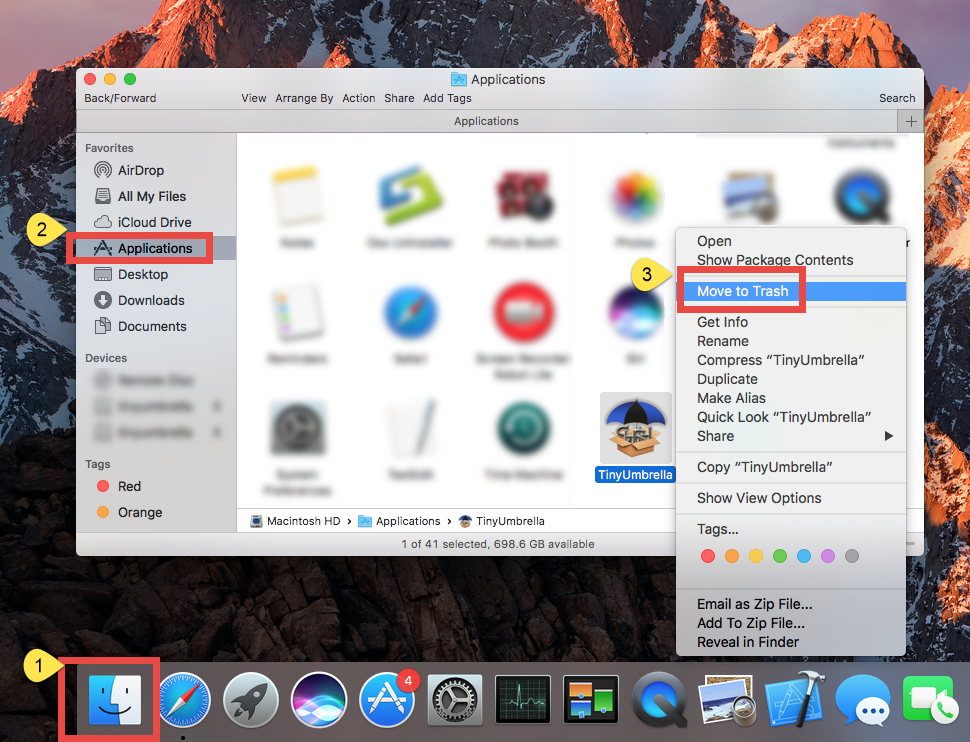
- If prompted, type your admin account password to allow this change.
- Head to the Finder menu, and then choose Empty the Trash option.

Meanwhile, you can execute the deletion by (2) right-clicking the app and choosing Move to Trash, or (3) by selecting the app and heading to File menu > Move to Trash.
The trash-to-uninstall method works in all versions of Mac OS X. As soon as you empty the Trash, TinyUmbrella will be removed instantly and permanently. Notice: Emptying the Trash will instantly delete all the items you’ve thrown into the Trash, and this operation is irrevocable. Be cautious when you perform this step.
A Little Tips: Detect and Delete TinyUmbrella Leftovers
Now TinyUmbrella has disappeared from /Applications folder as well as Launchpad, but does it leave like it was not installed before? If you would like to guarantee a clean uninstall, you can perform a manual scanning to identify the removal effect.
Here is how you can detect and delete all traces an app has created around system:
- Open the Finder, head to the Go menu in Menu Bar, and choose Go to Folder.
- Type /Library in the box that appears, and hit Enter key to open up the folder.
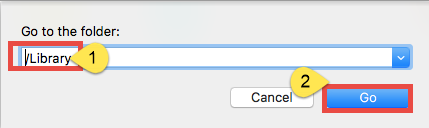
- Search for items with the name of TinyUmbrella in the locations: /Library, /Library/Caches,/Library/Preferences,/Library/ApplicationSupport,/Library/LaunchAgents,/Library/LaunchDaemons,/Library/PreferencePanes,/Library/StartupItems
Notice: Whether you are a Mac novice or veteran, it is risk-taking to delete files in the hidden Library folder. Any mis-operation might trigger problems on other apps or affect system files. Here’s a trick to save some labor and reduce potential risk.
- Type the name of target app or its vendor in Search Bar, and click on “Library”.
- Identify the matched items in search results, and delete them to the Trash.
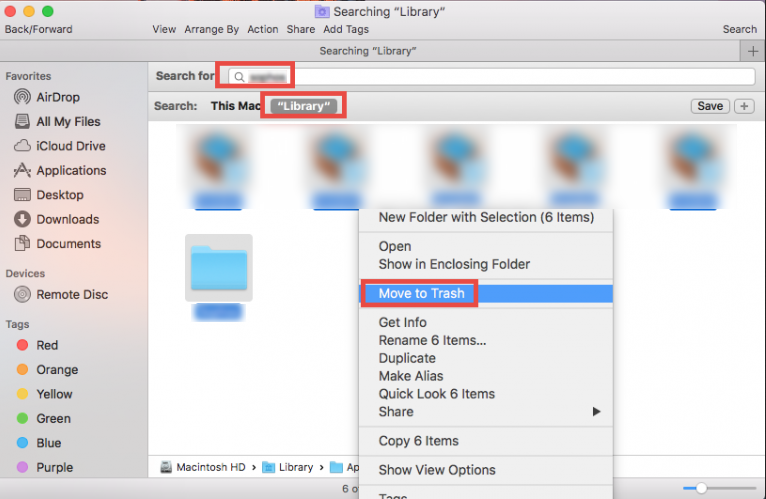
Besides, you can repeat the steps to delete all related leftovers in ~Library folder. Afterwards, empty the Trash to delete TinyUmbrella traces and reboot your Mac.
So that’s how you can totally remove TinyUmbrella from your Mac. This uninstall method is feasible to solve most app removal tasks. But if you prefer to adopt a more convenient and hassle-free solution to various uninstall issues, read on please.
A Shortcut to Remove TinyUmbrella for Mac
Some Mac beginners (or those who want to save time in getting rid of Mac apps) might prefer to use an one-stop solution to tackle with stubborn, problematic, and even malicious software, especially when manual uninstall is not working. But which tool is more suitable for all-level users and high-efficient in the uninstall task? Featured with an user-friendly interface and powerful engine, Osx Uninstaller enables you to achieve a clean uninstall. The video below shows how it works perfectly.
With Osx Uninstaller in hand, you can easily uninstall TinyUmbrella in a few clicks.
- Step 1. Quit TinyUmbrella if it is active, and then launch Osx Uninstaller.
- Step 2. Select TinyUmbrella and click Run Analysis to start the scanning.
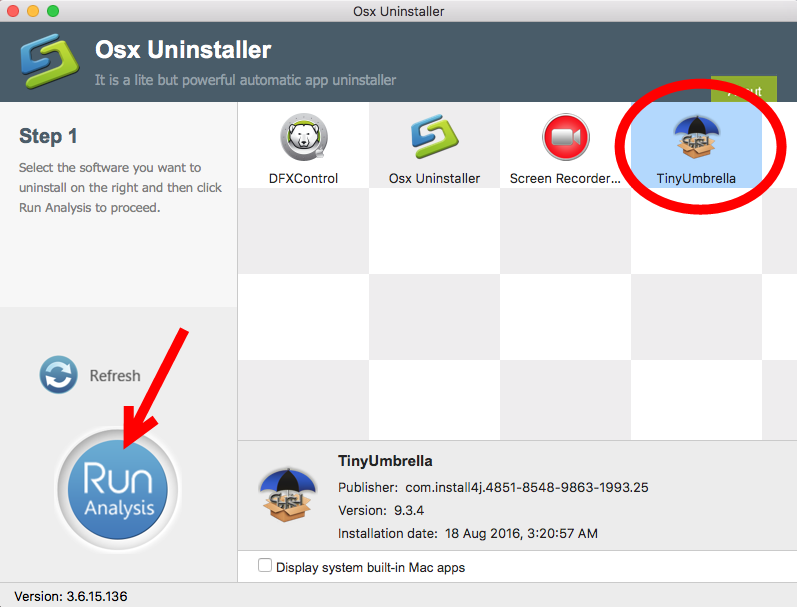
- Step 3. Click Complete Uninstall, and then click Yes to execute the uninstall.
- Step 4. Click on Back to Interface button to re-scan currently installed apps.
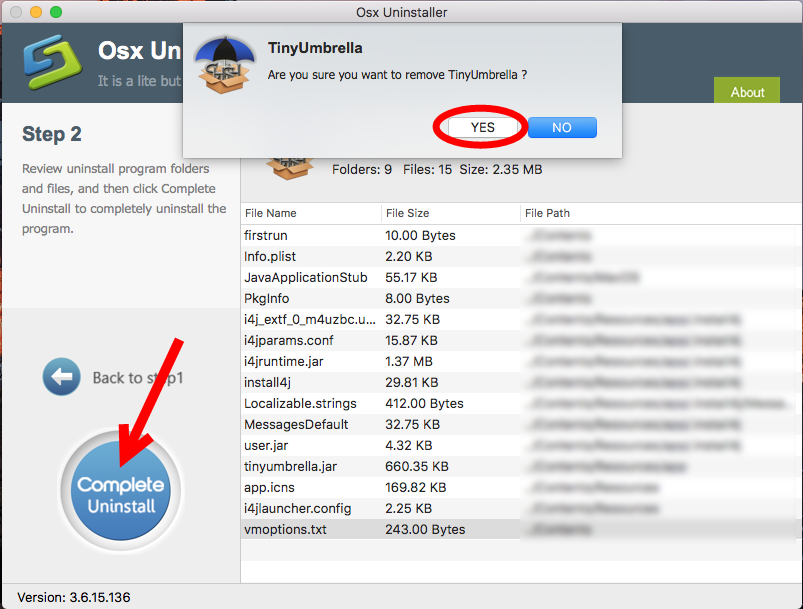
We have tested TinyUmbrella and it can be totally removed from the recent versions of Mac operating systems. Just give Osx Uninstaller a try if you are in trouble.
To summarize, this post shares two different approaches of uninstalling TinyUmbrella for Mac. Have you successfully get rid of the unwanted app now? Which option do you prefer to use in deleting an app? Looking forward to your comments or advice.


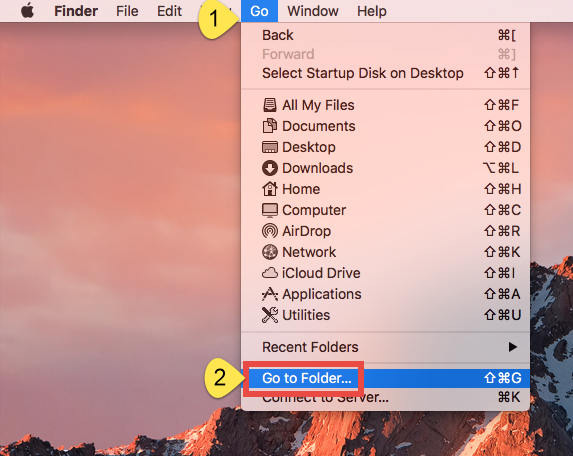
 $29.95/lifetime
$29.95/lifetime