How to Easily Uninstall Apache OpenOffice for Mac
Decide to uninstall Apache OpenOffice on your Mac? Wish to have a clean and complete uninstall rather than simply drag OpenOffice to the Trash? If you have any doubt about removing OpenOffice, check out this post to get the correct answers.

Apache OpenOffice is an office productivity software suite that contains a word processor (Writer), a spreadsheet (Calc), a presentation application (Impress), a drawing app (Draw), a formula editor (Math), and a database management app (Base). Here we collect and list three issues that users complain most about the uninstall:
> OpenOffice cannot be moved to the Trash because it is open
> OpenOffice has been moved to Trash but still pops up notifications
> Traces created during the usage of OpenOffice are difficult to remove
To better illustrate the proper ways of uninstalling apps on Mac, we summarize the following four issues, and you will get the uninstall tricks after the thorough reading.
Q1: What to Do before Uninstalling OpenOffice?
Here is a basic tip: always quit the app before moving it to the Trash. If the app is still active, you will be informed that the app cannot be trashed because it is open. Some users neglect this and therefore encounter the first issue we mentioned above.
Typically, there are three options to quit a target app (and its background process):
1. Right click on its icon on the Dock, and choose the Quit option;
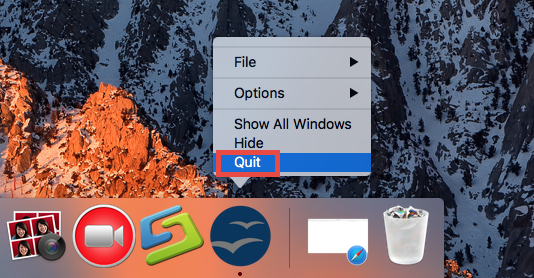
2. Click the app icon (if exists) in the Menu Bar, and choose Quit [app name];
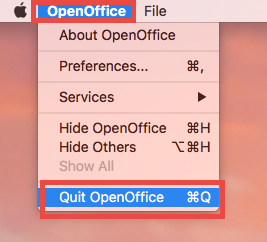
3. Launch Activity Monitor, select the app and its process(es) in the Disk tab, click the “X” button on the upper left corner, and click (Force) Quit in the pop-up dialog.
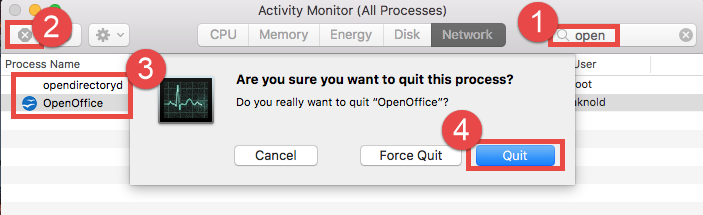
If the target app cannot be quit by all these ways, you can reboot your Mac into Safe Mode to prevent the automatic launch, and then perform the uninstall normally.
After shutting down OpenOffice completely, you can proceed to delete this app from the /Applications folder, and then remove its leftovers from your whole system.
Q2: How Can I Uninstall OpenOffice for Mac?
Typically most apps can be easily uninstalled by the trash-to-uninstall way, and this trashing method works in all versions of Mac OS X. Here’s how to do it right:
- Launch Finder, head to /Applications folder, and locate OpenOffice.
- Right click on OpenOffice icon and choose Move to Trash option.
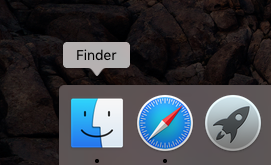
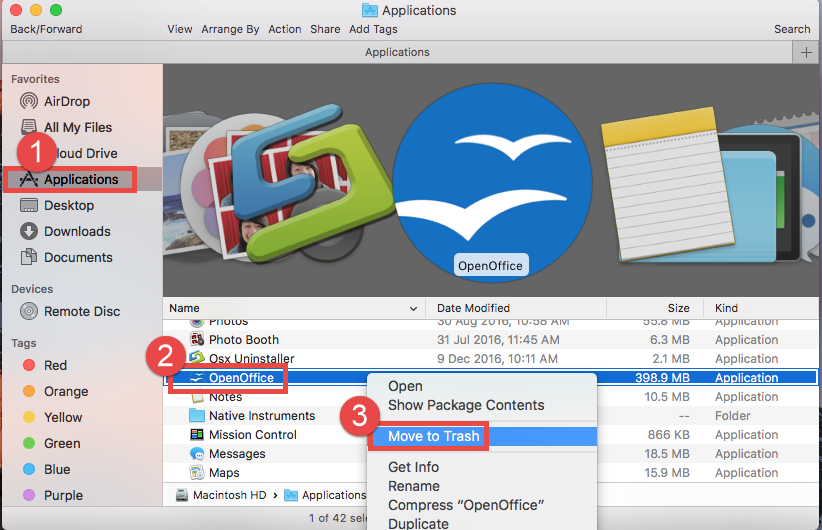
- If prompted, enter your administrator password in the dialog and click OK.
- Head to the Finder menu and choose Empty the Trash to execute the uninstall.
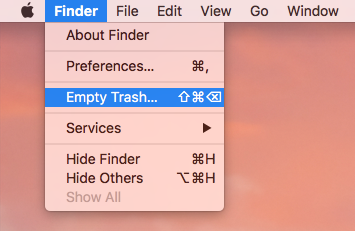
Warning: Be cautious when you are going to empty the Trash. This act will instantly remove all the files you’ve thrown into the Trash, and it is irrevocable. Besides, you can choose to perform this step after trashing all the app leftovers you’ve found.
That’s how you can uninstall Apache OpenOffice from macOS. Then you can proceed with the detection and deletion of the app leftovers hindden in (~)/Library directories.
Q3: How Can I Delete OpenOffice Remnants?
The team behind OpenOffice say this app can be uninstalled by the drag-to-delete method, yet it does not mention how to deal with the remnants this app leaves on your Mac. If you plan not to use Apache OpenOffice anymore, we suggest you to clear out all its traces to guarantee a clean Mac. You can follow the instructions below.
- Open the Finder, click Go in the Menu bar, and choose Go to Folder.
- Type ~/Library in the Go to Folder box, and hit Enter key to access to it.

- Type OpenOffice in Search Bar, and click Library next to the Search: bar.
- Identify the matched items in the search result, and remove them to the Trash.
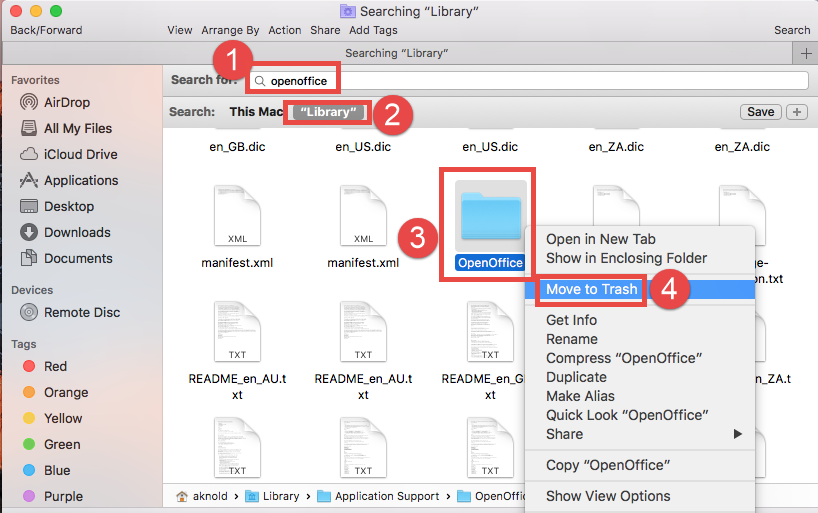
Here are the common directories that may contain app leftovers:
~/Library/Caches,
~/Library/Preferences,
~/Library/ApplicationSupport,
~/Library/Saved Application State,
~/Library/LaunchAgents,
~/Library/LaunchDaemons,
~/Library/PreferencePanes,
~/Library/StartupItems
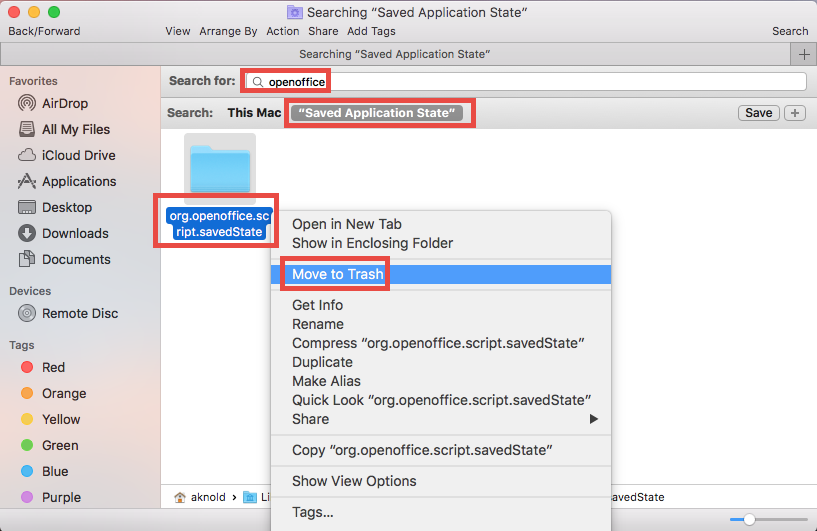
- Again, search and delete related items in /Library.
- Finally, empty your Trash to permanently get rid of OpenOffice components.
Note: You can use Search feature to locate all items whose names contain OpenOffice, yet some components of OpenOffice may not even contain the keyword so chances are that you still fail to find them out. If you want to save the trouble, you may consider to utilize a dedicated uninstall tool to remove OpenOffice once and for all.
Q4: Can I Remove OpenOffice Painlessly? Sure!
A handy, reliable uninstall tool is almost necessary if you frequently install and uninstall various apps on your Mac. Which one is the best among so many similar products in the market? Featured with rather intuitive process and highly developed engine, Osx Uninstaller stands out to help Mac users remove problematic, stubborn and malicious apps in seconds. Watch the video clips to know how perfect it works.
- Step 1. Quit OpenOffice first, and run Osx Uninstaller from Launchpad.
- Step 2. Select OpenOffice, and click Run Analysis to start the scanning.
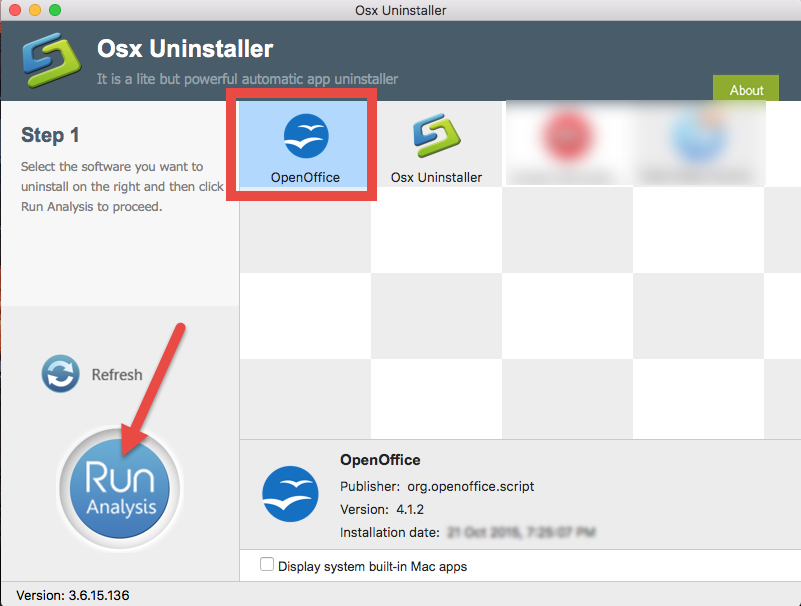
- Step 3. Click Complete Uninstall, and click Yes in the confirmation dialog.
- Step 4: Click the Back to Interface button to display currently installed apps.
As OpenOffice has disappeared from the OU interface, you can close Osx Uninstaller, and check if this app and its traces have gone from your Mac. Compared with the manual uninstall method discussed above, Osx Uninstaller offers a quick and hassle-free option to delete all the components of any unwanted app on your Mac.
Finally, it is time to make a conclusion. In this page, we talked about how to troubleshoot common issues when trying to uninstall Apache OpenOffice for Mac. The tricks shared in this guide also work for dealing with other Mac apps. Are you able to solve your uninstall issue now? Feel free to contact us for extra assistance.


 $29.95/lifetime
$29.95/lifetime